Release Notes for Linkus (Windows Desktop)
Version 1.18.5
Date: December 3, 2025
- Added support for Svenska (Swedish) interface language.
- Added support for directly parking calls via a button.
During an active call, you can click the Park button from the call window to park the call on a system-assigned or manually selected parking number.
Note: To achieve the new feature, system administrator needs to upgrade PBX to version 37.21.0.66 or later.
For more information, see Park a Call.
- Added support for sending details of a one-on-one call to specified email
addresses for follow-up.Note: To achieve the new feature, system administrator needs to upgrade PBX to version 37.21.0.66 or later.
- You can easily send the call details in the call window, the post-call
pop-up window, or the call logs.
For more information, see Send Call Details via Email.
-
You can specify your preferred email client for sending (Path: ).

- You can easily send the call details in the call window, the post-call
pop-up window, or the call logs.
- Added compatibility with the following system-level
configurations:Note: To achieve this, system administrator needs to upgrade PBX to version 37.21.0.66 or later.
- Caller ID name display rules: Depending on the rules configured on the PBX, Linkus client may display the matched contact name, the caller ID name carried by the caller, or both.
- Login restriction: If system administrator has integrated the PBX server with Microsoft Azure Active Directory, Active Directory, Google Workspace, or Red Hat SSO, and configured SSO-only login, you will be required to log in exclusively through the integrated identity provider's account.
- Fixed the SSO login issue: SSO login button was unresponsive because the login flow was blocked by an endpoint protection platform with the "PowerShell launching with encoded command" monitoring policy enabled.
- Fixed the Outlook integration issue: Linkus Desktop Client was integrated with Outlook for Windows, when right-clicking a contact on an Outlook email page, the Call with Linkus Desktop option was grayed out and unavailable.
Version 1.17.4
Date: November 10, 2025
- Added support for logging in to Linkus Desktop Client with Red Hat
account via SSO. Note: To use this feature, the following requirements should be met:
- The version of PBX server is 37.21.0.16 or later.
- System administrator has integrated PBX with Red Hat SSO, and enabled Single Sign-on (SSO) feature.

- Optimized the call popup feature: Added support for
using the following variables in the custom popup URL (Path: ):
.{{.DIDNumber}}: Pass the DID Number (available for inbound calls only)..{{.DIDName}}: Pass the DID Name (available for inbound calls only)..{{.StartTime}}: Pass the call initiation time.
- Optimized the incoming call pop-up location: When working with multiple monitors, the incoming call pop-up appears on the same screen as the Linkus Desktop Client by default.
Version 1.16.4
Date: October 13, 2025
- Added support for transferring incoming calls to your
voicemail directly from the incoming call pop-up.

-
Optimized Set Temporary Status feature: Added support for setting a specific date and time for your temporary status to end. Once the specified time is reached, your temporary status will automatically switch back to your original status.

-
Optimized Text-to-Speech feature: Added more natural-sounding and diverse voice options to enhance calling experience.
Note:- To achieve this, system administrator needs to upgrade PBX to version 37.20.0.128 or later.
- Some robotic-sounding voices are no longer supported. Prompts previously generated with these discontinued voice options remain available for use, but can not be edited.
- Optimized TAPI integration.
- Added support for automatic reconnection between TAPI and Linkus Desktop Client to ensure uninterrupted operation.
- Added support for allowing multiple remote users to use TAPI features on
a single Windows Server at the same time.
For more information, see Integrate Linkus Desktop Client with TAPI.
- Optimized user experience in Queue
Panel: Added support for displaying matching results of company
contacts in the Waiting Calls and Active
Calls panels.Note: To achieve this, the following requirements should be met:
- System administrator needs to upgrade PBX to version 37.20.0.128 or later.
- System administrator has granted Show Company Contacts Matching Results permission for queues you belong to.

- Optimized user experience in the interface: Added support
for resizing the dialpad.

Version 1.15.4
- Fixed the signature issue.
Version 1.15.3
Date: September 15, 2025
-
Optimized Function Key feature (Path: ): Added the function key type Set Presence, which allows you to quickly switch the extension to a specified presence status.
Note: To use this feature, system administrator needs to upgrade PBX to version 37.20.0.74 or later.
- Optimized the login method: When logging in to Linkus with Microsoft account via
SSO, you need to enter the PBX server address first, then click the Microsoft
icon to login.

Version 1.14.2
- Fixed the auto login issue: Users' extensions failed to automatically log in to Linkus via SSO after restarting the application.
Version 1.13.3
- Added support for customizing the location of the incoming call pop-up
(Path: ).
For more information, see Change Incoming Call Pop-up Location.
- Added compatibility with custom extension presence statuses configured at the system level.
- Optimized user experience in Call Center Console:
- For Wallboard, added filters to the
Agent and Status
columns in the list view, enabling granular insight into the number
of agents in each status.

- For Queue Panel, added a filter option in the
Agent panel, enabling the display of only
online agents.

- For Wallboard, added filters to the
Agent and Status
columns in the list view, enabling granular insight into the number
of agents in each status.
Version 1.12.4
Date: May 8, 2025
- Added support for logging in to Linkus with Google account. Note: This feature is supported only when system administrator has integrated PBX with Google Workspace.
For more information, see Log in to Linkus with Google Account.
- Added support for monitoring statistics and managing calls of multiple
queues in a single pane within Queue Panel. You can
create a group to customize the call queues to be displayed
together.
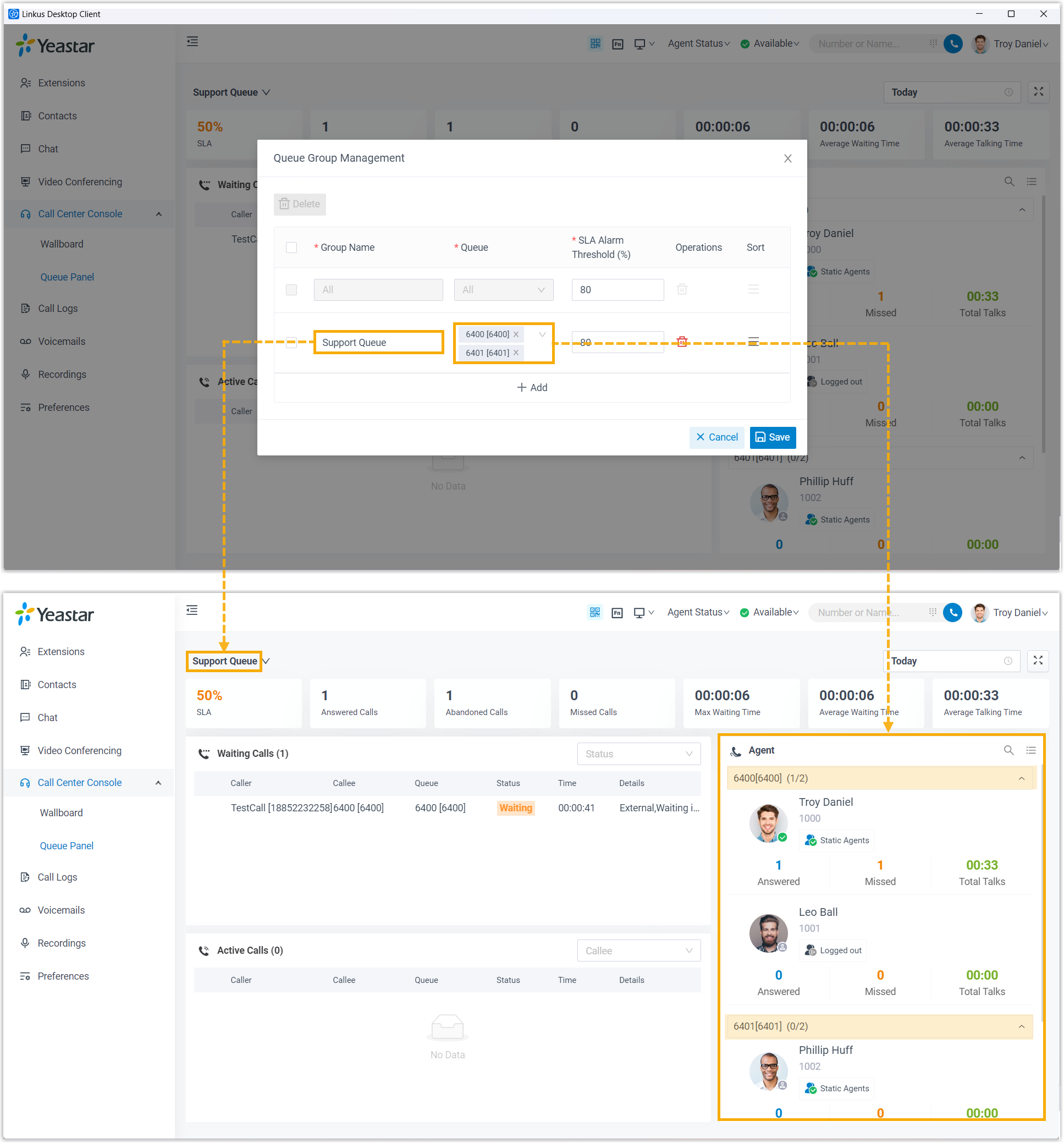
- Added support for creating up to 3,000 personal contacts.
- Optimized Caller ID Name display in Call Logs,
Voicemails, and Recordings: When a caller
number doesn't match any extensions or contacts, its associated Caller ID
Name will be displayed, if any.
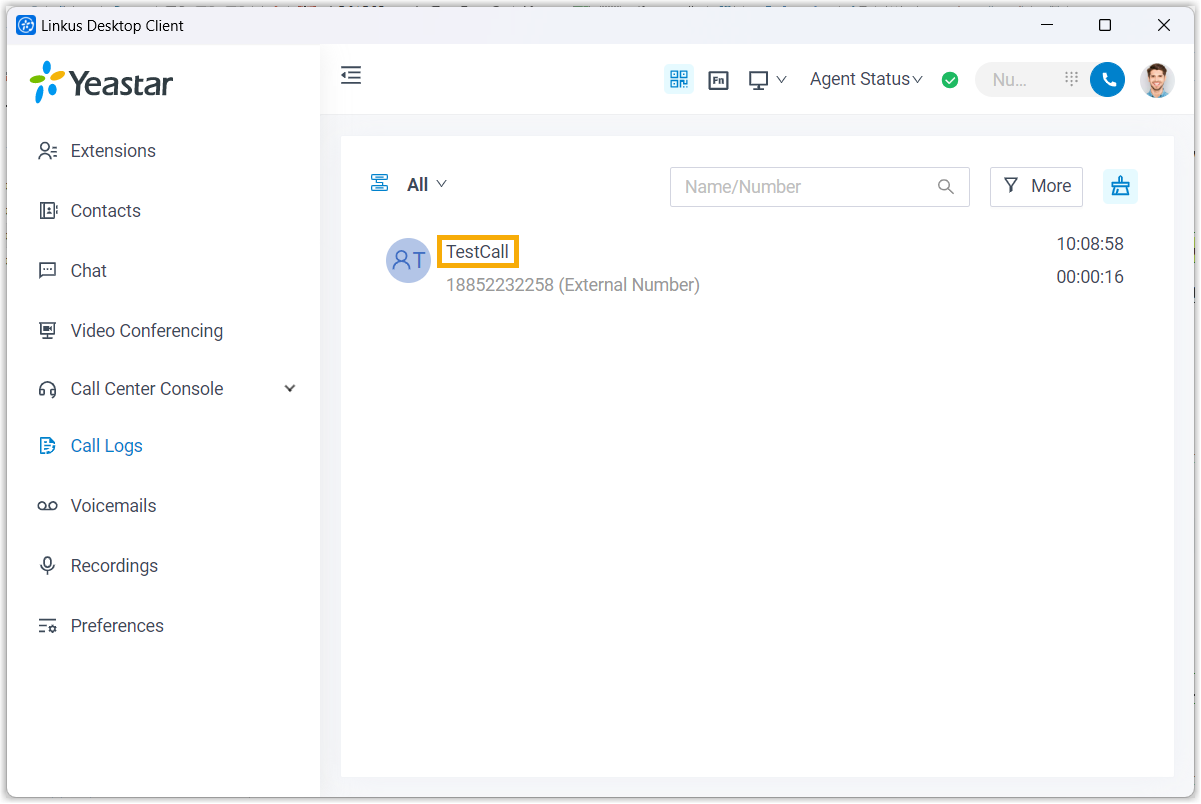
Version 1.11.7
- Added Call Notes feature, which allows you to take
notes directly during calls, and to review or edit notes in call logs after
calls, helping you to capture important details for future reference. Note: This feature is supported only when system administrator has enabled Call Notes feature.
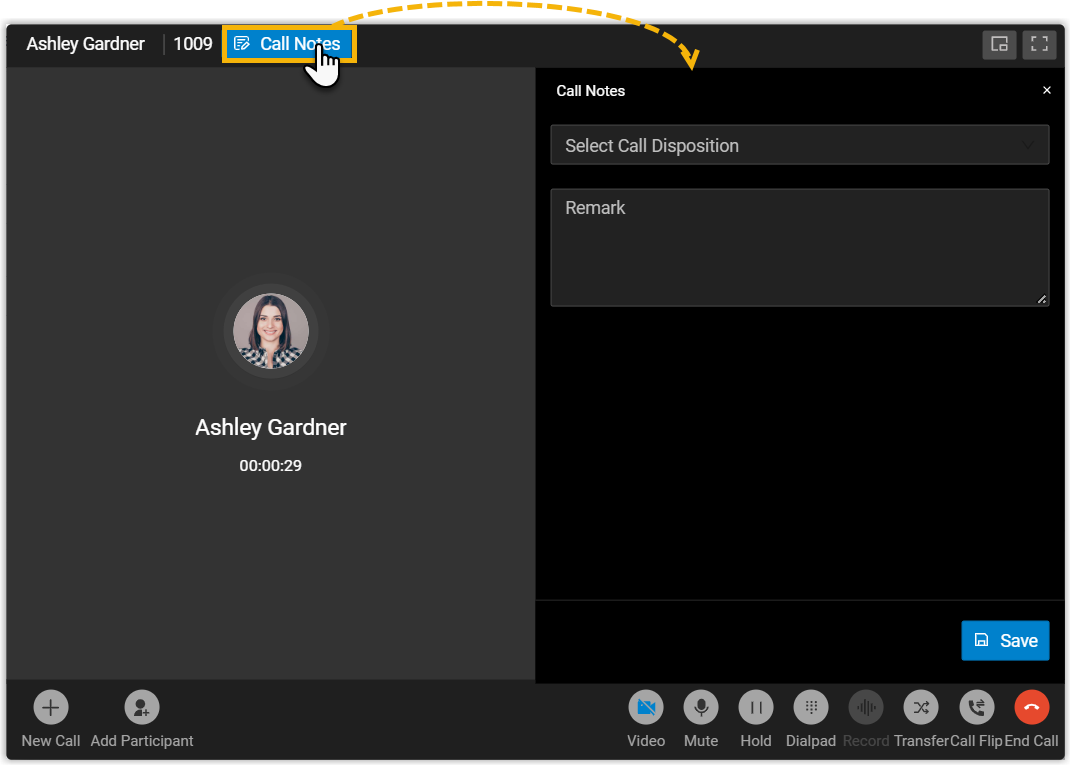
- Added an option Accept calls from Ring Group (Path: ), which allows you to set whether to receive ring group calls under the specific presence.
- Added support for managing your agent status in a specific call queue.
- Optimized contacts searching:
- Added support for real-time searching of contacts within
CRM/Helpdesk systems, and support fuzzy matching.Note: This feature is available only when system administrator has integrated the PBX server with a CRM/Helpdesk system.
- Added support for displaying the Phonebook source in contact search results.
- Added support for real-time searching of contacts within
CRM/Helpdesk systems, and support fuzzy matching.
- Optimized Microsoft Teams User Presence
Synchronization feature (Path: ), which allows you to determine the status synchronization
direction between your extension and Microsoft Teams:Note: This feature is available only when system administrator has integrated the PBX server with Microsoft 365 and enabled Microsoft Teams Presence Synchronization for your extension.
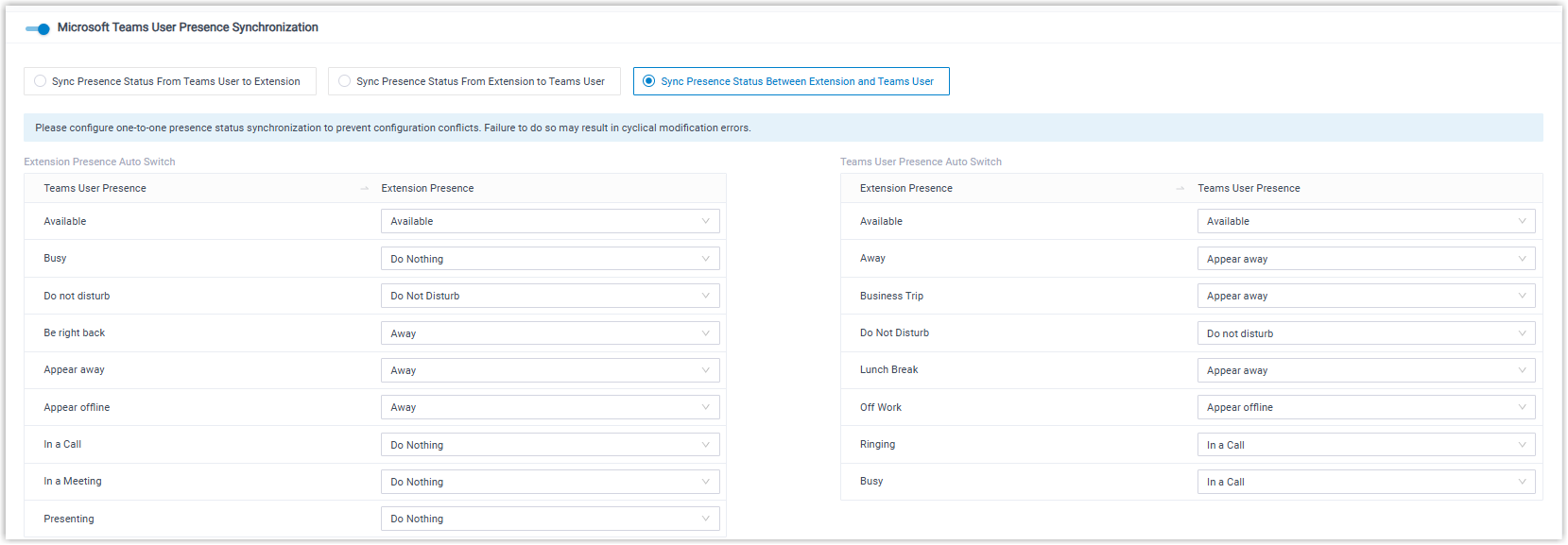
Setting Description Sync Presence Status from Team Users to Extension One-way synchronization of Teams users' presence to PBX extensions. Sync Presence Status from Extension to Teams User One-way synchronization of PBX extensions presence to Teams users' presence. Sync Presence Status Between Extension and Teams User Bidirectional synchronization between Microsoft Teams users' presence and PBX extensions. - Optimized Call Popup feature (Path: ): Added options Open Contact URL Using
System-Integrated CRM and Open Contact URL Using
System-Integrated Helpdesk, which supports to automatically
or manually open the contact URL: Note: This settings are available only when system administrator has integrated the PBX server with a CRM or Helpdesk system.
- Automatically (Only for Incoming Calls): When you receive an incoming call from a CRM/Helpdesk contact, a browser webpage will automatically pops up to display the contact's details.
- Manually: You can manually open a contact URL in the call window to
view contact details during inbound or outbound calls with
CRM/Helpdesk contacts.
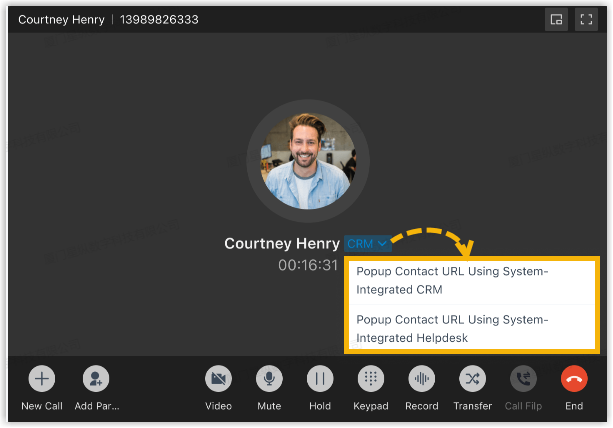
- Optimized login security:
- When using email as the Two-Factor Authentication method to log in, the email address displayed on the login page will be partially masked.
- If system administrator has enabled User must change password periodically for your extension, you will be required to periodically change your password to continue using Linkus, ensuring account security.
Version 1.10.2
- Added support for real-time call monitoring and management from
the following built-in panels directly on Linkus Desktop Client, eliminating
the need to access Linkus Web Client:
Feature Description Operator Panel Allows operators or receptionists to quickly and efficiently manage incoming calls and outgoing calls with just a simple click or with drag and drop. Call Center Console Provides the following panels for inbound call center management and inbound queue calls handling: - Wallboard: Allows inbound queue managers to view real-time information related to queues.
- Queue Panel: Allows inbound queue agents to view call statistics and handle queue calls.
Outbound Call Center Note: This feature is only available when the PBX server is Yeastar P-Series Software Edition.Provides the following panels for outbound campaign management and campaign call handling:
- Campaign Wallboard: Allows outbound queue managers to view real-time campaign details and campaign metrics, and manage outbound queue agents status.
- Inbox: Allows outbound queue agents to view customer information and handle campaign calls.
- Added support for modifying custom business hours for your extension (Path: ), which is applied when the extension automatically switches
presence based on business hours and holidays.Note: This setting is available only when system administrator has configured custom business hours for your extension.
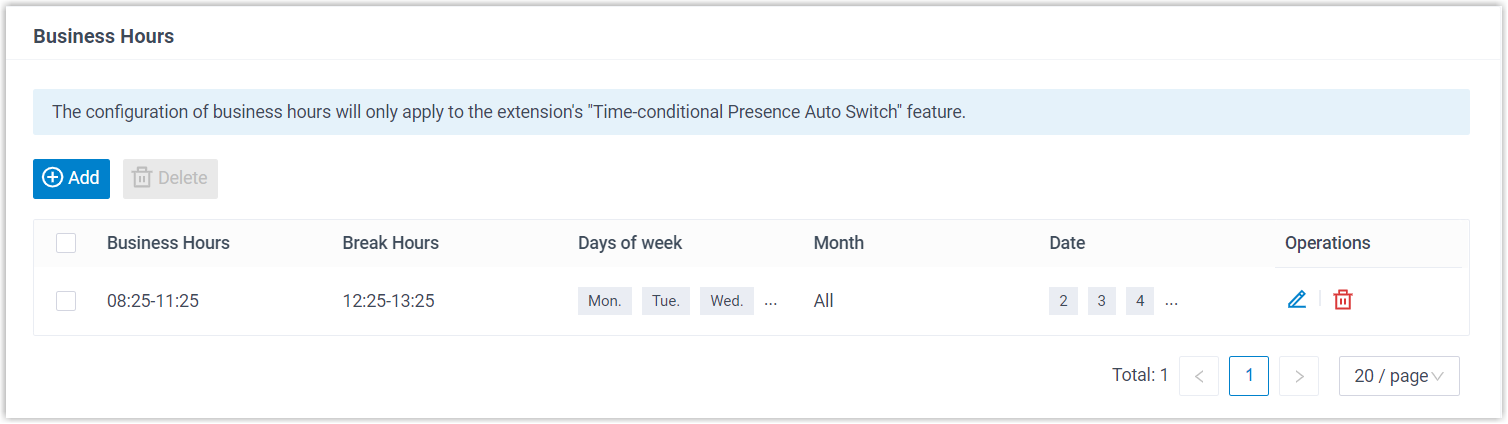
- Optimized External Chat feature: When quickly
creating an SMS session via contacts, call histories, etc., the
Recipient will be auto-populated with the
selected number if it contains the character
+, eliminating the need to manually select country code for the recipient.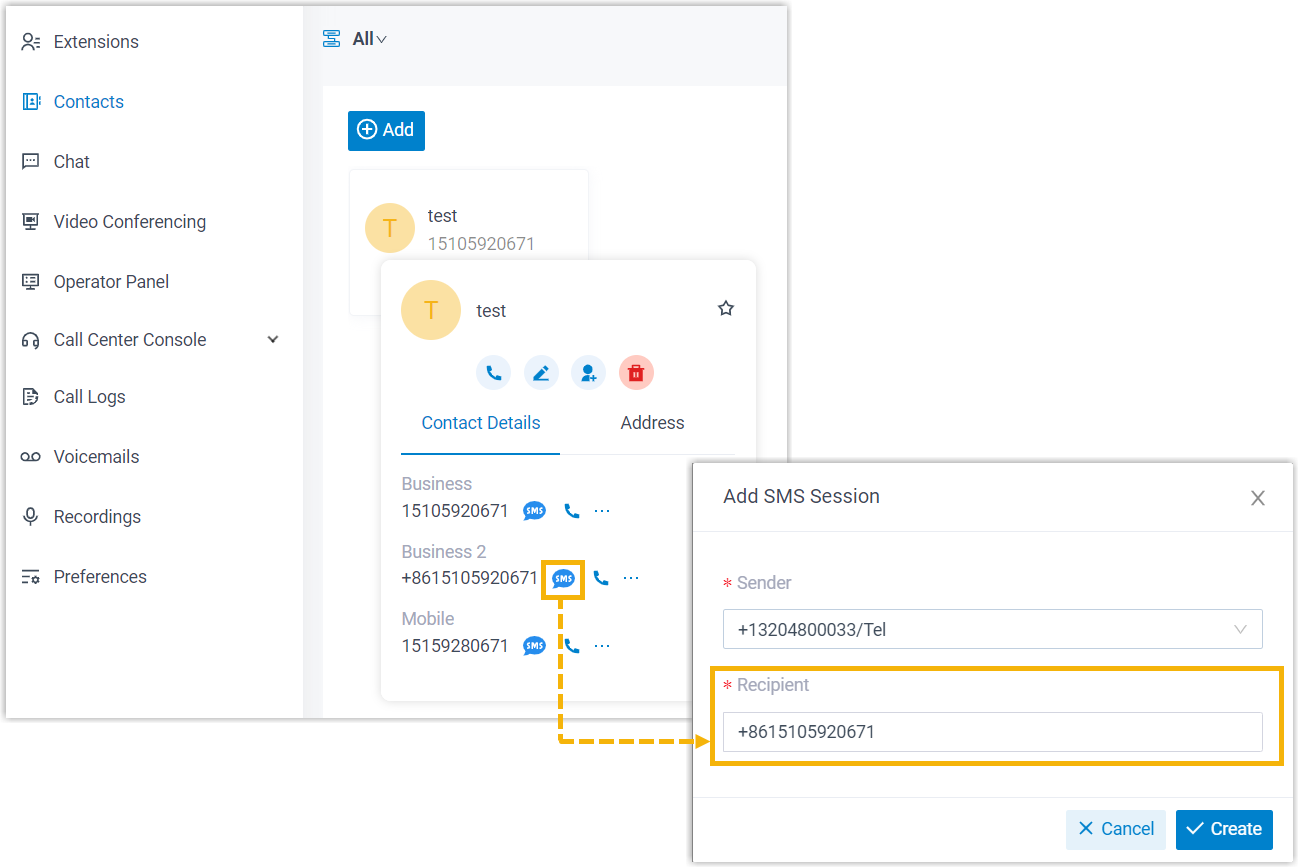
- Optimized Voicemail setting (Path: ): Added an option Time Display Format
under Play Date and Time, which allows you to specify
the time format (12-hour or 24-hour) for announcing the message arrival
time.Note: For group voicemails, the announced time format follows the system setting.
- Optimized Call Popup features:
- Changed the switch name Popup URL to Open Contact URL Using Custom Popup URL (Path: ).
- Added an option Launch External Application
(Path: ), which allows you to integrate executable external
application to achieve call popup.
When you receive a call, Linkus Desktop Client will automatically launch the application based on configured call-related events, and transfer parameters to display the incoming call information.
For more information, see Automatically Launch External Applications on Incoming Calls.
Version 1.9.3
- Added compatibility with Masked Number feature: If
system administrator has enabled Masked Number
feature, the external number displayed in the incoming call window and the
associated call log will be masked.

- Optimized user experience in Extensions page: You can
sort extensions in ascending or descending order by extension number or
extension name.

- Optimized user experience in Contacts page: You can
sort contacts in ascending or descending order by contact name.

- Optimized user experience in Boss-Secretary feature:
When incoming calls to the boss extension are forwarded to the secretary
extension, the secretary can see the boss's name in the incoming call
window.

- Optimized the notification for Linkus disconnection: If Linkus loses connection to the server, the notification will be shown only once in 30 minutes, even if the issue persists.
Version 1.8.4
- Fixed the connection issue: Linkus was connected to the server, but an error message indicating connection failure popped up and remained on the screen.
Version 1.8.3
Date: November 11, 2024
- Added a configuration item Disallow Voicemail Messages (Path: ). If this option is enabled, callers will be restricted from leaving a voicemail message for your extension.
- Added a configuration item Auto Answer
(Path: ). If this option is enabled, non-paging/intercom calls will be
automatically answered.
For more information, see Set up Auto Answer for Non-paging/intercom Calls.
-
Added a configuration item Auto Answer Paging/Intercom call (Path: ). If this option is enabled, paging/intercom calls will be automatically answered.
For more information, see Set up Auto Answer for Paging/Intercom Calls.
- Optimized extension login: When you use email address as username to log in to Linkus Desktop Client, the email address is case insensitive.
- Optimized Outbound Caller ID (DOD) display: If you don't configure label for DOD number, the DOD name associated with the DOD number will be displayed.
- Optimized user experience in call waiting: Enabling or disabling call waiting feature in Linkus Desktop Client will not affect the setting in Linkus Web Client.
- Optimized call logs: Added a time filter for personal
call logs and queue call logs to help you filter data for a specific time
period.

- Optimized TAPI integration: Note: To use the following features, system administrator needs to upgrade PBX to version 37.17.0.16 or later, and you need to upgrade Linkus Desktop Client the new version and download the latest TAPI driver.
- Added support for synchronizing call status between TAPI-enabled application and Linkus Desktop Client, including hangup, answer, hold, and resume calls.
- Added support for synchronizing call information between TAPI-enabled application and Linkus Desktop Client.
- Added support for multi-accounts switch auto detecting: When using different extensions to log in to Linkus Desktop Client, Yeastar TAPI driver can automatically detect and connect to currently active extension on Linkus Desktop Client.
Version 1.7.3
- Added support for synchronizing contacts from Microsoft
SQL.
 Note: To use the feature, system administrator needs to upgrade PBX to version 37.16.0.70 or later, and integrate PBX with Microsoft SQL database.
Note: To use the feature, system administrator needs to upgrade PBX to version 37.16.0.70 or later, and integrate PBX with Microsoft SQL database. - Added support for redialing the last number dialed by clicking
 .
.
- Added support for holding up to 6 active calls at the same time.
- Optimized the followings for Presence Status:
- Presence information is displayed to provide a more visual reference
to colleague extension's availability and status.

- Presence information can be edited directly from the toolbar,
without having to access the preference configuration page.

- Presence information is displayed to provide a more visual reference
to colleague extension's availability and status.
- Optimized External Chat: When creating an SMS session,
Sender and Recipient will
auto-populate with default values.
- Sender: Auto-populate with the last selected sender number.
- Recipient: Add a Country/Region Code field and auto-populate with the last selected country/region code.

Version 1.6.0
Date: August 28, 2024
- Added support for Persian interface language.
- Added support for centrally dealing with customer queries from Live Chat and Facebook.
- Added support for changing outbound caller ID before making an outbound
call.
You can choose to use a global outbound caller ID for all outbound calls, use a different outbound caller ID for each outbound call, or simply follow the settings configured by system administrator.
For more information, see Select Outbound Caller ID (DOD) to Call.
- Added a configuration item Voicemail Language (Path: ), which allows you to set the system prompt language used by
your extension's voicemail.
For more information, see Customize Your Voicemail Settings.
- Added support for real-time monitoring and control over your colleagues'
calls from Extensions panel.
You can instantly see who's ringing or on a call, view caller names and IDs, and manage calls with just a few clicks.
For more information, see View and Manage Colleague Extension's Calls.
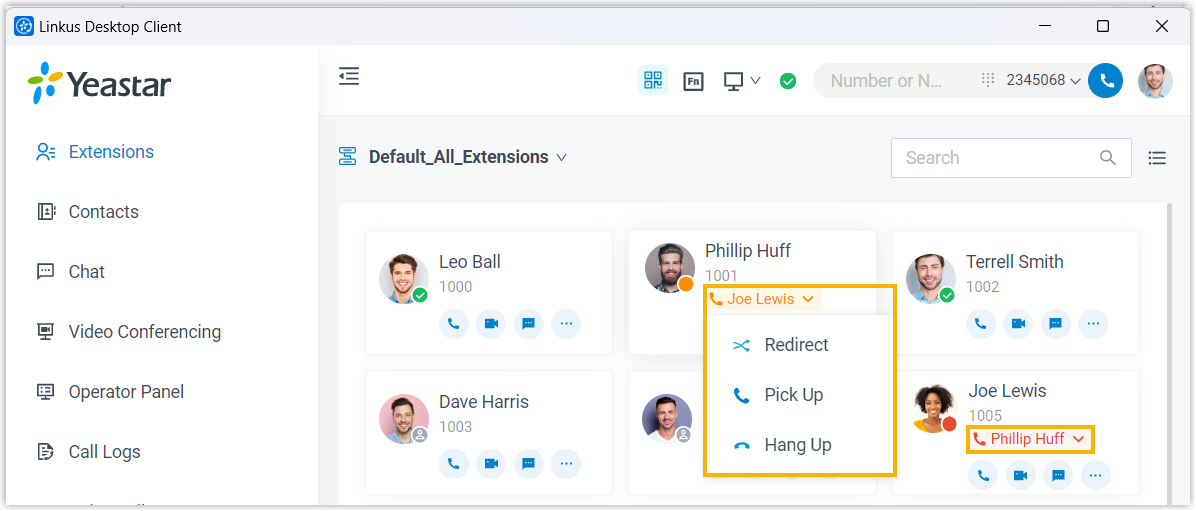
- Added a compact view for the Extension panel to
provide a streamlined experience for ease of viewing and managing
extensions.
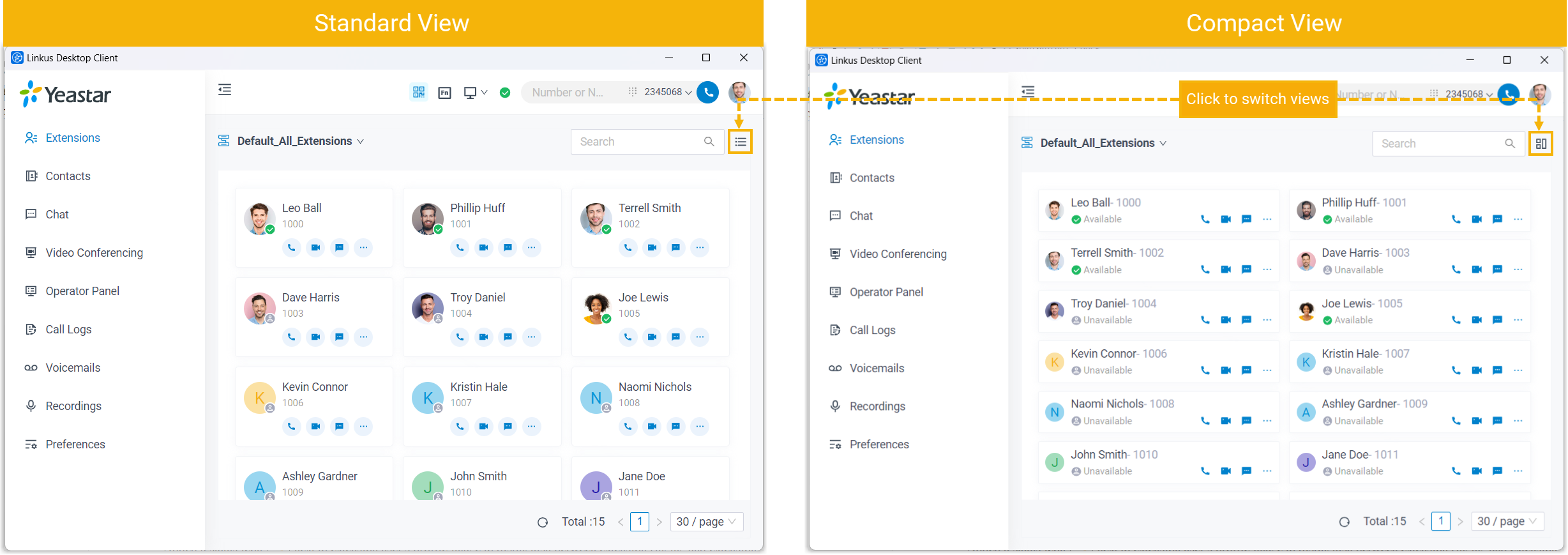
- Added a status icon
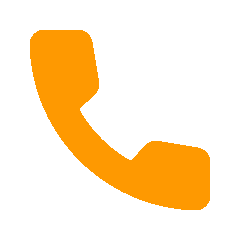 (Ringing) next to your colleague 's profile
image. When an incoming call is ringing on an extension, the status icon
will be displayed.
(Ringing) next to your colleague 's profile
image. When an incoming call is ringing on an extension, the status icon
will be displayed.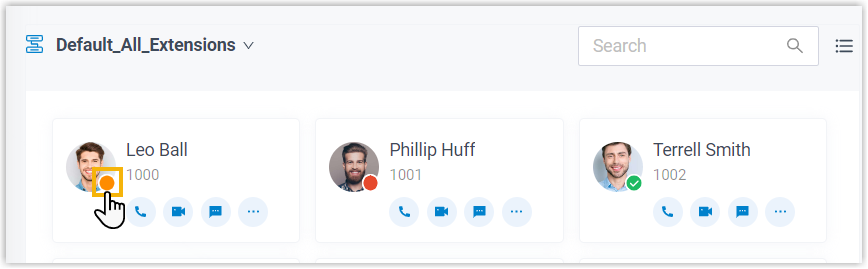
- Optimized user experience in call transfer: Music on Hold (MoH) will play immediately when you select a transfer type.
- Fixed the Personal Contacts issue: If a personal contact's phone number contained spaces, the contact couldn't be imported into Linkus Desktop Client.
- Fixed the Function Keys issue: When configuring to display more than 10 rows, the setting didn't take effect.
Version 1.5.4
Date: July 17, 2024
- Optimized Yeastar CTI feature: You can use Linkus Desktop Client to
control Linkus Web Client via CTI.
In this way, Linkus Desktop Client acts as a visual control panel on which you can perform the supported call operations, whereas calls are made and received from the connected Linkus Web Client.
For more information, see Control Linkus Web Client by Linkus Desktop Client.
Version 1.5.3
Date: July 2, 2024
- Added support for entering character
+in an email address. - Optimized the login mechanism: When logging in using Login Link or manually-entered credentials, if the login information includes both local and external hostname/IPs, Linkus Desktop Client will attempt to connect to the Linkus Server using the local hostname/IP first.
- Fixed the following login issues:
- The password field was cleared after an auto-login failure due to no network connection.
- Linkus Desktop Client was set to run at startup on a computer, but the account was failed to log in automatically when the computer woke up from sleep mode.
- Failed to log in to Linkus Desktop Client with Microsoft Account.
- Fixed the call issue: A user's Linkus Desktop Client (in CTI mode) was integrated with Microsoft Outlook, when the user made a call to a contact within Outlook, the call failed as the contact's phone number contained spaces.
Version 1.4.9
Date: April 22, 2024
- Added TAPI Integration feature. Yeastar offers a TAPI
software driver that can be installed on your PC to seamlessly integrate
with your Linkus Desktop Client, which allows you to implement click-to-call
directly from a variety of TAPI-enabled applications (such as your CRM
application) using Linkus Desktop Client.
For more information, see Integrate Linkus Desktop Client with TAPI.
- Added Favorite Contacts feature, which allows you
to mark the desired contacts as favorites for quick location and
retrieval.
For more information, see Mark or Remove Favorite Contacts.
- Added support for logging in to Linkus with
Microsoft account and Active Directory Domain account.
Note: This feature is supported only when system administrator has integrated PBX with Microsoft Azure Active Directory or Microsoft Active Directory.For more information, see the following topics:
- Added support for one-click clearing of all personal call logs (Path: ).
- Optimized user experience in Linkus calls.
During an active call, when you try to make a new call, add participants, or transfer the call, a fixed display of the extension list and favorite contacts will be shown on the right panel, enabling quick selection of the desired individuals.

- Optimized user experience in External Chat: The size limit for file sharing via an SMS messaging channel is increased to a maximum of 100 MB.
Version 1.3.6
Date: February 1, 2024
- Added support for Polskie (Polish) interface language.
Version 1.3.5
Date: January 17, 2024
- Added Queue Call Logs feature,
which allows call queue agents to check call histories for the call queues
that they service, as well as changing the processing status of missed queue
calls (Path: ).Note: To achieve this, contact system administrator to grant corresponding permission to your extension.
For more information, see Check and Manage Queue Call Logs.
- Optimized user experience in External
Chat:
- Added support for transferring a messaging session to a message
queue.

- Added support for an agent of a message queue to pick up a messaging
session from the queue.
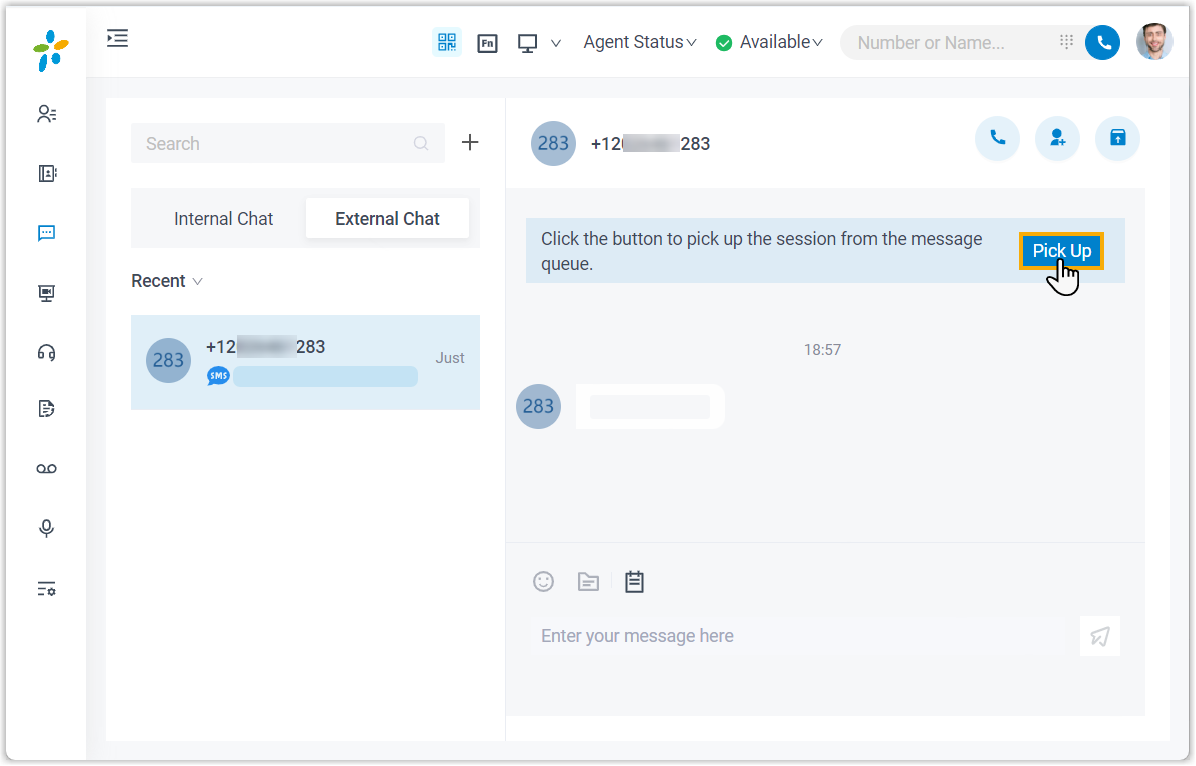
- Added support for transferring a messaging session to a message
queue.
- Added CTI compatibility with Snom IP phones, which allows
you to manage phone calls from Linkus Desktop Client while calls are made
and received using the Snom IP phone.
For more information, see CTI Compatible Snom IP Phones and Control a Snom IP Phone by Linkus Desktop Client.
- Optimized text prompt for Forgot
Password: When trying to reset password, you will be
prompted to enter Extension Number instead of
Username.

Version 1.2.14
Date: October 11, 2023
- Added support for Chat feature:
- Internal Chat: Allow you to quickly
collaborate with colleagues with personal chat or group chat.
For more information, see Linkus Internal Chat (Instant Messaging, IM).
- External Chat: Allow you to centrally receive
and respond to customers' queries sent from different messaging
channels (such as SMS and social media).
For more information, see Linkus External Chat.
- Internal Chat: Allow you to quickly
collaborate with colleagues with personal chat or group chat.
- Added support for Hotkeys feature, which
allows you to use keyboard shortcuts to quickly send instant messages,
answer and control calls, or dial any selected phone number on your computer
screen, without using the mouse.
For more information, see Set up Hotkeys and Select and Dial with Hotkey.
- Added support for Call Merge feature,
which allows you to merge two active calls into an audio conference call,
then host and manage it as the conference host.
For more information, see Merge Calls into an Audio Conference Call.
- Added support for All Reject Mode for
Endpoints feature (Path: ).
This feature is disabled by default. If enabled, when you reject an incoming call on one of the endpoints (with your extension registered), the call will NOT ring other endpoints.
- Added support for Čeština (Czech) and Chinese Traditional interface languages.
- Optimized the compatibility with third-party CRMs / Helpdesks: When receiving inbound calls from CRM / Helpdesk contacts, a pop-up will appear on your web browser to show the contacts' profile.
- Optimized user experience in Outlook integration: Whether Linkus Deskop Client is in Desktop Client mode or CTI mode, all the integration features (e.g. make calls in Outlook, call popup, call journal, and automatic contact creation) are available to use.
- Fixed the issue that Linkus Desktop Client was falsely detected as malware by specific antivirus softwares.
Version 1.1.2
-
Added compatibility with the Boss-Secretary feature, which allows you to resume calls transferred from your secretary/boss.
When your secretary/boss holds a call, a window will automatically pop up on your computer desktop, you can click Resume to resume the call.Note: This feature is only available for Boss Extension and Secretary Extension. For more information, contact your system administrator.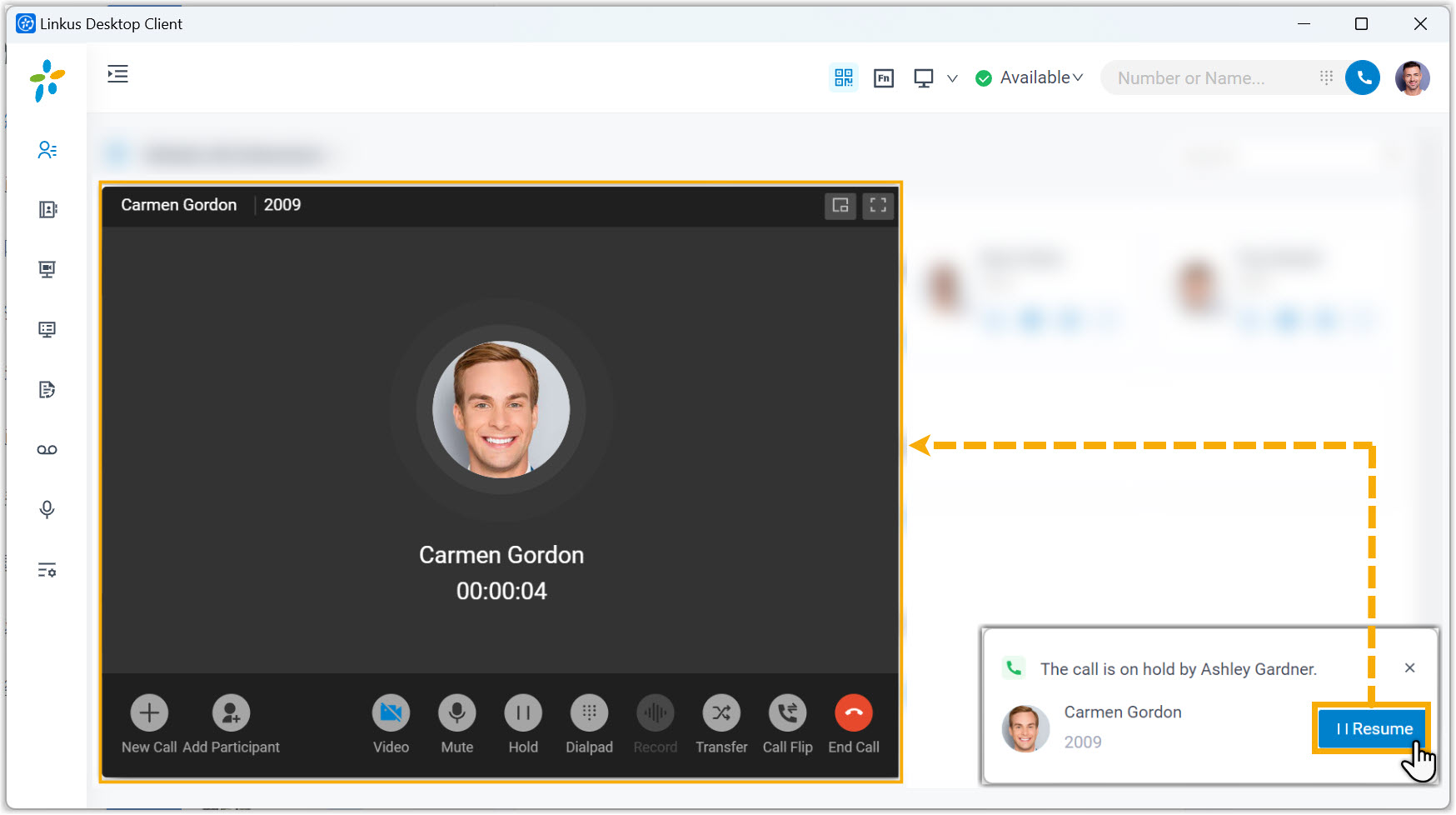
- Added an option Send to for Voicemail, which allows
you to decide whether to send notification emails to your mailbox or a
custom mailbox when receiving new voicemails.
For more information, see Customize Your Voicemail Settings.
- Added support for the following interface languages:
- German
- Italian
- Brazilian Portuguese
- Dutch
- Turkish
- Spanish
- Thai
- French
- Russian
For more information about changing the display language of Linkus Desktop Client, see Change the Display Language.
- Added Source filter in Call
Logs. For inbound calls from Queues or Ring Groups, you can
identify specific queue or ring group from the name and number.

- Added Time filter for Recordings. You can filter recordings by the desired time range.
- Optimized user interface to improve user experience.
Version 1.0.19
- First release of Linkus Desktop Client, a desktop
application dedicated for Yeastar P-Series PBX System.
With Linkus Desktop Client, users can access a full suite of telephony features as Linkus Web Client, while enjoying enhanced privacy and security.
To use Linkus Desktop Client, system administrator needs to upgrade PBX server to 37.10.0.30 or later, and users need to install Linkus Desktop Client on their computers.Note: This application is completely different from the one you have been using. As we rebrand Linkus, there are now two versions available, targeted at different users: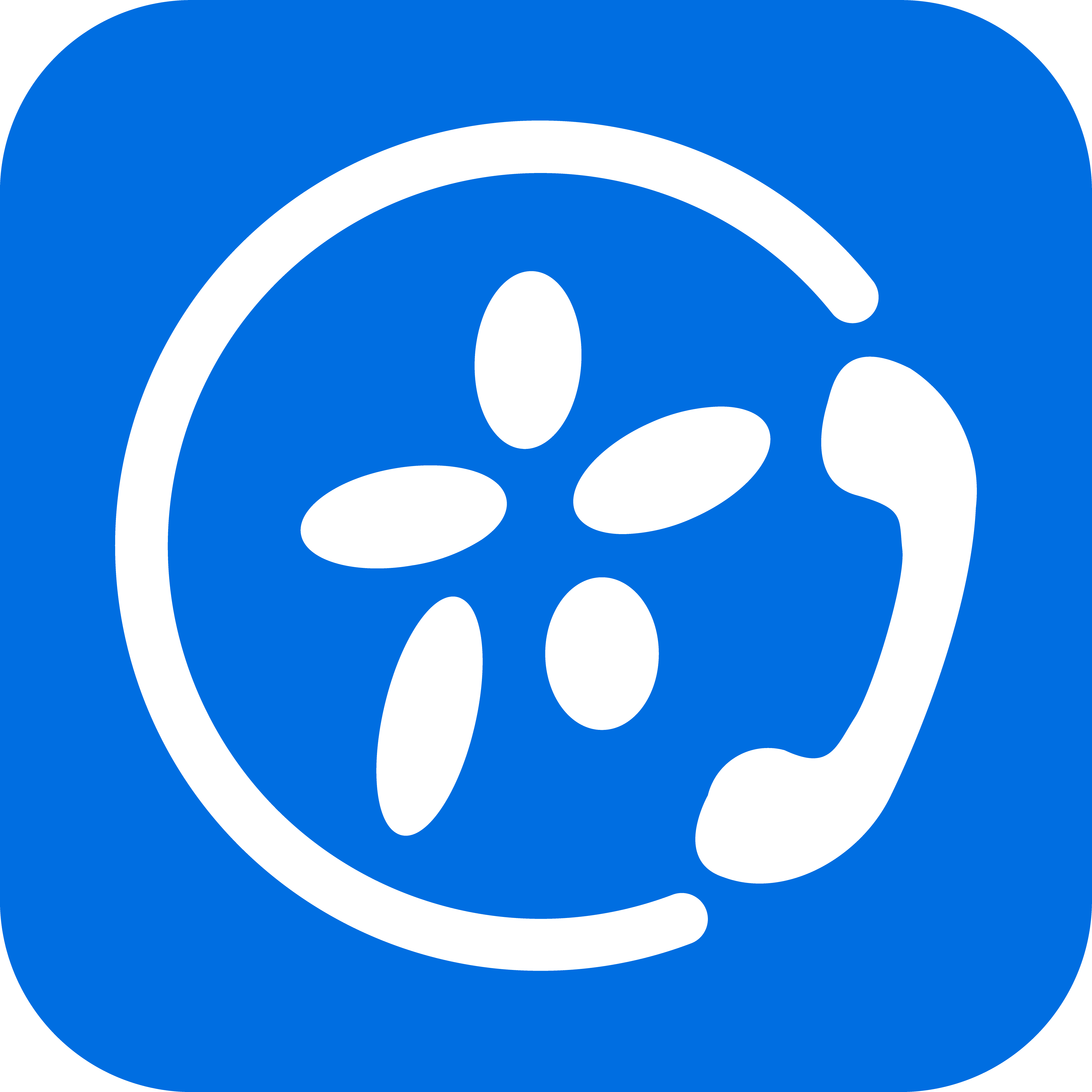 : Linkus Desktop Client
(dedicated for P-Series PBX System)
: Linkus Desktop Client
(dedicated for P-Series PBX System) : Linkus Lite (dedicated
for S-Series VoIP PBX, Cloud PBX, and K2 IPPBX) - This is
the one that you have been using, and has been renamed to
distinguish it from the new application. We recommend that
you use the new Linkus Desktop Client as the Linkus Lite
supports limited features and may have compatibility
issues.
: Linkus Lite (dedicated
for S-Series VoIP PBX, Cloud PBX, and K2 IPPBX) - This is
the one that you have been using, and has been renamed to
distinguish it from the new application. We recommend that
you use the new Linkus Desktop Client as the Linkus Lite
supports limited features and may have compatibility
issues.