Log in to Linkus with Extension Account Using Manually-Entered Credentials
This topic describes how to log in to Linkus Desktop Client with your extension account by manually entering login information.
Prerequisites
Contact system administrator to obtain your username and password, as well as the network information (either a domain name or an IP address & port) of the server.
Procedure
- On Linkus login page, enter the login information.
Scenario Instruction Figure 1. Log in using domain name 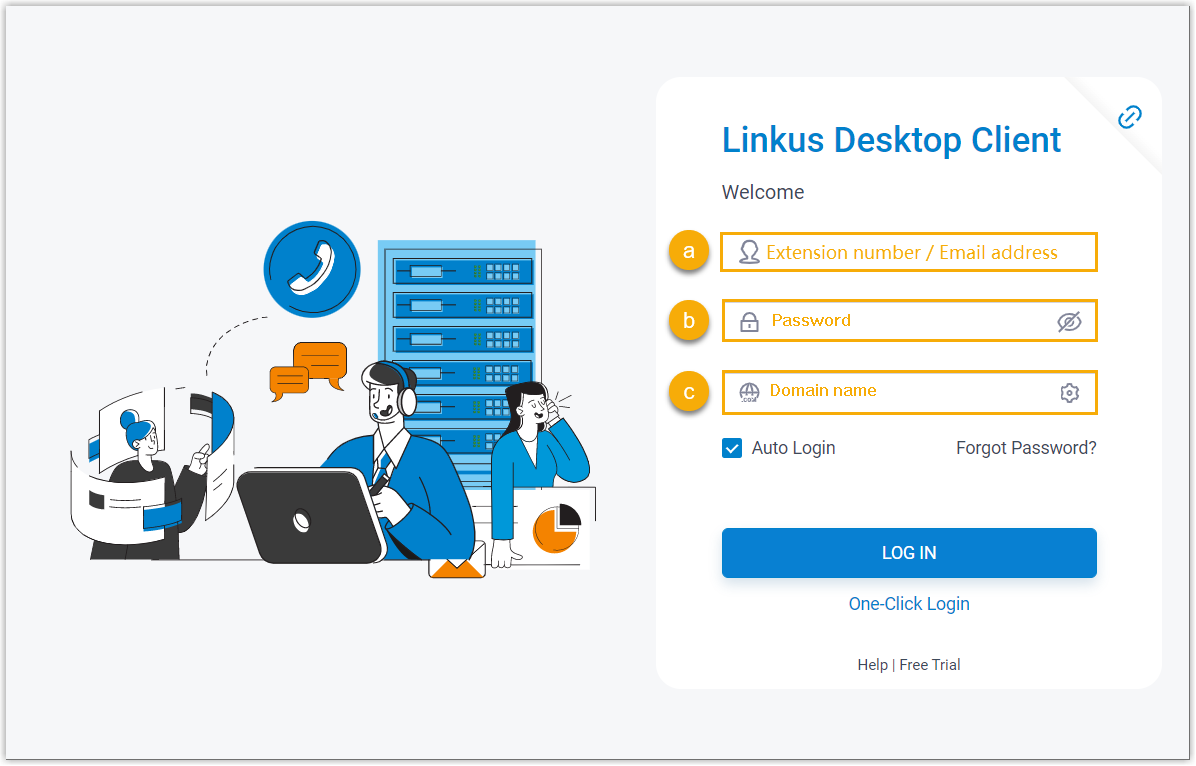
If you obtain a domain name, do as follows:
- In the Username field, enter your extension number or email address.
- In the Password field, enter the password associated with the user name.
- In the Domain field, enter the domain name.
Figure 2. Log in using IP addresses and ports 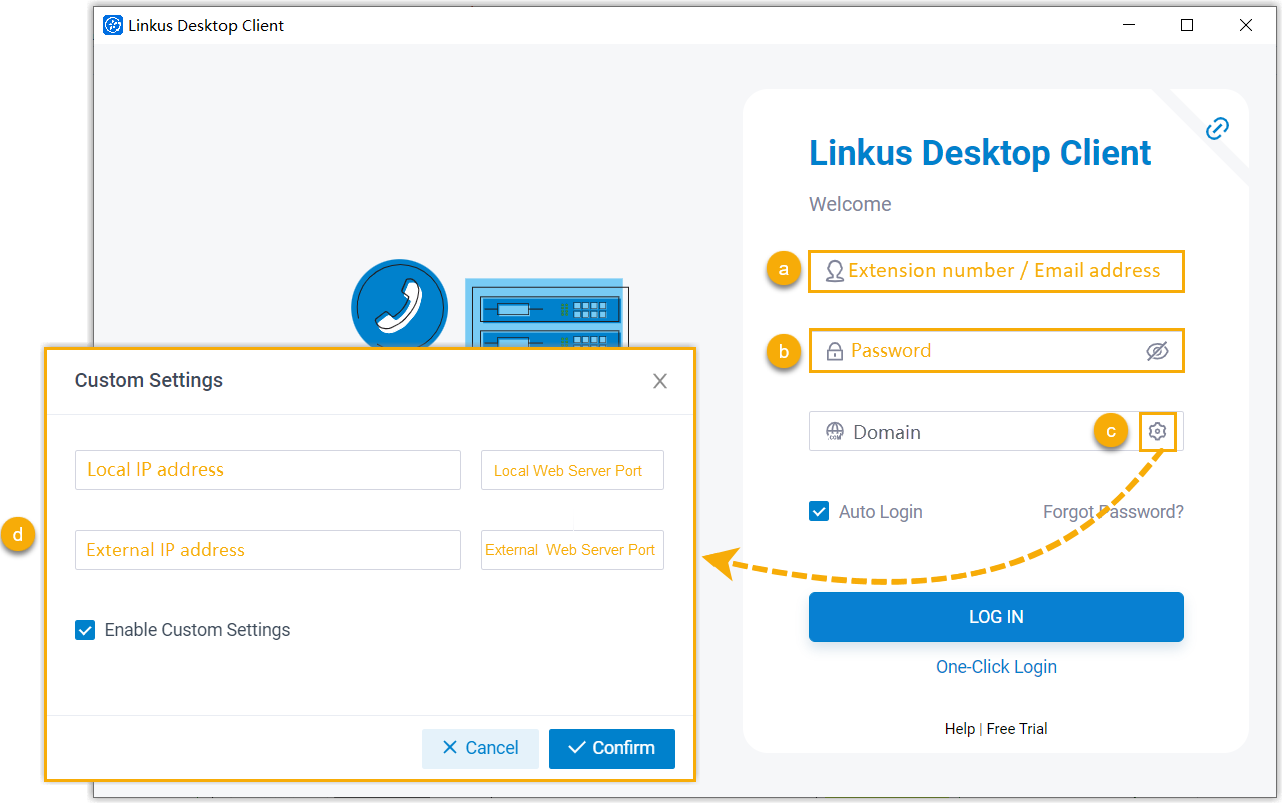
If you obtain IP addresses and ports, do as follows:
- In the Username field, enter your extension number or email address.
- In the Password field, enter the password associated with the user name.
- In the Domain field,
click
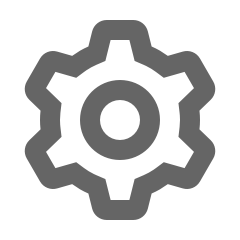 .
. - In the pop-up Custom
Settings window, select the checkbox
of Enable Custom Settings,
enter the IP addresses and ports, then click
Confirm.Note: If you enter both local and external hostname/IPs, Linkus Desktop Client will attempt to connect to Linkus Server using the local hostname/IP.
- Optional: Select or unselect the Auto Login option to decide whether to automatically log in to this account next time you open Linkus Desktop Client.
- Click LOG IN.
- If you have set up two-factor authentication, you need to enter an authentication
code.
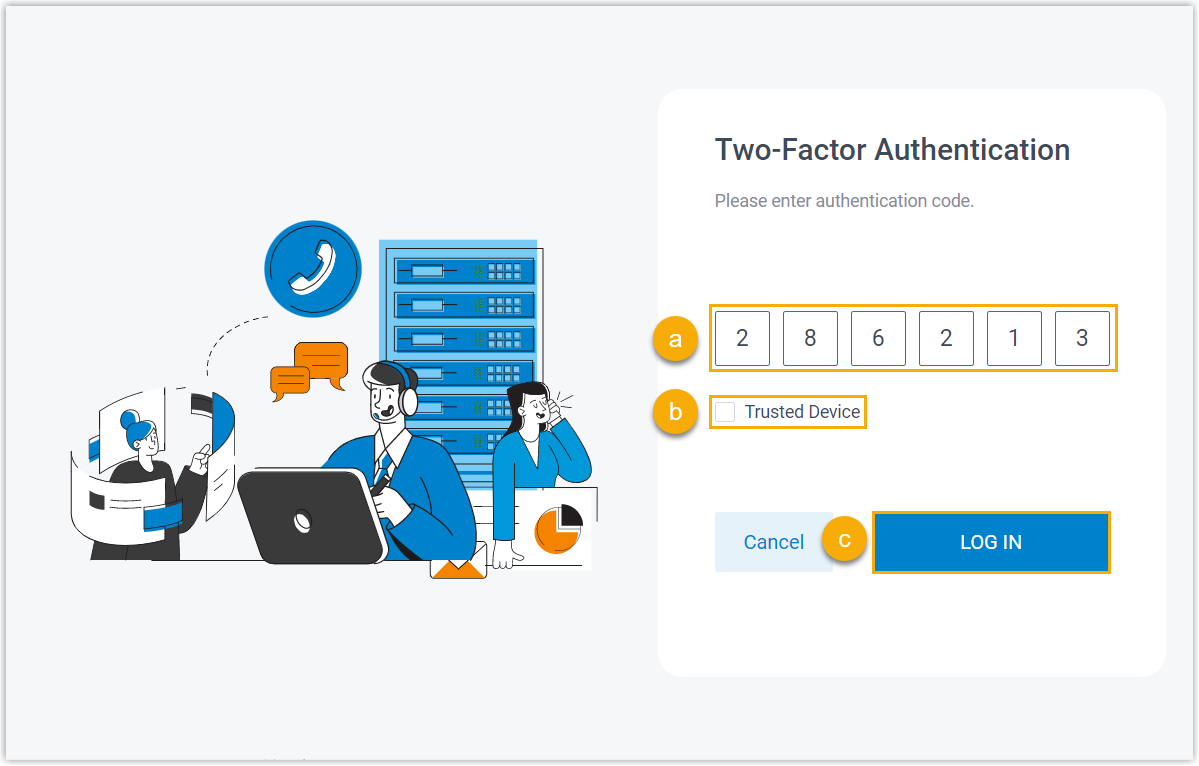
- Enter the authentication code provided by an authenticator application or email.
- Optional: Select the checkbox of
Trusted Device.Note: For the device from which you log in most frequently, you can select the option to add it as a trusted device. In this way, you don't have to re-enter an authentication code with this device for the next 180 days.
- Click LOG IN. Note: If it is the first time that you log in to Linkus with extension account, you will be asked to agree a privacy policy agreement and change the initial password. When finished, you need to log in to Linkus with the new password.