Register Hikvision Indoor Station to Yeastar P-Series Cloud Edition
This topic takes Hikvision DS-KH6320 as an example to demonstrate how to register Hikvision indoor stations to Yeastar P-Series Cloud Edition.
Prerequisites
Before you start, make sure:
- The indoor station supports SIP protocol.
- The indoor station has been activated and added to iVMS-4200 Client.
For more information, see Activate intercom video devices and Add devices to iVMS-4200 Client.
Step 1. Create an extension for the indoor station
- Log in to PBX web portal, go to , click .
- Change the user information and extension information, or leave the default
settings.
In this example, add a SIP extension 1667 for Hikvision DS-KH6320 indoor station.

- Click Save and Apply.
Step 2. Register indoor station to the PBX
- Log in to iVMS-4200 Client, go to .
- Click
 beside the DS-KH6320 indoor station to enter
the Remote Configuration page.
beside the DS-KH6320 indoor station to enter
the Remote Configuration page.
- Set up DNS server.
- Go to .
- In the DNS Server section, enter the IP
address of DNS server, then click
Save.
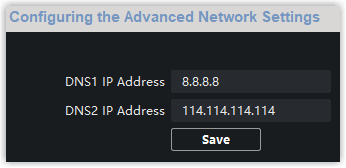
- Register the indoor station with the PBX extension 1667.
- Go to .
- Select the checkbox of Enable.
- Enter the credentials of extension 1667.
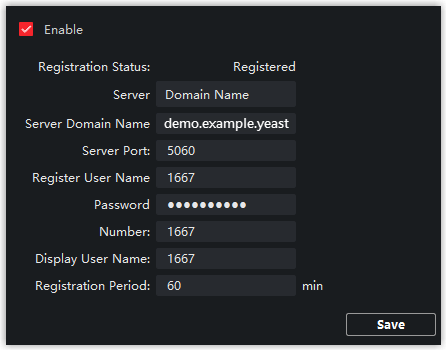
- Server: Select Domain Name.
- Server Domain Name: Enter the domain name of Yeastar P-Series Cloud Edition. In this example, enter demo.example.yeastarcloud.com.
- Server Port: Enter the SIP registration port of Yeastar P-Series Cloud Edition. In this example, enter 5060.
- Register User Name: Enter the registration name of the extension. In this example, enter 1667.
- Password: Enter the registration password of the extension. In this example, enter Yeastar123.
- Number: Enter the extension number. In this example, enter 1667.
- Display User Name: Enter the name to be displayed when sending calls. In this example, enter 1667.
- Click Save.
The Register Status displays "Registered", indicating that the indoor station is registered to Yeastar P-Series Cloud Edition.