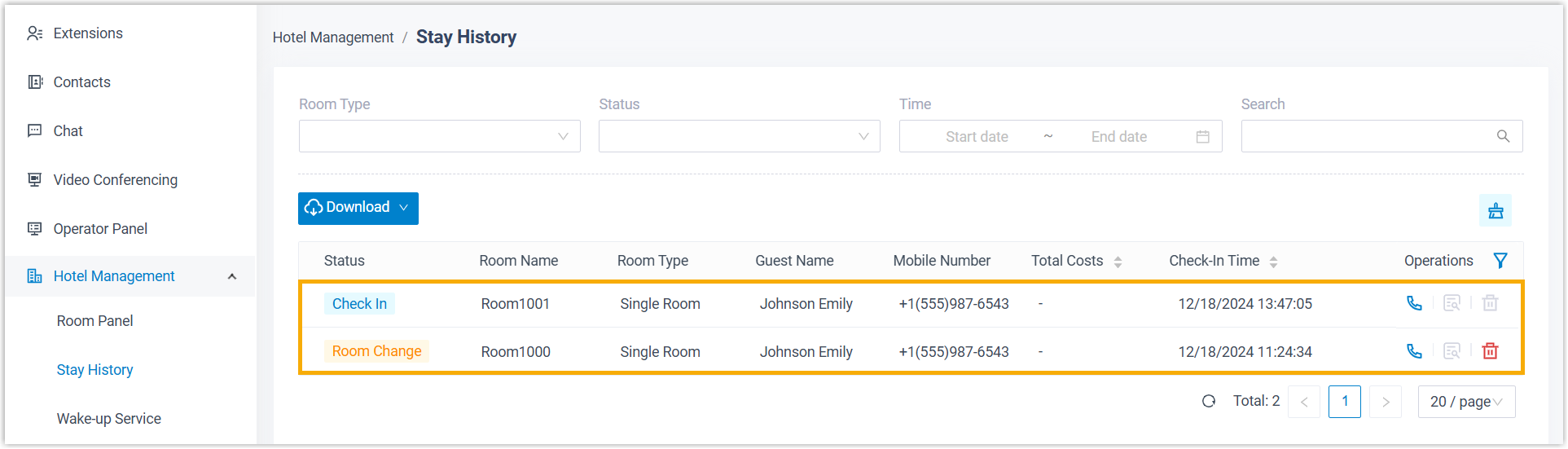Move Rooms
When guests request to move rooms, the front desk can handle it with just a few clicks.
Restrictions
A guest can move to a maximum of 10 different rooms.
Procedure
- Log in to Linkus Desktop/Web Client, go to .
- Click the room where the guest has checked in, then click
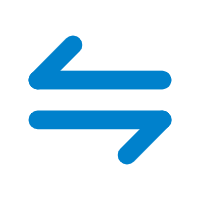 .
.
- In the pop-up window, perform the following operations to move the guest to
a new room.
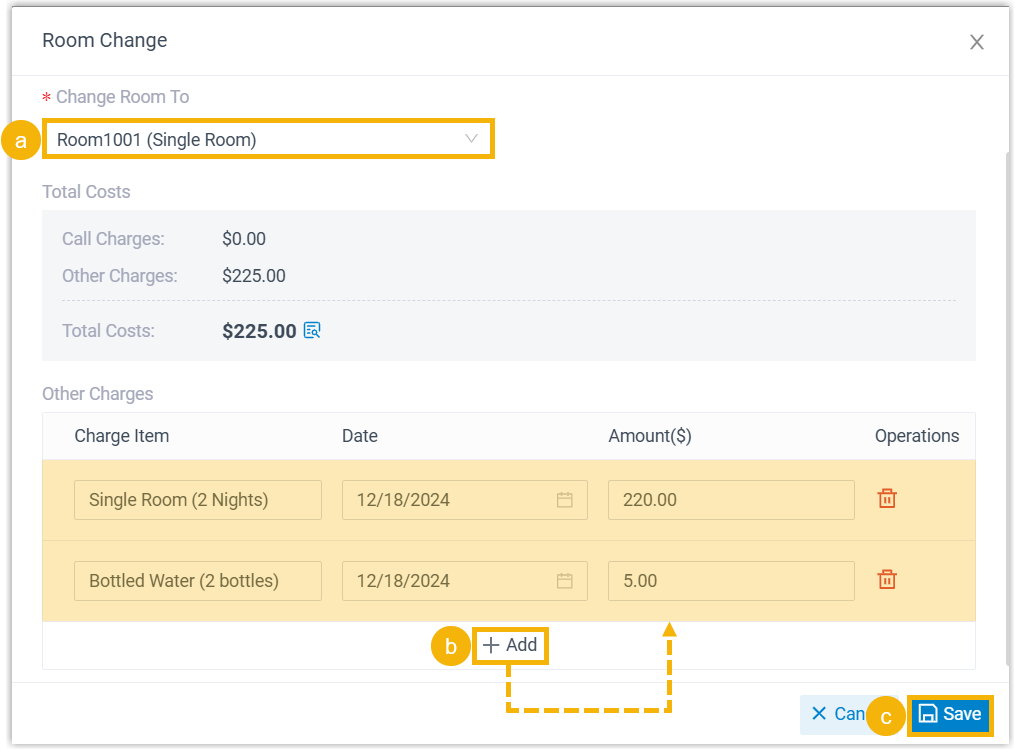
- In the Change Room To drop-down list, select a new room.
- In the Other Charges section, click
Add to add charge items for the current
room.Note: The charges will be transferred to the new room.
- Click Save.
Result
- The guest is moved to the new room.
- The history of the previous stay is marked as Room
Change, and a new history of the current stay is created and
marked as Check In.