Receive Inbound Calls through the Extended FXO trunks
After connecting Yeastar P-Series PBX System and Yeastar TA FXO gateway, you need to set up routes, so as to receive inbound calls through the extended FXO trunks.
Scenario
The application scenario is shown as the following figure.
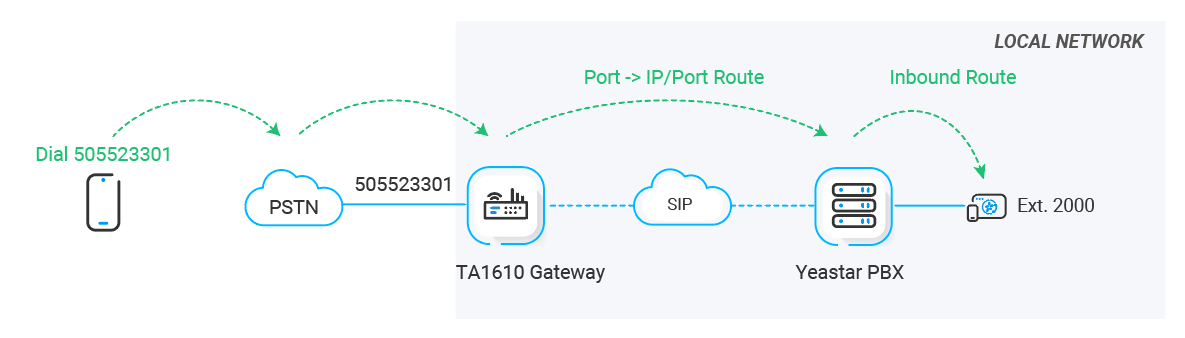
Procedure
Step 1. Create a 'Port->IP' route on Yeastar TA1610 gateway
On Yeastar TA1610 gateway, create a Port->IP route to route incoming calls to Yeastar P-Series PBX System.- Log in to gateway web interface, go to , click Add Port->IP/Port Route.
- In the pop-up window, configure the route.
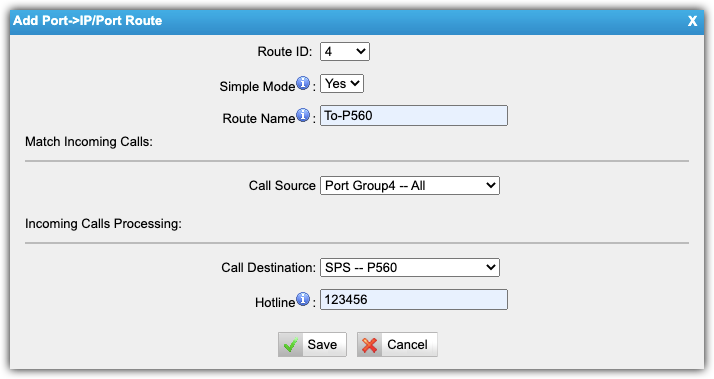
- Simple Mode: Select Yes.
- Route Name: Enter a name to help you identify it.
- Call Source: Select the desired FXO trunk. In this example, select all FXO trunks.
- Call Destination: Select the SIP trunk that is connected to Yeastar P-Series PBX System. In this example, select the trunk SPS - P560.
- Hotline: Enter a hotline number. In this
example, enter 123456.Note: The hotline number will be sent to the PBX as a DID number. In this way, incoming calls on the route will be sent to the PBX directly, eliminating the need of two-stage dialing.
- Click Save and Apply Changes.
Step 2. Create an inbound route on Yeastar PBX system
On Yeastar P-Series PBX System, create an inbound route to accept incoming calls from Yeastar TA1610 gateway.- Log in to PBX web portal, go to , click Add.
- Configure the following settings for the inbound route and leave other
settings as default.
- Name: Enter a name to help you identify it.
- DID Pattern: Set up the DID pattern.
- DID Matching Mode: Select DID Pattern.
- Pattern: Enter the hotline number set on the TA1610 gateway, which is used to match the incoming calls from the gateway. In this example, enter 123456.
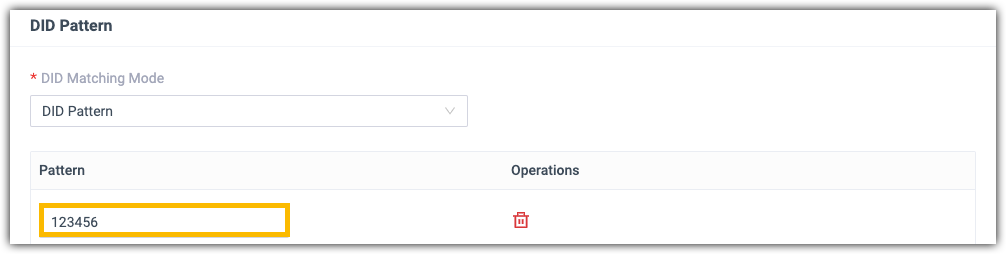
- Trunk: Select the SIP peer trunk that is connected to the Yeastar TA1610 gateway. In this example, select the trunk
Connect-to-TA1610-Gateway.
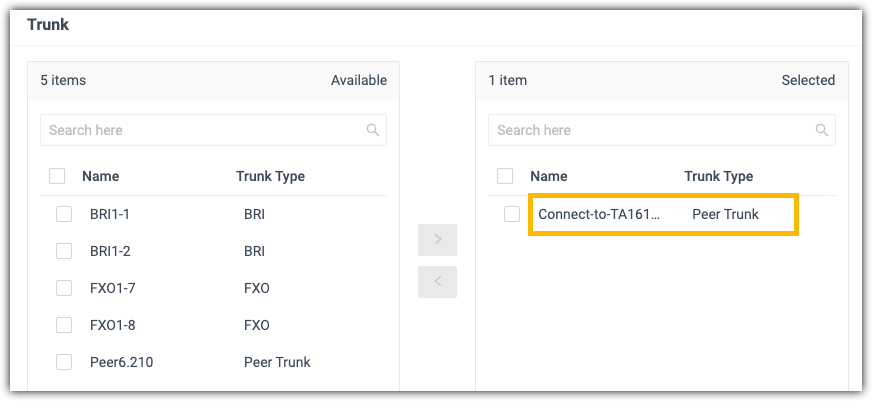
- Default Destination: Select a destination
for the inbound route.
In this example, set the Destination to extension 2000. When incoming calls from TA1610 gateway reach the PBX, the calls will be routed to extension 2000.

- Click Save and Apply.
Step 3. Make a test call to the FXO trunk
For example, the extended FXO trunk's number is 505523301, when users dial 505523301, the call will be routed to extension 2000 on the PBX.