Manage Your Status in Queues
As an agent of a queue or multiple queues, you can change your own status in a specific queue or in all queues on Linkus Desktop Client. This topic describes how to log in to and out of queues, pause and unpause queue calls.
Log in to queues
- Log in to all queues
-

- Hover your mouse over Switch All Queue Status To.
- Click Log In.
- Log in to a specific queue
- You can log in to a specific queue by any of the following methods:
Method Instruction Log in to a specific queue from Toolbar 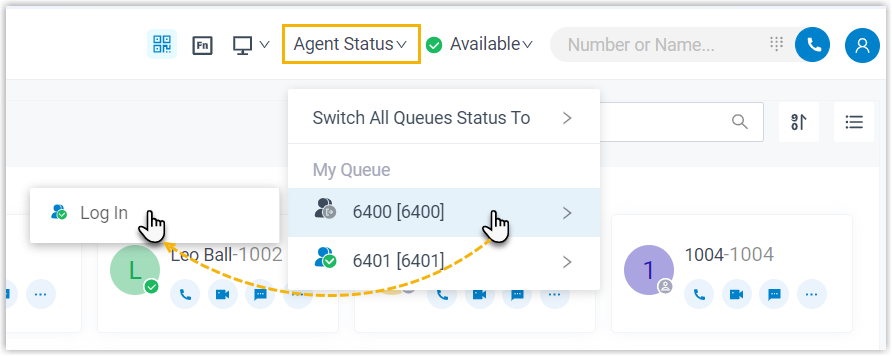
- In the top navigation bar of Linkus Desktop Client, click Agent Status.
- Hover your mouse over the desired queue.
- Click Log In.
Log in to a specific queue from Queue Panel - In the Linkus Desktop Client, go to .
- In the top-left corner of the Queue Panel,
select a desired queue.
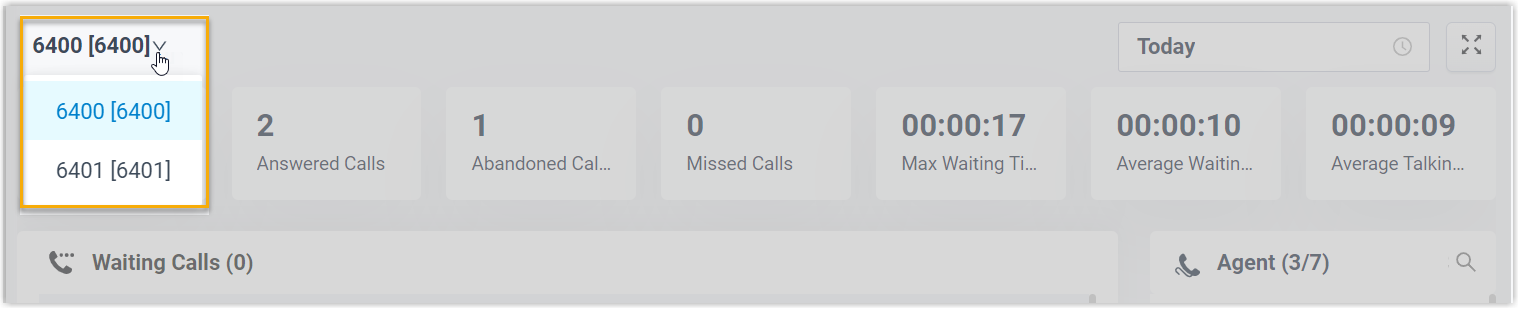
- On the Agent panel, hover
your mouse over your extension and change the
status.
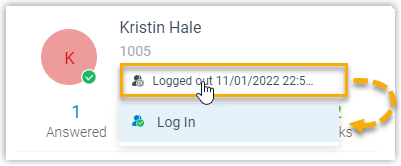
- Click the agent status.
- Click Log In.
Log in to a specific queue using feature code After you obtain the Log in/Log out feature code from the system administrator, you can log in to a specific queue using the feature code.
For example, if the feature code is
*7, to log in to queue 6400, simply dial *76400.
Log out of queues
- Log out of all queues

- In the top navigation bar of Linkus Desktop Client, click Agent Status.
- Hover your mouse over Switch All Queue Status To.
- Click Log Out.
- Log out of a specific queue
- You can log out of a specific queue by any of the following
methods:
Method Instruction Log out of a specific queue from Toolbar 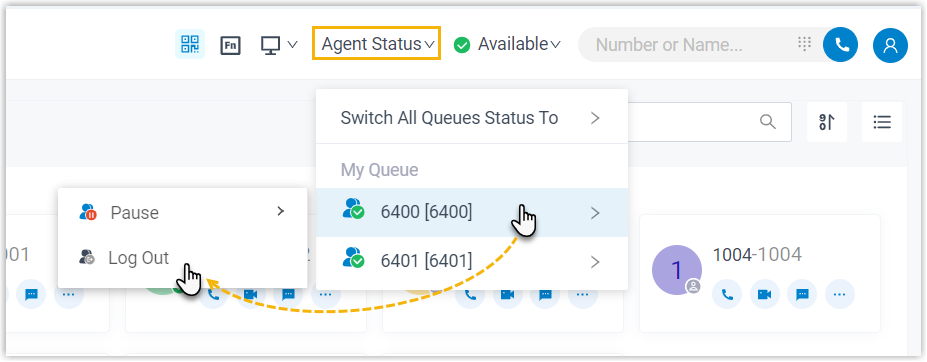
- In the top navigation bar of Linkus Desktop Client, click Agent Status.
- Hover your mouse over the desired queue.
- Click Log Out.
Log out of a specific queue from Queue Panel - In the Linkus Desktop Client, go to .
- In the top-left corner of the Queue Panel,
select a desired queue.
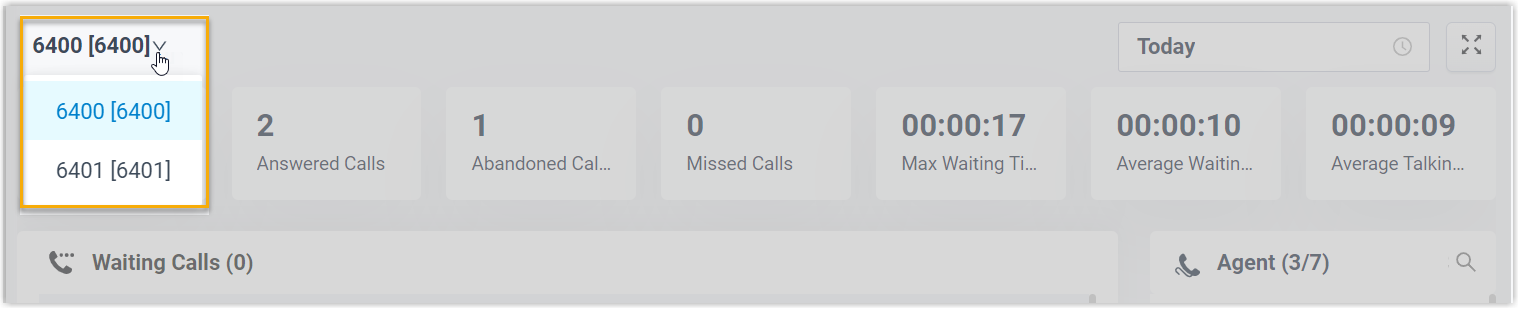
- On the Agent panel,
hover your mouse over your extension and change
the status.
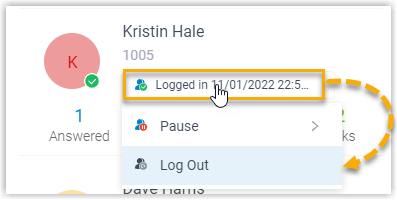
- Click the agent status.
- Click Log Out.
Log out of a specific queue using feature code After you obtain the Log in/Log out feature code from the system administrator, you can log out of a specific queue using the feature code.
For example, if the feature code is
*7, to log out of queue 6400, simply dial *76400.
Pause queue calls
As a queue agent (be it static or dynamic), you can pause receiving the queue calls when you are away from desk. The queue will not distribute calls to you after you pause queue calls.
- Pause service in all queues
-

- In the top navigation bar of Linkus Desktop Client, click Agent Status.
- Hover your mouse over Switch All Queue Status To.
- Click Pause.
- Optional: In the pause reason list, select a specific reason.
- Pause service in a specific queue
- You can pause service in a specific queue by any of the following
methods:
Method Instruction Pause service in a specific queue from Toolbar 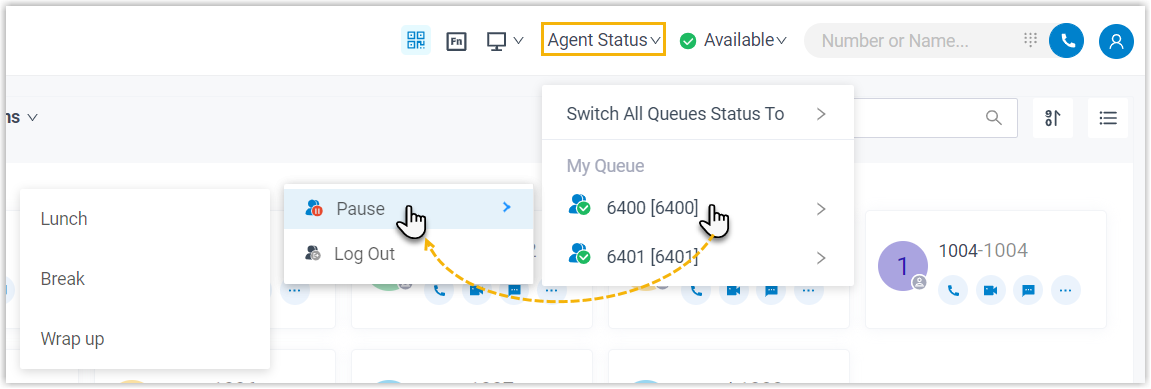
- In the top navigation bar of Linkus Desktop Client, click Agent Status.
- Hover your mouse over the desired queue.
- Click Pause.
- Optional: In the pause reason list, select a specific reason.
Pause service in a specific queue from Queue Panel - In the Linkus Desktop Client, go to .
- In the top-left corner of the Queue Panel,
select a desired queue.
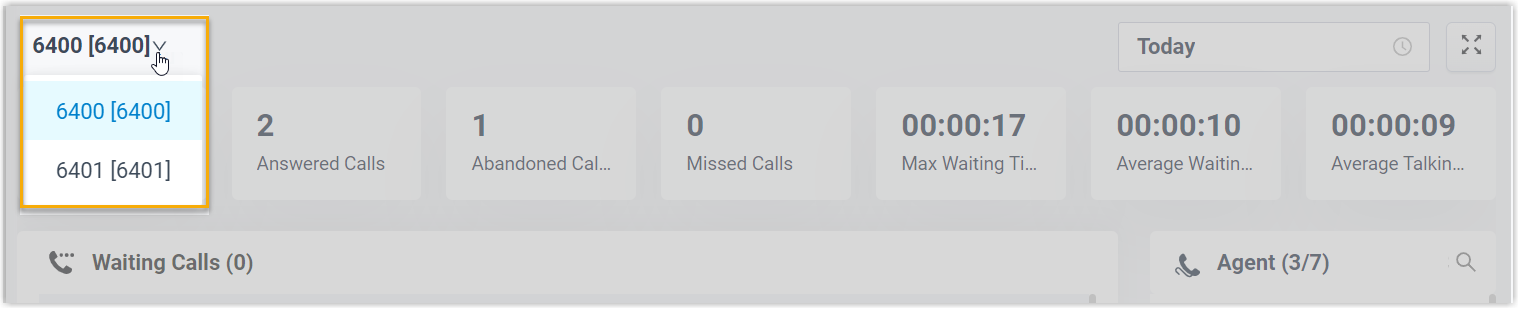
- On the Agent panel, hover
your mouse over your extension and change the
status.
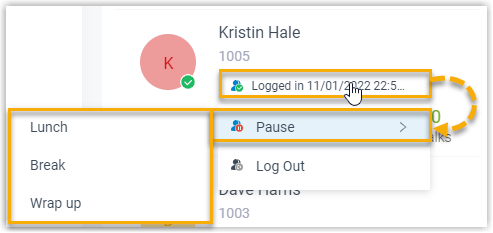
- Click the agent status.
- Click Pause.
- Optional: In the pause reason list, select a specific reason.
Pause service in a specific queue using feature code After you obtain the Pause/Unpause feature code and the Pause Reason feature codes from the system administrator, you can pause receiving calls from a specific queue using the feature code.
For example, if the Pause/Unpause feature code is*07, to pause service in queue 6400, do as follows:- To directly pause without reason, dial *076400.
- To pause with specific reason, dial *076400 plus the pause reason feature code, e.g. *076400*03.
Unpause queue calls
As a queue agent (be it static or dynamic), you can resume receiving queue calls when you are ready to take a call.
- Unpause service in all queues

- In the top navigation bar of Linkus Desktop Client, click Agent Status.
- Hover your mouse over Switch All Queue Status To.
- Click Unpause.
- Unpause service in a specific queue
- You can unpause service in a specific queue by any of the following
methods:
Method Instruction Unpause service in a specific queue from Toolbar 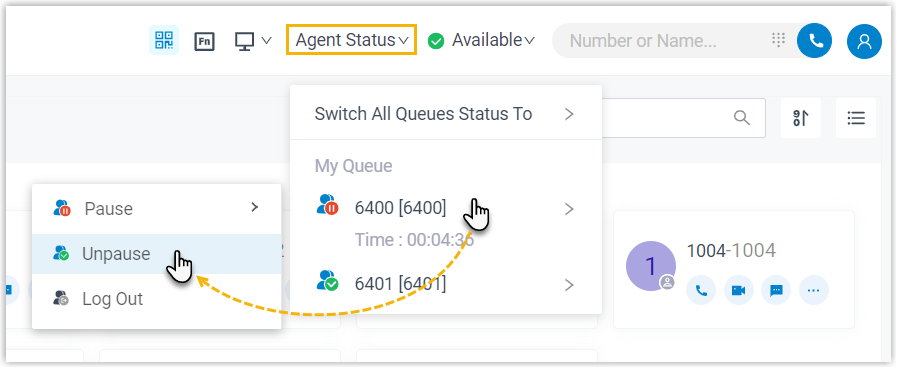
- In the top navigation bar of Linkus Desktop Client, click Agent Status.
- Hover your mouse over the desired queue.
- Click Unpause.
Unpause service in a specific queue from Queue Panel - In the Linkus Desktop Client, go to .
- In the top-left corner of the Queue Panel,
select a desired queue.
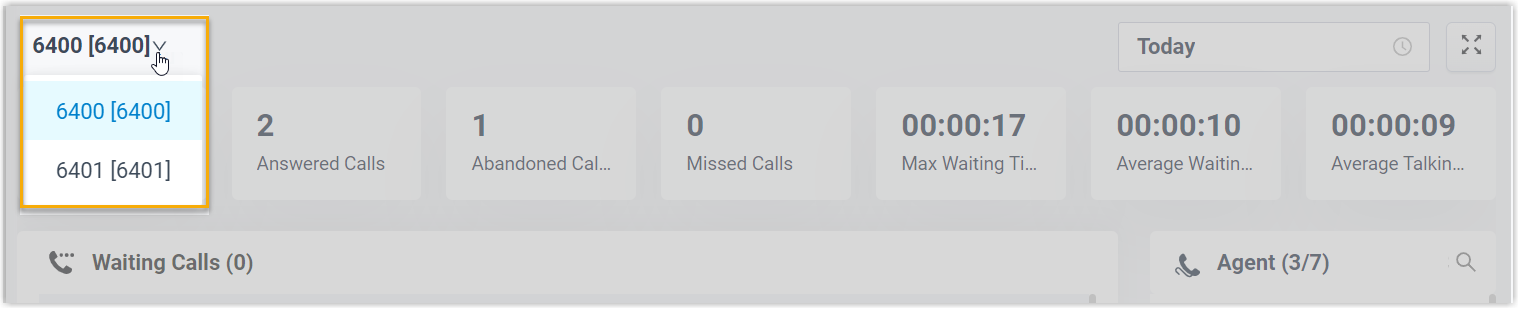
- On the Agent panel, hover
your mouse over your extension and change the
status.
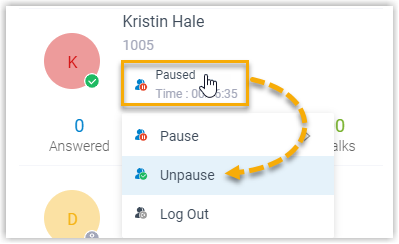
- Click the agent status.
- Click Unpause.
Unpause service in a specific queue using feature code After you obtain the Pause/Unpause feature code from the system administrator, you can resume receiving calls from a specific queue using the feature code.
For example, if the feature code is
*07, to unpause service in queue 6400, dial *076400.