Automatically Switch Agent Status Based on Extension Presence
This topic describes how to set your agent status to automatically change along with your extension presence on Linkus Web Client or Desktop Client.
Procedure
- Log in to Linkus Web Client or Desktop Client, go to .
- On the status bar, select a presence status to edit.
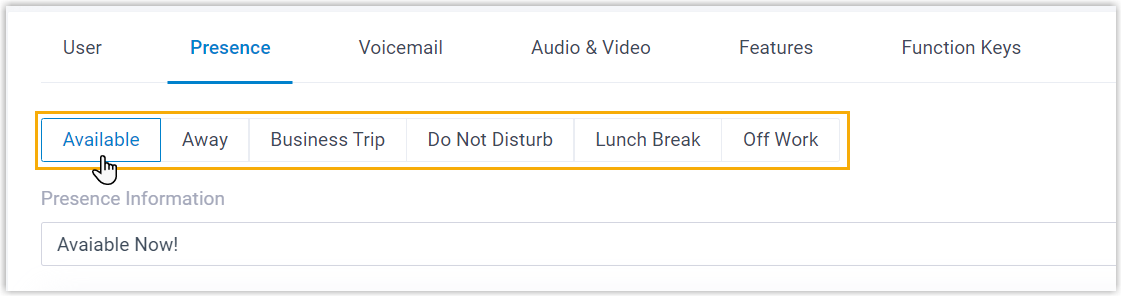
- Scroll down to the Options section, then select an
action in the Agent Status Auto Switch drop-down list.
Option Description Log In When your extension changes to the presence status, you will automatically log in to all the queues to which you belong. - Dynamic agent: Log in to the queues.
- Static agent: Resume receiving calls from the queues.
Log in to Last Queues When your extension changes to the presence status, you will automatically log in to all previously logged-in queues. - Dynamic agent: Log in to the queues.
- Static agent: Resume receiving calls from the queues.
Log Out When your extension changes to the presence status, you will automatically log out from all the queues to which you belong. Note: The logout operation is only available for dynamic agent.Pause When your extension changes to the presence status, you will automatically pause receiving queue calls. Note: You can select a specific pause reason in the Pause Reason drop-down list.
Do Nothing When your extension changes to the presence status, your agent status in the queues remains unaffected. - To configure the agent status auto-switch for more presence status, repeat Step 2 - 3.
- Click Save.