Manage Queue Call Logs
This topic describes how to check and manage the queue call logs on Linkus Web Client or Desktop Client.
Requirements
System administrator has granted you the viewing permission of queue call logs.
Procedure
- Log in to Linkus Web Client or Desktop Client, go to .
- Optional: At the top of the list, filter or search the desired call
logs.
-
Figure 1. Linkus Web Client 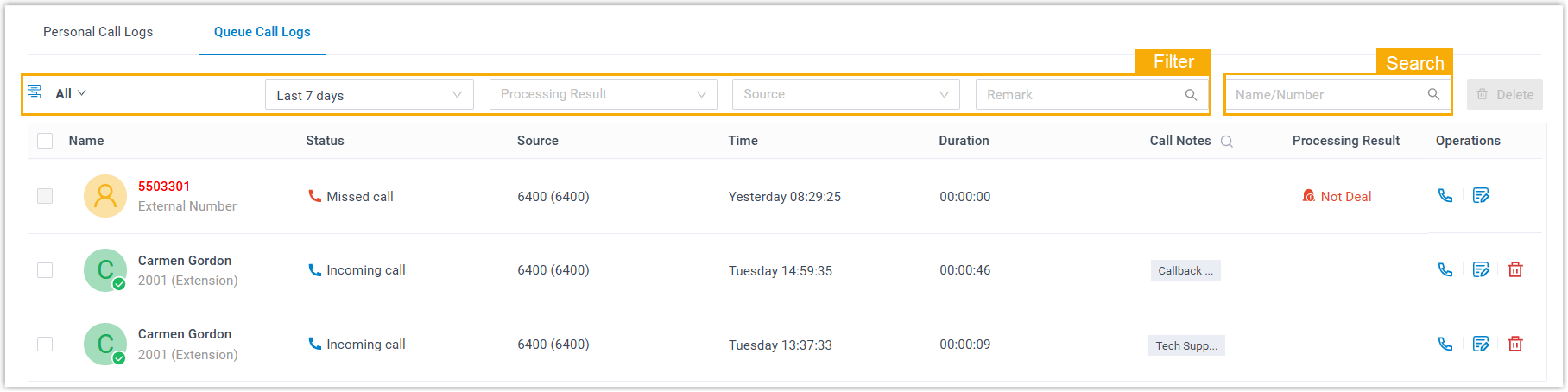
-
Figure 2. Linkus Desktop Client 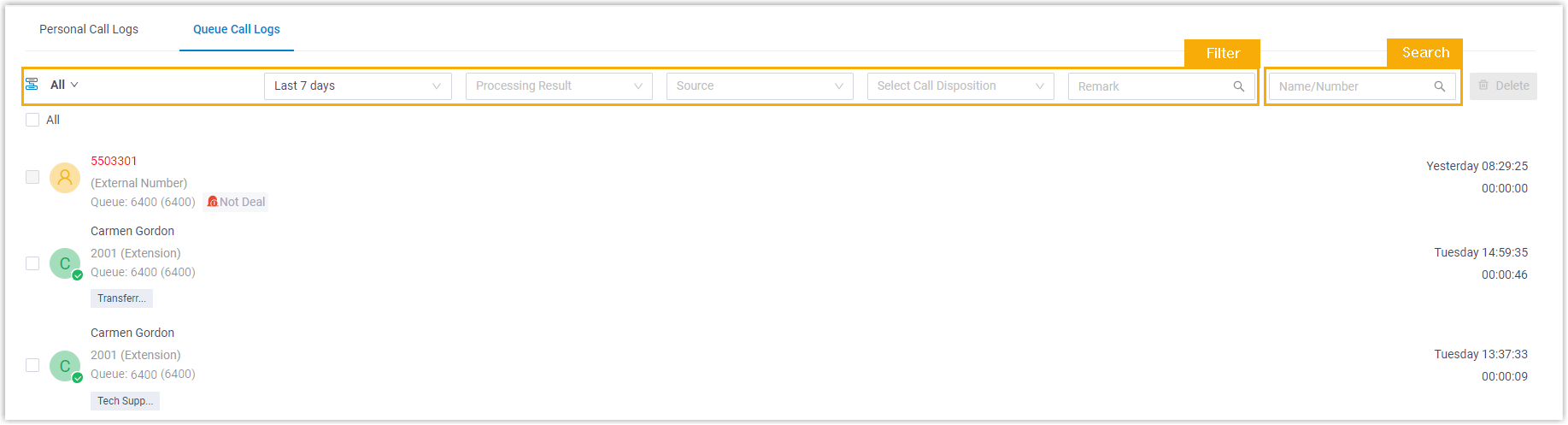
-
- Manage the call logs according to your needs.
Operation Instruction Check the details of queue call logs You can conveniently check the source of the queue call logs, as well as the processing status of missed queue calls. Where Source indicates the queue the call came from, and Processing Status indicates the processing status of a missed queue call.-
Figure 3. Linkus Web Client 
-
Figure 4. Linkus Desktop Client 
Check and edit call notes You can check or edit the call notes for a call in the corresponding call log. -
Figure 5. Linkus Web Client 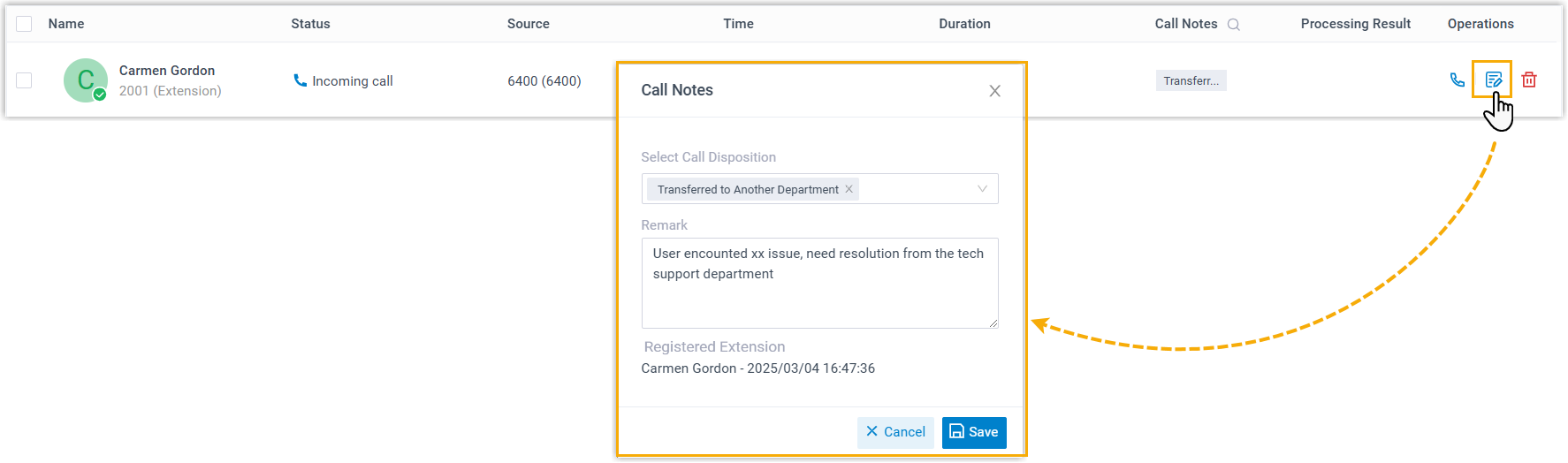
-
Figure 6. Linkus Desktop Client 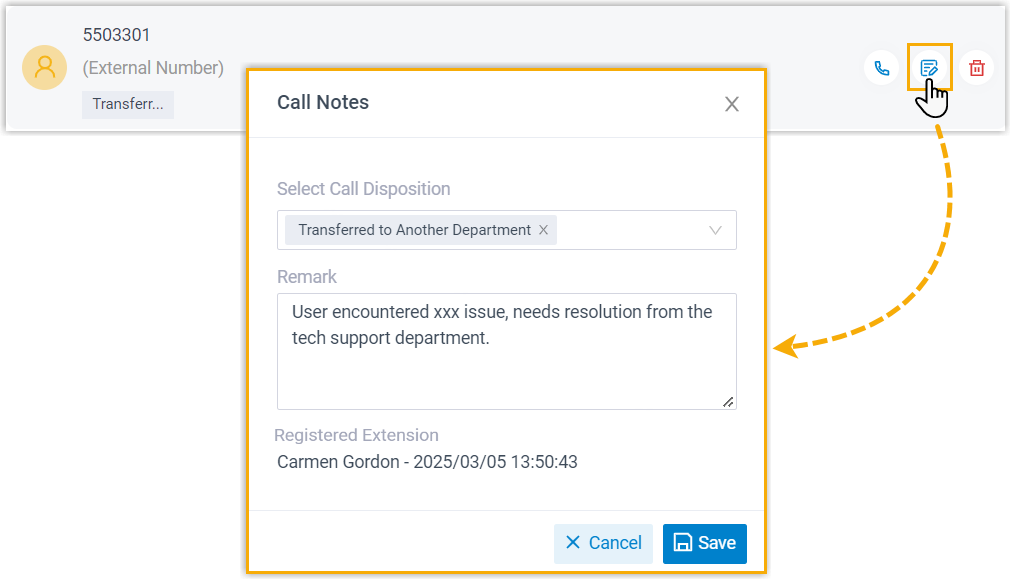
- Click
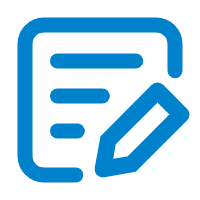 beside the
desired call log.
beside the
desired call log. - In the call note panel, edit the information as needed, then click Save.
Place a call to the caller You can directly place a call from a call log via the following methods: - Double click the desired call log.
- Click
 beside the
call log.
beside the
call log.
Change the processing status of a missed queue call If you decide to handle a missed queue call, or you have handled it, you can change the processing status of the missed queue call. -
Figure 7. Linkus Web Client 
-
Figure 8. Linkus Desktop Client 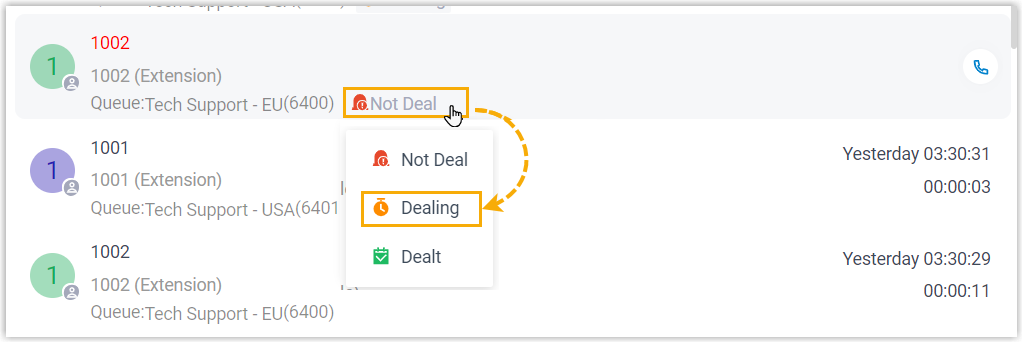
- Click the processing status beside the call log.
- In the drop-down list, select the desired one.
-
Figure 9. Linkus Web Client 
-
Figure 10. Linkus Desktop Client 
Delete incoming queue call logs Note: Only supports to delete the call logs of queue calls that you have answered.You can delete incoming queue call logs via the following methods:- To delete a single call log, click
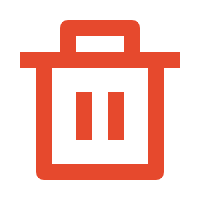 beside the call log.
beside the call log. - To bulk delete call logs, select the
checkboxes of the desired incoming call logs, then
click Delete.
-
Figure 11. Linkus Web Client 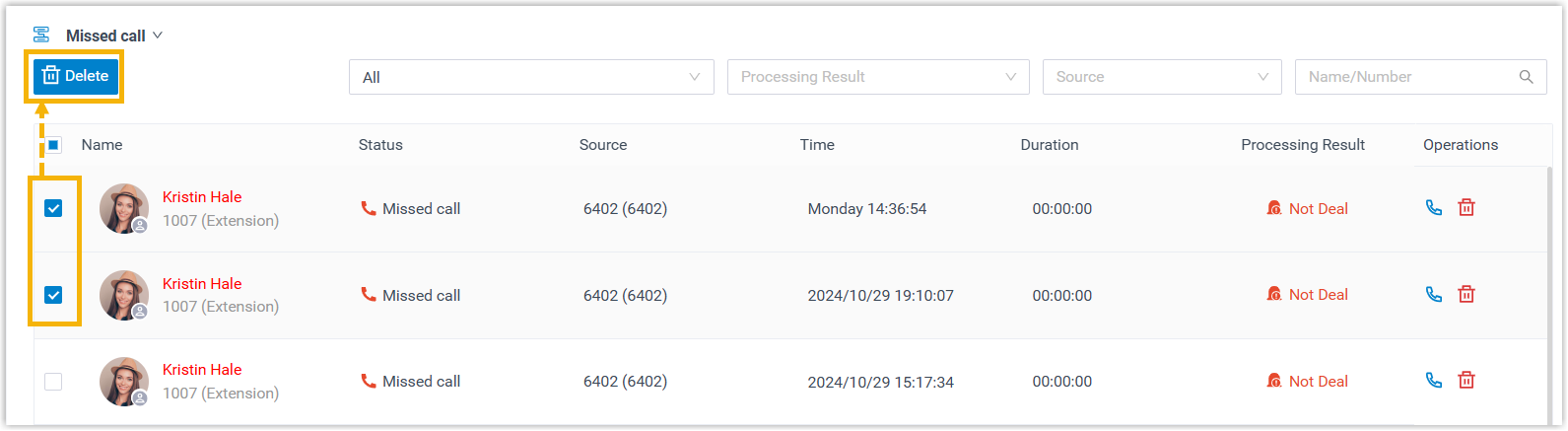
-
Figure 12. Linkus Desktop Client 
-
-