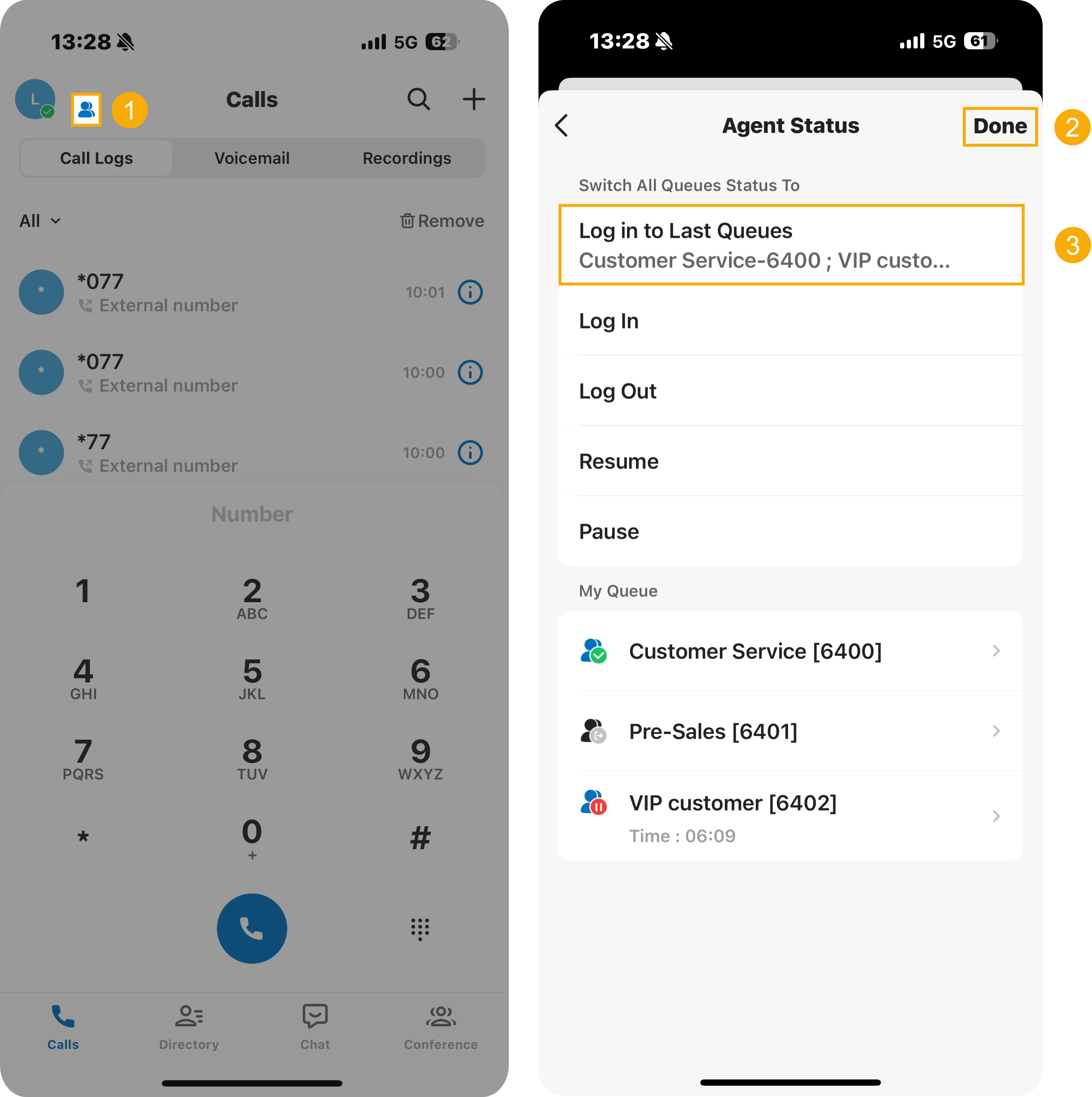Manage Your Status in Queues
As an agent of a queue or multiple queues, you can change your own status in a specific queue or in all queues on Linkus Mobile Client. This topic describes how to log in to and out of queues, pause and unpause queue calls.
Requirements
Make sure that the version of your Linkus Mobile Client meets the following requirements:- Linkus iOS Client: Version 5.12.4 or later
- Linkus Android Client: Version 5.12.3 or later
Log in to queues
- Log in to all queues
- You can log in to all queues by either of the following methods:
- Log in to all previously logged-in queues
- You can log in to all queues you were previously logged in to by either of the following methods, without needing to select each queue manually.
- Log in to a specific queue
- You can log in to a specific queue by any of the following
methods:
Method Instruction Log in to a specific queue via the mobile interface 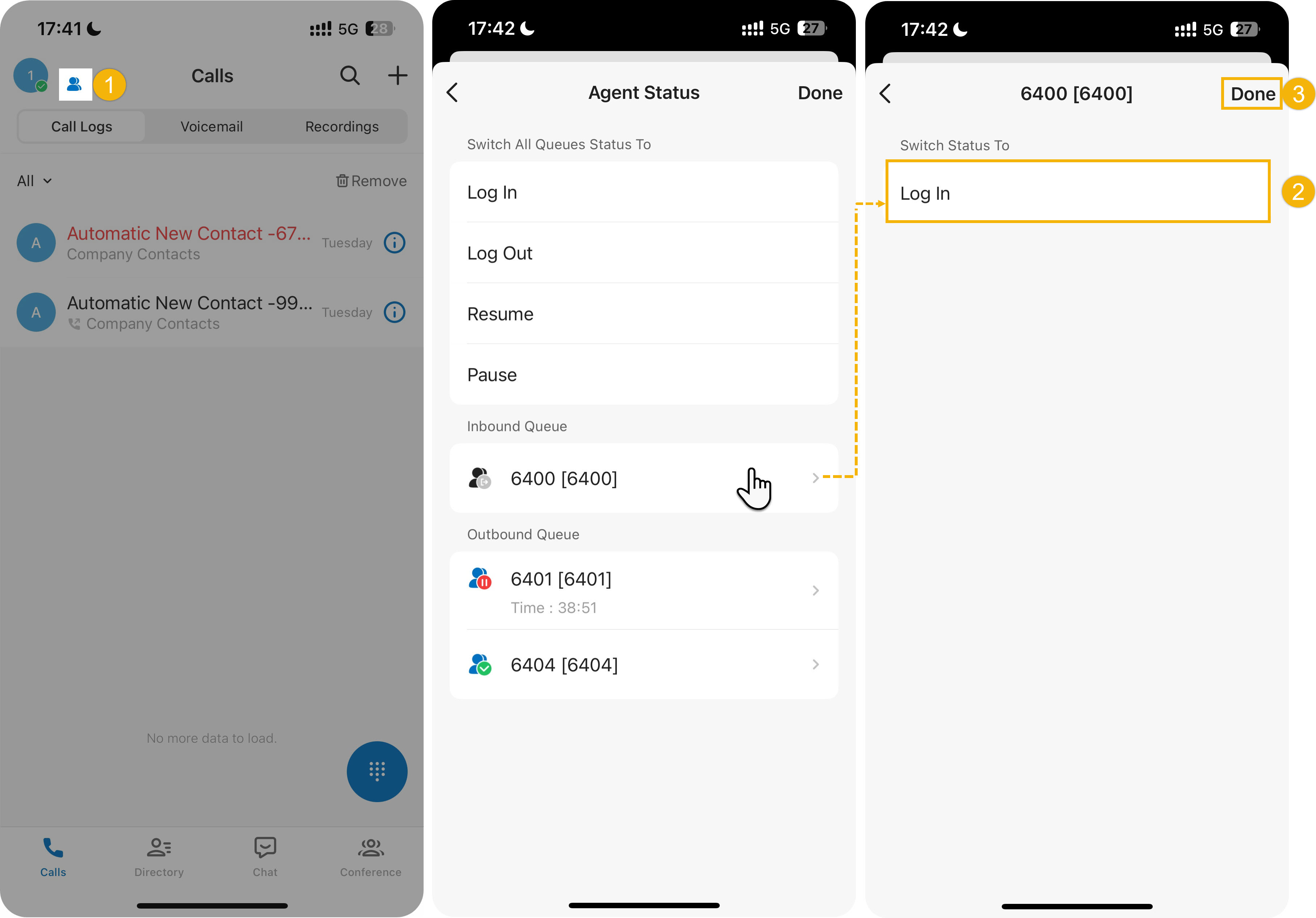
- At the top-left corner of Linkus
Mobile Client, tap
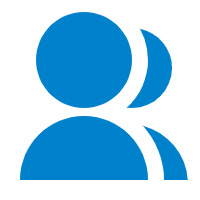 beside your
account.
beside your
account.You are redirected to the Agent Status page.
- Tap the desired queue, then tap Log In.
- At the top-right corner, tap Done.
Log in to a specific queue using feature code - Obtain the Log in/Log out feature code from the system administrator.
- Dial the feature code.
For example, if the feature code is
*7, to log in to queue 6400, simply dial *76400.
- At the top-left corner of Linkus
Mobile Client, tap
Log out of queues
- Log out of all queues
- You can log out of all queues by either of the following methods:
- Log out of a specific queue
- You can log out of a specific queue by any of the following methods:
Method Instruction Log out of a specific queue via the mobile interface 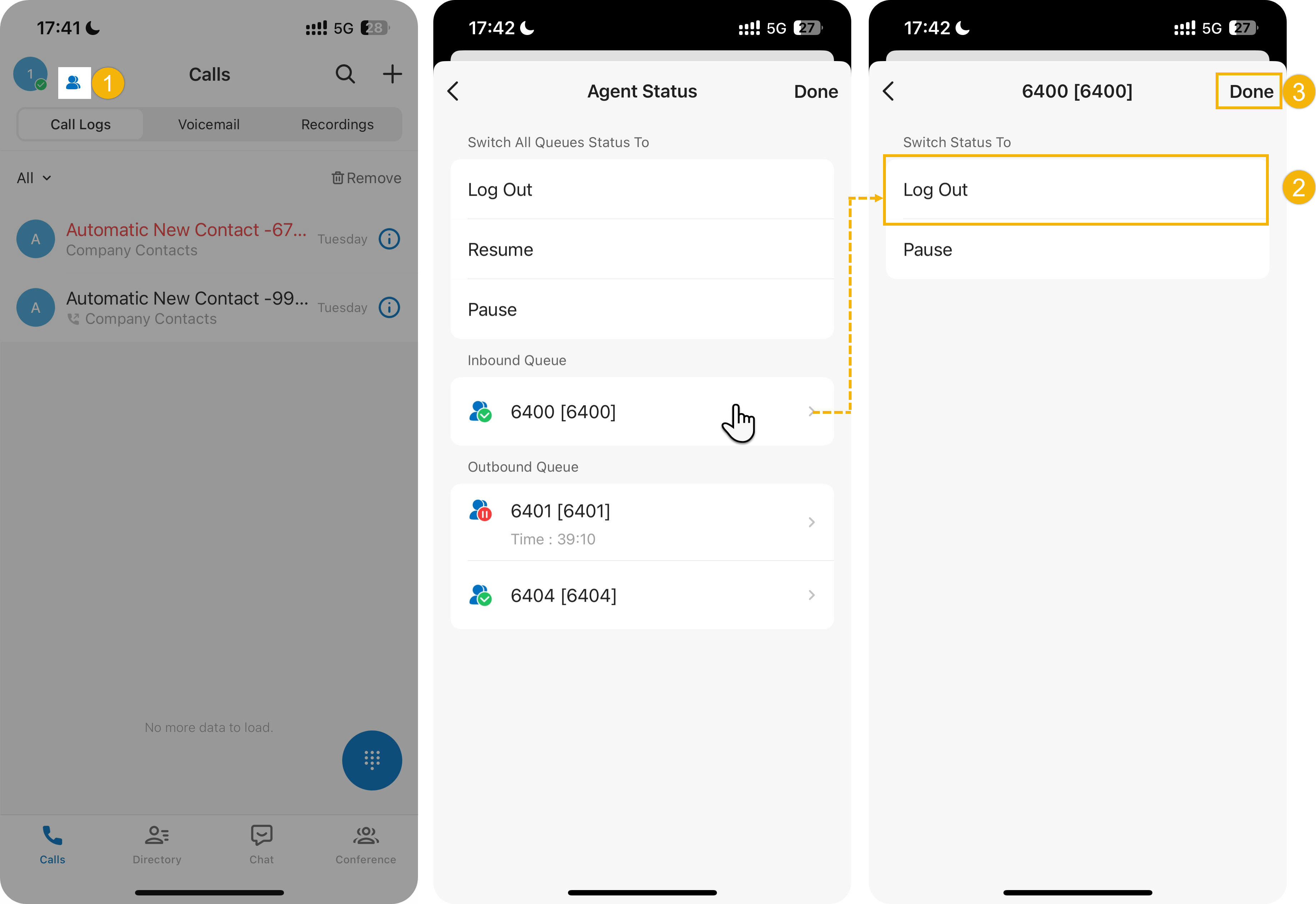
- At the top-left corner of Linkus
Mobile Client, tap
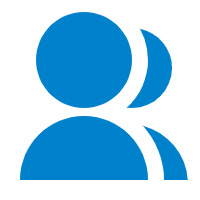 beside your
account.
beside your
account.You are redirected to the Agent Status page.
- Tap the desired queue, then tap Log out.
- At the top-right corner, tap Done.
Log out of a specific queue using feature code - Obtain the Log in/Log out feature code from the system administrator.
- Dial the feature code.
For example, if the feature code is
*7, to log out of queue 6400, simply dial *76400.
- At the top-left corner of Linkus
Mobile Client, tap
Pause queue calls
As a queue agent (be it static or dynamic), you can pause receiving queue calls when you are unavailable. The queue will not distribute calls to you after you pause queue calls.
- Pause service in all queues

- Pause service in a specific queue
- You can pause service in a specific queue by any of the following
methods:
Method Instruction Pause service in a specific queue via the mobile interface 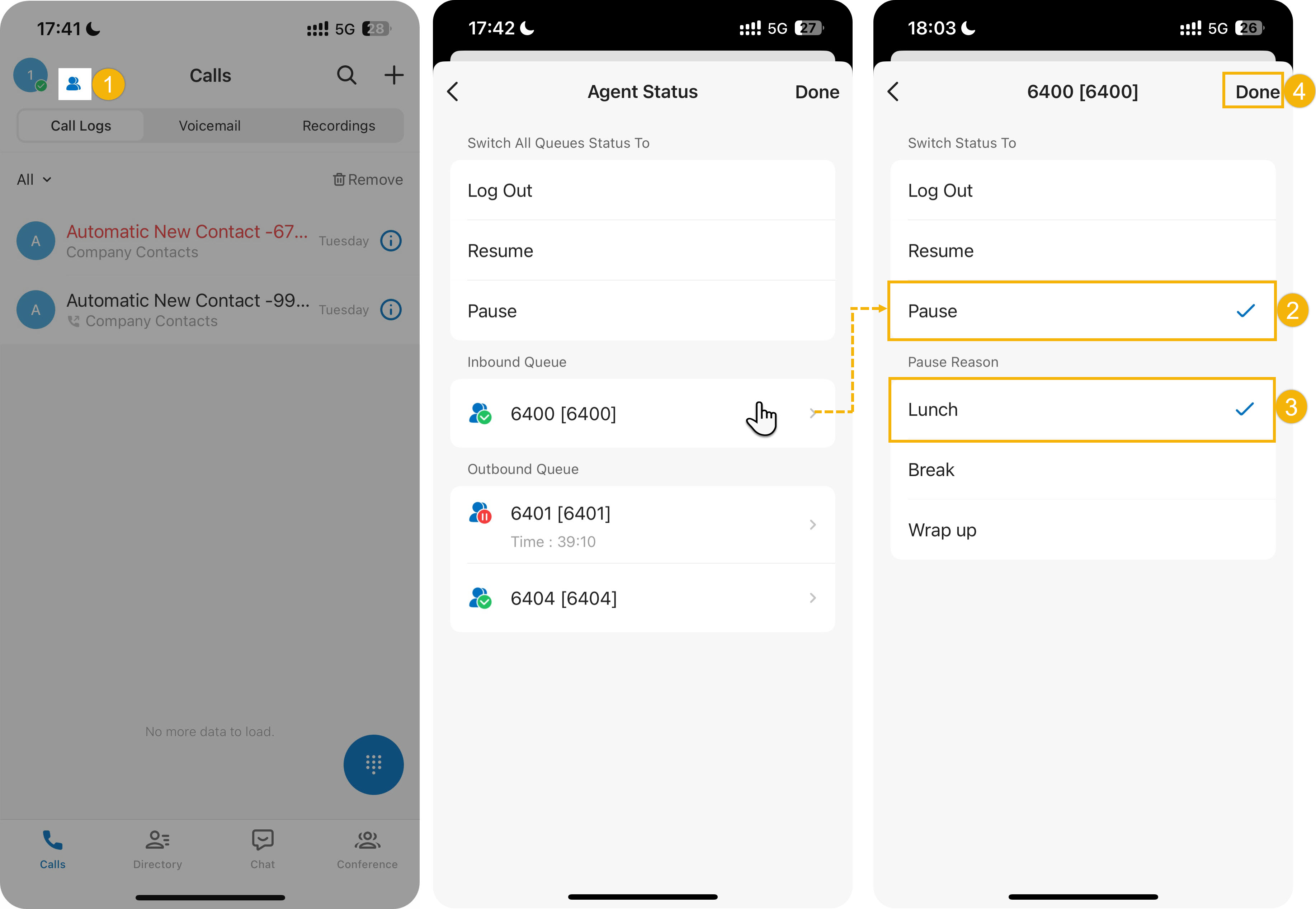
- At the top-left corner of Linkus
Mobile Client, tap
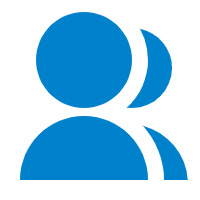 beside your
account.
beside your
account.You are redirected to the Agent Status page.
- Tap the desired queue, then tap Pause.
- Optional: In the Pause Reason section, select a specific reason.
- At the top-right corner, tap Done.
Pause service in a specific queue using feature code - Obtain the Pause/Unpause feature code and the Pause Reason feature codes from the system administrator.
- Dial the feature code.For example, if the Pause/Unpause feature code is
*07, to pause service in queue 6400, do as follows:- To directly pause without reason, dial *076400.
- To pause with specific reason, dial *076400 plus the pause reason feature code, e.g. *076400*03.
- At the top-left corner of Linkus
Mobile Client, tap
Unpause queue calls
As a queue agent (be it static or dynamic), you can resume receiving queue calls when you are ready to take a call.
- Unpause service in all queues

- Unpause service in a specific queue
- You can unpause service in a specific queue by any of the following
methods:
Method Instruction Unpause service in a specific queue via the mobile interface 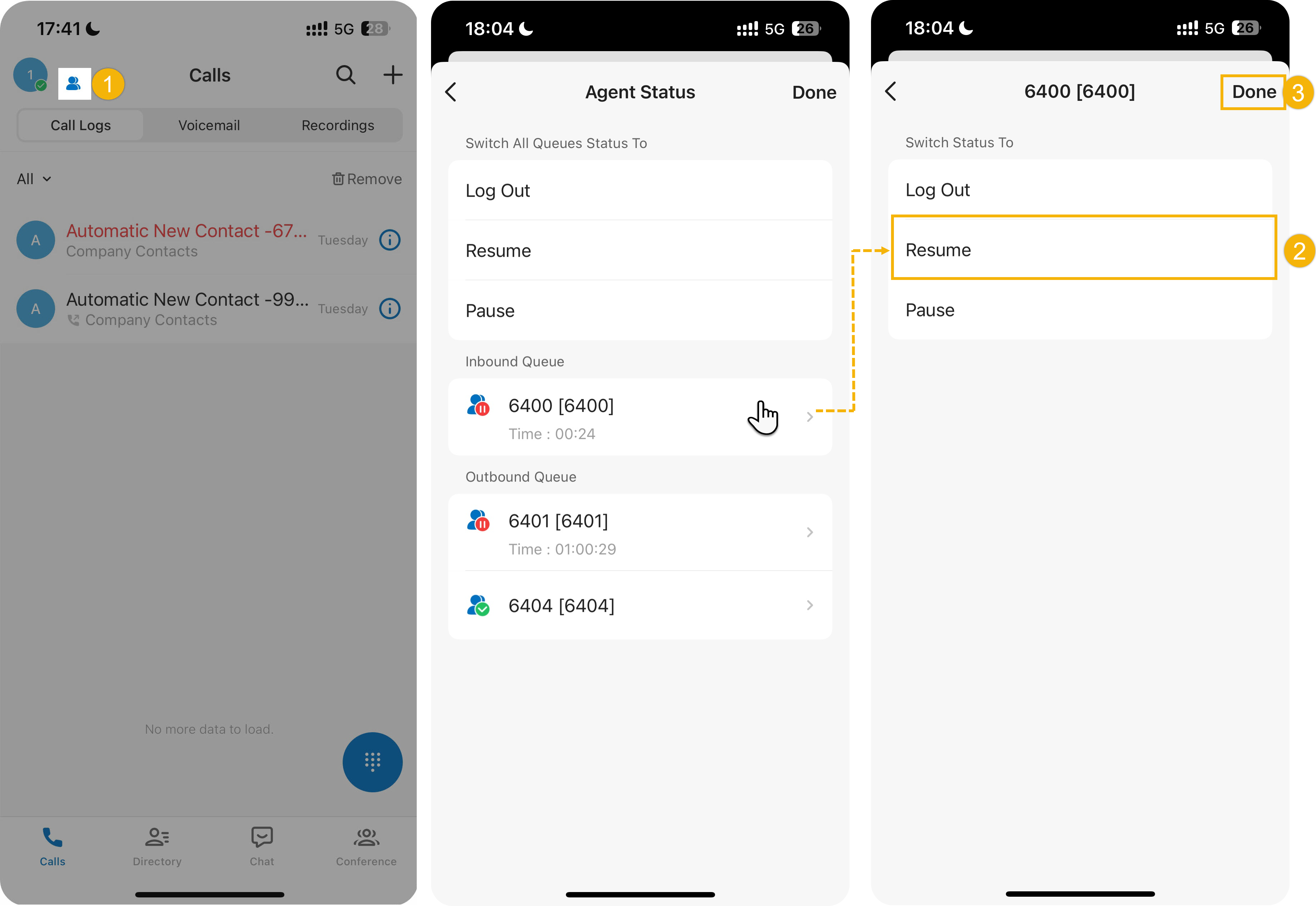
- At the top-left corner of Linkus
Mobile Client, tap
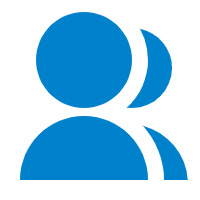 beside your
account.
beside your
account.You are redirected to the Agent Status page.
- Tap the desired queue, then tap Resume.
- At the top-right corner, tap Done.
Unpause service in a specific queue using feature code - Obtain the Pause/Unpause feature code from the system administrator.
- Dial the feature code.
For example, if the feature code is
*07, to unpause service in queue 6400, dial *076400.
- At the top-left corner of Linkus
Mobile Client, tap