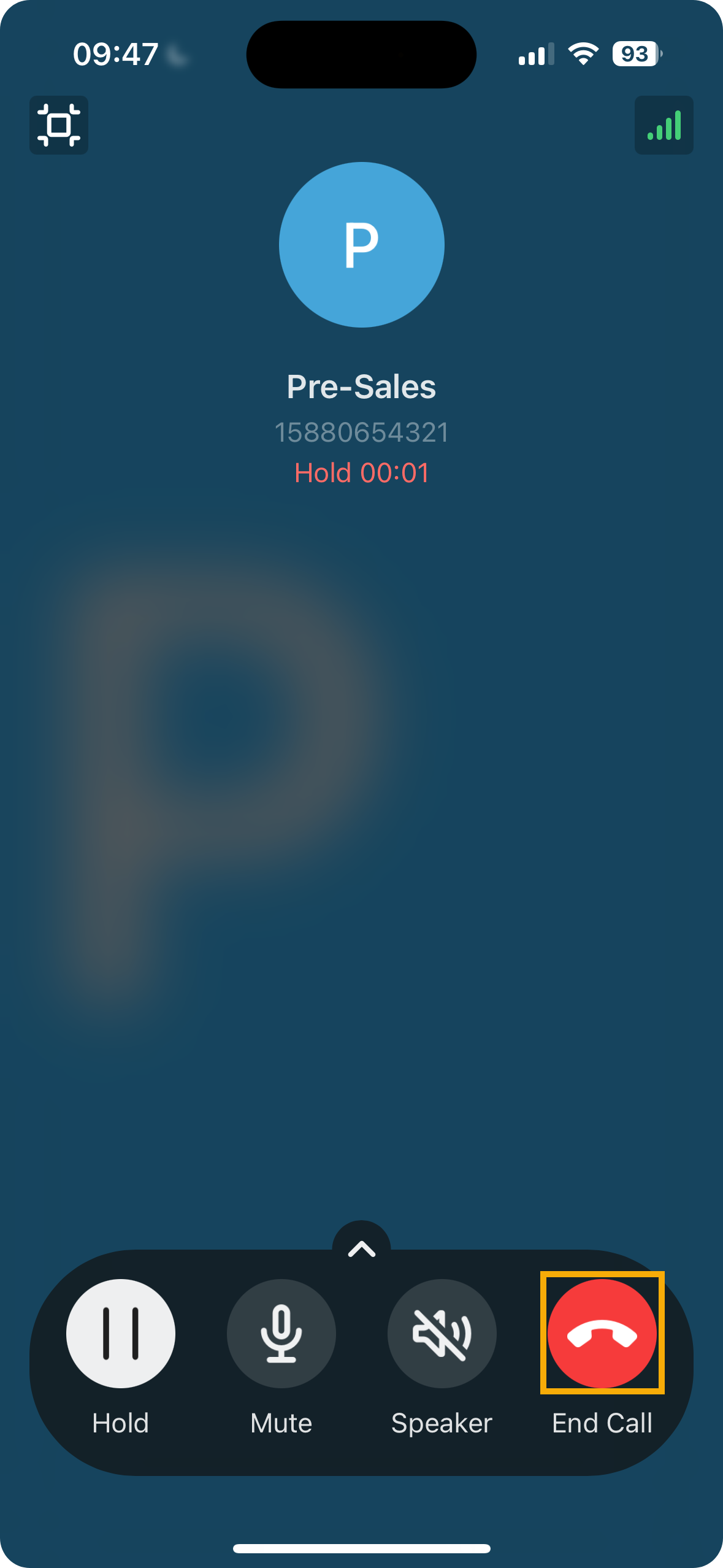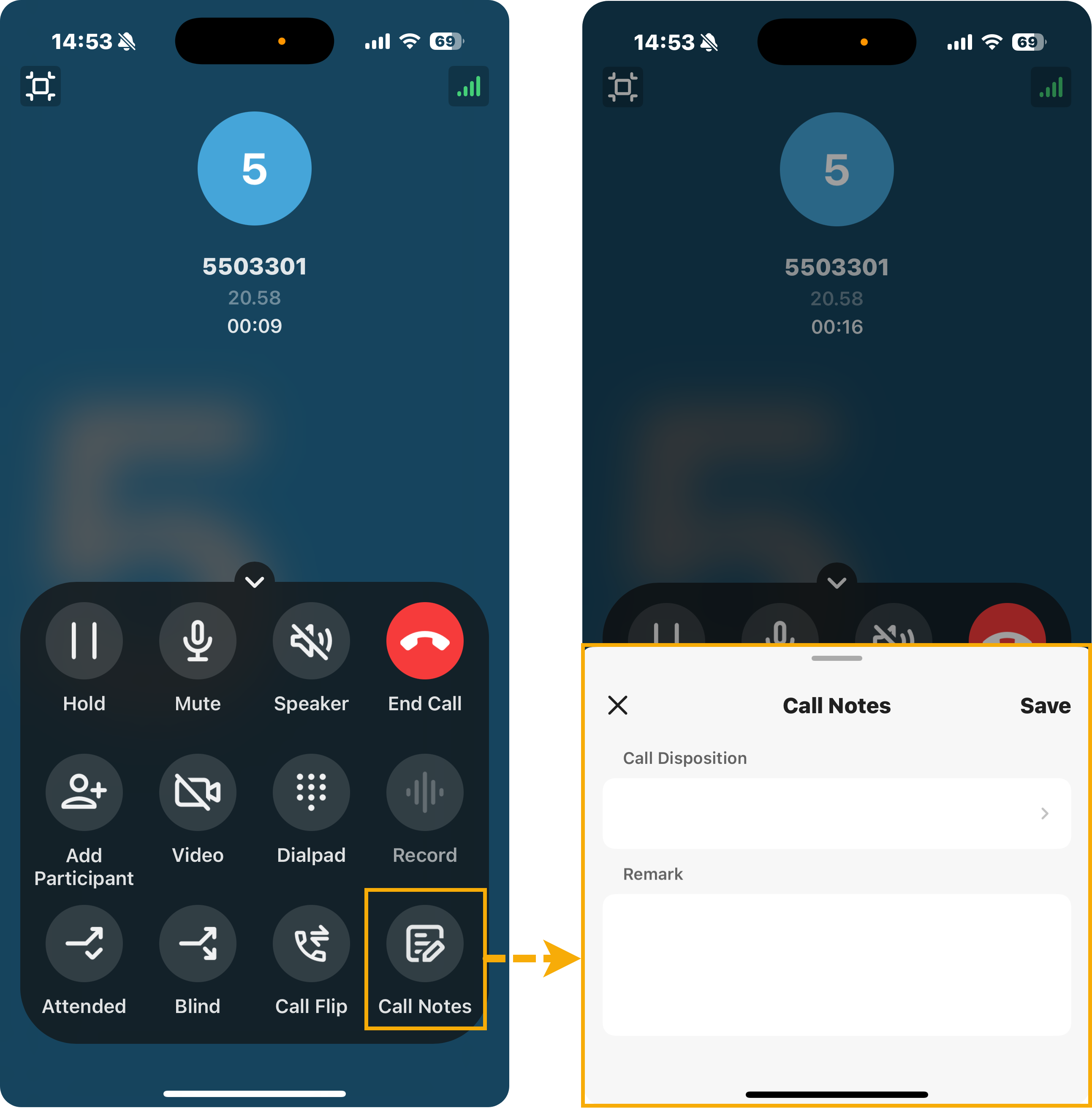Handle Queue Calls on Linkus Mobile Client
This topic describes how to handle queue calls on Linkus Mobile Client.
Prerequisites
- You have logged in to Linkus Mobile Client, and logged in to your call queue.
- Linkus Mobile Client is enabled in Ring Strategy (Path: ).
- The Call Waiting feature is enabled (Path: ).
Answer a call
If an incoming queue call reaches your extension while you are on Linkus Mobile Client, an incoming call notification appears.
You can answer the call by tapping Accept (for iOS phone) or Answer(for Android phone).
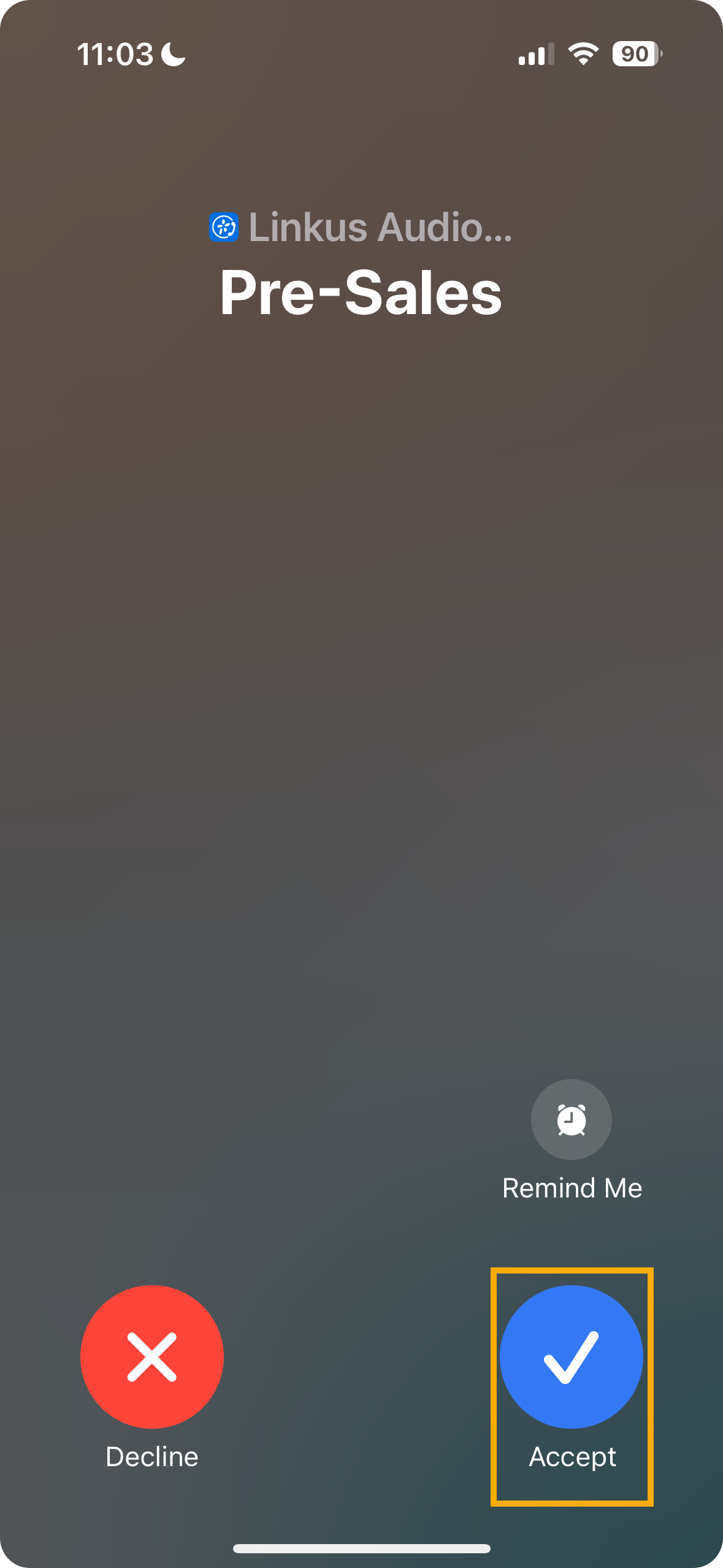
Record a call

Hold / resume a call
- To put a call on hold, tap
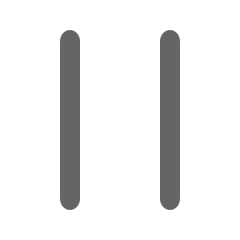 (Hold) on the call
screen during an active call.
(Hold) on the call
screen during an active call.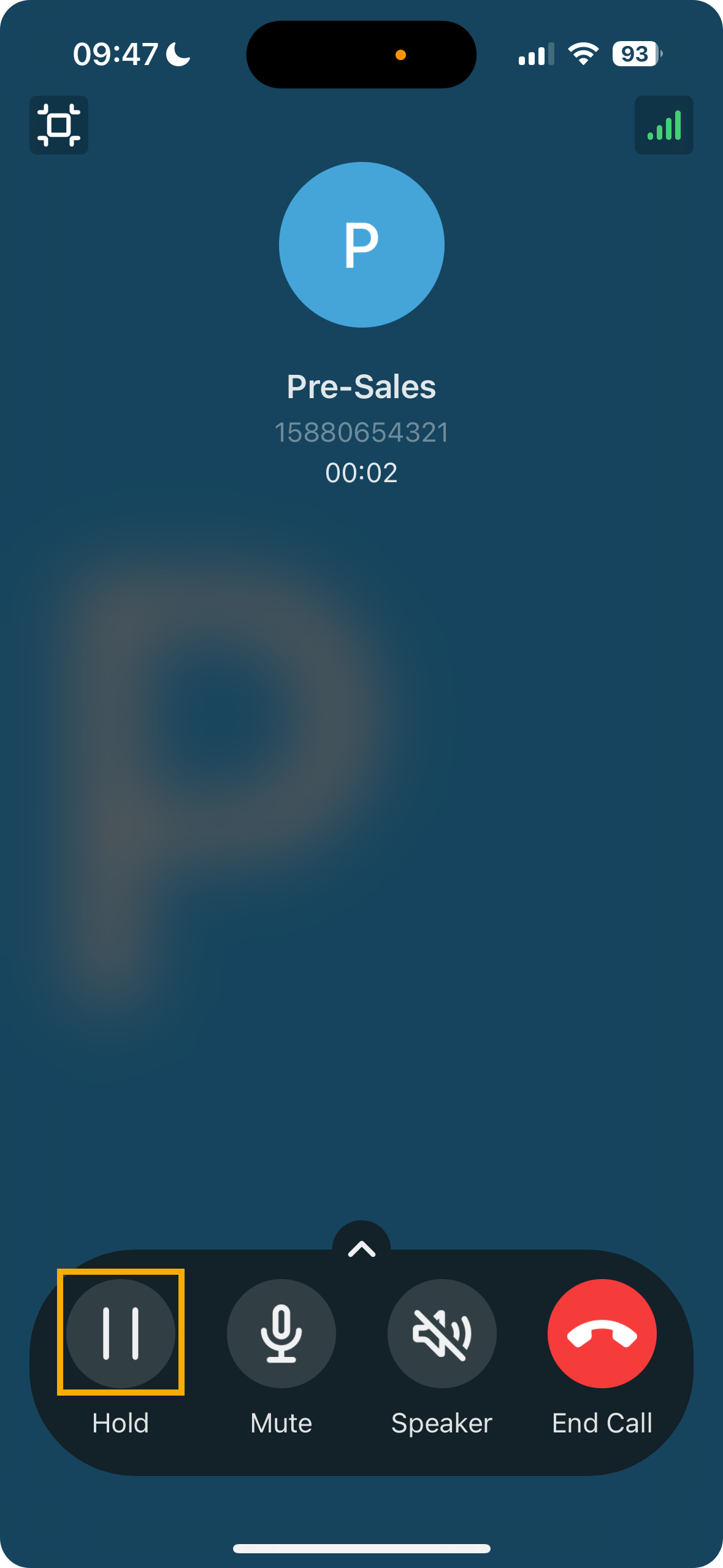
The caller can not communication with you, and a pre-recorded audio file is played to the caller on hold.
- To resume the call, tap
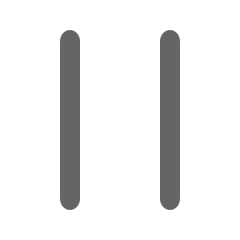 (Hold) again on the call
screen.
(Hold) again on the call
screen.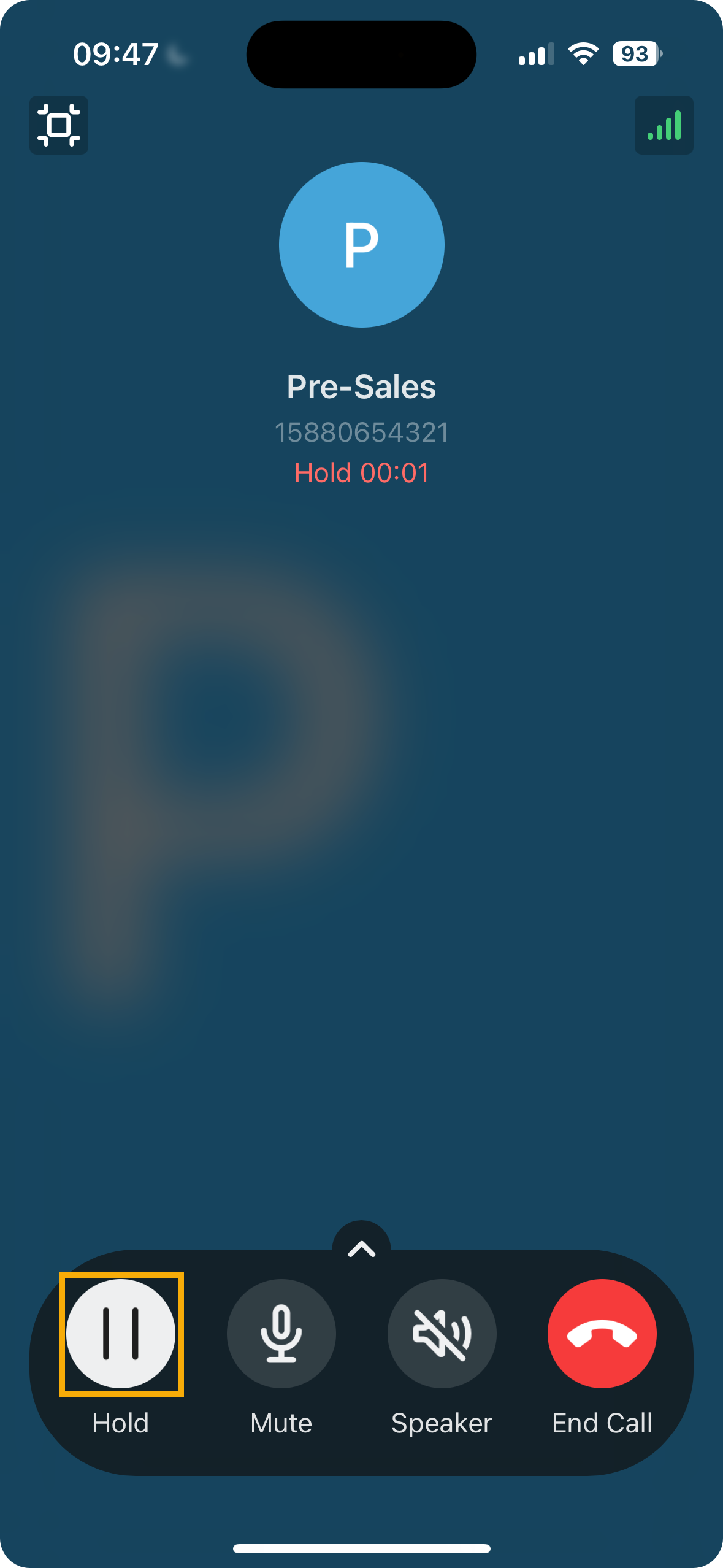
You and the caller can communication with each other now.
Transfer a call
You may need to transfer calls to other departments, or colleagues if you cannot handle the issue yourself.
- Blind Transfer: Transfer an ongoing call to a third party immediately without giving him or her prior notification.
- Attended Transfer: Put the ongoing call on hold and establish a second call with third party to pass on all relevant information and get his or her consent before transferring the call.
- Perform a blind transfer
-
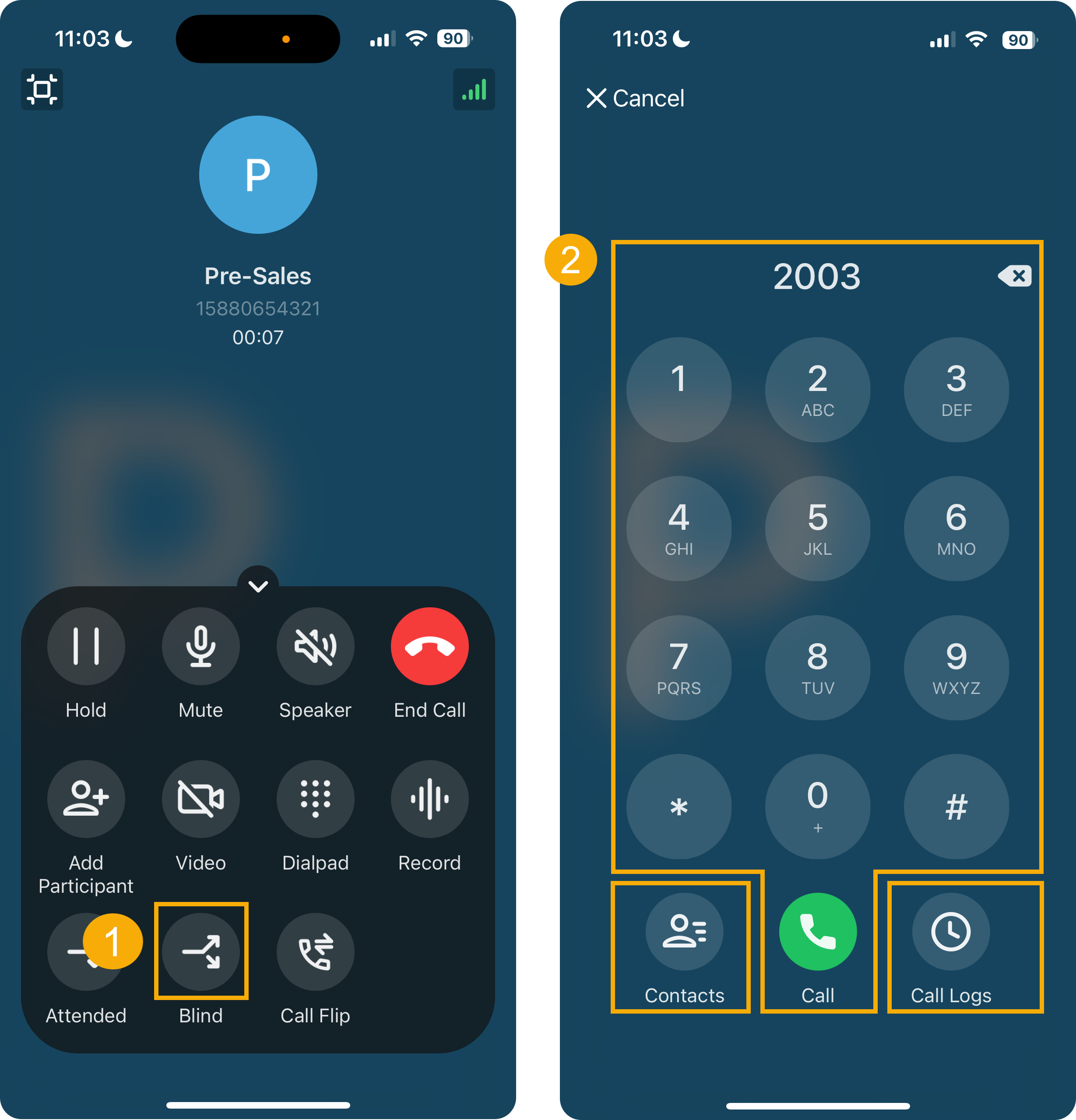
- During an active call, tap
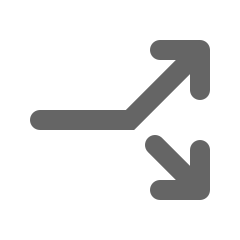 (Blind) on
the call screen.
(Blind) on
the call screen.The call is put on hold.
- Select the desired individuals in any of the following ways:
- Contacts: Select a contact from your Linkus directory.
- Dialpad: Enter the desired phone
number on the dialpad, then tap
 .
. - Call Logs: Select a contact from call logs.
- During an active call, tap
- Perform an attended transfer
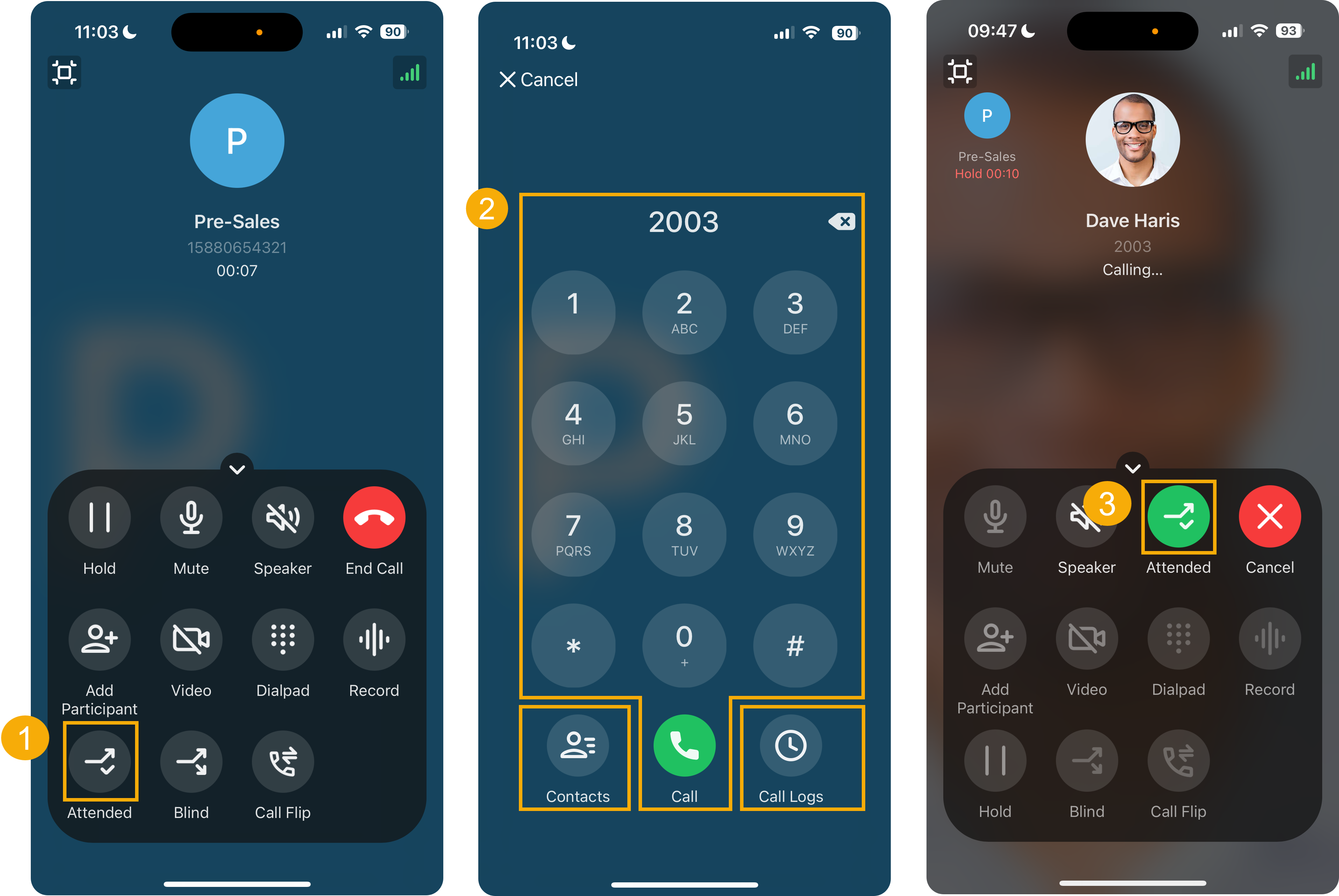
Add notes to a call
You can add notes to a queue call during the call or in the wrap-up time.
- Add notes in-call
- During a queue call, you can add call notes to capture essential information or decision made in the conversation.
- Add notes in wrap-up time
- When you finish a queue call and enter the wrap-up time, a call note
panel will appear, where you can add or edit call notes.Note: After call, you can check and edit call notes in the corresponding call log. For more information, see Manage Queue Call Logs.
Hang up a call
You can end the call once you have successfully address the caller's concerns or completed the necessary actions.
To hang up a call, tap ![]() in the call screen.
in the call screen.