How to report Linkus problem?
If you encounter any problems of Linkus, you can report the problem to your agent or Yeastar Support.
Linkus for PC
- Linkus for Windows Desktop
-
- In the taskbar, right click
 and click
View Logs.
and click
View Logs. - Copy the logs file, and send the file to your agent or Yeastar Support.
- In the taskbar, right click
- Linkus for Mac Desktop
-
- Click Finder, and press
command+shift+G. - In the pop-up window, enter /Users/{username}/Library/Logs, and click Go to go to the targeted folder.
- Copy the Linkus log file and send the file
to your agent or Yeastar Support.
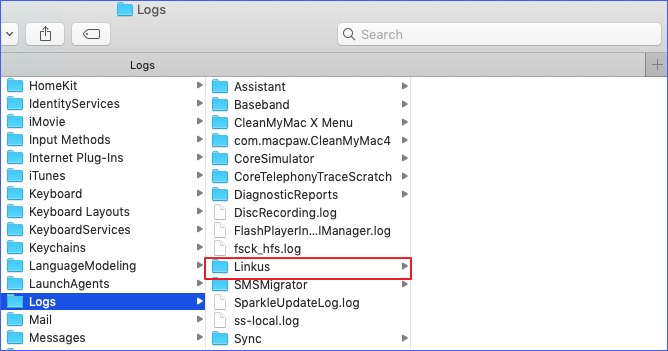 Note: If you fail to see
Note: If you fail to seeLogsfile, maybe the file is hid. PressShift+Command+.to display the log file.
- Click Finder, and press
Linkus for Mobile
- At the top-left corner, tap your account.
- Tap Help & Feedback.
- Tap Report a Problem.
- Describe the problem that you encountered.
- Select the problem category.Note: If the available categories can not exactly describe the problem that you encountered, you can select Others.
- In the Crash time field, update Linkus crash time.
- In the Email field, enter your email address.
Yeastar Support will contact you via the email address.
- Select the problem category.
- Tap Submit.