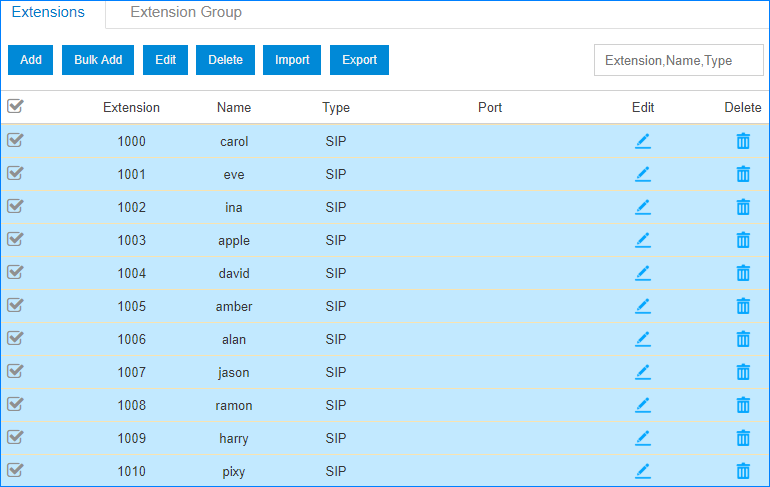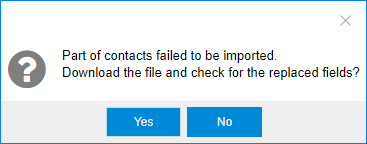Bulk Edit Extension Names and Emails
To bulk edit the extension names and emails, you need to export the extensions from Yeastar Cloud PBX first, edit the extension names and email addresses in the CSV file, then import the file to the PBX.
- Log in PBX web interface, go to , click Export to export all the extensions.
-
Edit the CSV file, enter the users' names and email addresses, then save the
file.
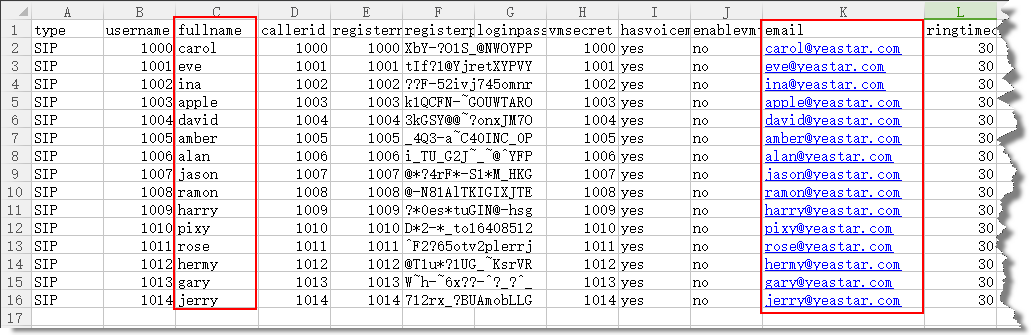
- fullname: Enter the user's name. The fullname stands for the Caller ID Name.
- email: Enter the user's email address.
-
Import the CSV file to the PBX.
-
Check the imported extensions on your PBX.