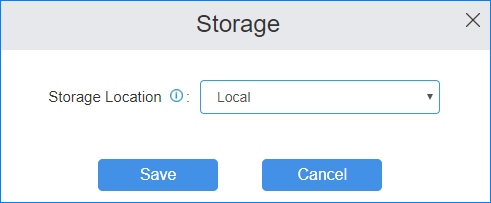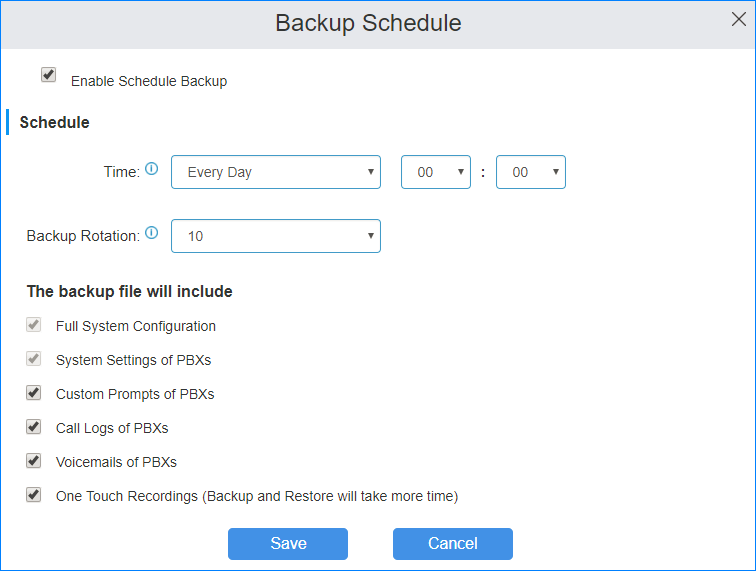Schedule Auto Backup
Backup Schedule is enabled by default, you can adjust the schedule settings according to your needs.
Note: Do NOT disable Backup Schedule.
- Log in the YMP web interface, go to .
-
Set where to store the backup files.
-
Set the Backup Schedule.
Important: We suggest that you make a schedule to create backup files everyday and keep at least 7 backup files stored in the YMP system.