Manage Blocked IP Addresses
By default, any IP addresses that go against system defense rule will be blocked by Yeastar Central Management. You can check the blocked IP addresses and delete them as needed.
Background information
- Rule of IP address blocking
-
By default, if IP addresses accessing Yeastar Central Management go against system defense rule, the system will block and record the IP address, and take measures to notify the associated contacts.
For details about the defense rule and measures to take, see the followings:
- Too many failed login attempts: Block the IP address and trigger the User Blocked Out alarm.
- Too many failed API authentication attempts: Block the IP address and trigger the API Authentication Blocked Out alarm.
- Breaking of Fail2ban rule: Block the IP address.
- Auto cleanup of blocked IP addresses
- By default, when blocked IP addresses reach 1,000,000, the system will automatically delete the oldest 100,000 IP addresses.
Check blocked IP addresses
- Log in to Yeastar Central Management, go to .
- Check details of the IP address that was blocked.
- Defense Type: The defense type.
- Block Type: Whether an account or an IP address was blocked.
- Block Scope: The account range or port range that was blocked.
- Time of Attack: The time that the blocked account or IP address tried to attack the system.
- Attacked Port: The port that the blocked account or IP address tried to attack.
- Protocol: The protocol that the blocked account or IP address tried to attack.
- Source IP Address: The IP address from which the attack was originated.
- Expiration Date: The date and time on which the block would expire.
Delete blocked IP addresses
If trusted IP addresses were blocked by the system, you can delete these IP addresses from the blocked IP list as follows.
- Log in to Yeastar Central Management, go to .
- To delete an IP address, do as follows:
- Click
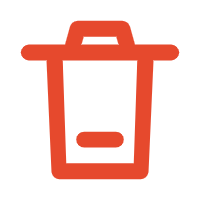 beside a desired IP address.
beside a desired IP address. - In the pop-up window, click Confirm.
- Click
- To bulk delete IP addresses, do as follows:
- Select the checkboxes of desired IP addresses, then click Delete.
- In the pop-up window, click Confirm.
The IP address is allowed to access Yeastar Central Management.