Set Detection Region for People Counting Sensor
The detection region is used to define which areas within the detection range of the People Counting Sensor need to be detected. By setting detection regions, you can restrict the sensor to only detect presence and count the number of people within the specific regions. You can set detection regions according to the size and layout of your meeting rooms to improve the accuracy of detection.
Scenario
- Small rooms/Huddle spaces
- A People Counting Sensor can detect up to 48 m² of presence, which can
easily cover huddle spaces or small rooms. And it's also likely to
detect the presence outside the desired area, like people outside the
door. In this case, you can set the detection region to restrict the
sensor to only detect the presence within the room/huddle
space.
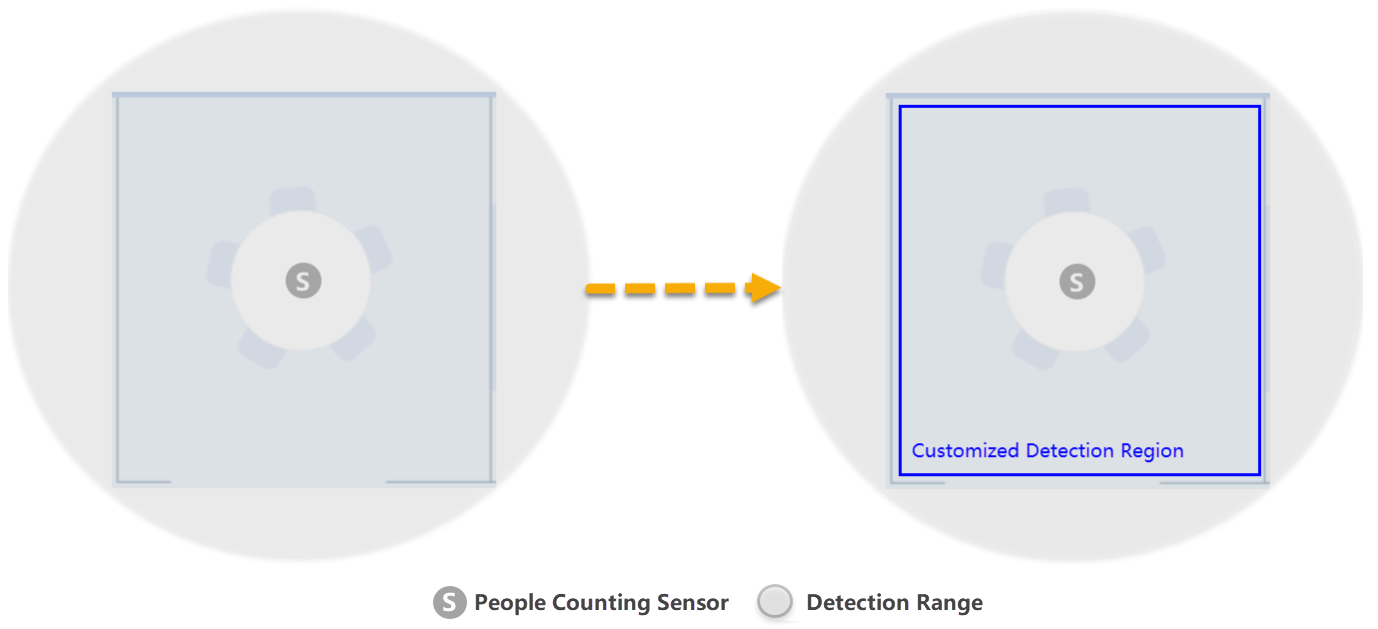
- Large rooms/Conference halls
- For large rooms with multiple People Counting Sensors, there are
overlapping detection areas, which may lead to double counting of the
number of people. In this case, you can set a specific detection region
for each People Counting Sensor to avoid overlapping detection areas and
improve the accuracy of detection.
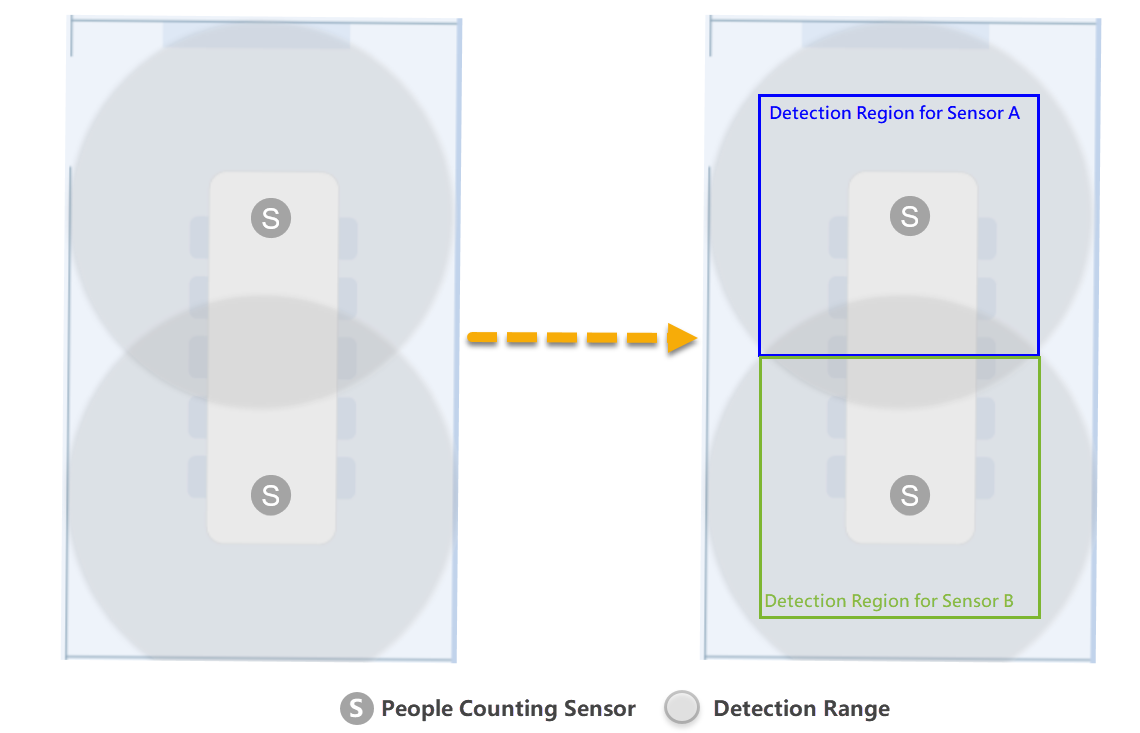
Prerequisites
-
You have installed and powered on the People Counting Sensor.
-
You have enabled Wi-Fi for the People Counting Sensor.Note: To enable Wi-Fi for a People Counting Sensor, do as follow:
- Remove the front cover of the sensor.
- Press and hold the Wi-Fi button for more than 3 seconds.
The indicator turns solid green, indicating Wi-Fi is enabled.
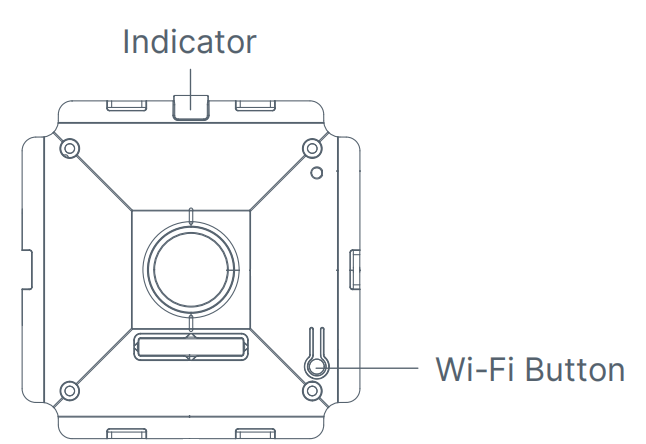
Procedure
-
Access the web interface of the People Counting Sensor.
-
Enable Wireless Network Connection on your computer and search for access point
Workplace Sensor_xxxxxx, then connect to the Wi-Fi. -
Open a Web browser, enter the IP address 192.168.1.1 to access the sensor.
-
If it's the first time you access the configuration page, you need to set the password.
-
On the Activation page, set the password and click NEXT.
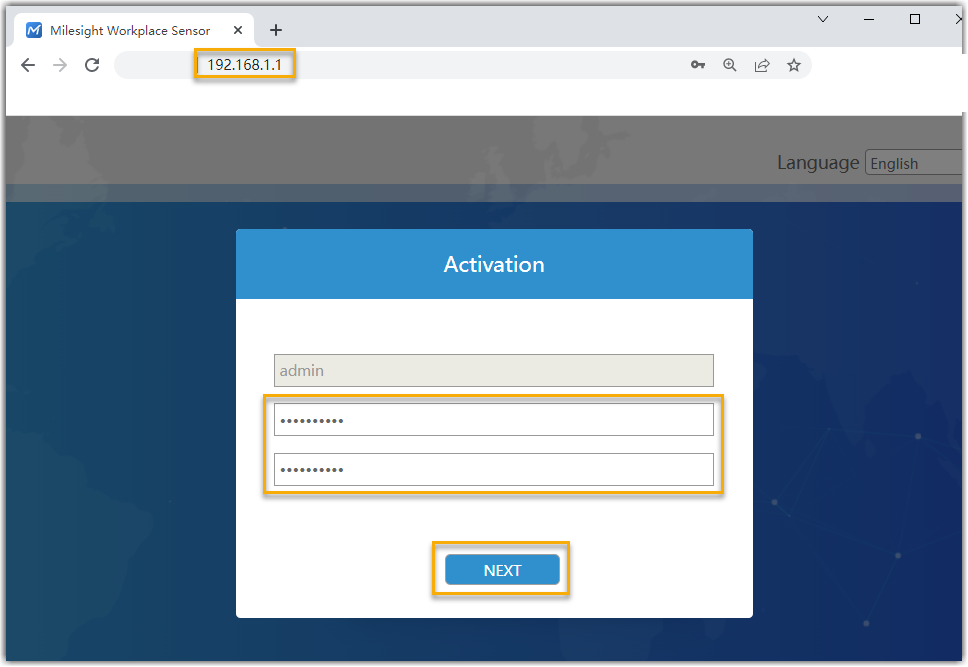
-
Optional: Set the security question settings.
-
-
On the login page, enter the username and password, click Login.
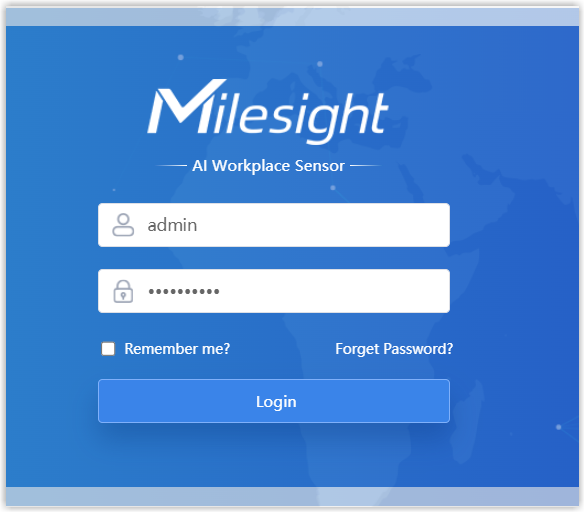
-
Username: admin
-
Password: The password you set.
-
-
-
In the Region People Counting tab, set the detection region for People Counting Sensor.
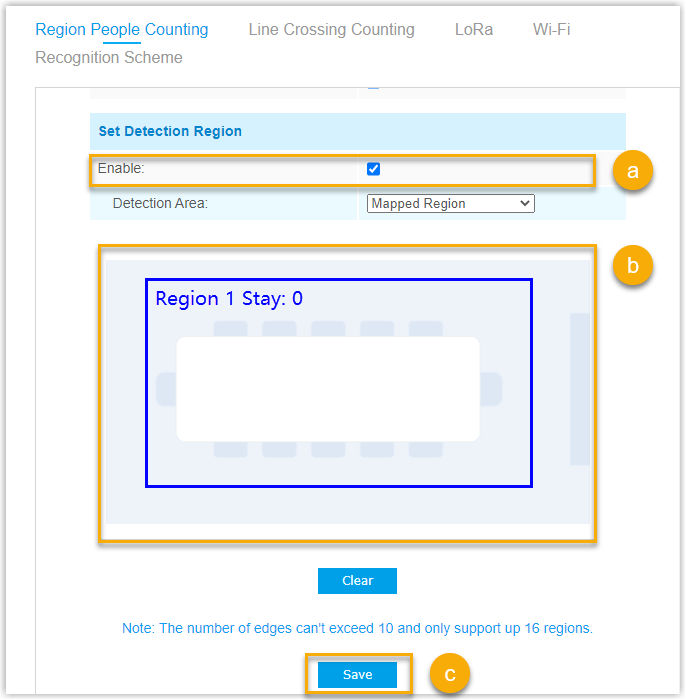
-
In the Set Detection Region section, check the checkbox Enable.
-
In the top view of the meeting room, set the detection region(s) as needed.Note: You can set up to 16 detection regions.
-
Click Save.
-
Result
You have set the detection region(s), the People Counting Sensor only detects presence and count the number of people within the specific region(s).