Manage Notifications within Teams
Yeastar Workplace for Microsoft Teams provides three types of notifications to remind you of the status of your schedule or reservation. You can enable or disable the notifications as needed.
Procedure
-
Access Yeastar Workplace web portal within Microsoft Teams.
- Click the account button in the top right corner, and select Notification Settings.
- Turn on or turn off the notifications as needed:
- System Notification: If enabled, the icon
 will be displayed on the top menu bar of Yeastar Workplace web portal.
You can click the icon to view the notifications about your
schedules.
will be displayed on the top menu bar of Yeastar Workplace web portal.
You can click the icon to view the notifications about your
schedules.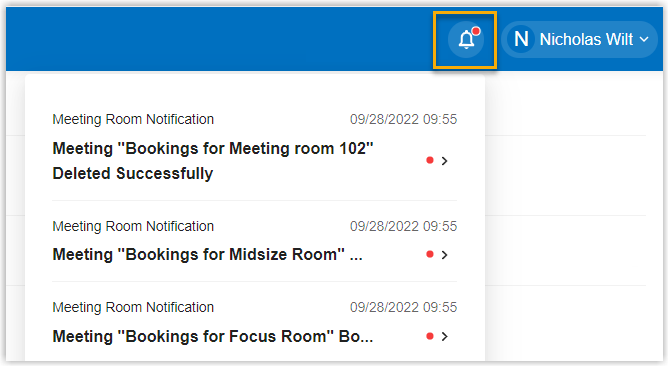
- Email Notification: If enabled, you will receive
email notifications about your schedules.
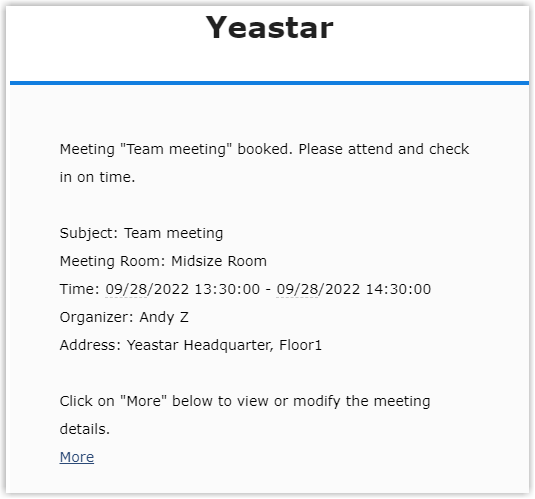
- Teams: If enabled, you will receive notifications
about your schedules from Teams (Yeastar Workplace Chat tab).
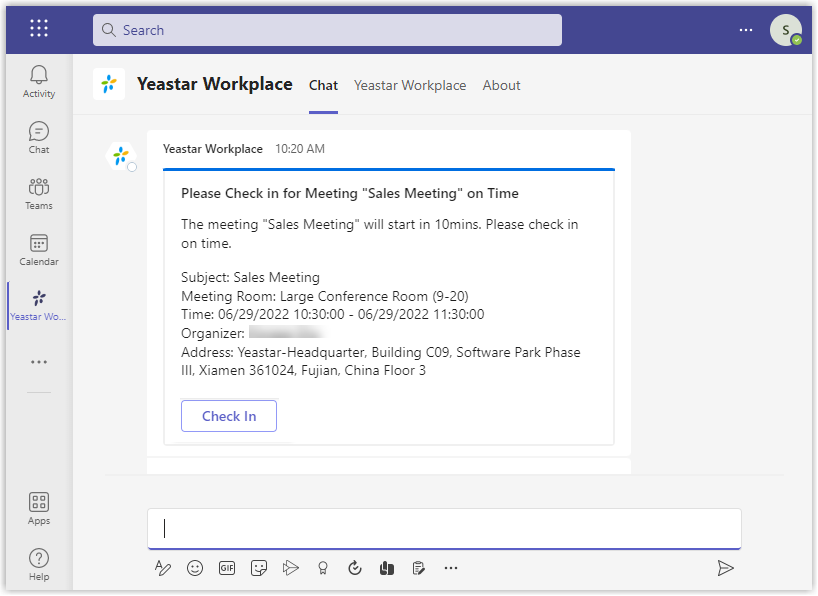
- System Notification: If enabled, the icon