Step3. Share Trunk of Yeastar S300
Share a trunk of Yeastar S300, the users of Yeastar Cloud PBX can make outbound calls and receive inbound calls through the shared trunk.
In our scenario, Yeastar S300 has an FXO trunk, the number of the FXO trunk is 5503301.
We will describe how to share the FXO trunk to the Yeastar Cloud PBX users.
Make outbound calls from Cloud PBX through S300‘s trunk
- On Yeastar S300,
create an outbound for the shared FXO trunk.
- Go to , click Add.
- Configure the outbound route.
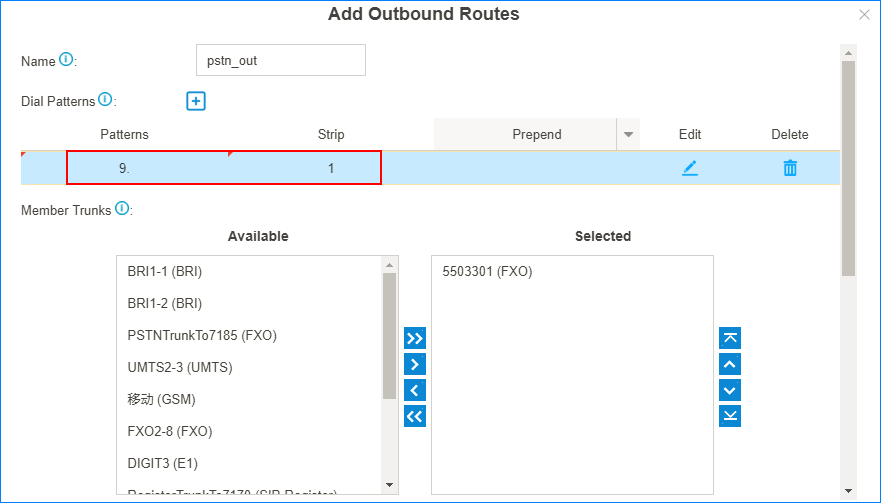
- Name: Set a name to help you identify it.
- Dial Patterns: Set the dial
patterns according to your needs.
In our scenario, set Patterns to
9., set Strip to1; users should dial prefix 9 before the target number. For example, to call number 123456, you should dial 9123456. - Member Trunks: Select the FXO trunk.
- Click Save and Apply.
- On Yeastar S300,
create an inbound route to allow users from Yeastar Cloud PBX make outbound
calls through the shared trunk.
- Go to , click Add.
- Configure the inbound route.
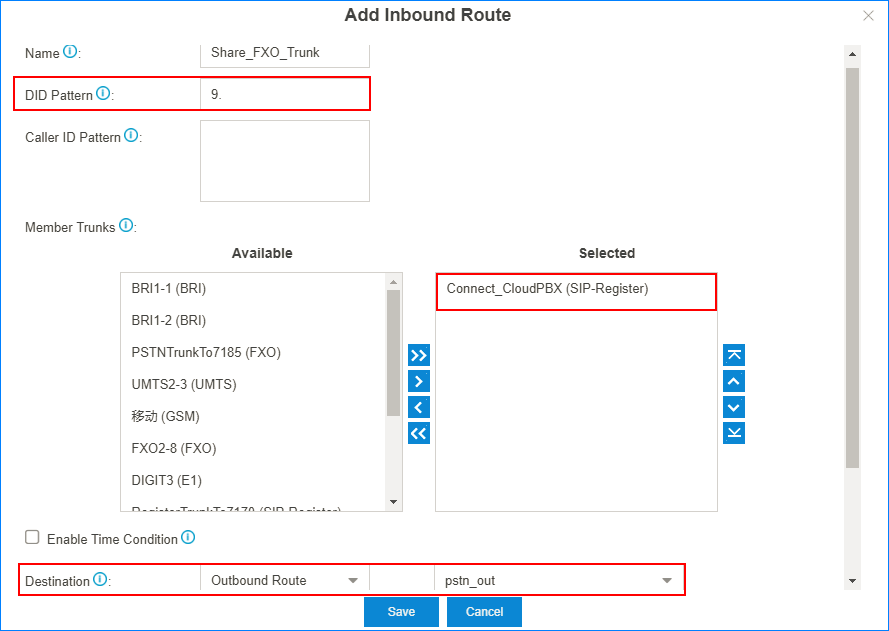
- Name: Set a name to help you identify it.
- DID Pattern: Set to the same pattern of the FXO trunk's outbound route.
- Member Trunks: Select the trunk that is registered to Yeastar Cloud PBX.
- Destination: Set to Outbound Route, and chose the outbound route for the FXO trunk.
- Click Save and Apply.
- On Yeastar Cloud PBX, create an outbound route to allow users make outbound
calls through the shared trunk.
- Go to , click Add.
- Configure the outbound route.
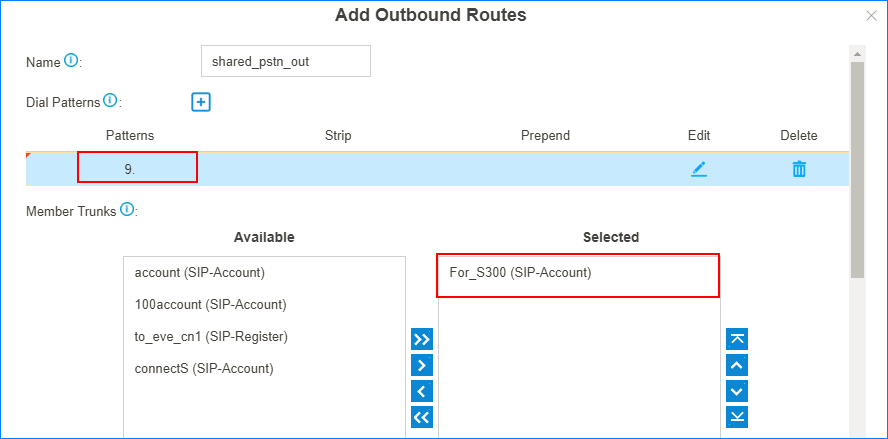
- Name: Set a name to help you identify it.
- Dial Patterns: Set Patterns to the same pattern of the FXO trunk's outbound route.
- Member Trunks: Select the Account Trunk that is created for Yeastar S300.
- Member Extensions: Select the extensions that are allowed to make outbound calls through the shared trunk.
- Click Save and Apply.
- Test an outbound call from Yeastar Cloud PBX.
For example, to call number 1588035242, you need to dial 91588035242.
Receive Inbound Calls at Cloud PBX through S300’s trunk
- On Yeastar S300,
create an inbound route for the shared FXO trunk.
- Go to , click Add.
- Configure the inbound route.
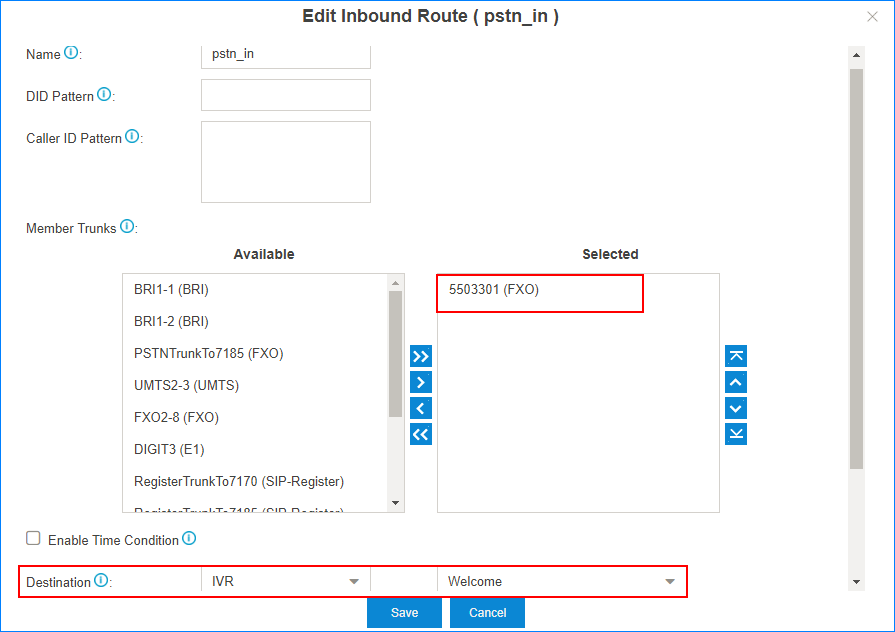
- Name: Set a name to help you identify it.
- Member Trunks: Select the shared FXO trunk.
- Destination: Set to IVR.
- Click Save and Apply.
- On Yeastar S300,
set the IVR to allow external callers to dial Cloud PBX's extension numbers.
- Go to , edit the IVR that is selected in the inbound route for the shared trunk.
- Check the options Dial Extensions and Dial Outbound Routes.
- Choose the outbound route that allows external callers to dial
Cloud PBX's extension numbers.
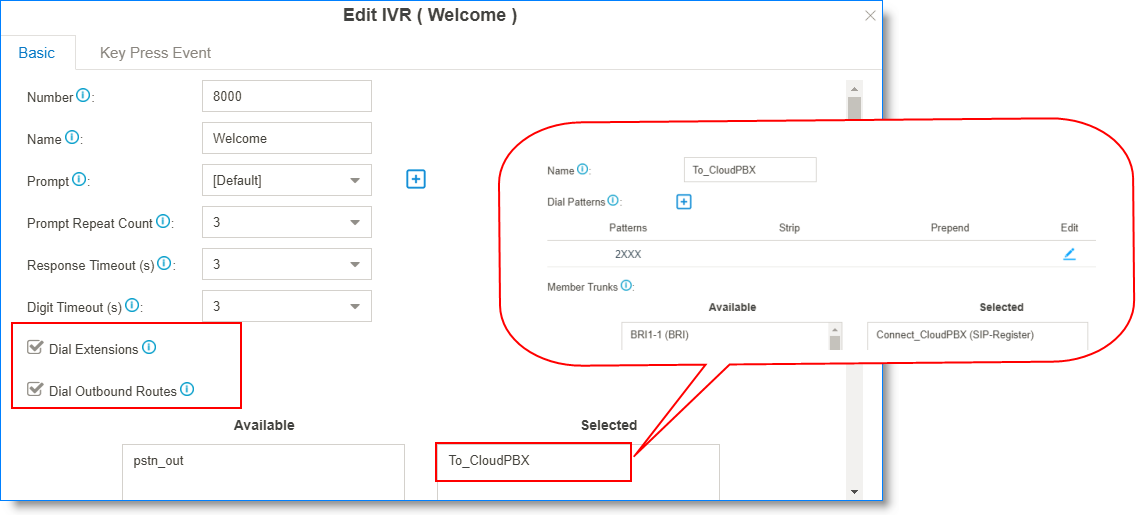
- Click Save and Apply.
- Make a call to the shared FXO trunk, you can hear the IVR prompt, and dial not only the extension number of S300, but also the extension number of the Cloud PBX.