Interconnect Yeastar S-Series VoIP PBX and TG Gateway
Connect Yeastar S-Series VoIP PBX and Yeastar TG gateway to extend GSM/3G/4G trunks.
In the following instruction, we tested with Yeastar S300 v30.10.0.28 and Yeastar TG200 v91.2.0.4, the two devices are in the same local network.
After connecting the Yeastar S300 and the Yeastar TG200, the Yeastar S300 users can achieve the followings:
- Make outbound calls through GSM/3G/4G trunks of TG400
- Receive inbound calls from GSM/3G/4G trunks of TG400
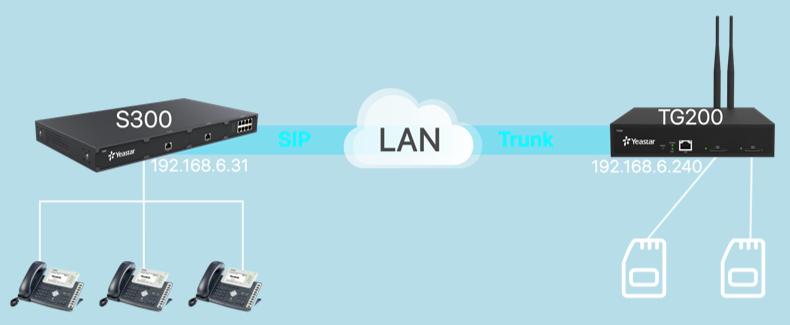
1. Connect Yeastar S300 and TG400
- On the Yeastar S300, create a SIP Peer Trunk, connecting to TG400.
- Go to , click Add.
- Set the trunk as a Peer Trunk.
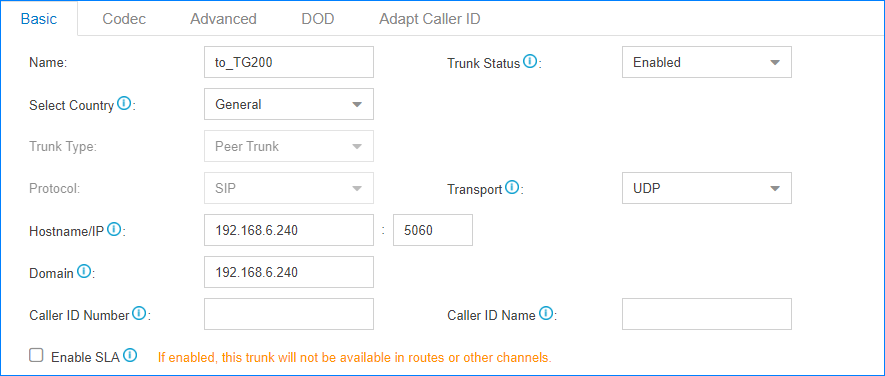
- Name: Set a name to help you identify it.
- Trunk Status: Select Enabled.
- Select Country: Select General.
- Trunk Type: Select Peer Trunk.
- Protocol: Select SIP.
- Transport: Select UDP.
- Hostname/IP: Enter the IP address of TG200 and use the default SIP port 5060.
- Domain: Enter the IP address of TG200.
- Caller ID Number: Leave it blank.
- Caller ID Name: Leave it blank.
- Click Save and Apply.
- Go to to check the trunk status.
If the connection is successful, the status will show
 .
.
- On the TG400, create a SIP Peer Trunk, connecting to Yeastar S300.
- Go to , click Add VoIP Trunk.
- Configure the VoIP trunk.
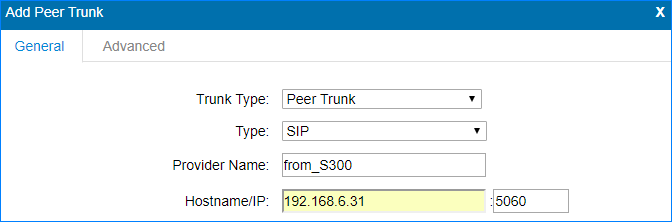
- Trunk Type: Select Peer Trunk.
- Type: Select SIP.
- Provider Name: Set the trunk name.
- Hostname/IP: Enter the IP address of S300 and use the default SIP port 5060.
- Click Save and Apply Changes.
- Go to to check the trunk status.
If the connection is successful, the status will show "OK".

2. Make Outbound Calls Through GSM/3G/4G Trunks
- On Yeastar S300,
create an outbound route to allow users make outbound calls through TG200.
- Go to , click Add.
- Configure the outbound route.
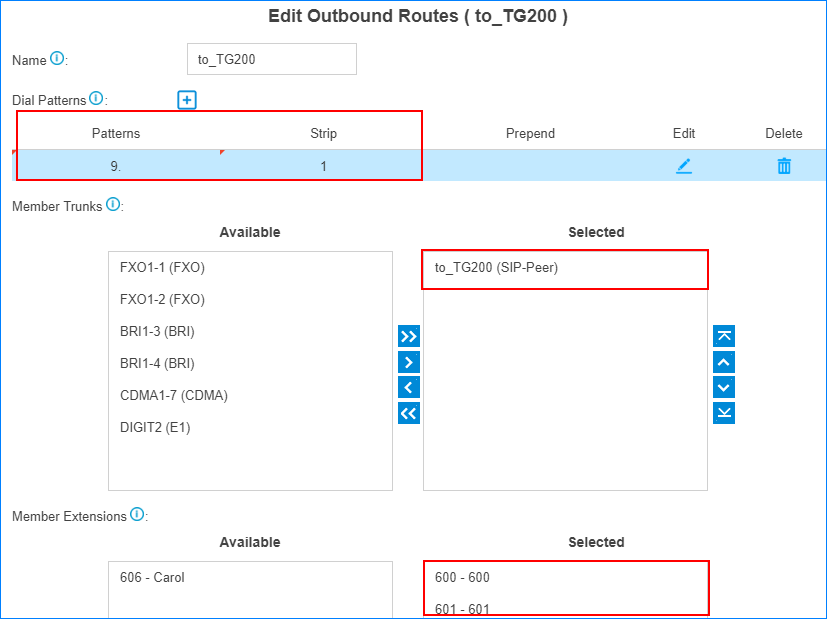
- Name: Set the outbound route name.
- Dial Patterns: Set the dial
patterns according to your needs.
In our scenario, set Patterns to
9., set Strip to1; users should dial prefix 9 before the target number. For example, to call number 123456, you should dial 9123456. - Member Trunks: Select the SIP trunk that is connected to TG200 to Selected box.
- Member Extensions: Select extensions to Selected box. The selected extensions can make outbound calls through TG200.
- Click Save and Apply.
- On TG200, set an IP to Mobile route to allow the PBX
users make outbound calls through the GSM/3G/4G trunks.
- Go to , click Add IP to Mobile Route.
- Configure the IP to Mobile
route.
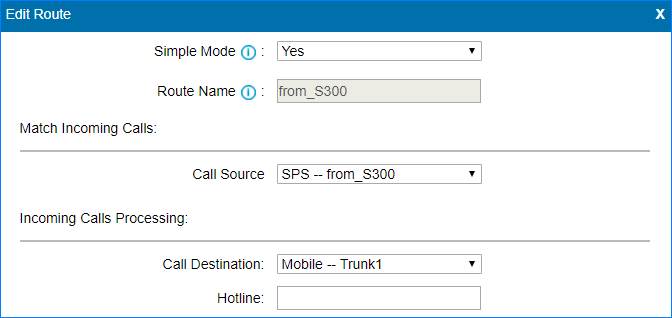
- Simple Mode: Select Yes.
- Route Name: Set the route name.
- Call Source: Select the SIP trunk that is connected to the S300.
- Call Destination: Select a Mobile trunk or a Mobile trunk group.
- Click Save and Apply Changes.
- Make a call to test.
For example, the PBX extension 1000 dials 91588035242, the user 1588035242 will ring.
3. Receive Inbound Calls From GSM/3G/4G Trunks
- On Yeastar S300,
create an inbound route to accept incoming calls from TG200.
- Go to , click Add.
- Configure the inbound route.
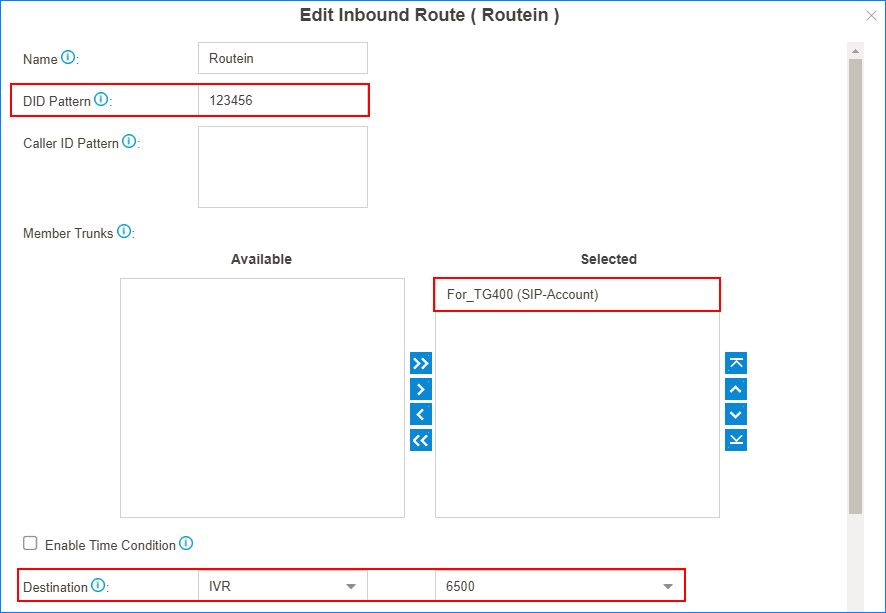
- Name: Set the inbound route name.
- DID Pattern: Set a DID number. This DID number will be used to match the incoming calls from TG200.
- Member Trunks: Select the SIP trunk that is connected to TG200 to Selected box.
- Destination: Set a
destination for the inbound route.
In our scenario, set the Destination to an IVR. The PBX will route incoming calls of TG200 to the IVR.
- Click Save and Apply.
- On TG200, create a Mobile to IP route to route
incoming calls to the PBX.
- Go to , click Add Mobile to IP Route.
- Configure the Mobile to IP
route.
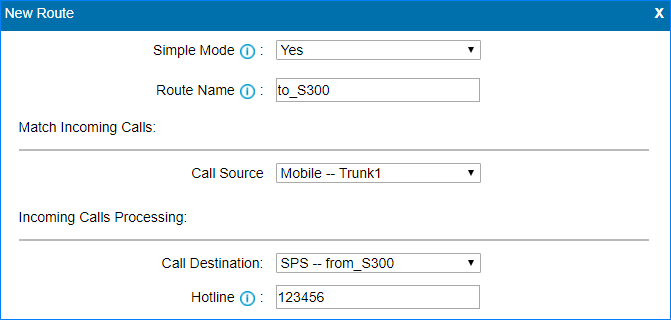
- Simple Mode: Select Yes.
- Route Name: Set the route name.
- Call Source: Select a Mobile trunk or a Mobile trunk group.
- Call Destination: Choose the SIP trunk that is connected to the S300.
- Hotline: Enter the DID number that is set on the inbound route of S300.
- Click Save and Apply Changes.
- Make a call to test.
For example, the GSM trunk number is 17283733; use your mobile phone to call 17283733, you will hear the IVR prompt.