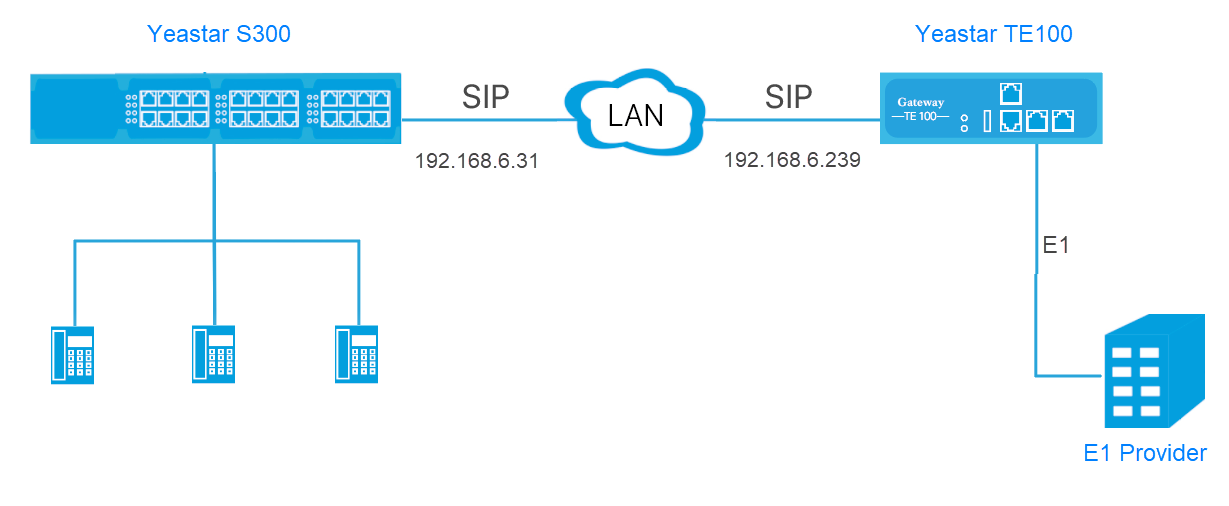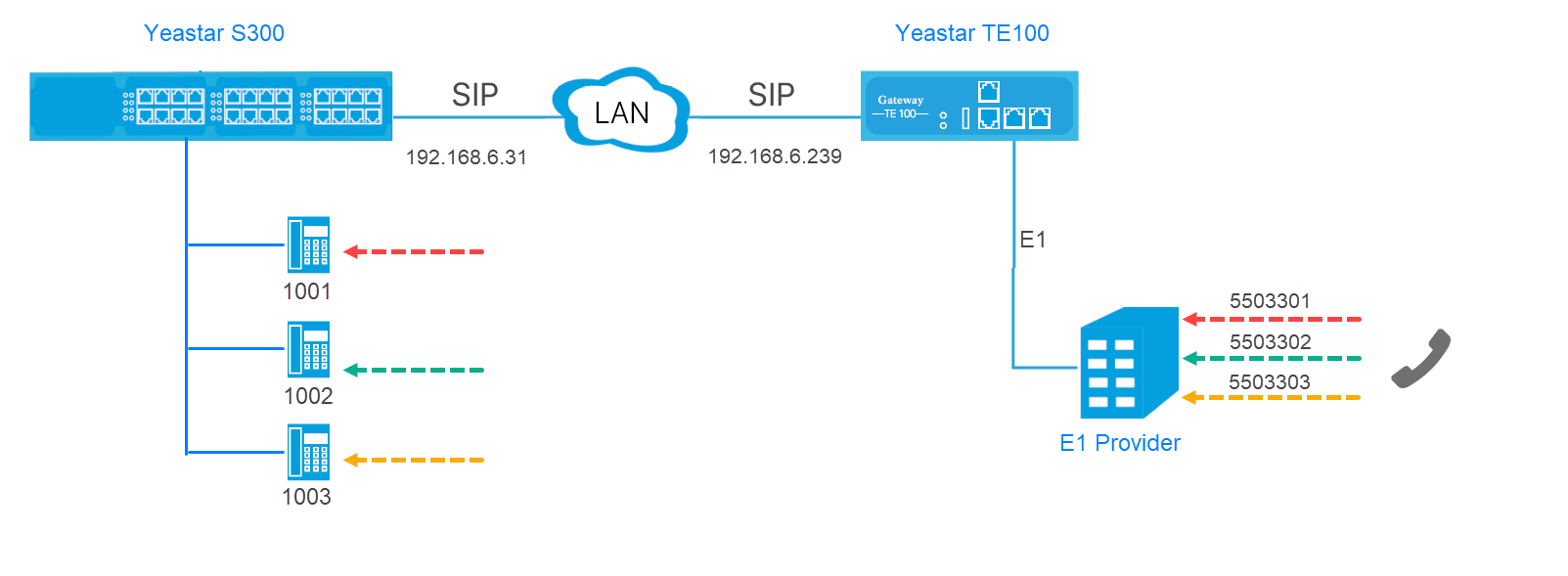Interconnect Yeastar S-Series VoIP PBX and TE Gateway
Connect Yeastar S-Series VoIP PBX and Yeastar TE gateway to extend E1/T1 trunk.
In the following instruction, we tested with Yeastar S300 v30.10.0.28 and Yeastar TE100 v16.18.0.7, the two devices are in the same local network.
After connecting the Yeastar S300 and the Yeastar TE100, the Yeastar S300 users can achieve the followings:
- Make outbound calls through E1 trunk of TE100.
- Receive inbound calls from E1 trunk of TE100.
1. Connect Yeastar S300 and TE100
- On the Yeastar S300, create a SIP Peer Trunk, connecting to TE100.
- Go to , click Add.
- Set the trunk as a Peer Trunk.
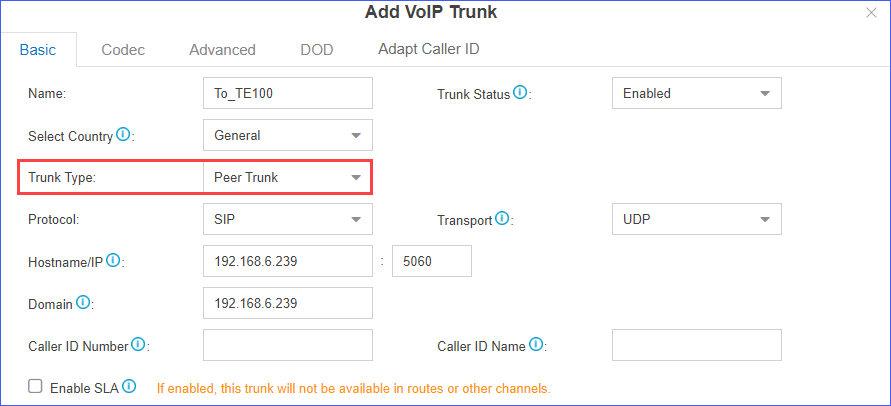
- Name: Set a name to help you identify it.
- Trunk Status: Select Enabled.
- Select Country: Select General.
- Trunk Type: Select Peer Trunk.
- Protocol: Select SIP.
- Transport: Select UDP.
- Hostname/IP: Enter the IP address of TE100 and use the default SIP port 5060.
- Domain: Enter the IP address of TE100.
- Caller ID Number: Leave it blank.
- Caller ID Name: Leave it blank.
- Click Save and Apply.
- Go to to check the trunk status.
If the connection is successful, the status will show
 .
.
- On the TE100, create a SIP Peer Trunk, connecting to Yeastar S300.
- Go to , click Add VoIP Trunk.
- Configure the VoIP trunk.
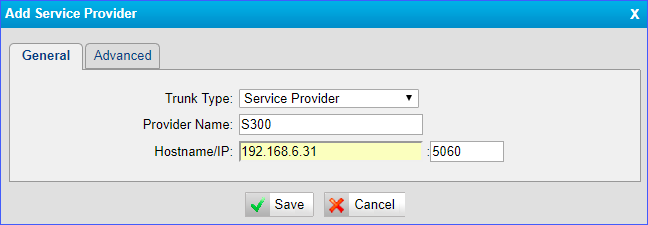
- Trunk Type: Select Service Provider.
- Provider Name: Set the trunk name.
- Hostname/IP: Enter the IP address of S300 and use the default SIP port 5060.
- Click Save and Apply Changes.
- Go to to check the trunk status.
If the connection is successful, the status will show "OK".

2. Receive Inbound Calls From E1 Trunk
Assume that you have applied three DID numbers (5503301-5503303) from the E1 service provider. You can assign the DID numbers to extension 1001-1003 respectively . When an outside user dials an DID number, the user will reach the specific extension directly.- On Yeastar S300,
create an inbound route to accept incoming calls from TE100.
- Go to , click Add.
- Configure the inbound route.
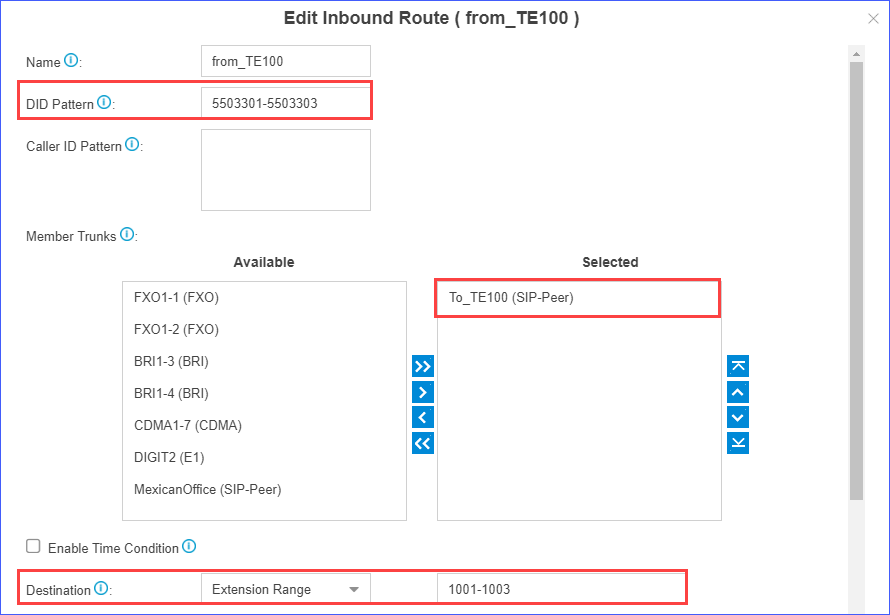
- Name: Set the inbound route name.
- DID Pattern: Enter the DID
range of E1 trunk,
5503301-5503303. - Member Trunks: Select the SIP trunk that is connected to TE100 to Selected box.
- Destination: Set to
Extension Range and enter
the extension range
1001-1003.
- Click Save and Apply.
- On TE100, create a Route to forward incoming calls to the PBX.
- Go to , click Add New Route.
- Configure a "E1 to S300" Route.
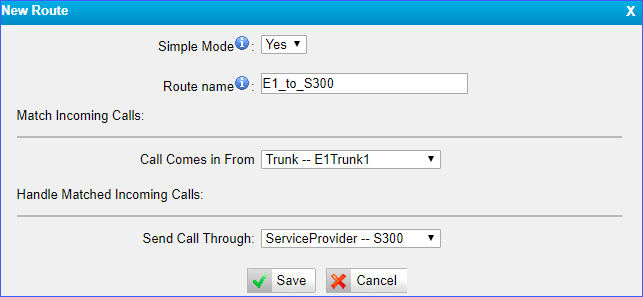
- Simple Mode: Select Yes.
- Route Name: Set the route name to help you identify it.
- Call Source: Select the E1 trunk.
- Call Destination: Choose the SIP trunk that is connected to the S300.
- Click Save and Apply Changes.
- Make a call to test.
For example, making a call to 5503301, the extension 1001 will ring.
2. Make Outbound Calls Through E1 Trunk
- On Yeastar S300,
create an outbound route to allow users make outbound calls through TE100.
- Go to , click Add.
- Configure the outbound route.
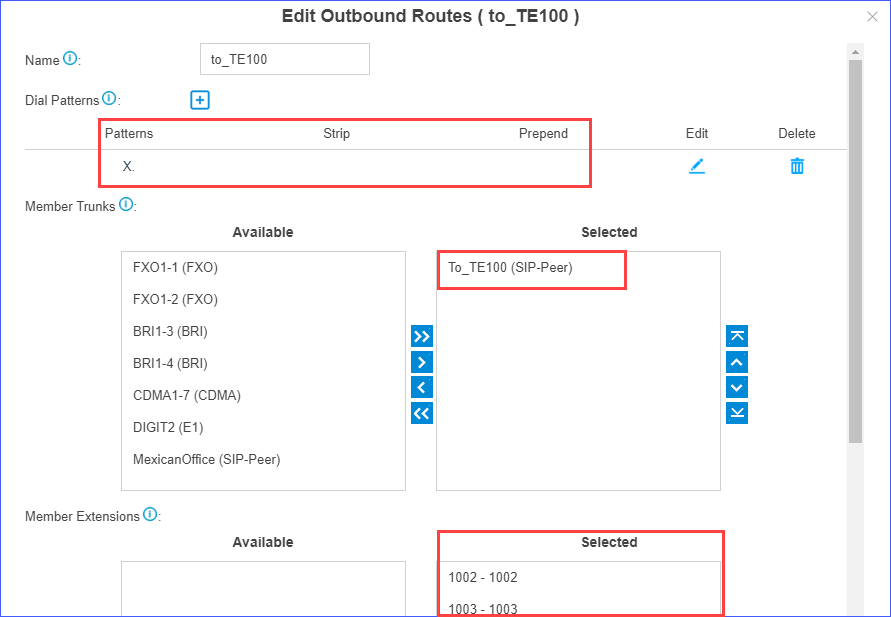
- Name: Set the outbound route name.
- Dial Patterns: Set the dial
patterns according to your needs.
In our scenario, set Patterns to
X., users can dial the target numbers directly as they normally do. - Member Trunks: Select the SIP trunk that is connected to TE100 to Selected box.
- Member Extensions: Select extensions to Selected box. The selected extensions can make outbound calls through TE100.
- Click Save and Apply.
- Bind extension numbers with DOD numbers.
When the extension calls to an external number, the bound DOD number will be displayed on the called party.
Note: DOD is often used together with DID. In our scenario, we should bind extensions 1001-1003 with DOD numbers 5503301-5503303 respectively.- On TE100, go to , edit E1 trunk.
- Bind the PBX extensions to DOD numbers.
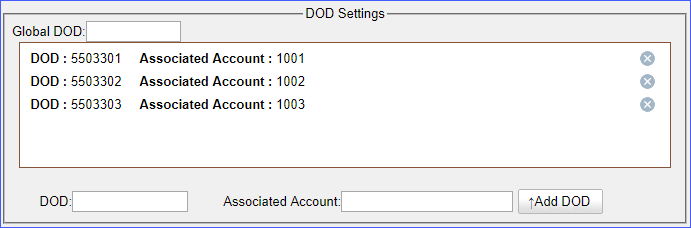
- Click Save and Apply.
- On TE100, create a Route to allow the PBX users make outbound calls through
the E1 trunk.
- Go to , click Add New Route.
- Configure a "S300 to E1" Route.
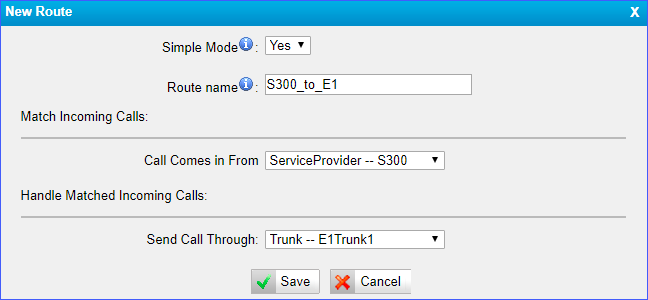
- Simple Mode: Select Yes.
- Route Name: Set the route name.
- Call Source: Select the SIP trunk that is connected to the S300.
- Call Destination: Select the E1 trunk.
- Click Save and Apply Changes.
- Make a call to test.
For example, the PBX extension 1001 calls to 1588035242, the user 1588035242 will ring.