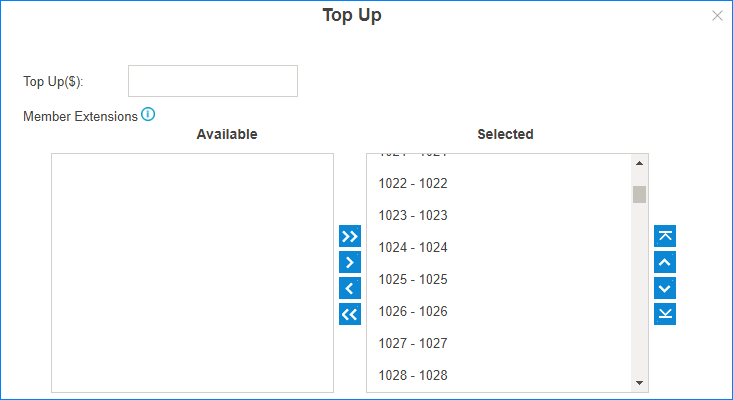Billing Settings of Extensions
Configure the billing settings for the extensions.
Go to to configure the billing settings for the extensions.
At the top of the page, you can see the total top-up and total balance, also the extension and account top-up and balance.
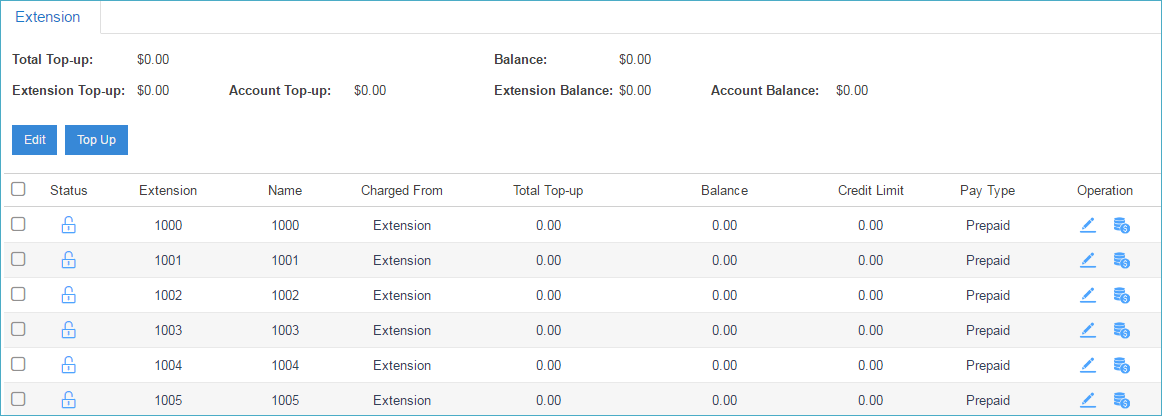
 :
Locked. The extension is locked, and could not be used to dial out make outbound
calls.
:
Locked. The extension is locked, and could not be used to dial out make outbound
calls. : Available. The extension is available to be
used.
: Available. The extension is available to be
used.
Set Billing for an Extension
- Go to , choose an extension and click
 .
. - Configure the billing settings for the extension.
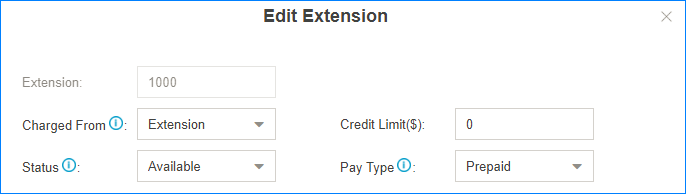
- Charged From:
Select
a billing mode.
- Extension: The bill will be charged from the extension.
- Account: If the extension is shared by multiple accounts, you can choose to charge the cost from account. When dialing out using the extension, the users need to enter their account credentials.
- Don’t Charge: Don’t bill any phone calls for the extension.
- Credit Limit: Set the credit limit.
- If the pay type is prepaid, when the extension balance is less than the Credit Limit, it will not be able to dial out external numbers.
- If the pay type is postpaid, the “Credit Limit” is the total amount the extension can owe.
- Status: Set the extension status.
- Available
- Locked
- Pay Type: Choose the pay type.
- Prepaid
- Postpaid
- Charged From:
Select
a billing mode.
- Click Save and Apply.
Set Billing for Bulk Extensions
- Go to , select the checkbox of the desired extensions, and click Edit.
- Select the checkbox of the options that you want to edit, and configure
them.
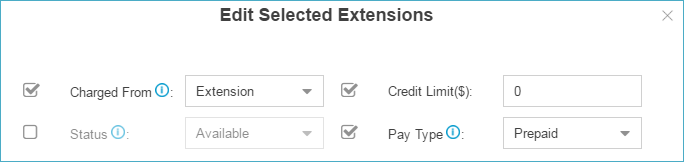
- Click Save and Apply.
Top up an Extension
- Go to , choose an extension, click
 .
. - Enter the top up amount, and click Top Up.
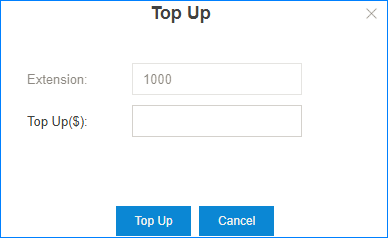
Top up Bulk Extensions
- Go to , select the checkbox of the desired extensions, and click Top Up.
- Select the extensions that you want to top up to the
Selected box, click Top
Up.