Renewal FAQs
Browse through these FAQs to find answers to commonly raised questions about Yeastar Partner Portal Renewal.
FAQs
- Is there a reminder about the auto-renewal?
- PAE How to manage auto-renewal for my P-Series Appliance Edition subscription?
- PAE How to renew plan for P-Series Appliance Edition?
- PSE How to manage auto-renewal for my P-Series Software Edition subscription?
- PSE How to renew P-Series Software Edition?
- LCS How to manage automatic renewal for my Linkus Cloud Service subscription?
- LCS How to renew Linkus Cloud Service?
- RM How to manage auto-renewal for my Remote Management subscription?
- WP SaaS How to manage auto-renewal for my Workplace SaaS subscription?
- WP SaaS How to renew plan for Workplace SaaS?
- Q: Is there a reminder about the auto-renewal?
- Yes. If you enable automatic renewal for your subscription, Yeastar Partner Portal will send a reminder email before your subscription automatically renews.
- Q: How to manage auto-renewal for my P-Series Appliance Edition plan subscription?
-
-
To enable auto-renewal, select the checkbox of Auto Renew when checking out for subscription renewal.
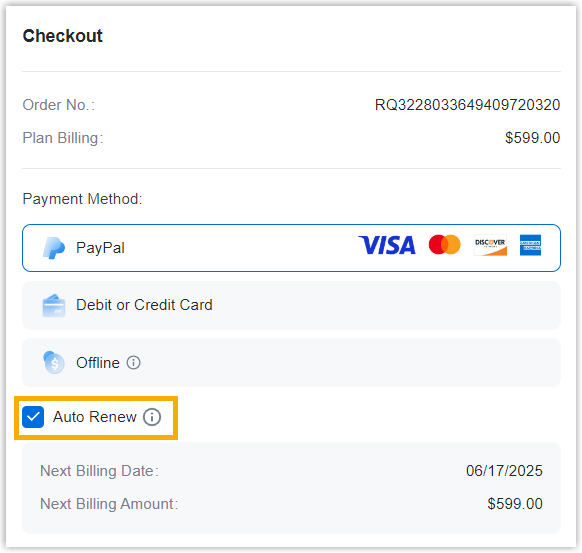
- To disable auto-renewal, do as follows:
- Go to Products & Purchase.
- On the product list, click P-Series Plan for Appliance Edition.
- On the right of the desired product, click
More, then select
View Details from the
drop-down list.
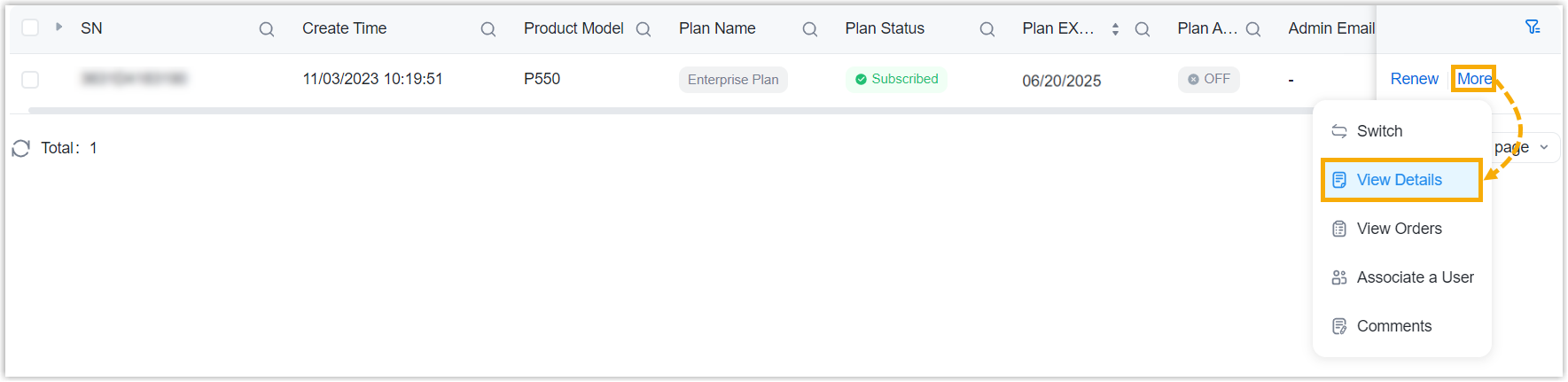
- In the Information & Existing
Services section, click
More.

- On the Plan Details page,
click Cancel Auto Renew, then
enter the CAPTCHA and click
Confirm in the pop-up
window.
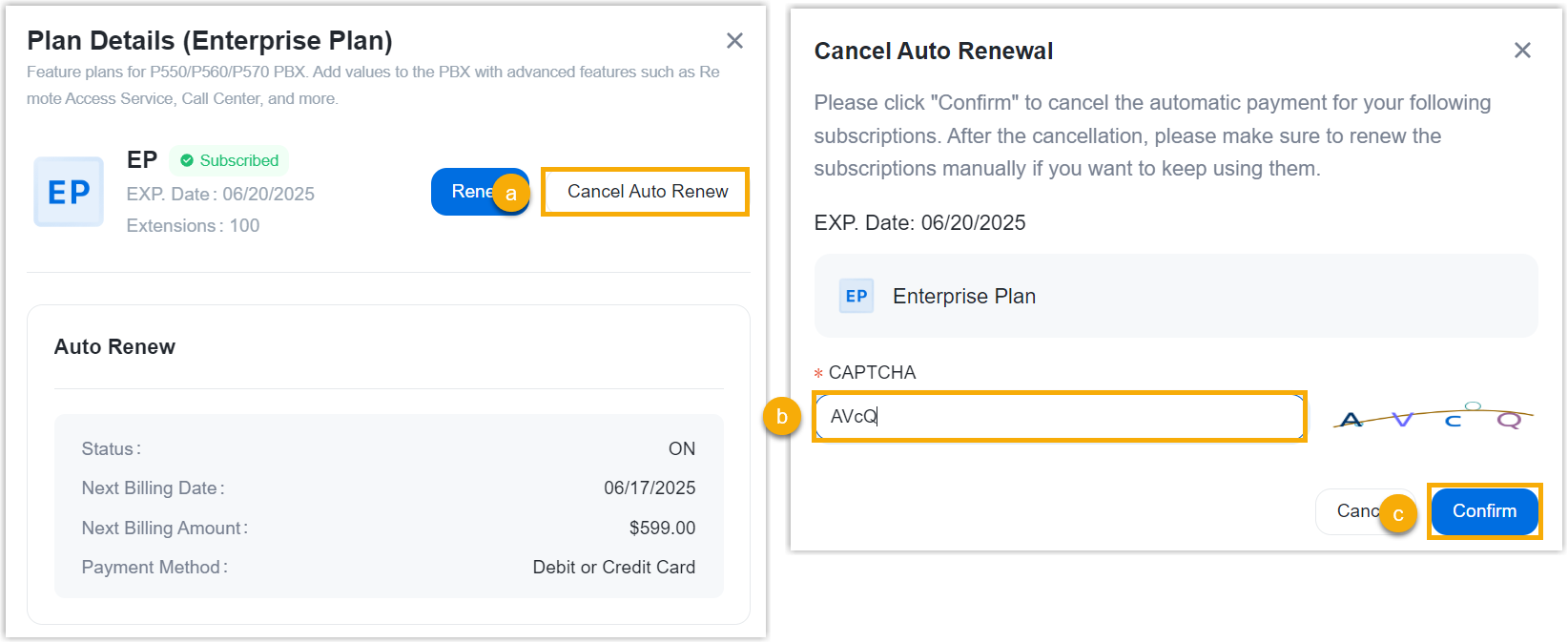
-
- Q: How to renew plan for P-Series Appliance Edition?
-
- Go to Products & Purchase.
- On the product list, click P-Series Plan for Appliance Edition.
- On the right of the desired product, click
Renew.

- Review and edit the order information as needed, then complete payment.
- Q: How to manage auto-renewal for my P-Series Software Edition subscription?
-
-
To enable auto-renewal, select the checkbox of Auto Renew when checking out for service expansion or subscription renewal.
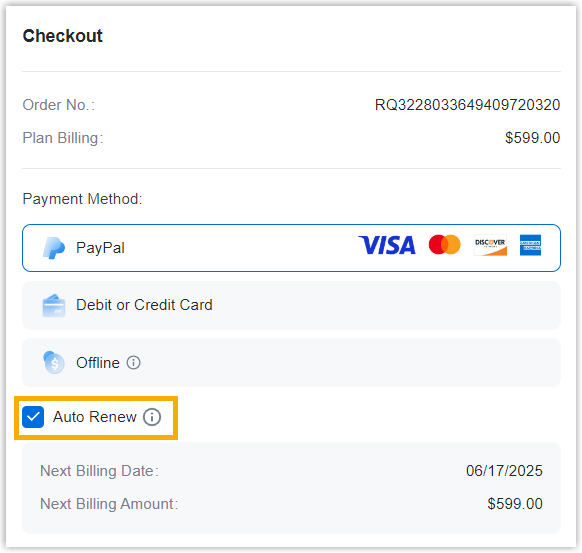
- To disable auto-renewal, do as follows:
- Go to Products & Purchase.
- On the right of the desired product, click
More, then select
View Details from the
drop-down list.
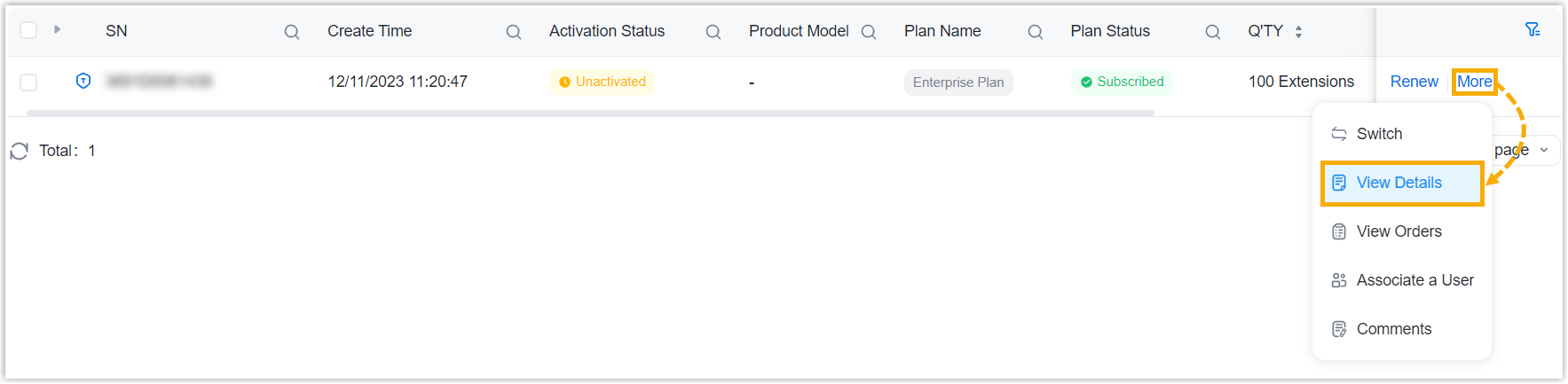
- In the Information & Existing
Services section, click
More.

- On the Plan Details page,
click Cancel Auto Renew, then
enter the CAPTCHA and click
Confirm in the pop-up
window.
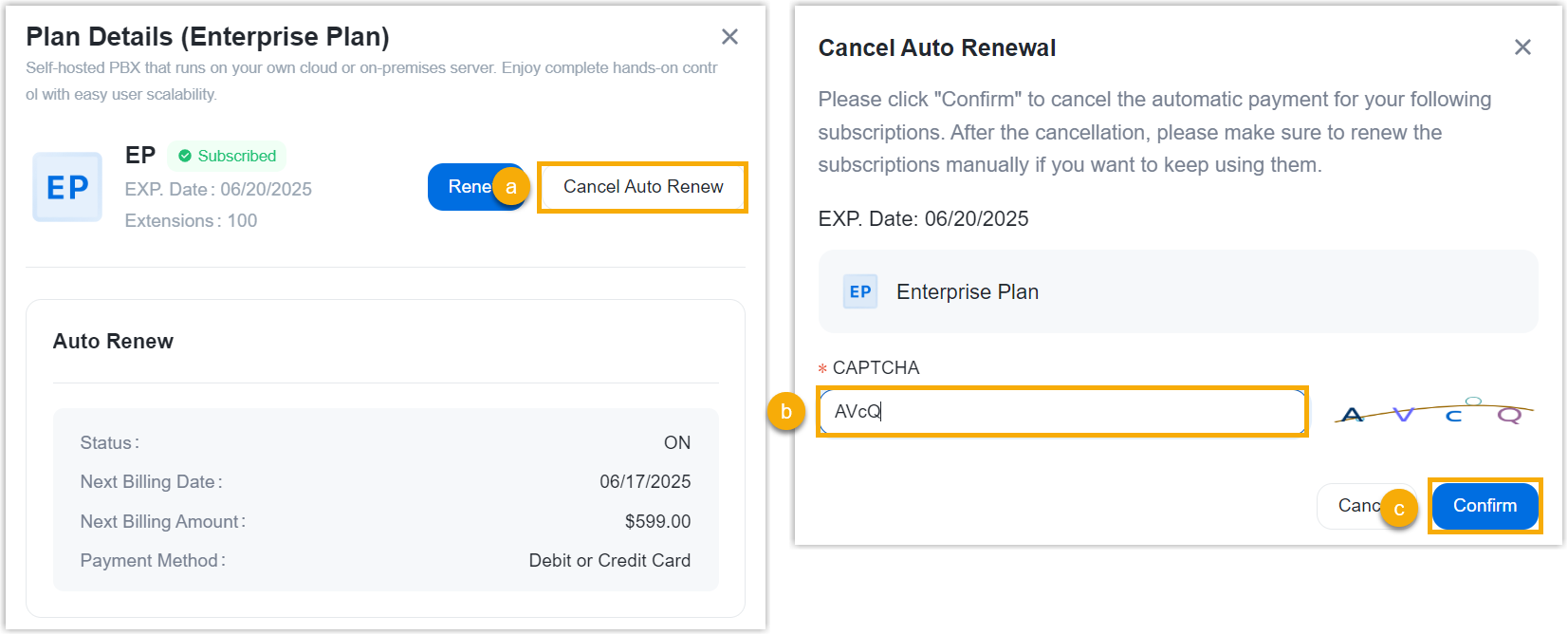
-
- Q: How to renew P-Series Software Edition?
-
- Go to Products & Purchase.
- On the right of the desired product, click
Renew.

- Review and edit order information as needed, and then complete payment.
- Q: How to manage automatic renewal for my Linkus Cloud Service subscription?
-
-
To enable auto-renewal, select the checkbox of Auto Renew when checking out for subscription renewal.
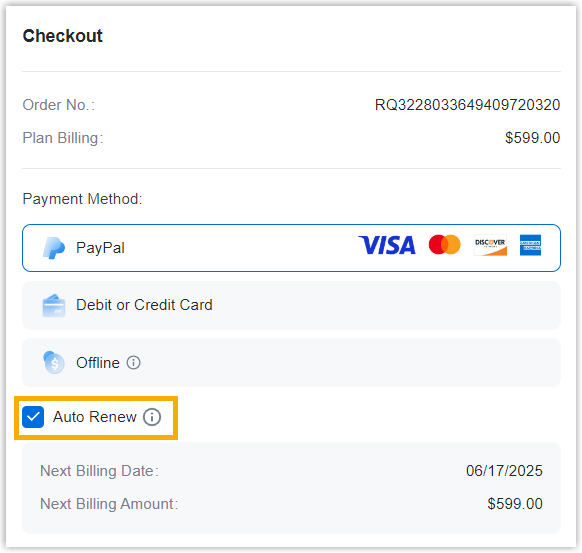
- To disable auto-renewal, do as follows:
- Go to Products & Purchase.
- On the product list, click Linkus Cloud Service.
- On the right of the desired product, click
More, then select View
Details from the drop-down list.
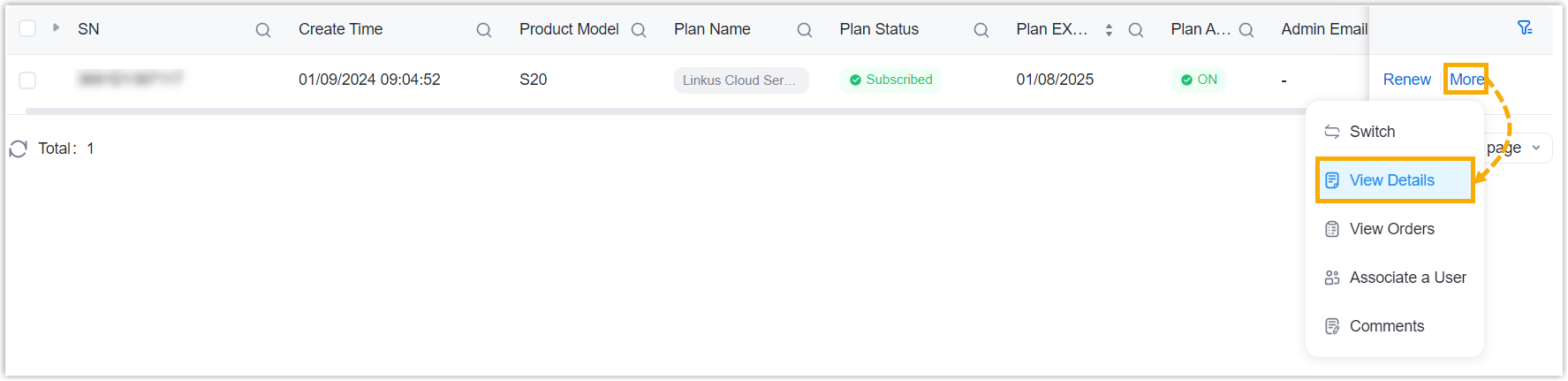
- In the Information & Existing
Services section, click
More.

- On the Plan Details page, click
Cancel Auto Renew, then enter the
CAPTCHA and click Confirm in the
pop-up window.
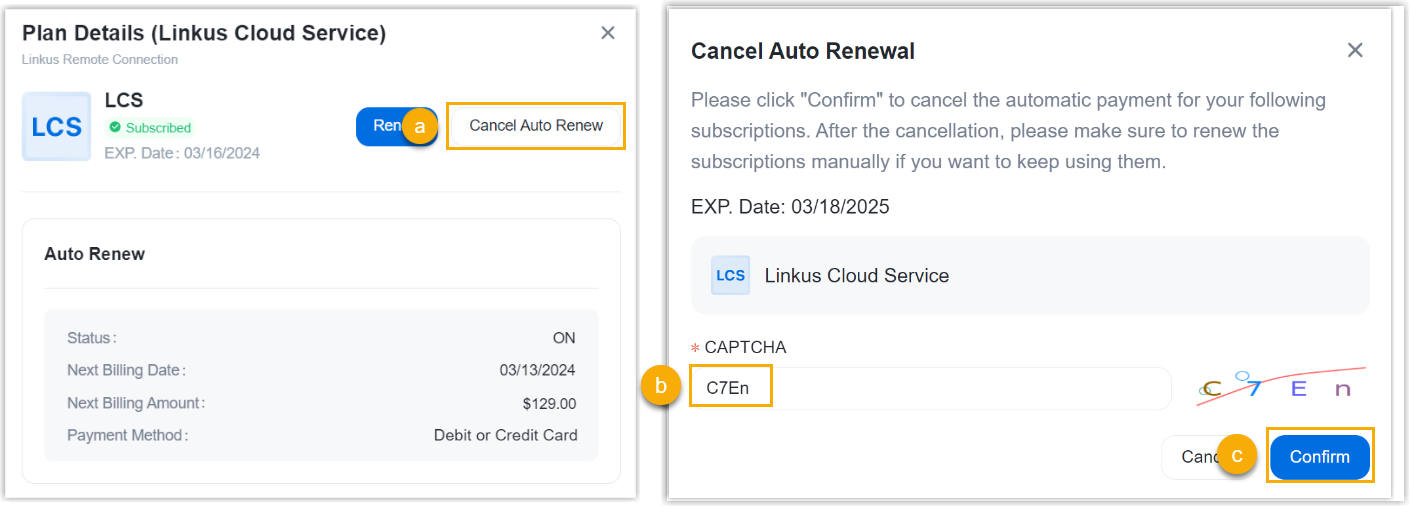
-
- Q: How to renew Linkus Cloud Service?
-
- Go to Products & Purchase.
- On the product list, click Linkus Cloud Service.
- On the right of the desired product, click
Renew.

- Review and edit the order information as needed, then complete payment.
- Q: How to manage auto-renewal for my Remote Management subscription?
-
- To enable auto-renewal, select the checkbox of Auto
Renew when checking out for subscription
renewal.
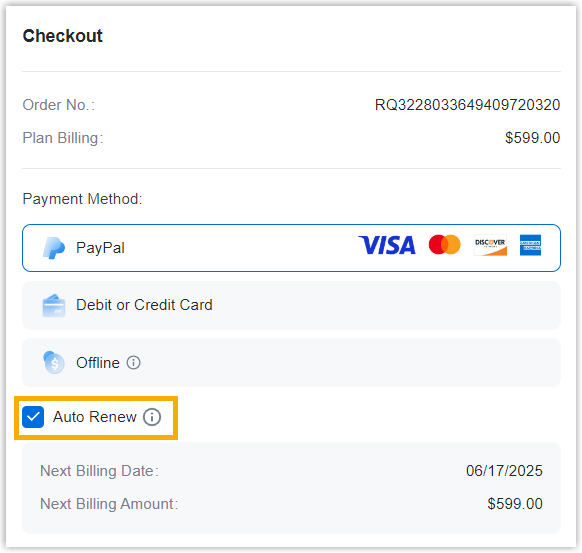
- To disable auto-renewal, do as follows:
- Go to Products & Purchase.
- On the product list, select a product.
- On the right of the desired product, click
More, then select
View Details from the
drop-down list.
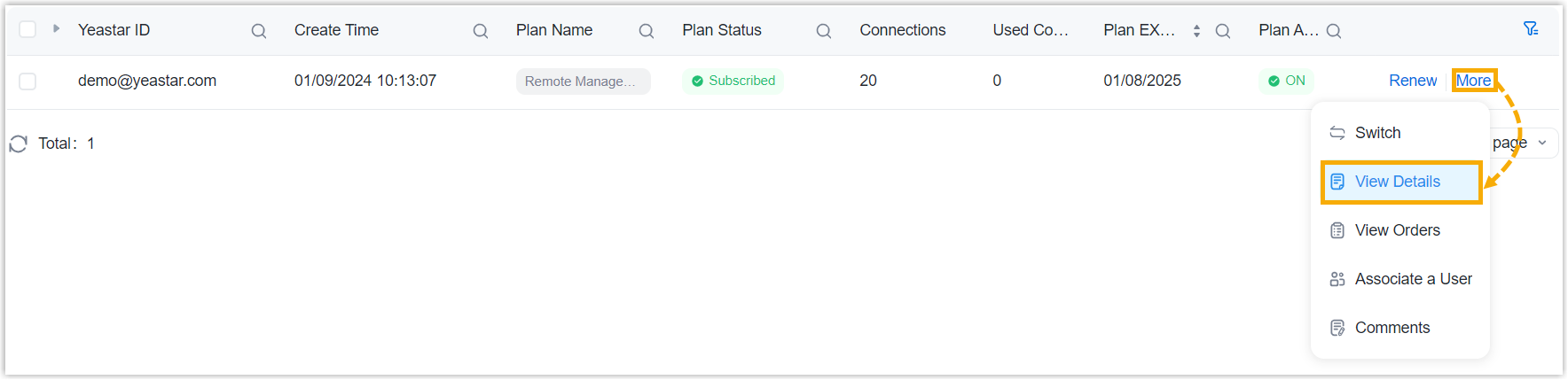
- In the Information & Existing
Services section, click
More.
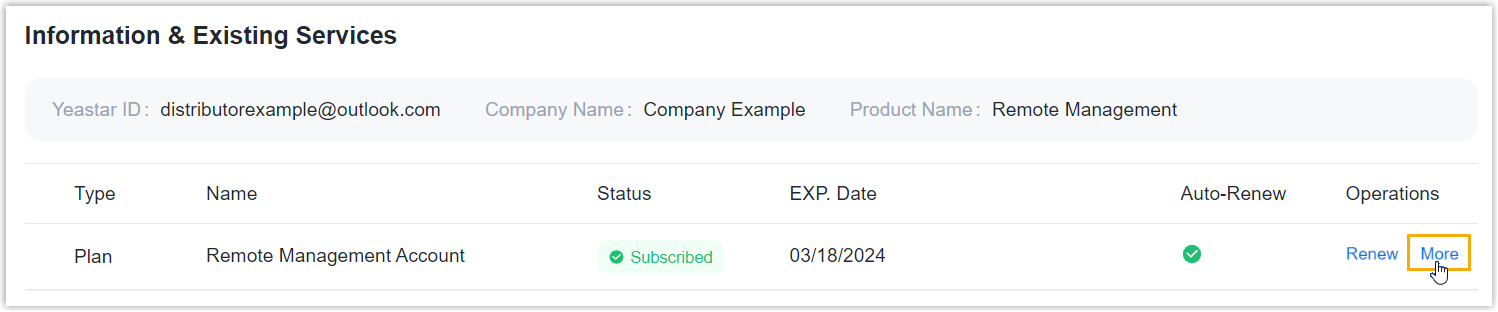
- On the Plan Details page, click
Cancel Auto Renew, then enter
the CAPTCHA and click Confirm in
the pop-up window.
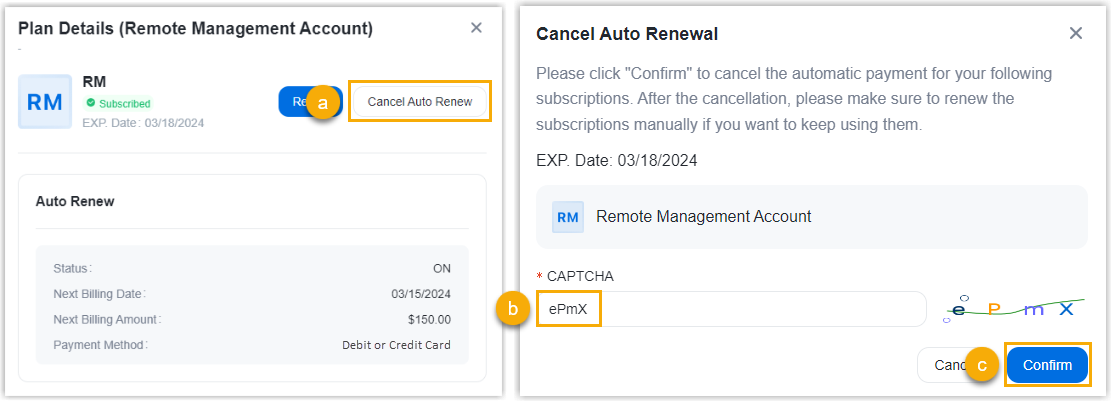
- To enable auto-renewal, select the checkbox of Auto
Renew when checking out for subscription
renewal.
- Q: How to manage auto-renewal for my Workplace SaaS subscription?
-
-
To enable auto-renewal, select the checkbox of Auto Renew when checking out for service expansion or subscription renewal.
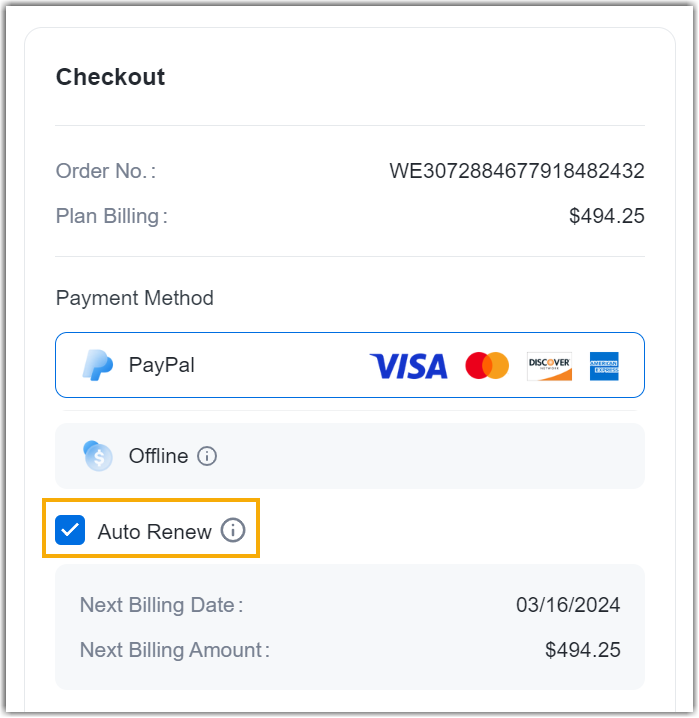
- To disable auto-renewal, do as follows:
- Go to Products & Purchase.
- On the product list, click Workplace SaaS.
- On the right of the desired product, click
More, then select
View Details from the
drop-down list.
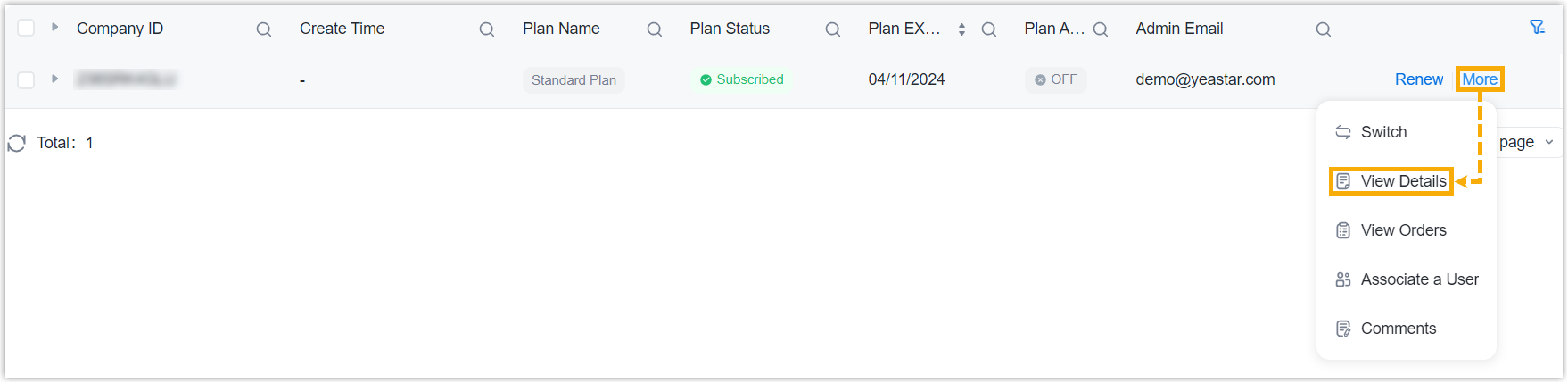
- In the Information & Existing Services section, click More.
- On the Plan Details page, click
Cancel Auto Renew, then enter
the CAPTCHA and click Confirm in
the pop-up window.
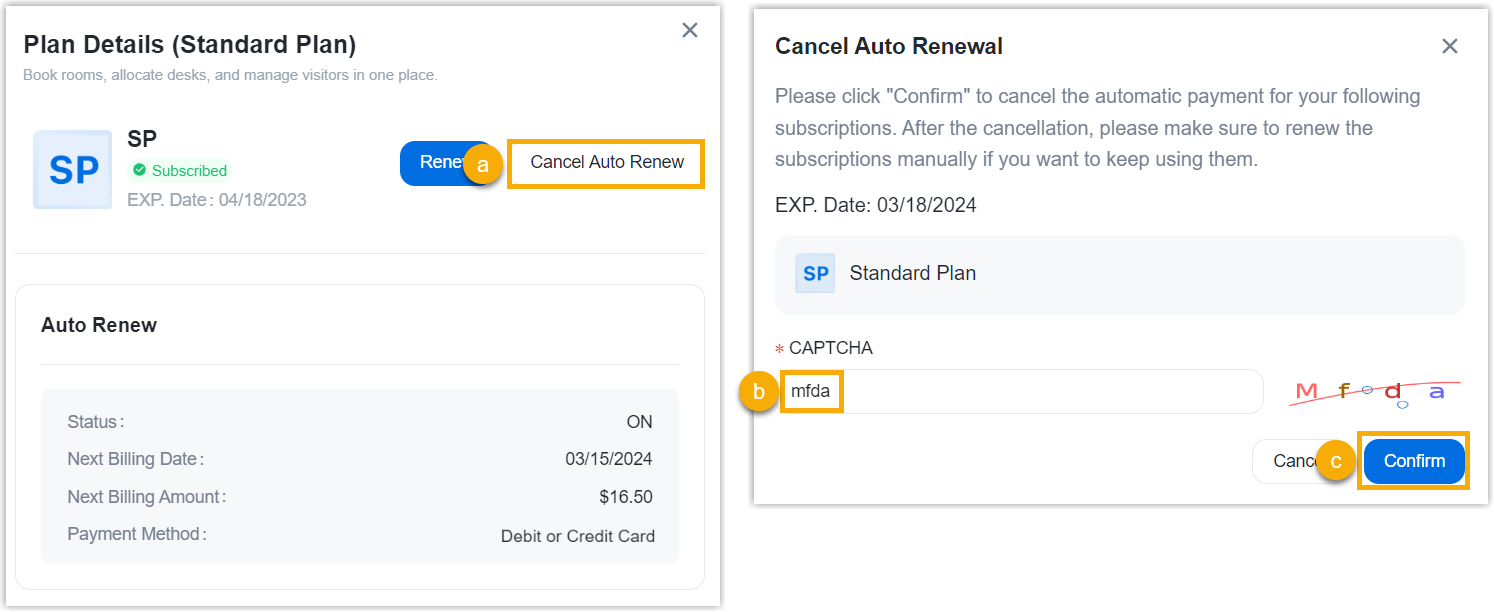
-
- Q: How to renew Workplace SaaS?
-
- Go to Products & Purchase.
- On the product list, click Workplace SaaS.
- On the right of the desired product, click
Renew.

- Review and edit order information as needed, and then complete payment.