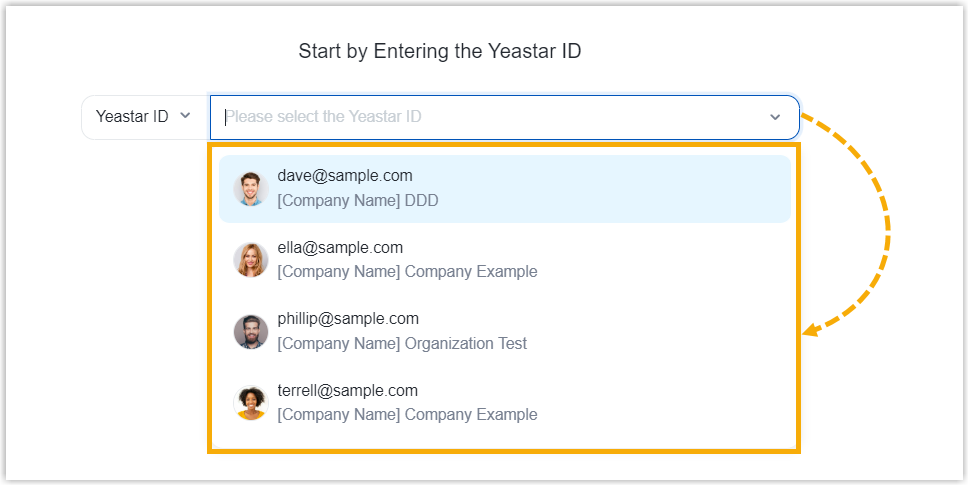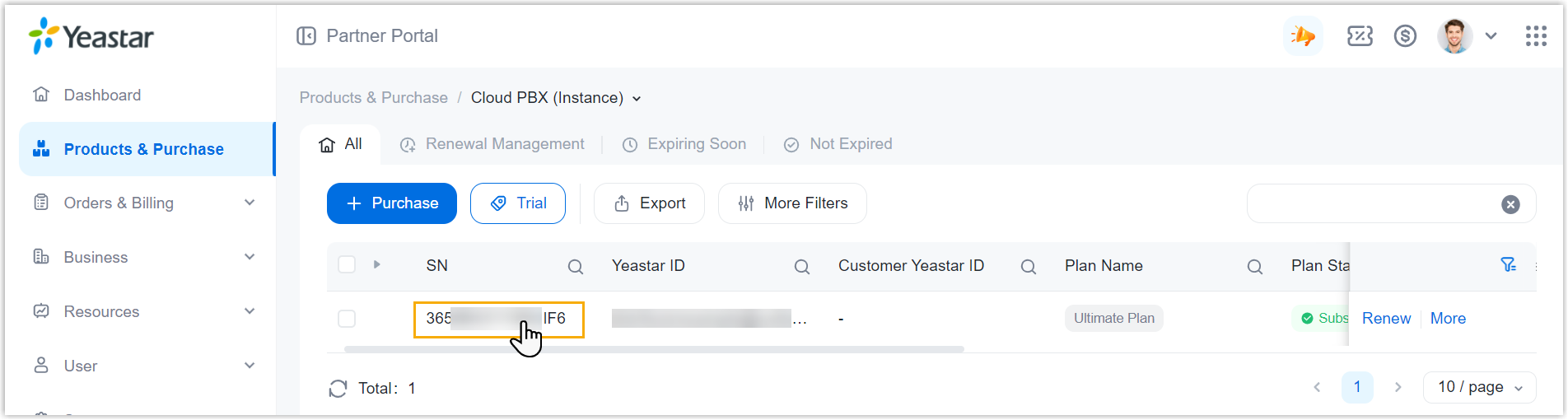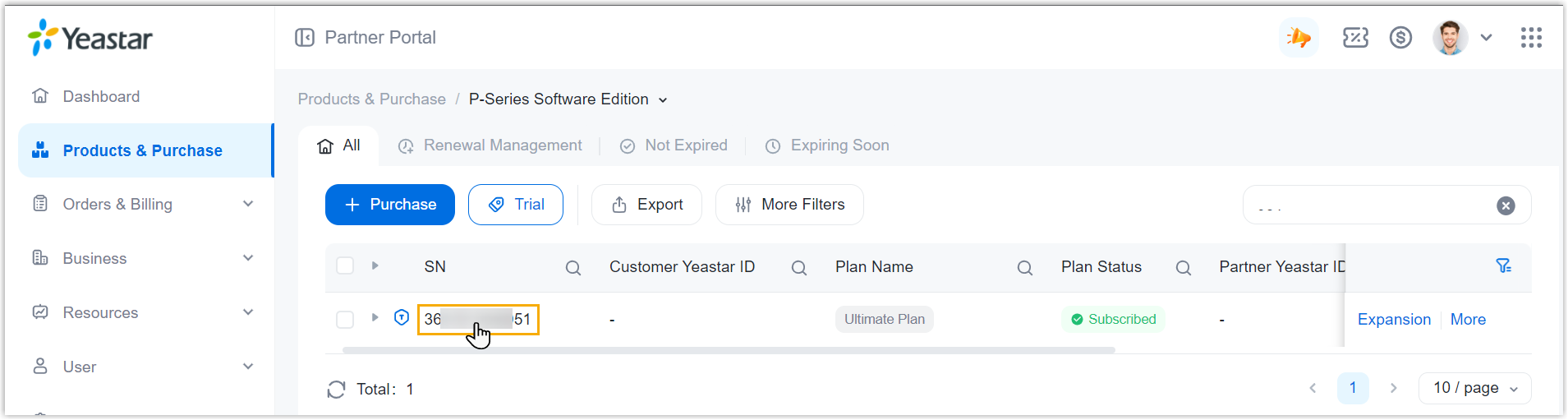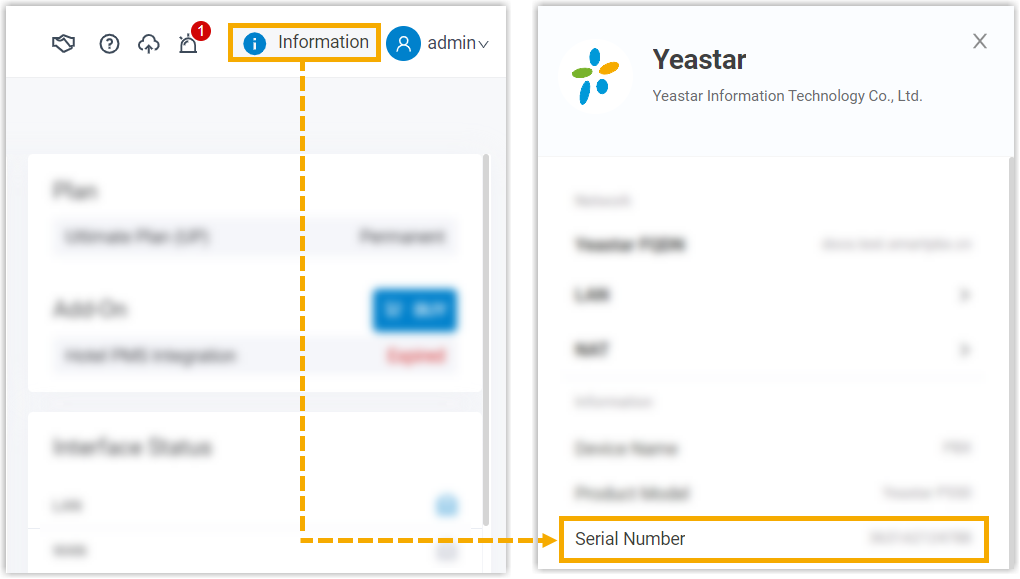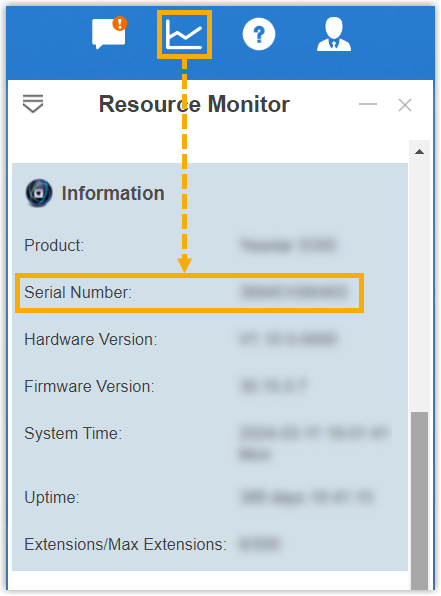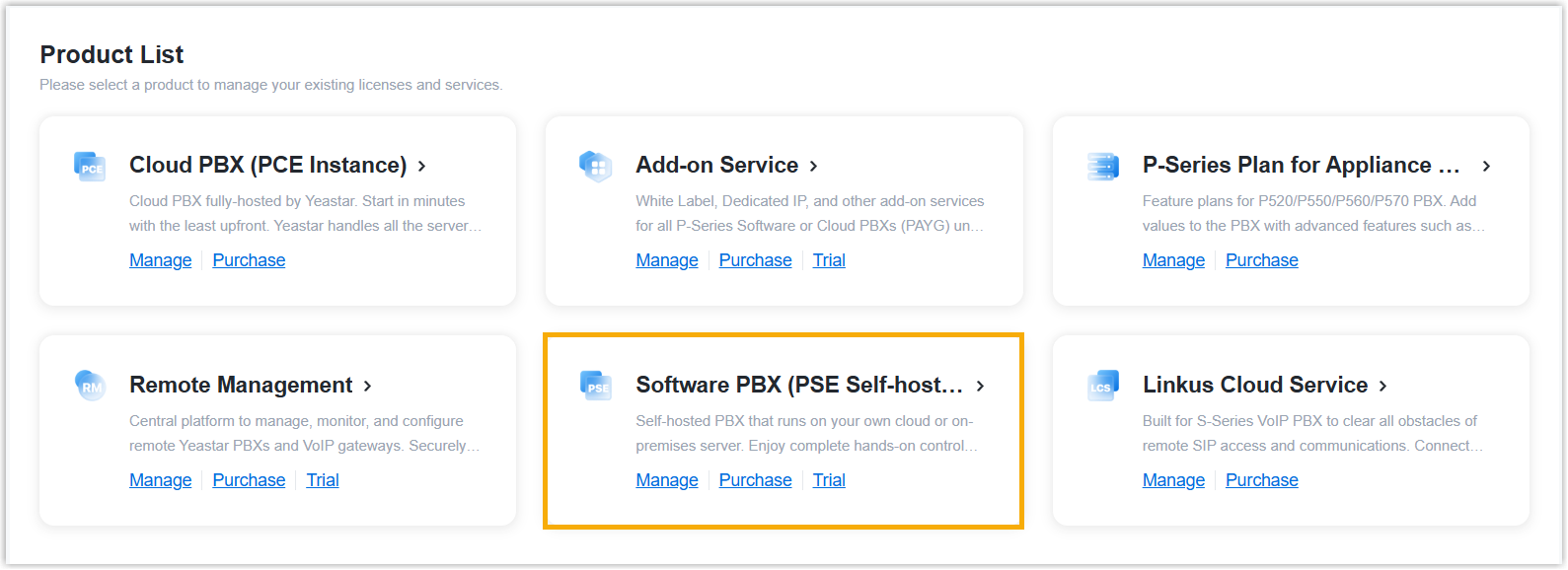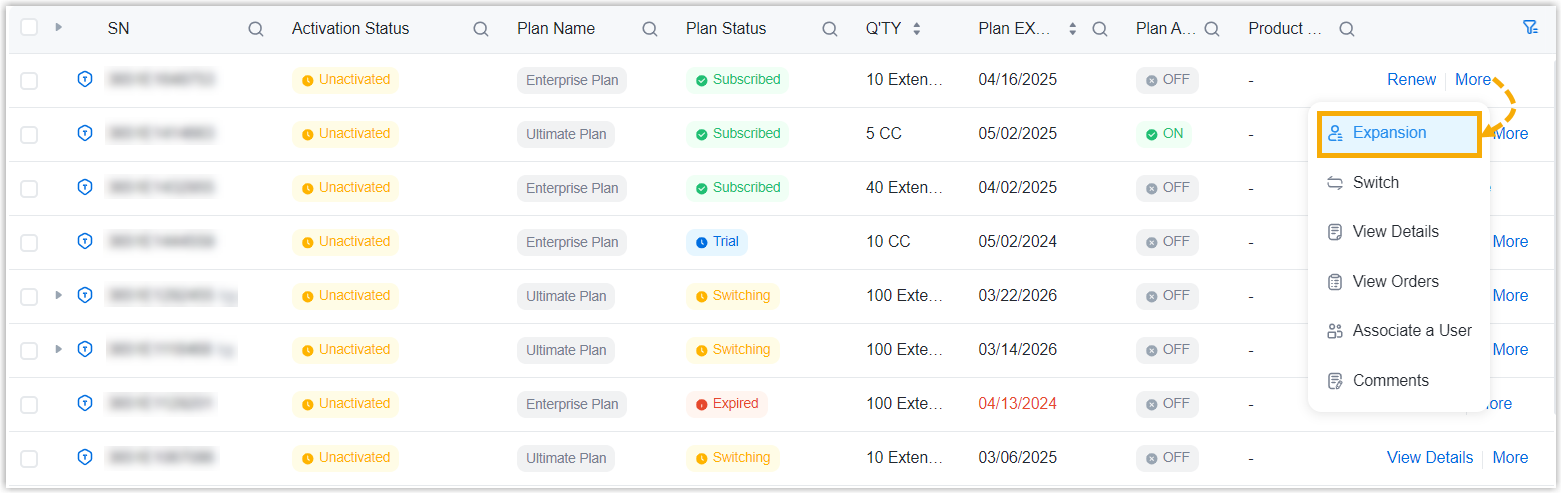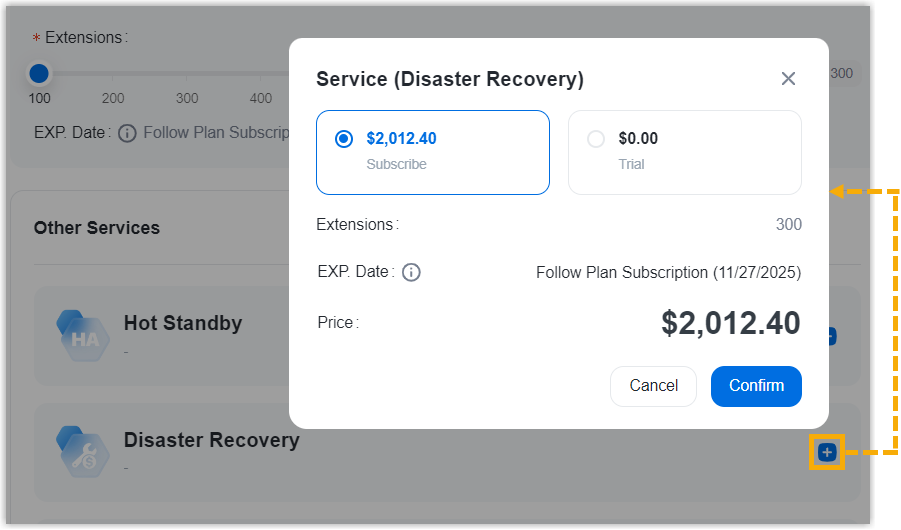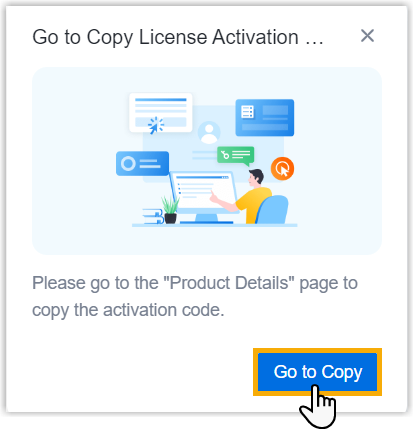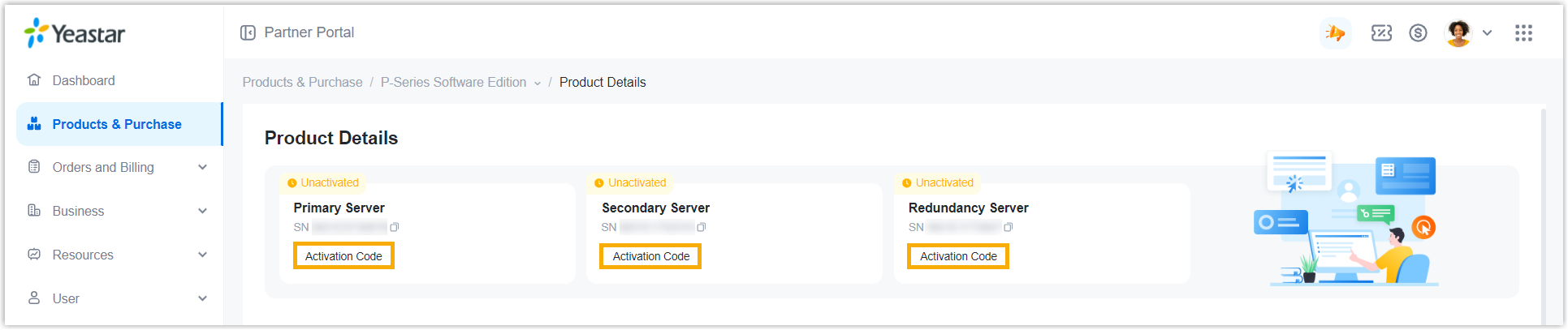| Cloud PBX (Instance) Add-on Service |
The Yeastar ID of your subordinate user or
yourself. All the accounts of your
subordinate users and your account will be
displayed in the drop-down list when you purchase,
simply select one account as needed. 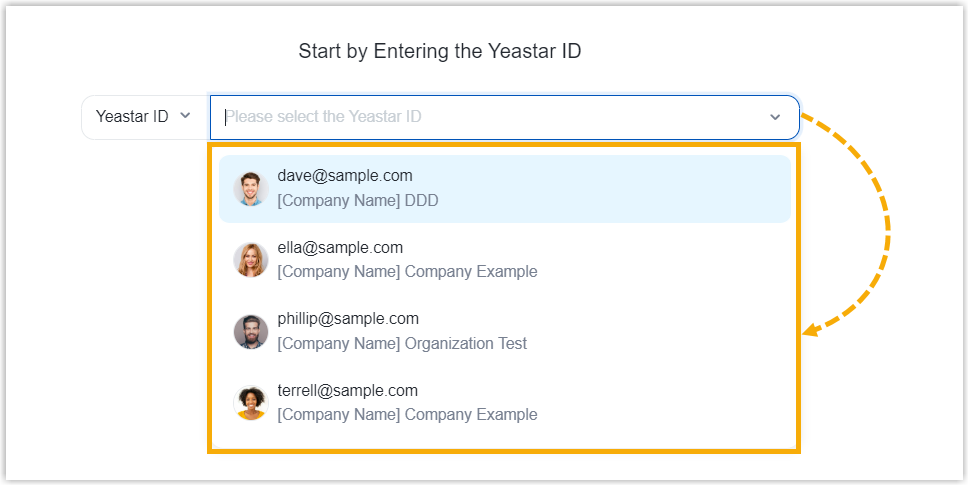
|
| Cloud PBX (Instance) |
- For a new Cloud PBX: The Yeastar ID of
your subordinate user or yourself.
All the accounts of your
subordinate users and your account will be
displayed in the drop-down list when you purchase,
simply select one account as needed. 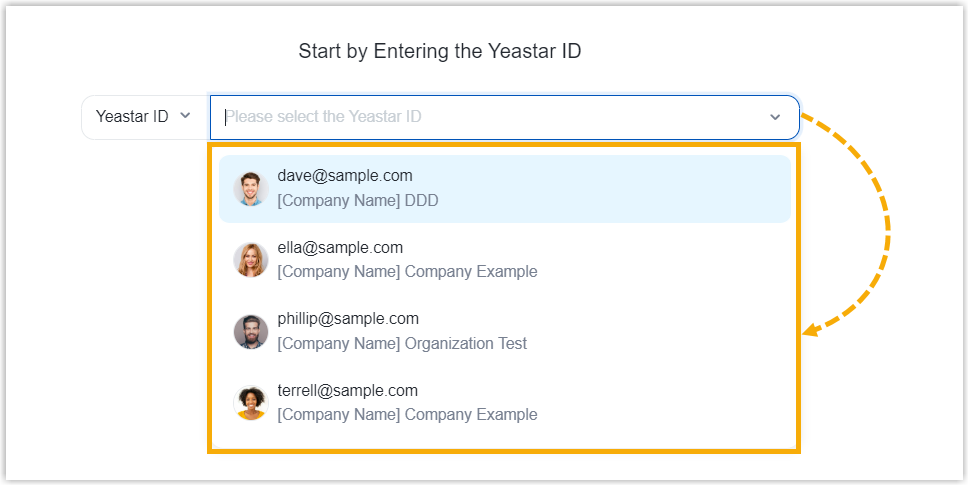
- For an existing Cloud PBX: The Serial
Number (SN) of the Cloud PBX.
To obtain the
SN, go to , copy the SN in the
SN column. 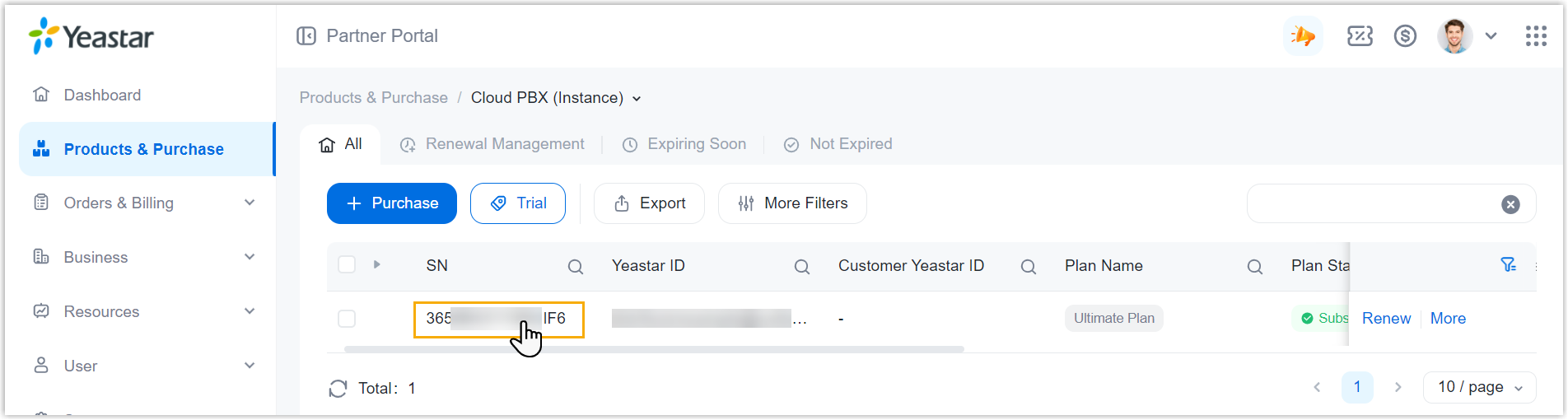
|
| Cloud PBX (Package) |
The Yeastar ID of your subordinate user or
yourself. All the accounts of your
subordinate users and your account will be
displayed in the drop-down list when you purchase,
simply select one account as needed. 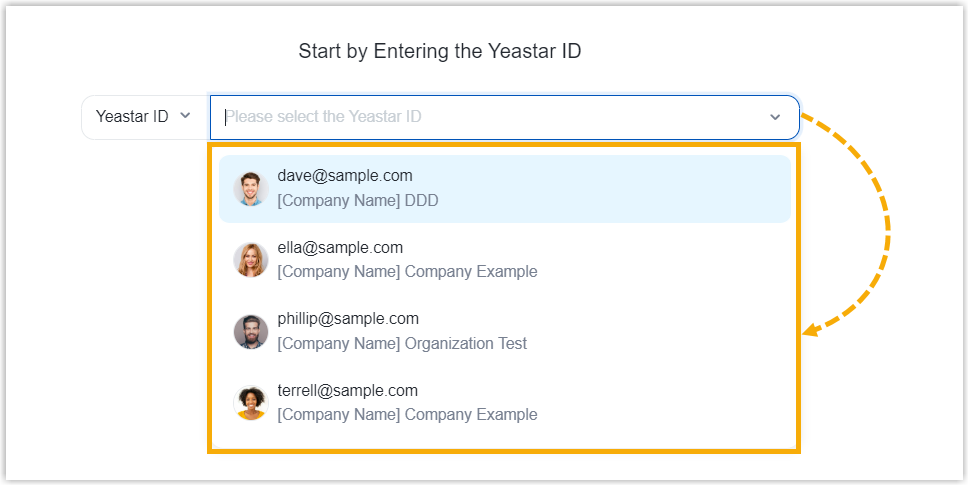
|
| P-Series Software Edition |
- For a new software PBX: The Yeastar ID
of your subordinate user or yourself.
All the accounts of your
subordinate users and your account will be
displayed in the drop-down list when you purchase,
simply select one account as needed. 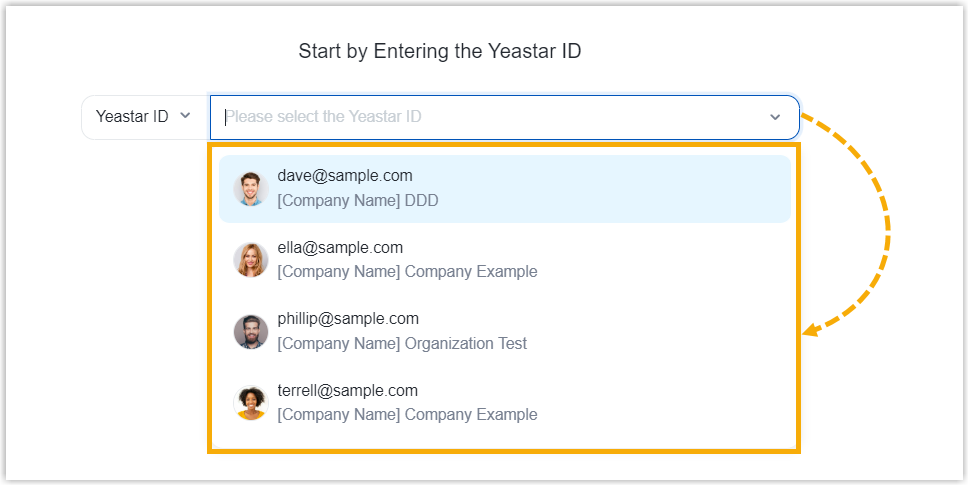
- For an existing software PBX: The Serial
Number (SN) of the Software PBX.
To obtain
the SN, go to , copy the SN in the
SN column. 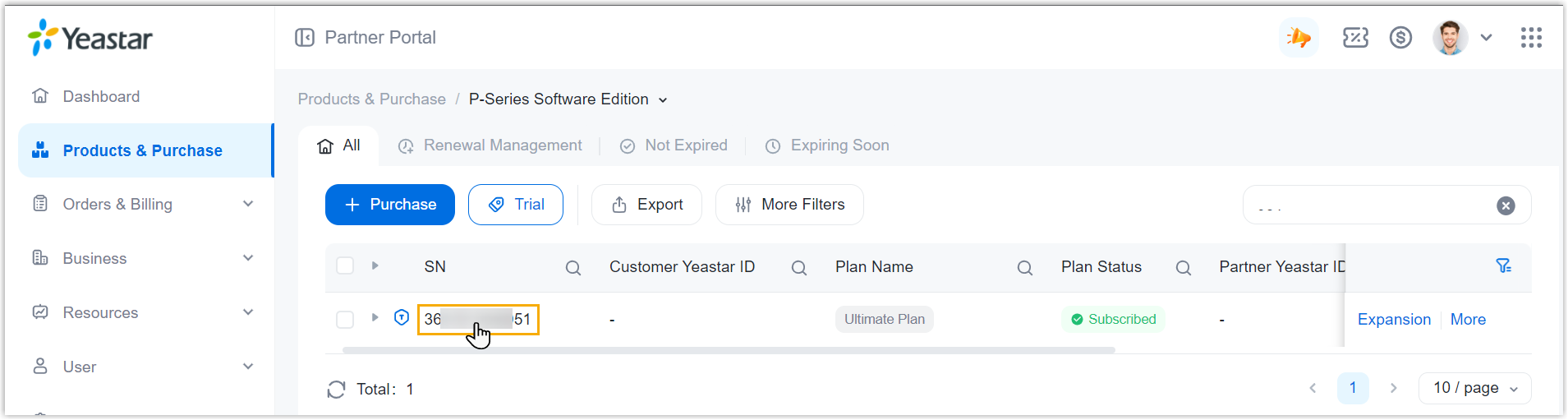
|
| P-Series Plan for Appliance Edition |
The Serial Number (SN) of the Appliance
PBX. To obtain the SN, log in to PBX web portal,
go to to copy the SN. 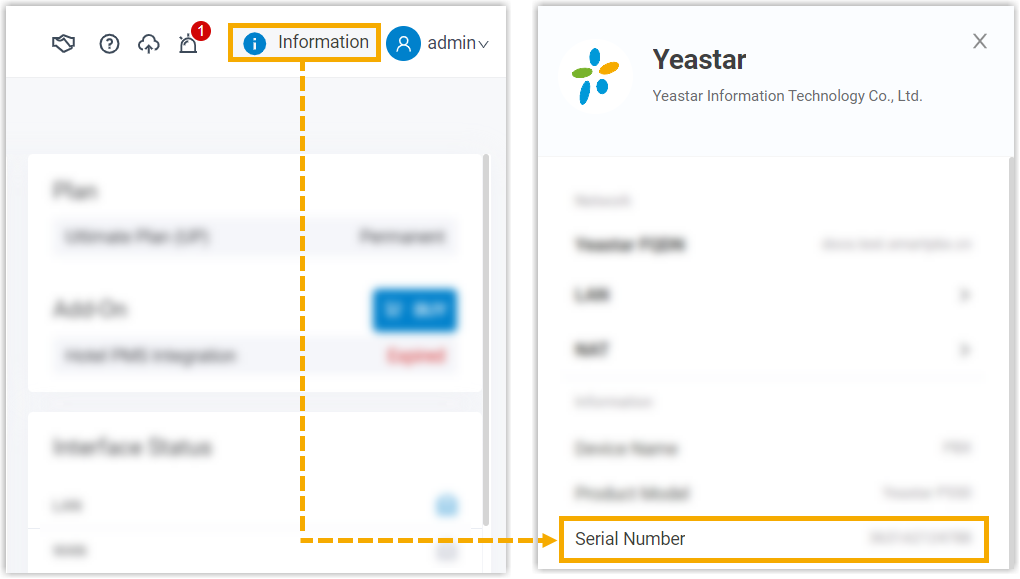
|
| Remote Management |
The Yeastar ID of your subordinate user or
yourself. All the accounts of your
subordinate users and your account will be
displayed in the drop-down list when you purchase,
simply select one account as needed. 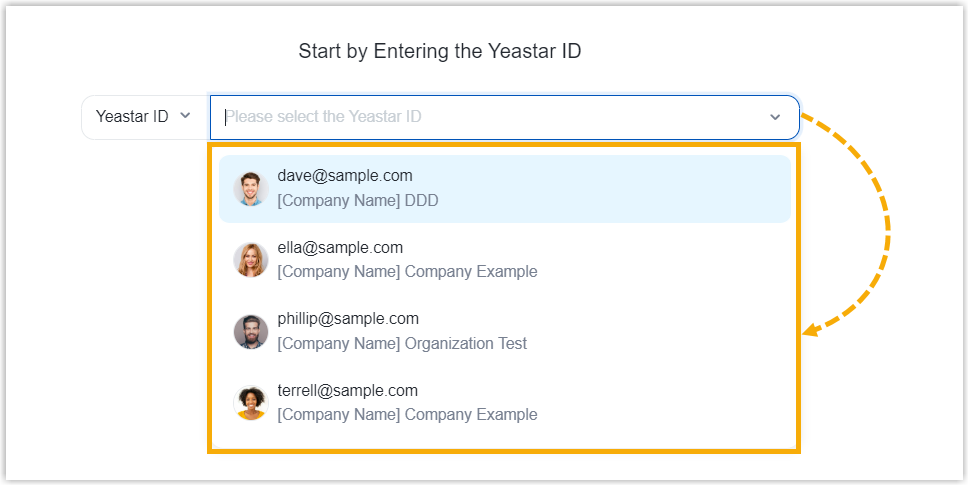
|
| Linkus Cloud Service |
The Serial Number (SN) of PBX. To obtain
the SN, log in to PBX web portal, go to to copy the SN. 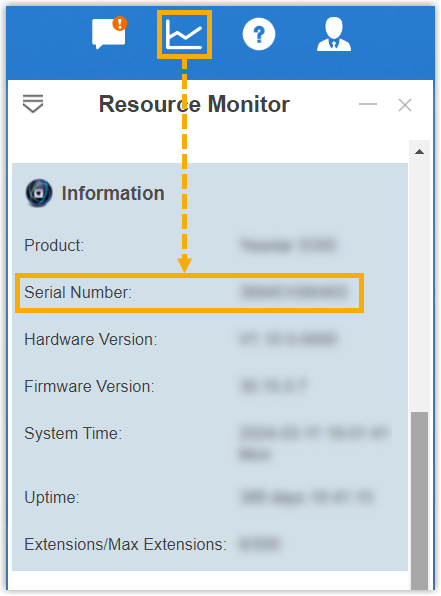
|