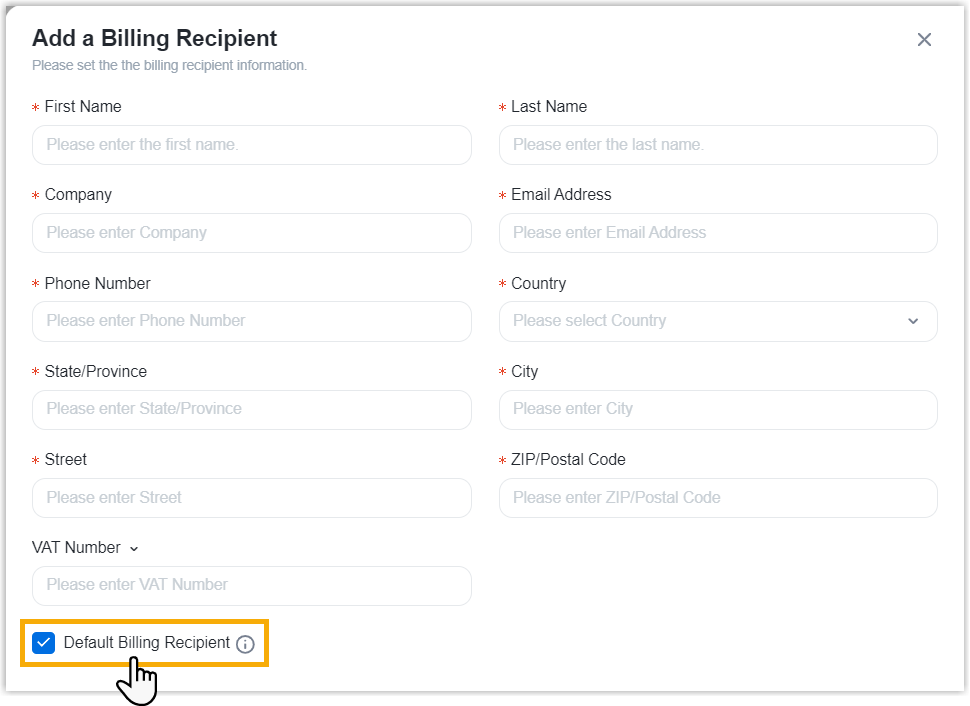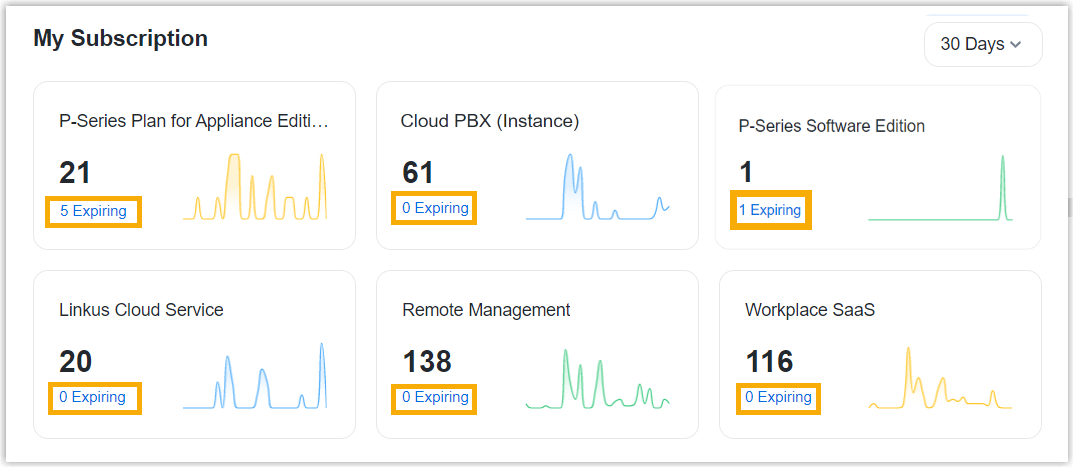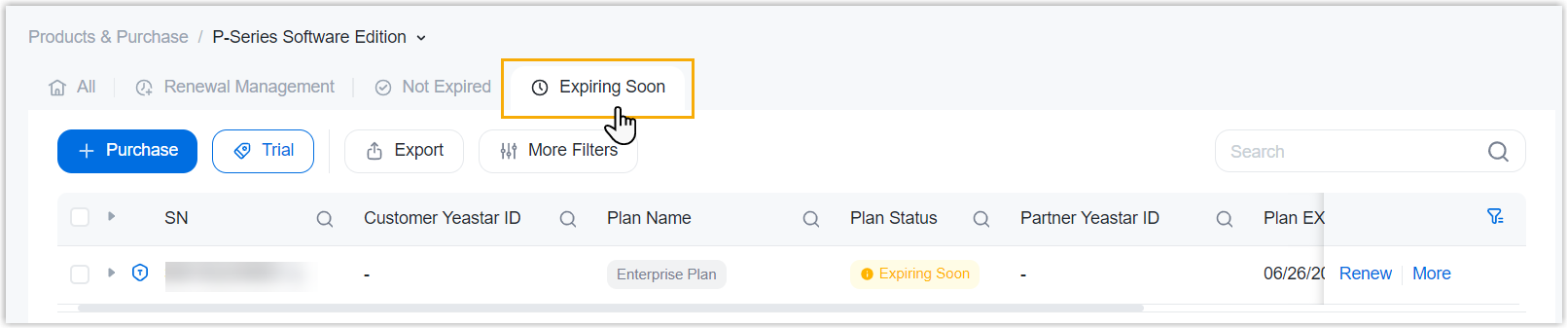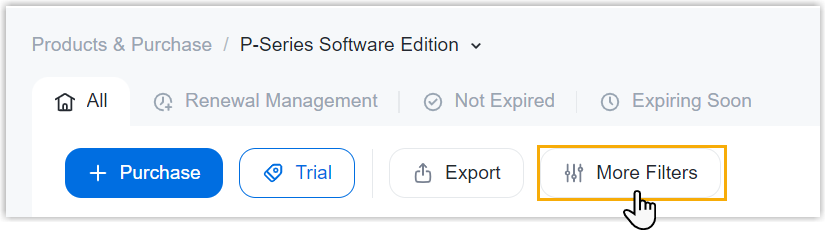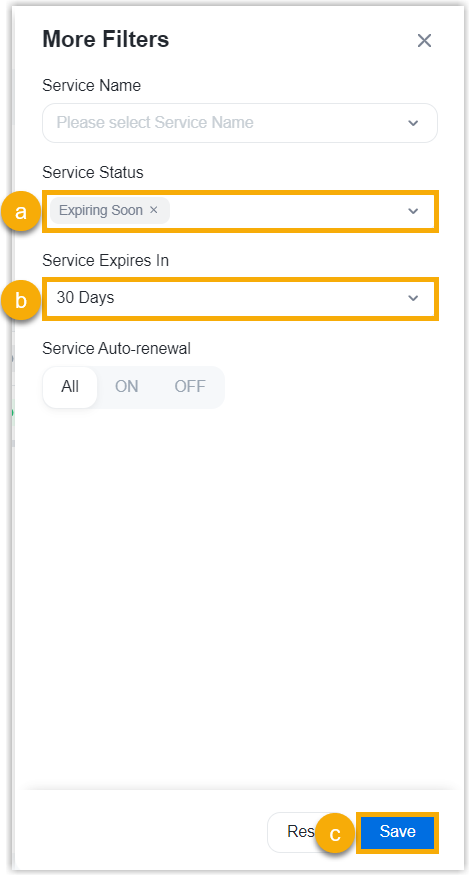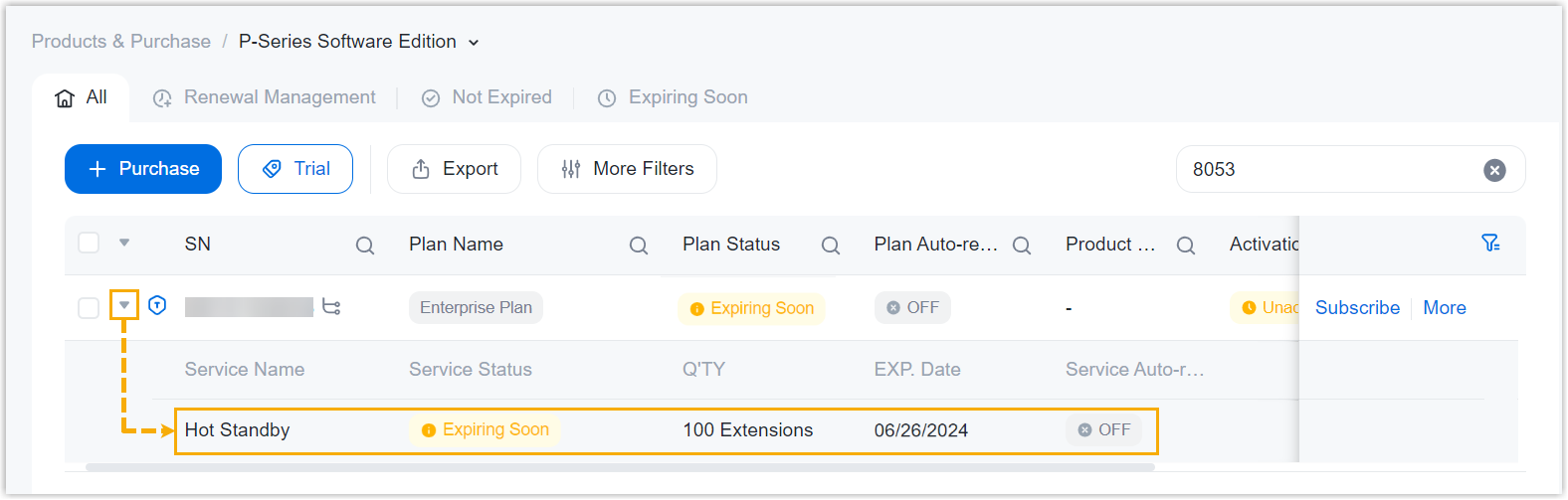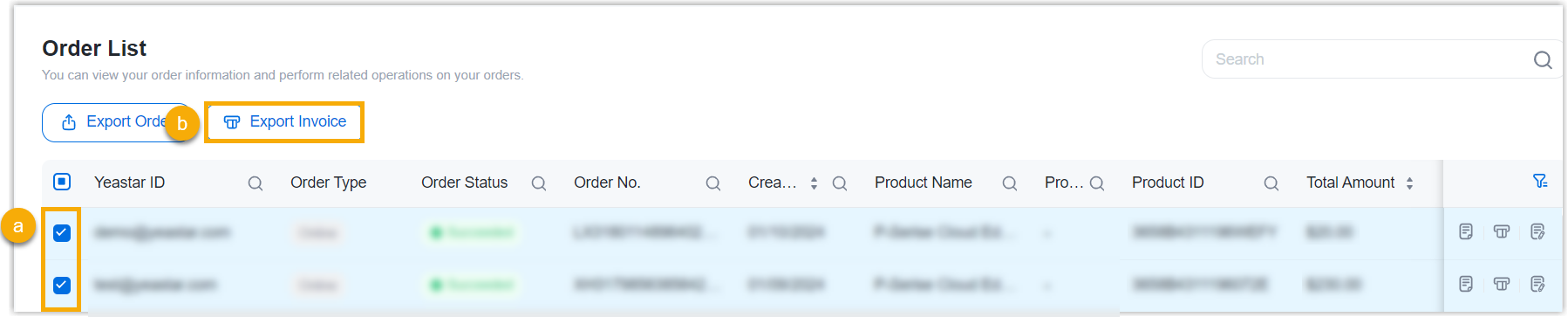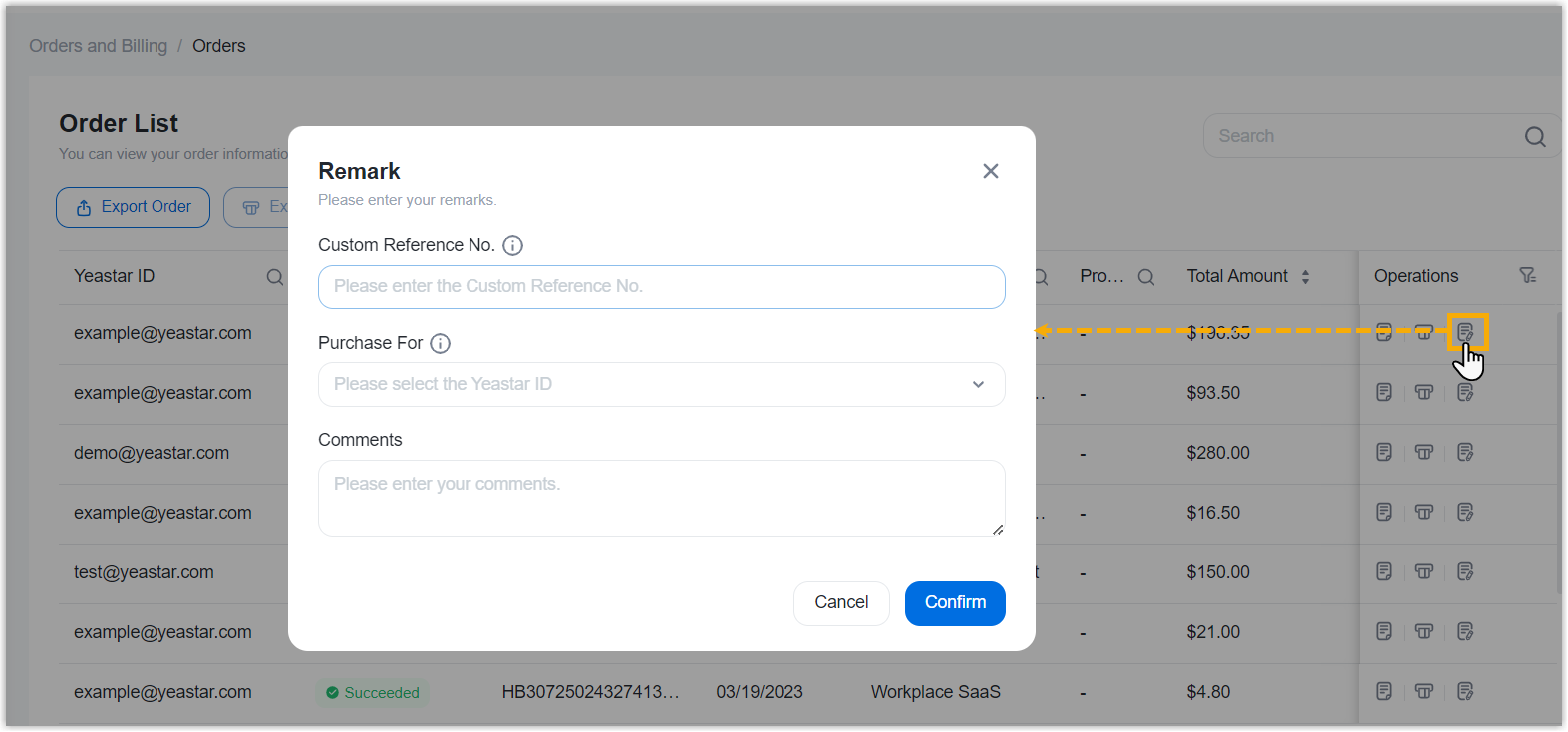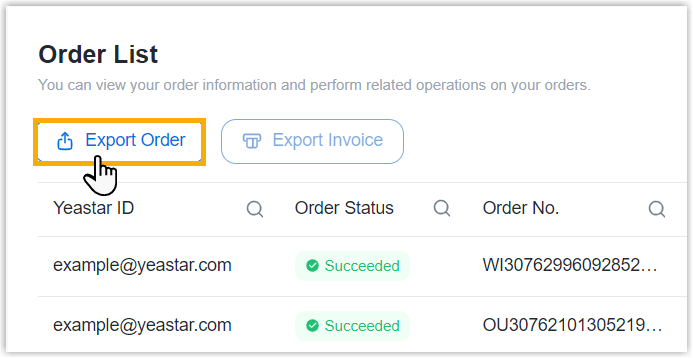Order FAQs
Browse through these FAQs to find answers to commonly raised questions about Yeastar Partner Portal Order.
FAQs
- How do I cancel a pending order?
- How do I find the billing invoice?
- How do I add a new recipient for receiving invoices?
- How do I set the default recipient for receiving invoices?
- How to view details of the expiring subscriptions?
- Can I bulk export invoices from the portal?
- Can I export orders from the portal to reconcile transactions within my system?
- Q: How do I cancel a pending order?
-
- Go to .
- On the right of the desired order, click
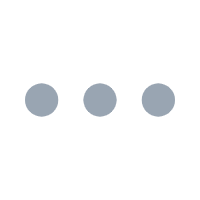 , then select Cancel the
Order from the drop-down list.
, then select Cancel the
Order from the drop-down list.
- In the pop-up window, click Confirm.
- Q: How do I find the billing invoice?
- You can find the billing invoice for the orders that are paid via PayPal as follows. For orders paid offline, contact Yeastar Sales for the invoice.
- Q: How do I add a new recipient for receiving invoices?
-
Note: You can add up to 10 recipients for receiving invoices.
- Q: How do I set the default recipient for receiving invoices?
-
- At the top-right corner, click the account
button and select your account.

- Under Email Notification tab, hover your
mouse over the desired recipient, then click
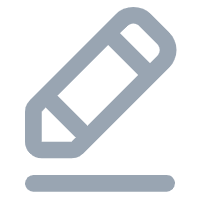 .
.
- In the pop-up window, select the checkbox of Default
Billing Recipient.
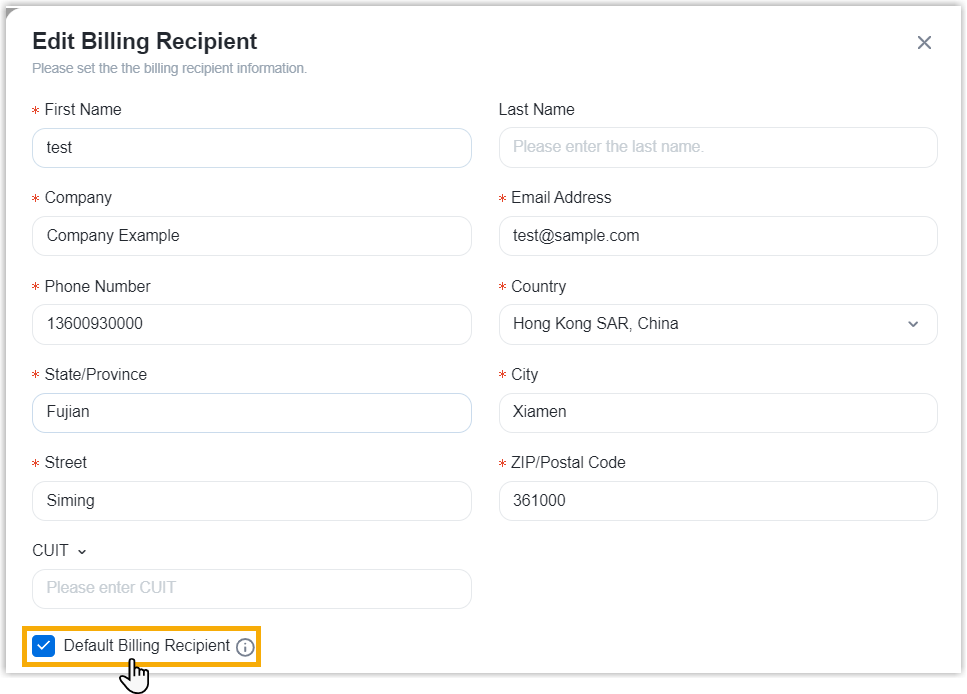
- Click Confirm.
- At the top-right corner, click the account
button and select your account.
- Q: How to view details of the expiring subscriptions?
- By default, you can have a general overview of your expiring subscriptions on the Dashboard. To check the details, you can click the button highlighted below, or go to Products & Purchase page.
- Q: Can I bulk export invoices from the portal?
- Yes, you can bulk export invoicesfor the orders that are paid via PayPal from Yeastar Partner Portal as follows.
- Q: Can I export orders from the portal to reconcile transactions within my system?
- Yes, you can export orders from Yeastar Partner Portal. For reconciliation, we recommend that you add remarks each time you complete an order.