Replicate Settings of Business Hours & Holidays
Replicate settings of global working hours and holidays from 3CX to Yeastar Phone System.
Replicate global business hours
- View the existing settings on 3CX Management Console.
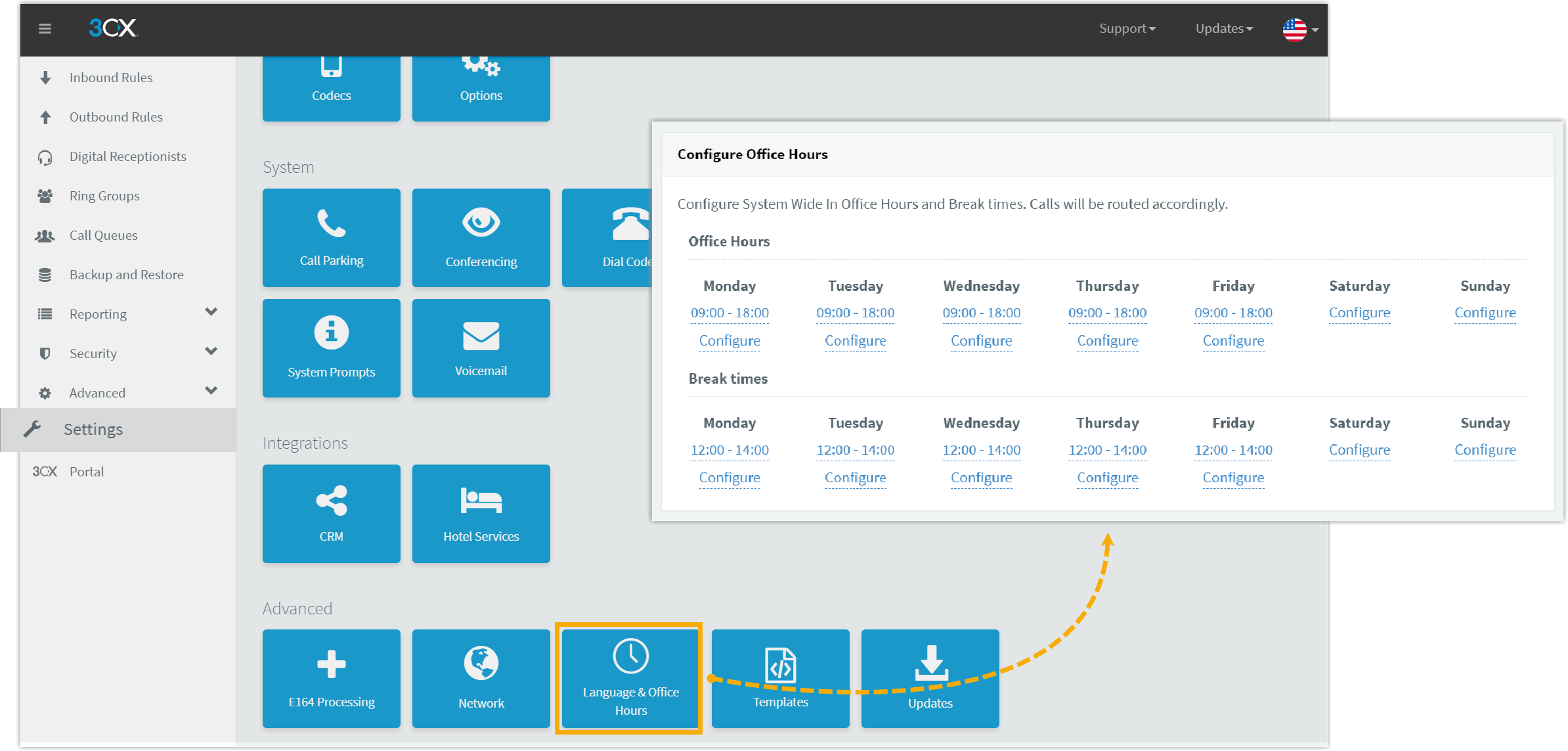
- Go to .
- In the Configure Office Hours section, view the global business hours, break hours, and workdays on 3CX.
- Create a global business hours on Yeastar Management portal.
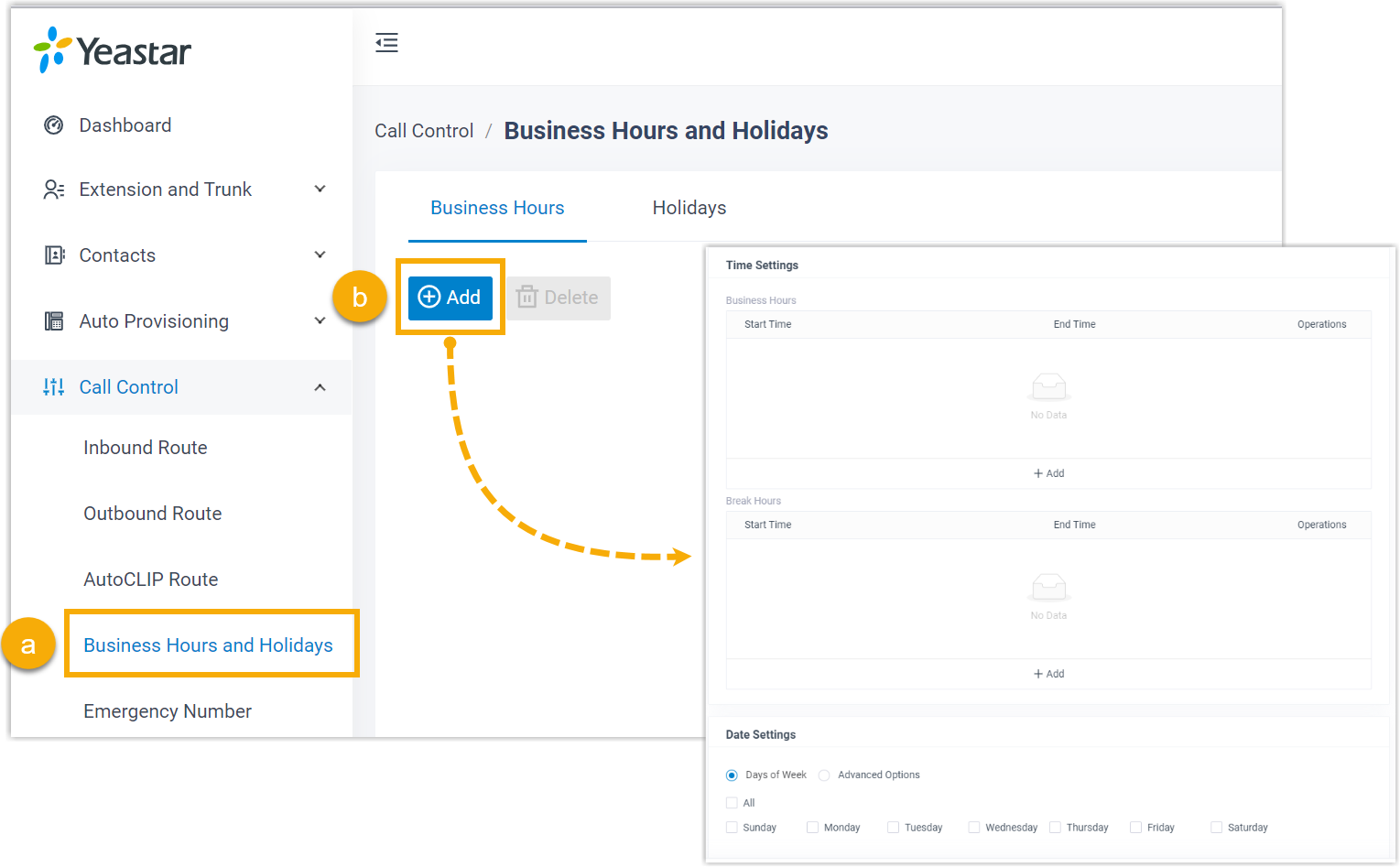
- Go to .
- In the Business Hours tab, click Add.
- Replicate the 3CX settings on Yeastar PBX.
- Copy settings for workdays.
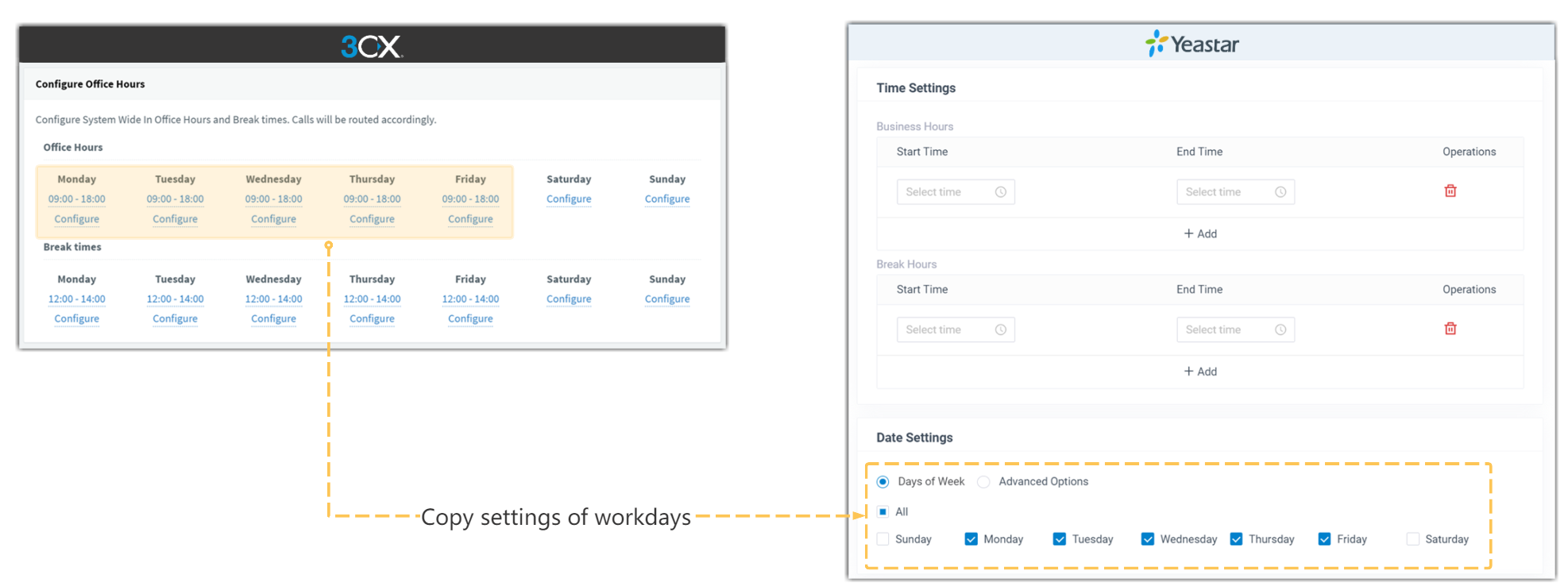
- Copy settings for office hours and break times.
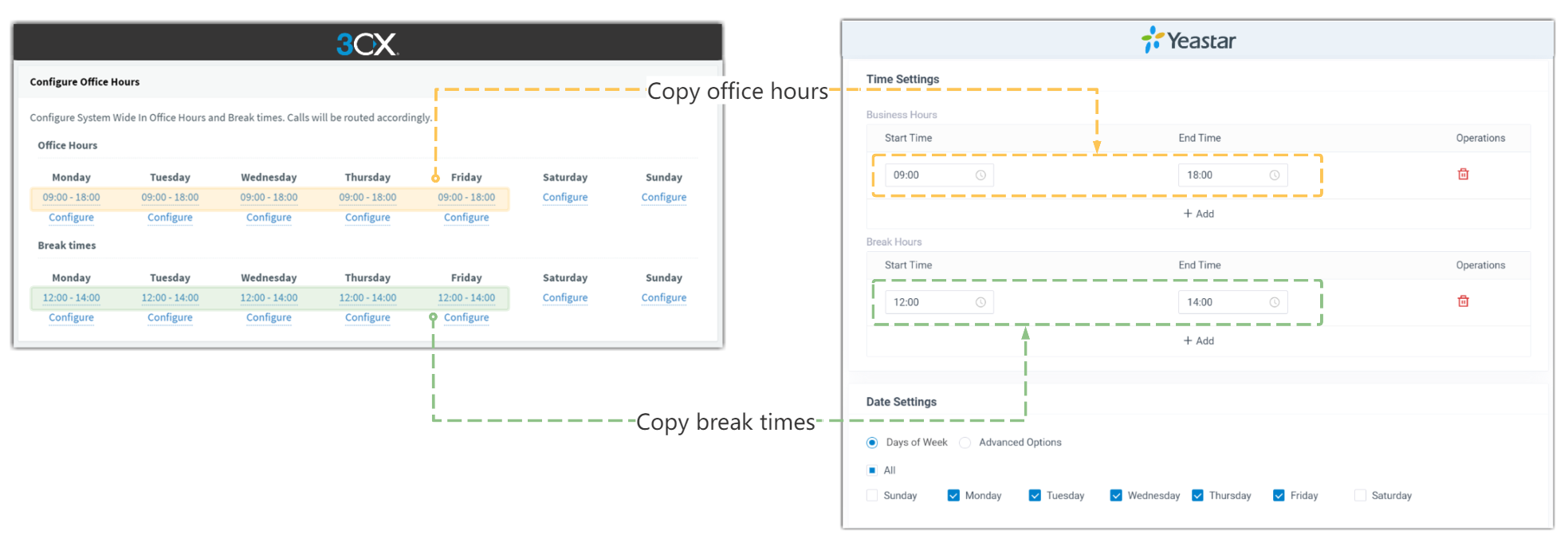 Note: If different workdays are specified with varying business and break times in the 3CX settings, you can add multiple time groups on Yeastar PBX to achieve equivalent functionality.
Note: If different workdays are specified with varying business and break times in the 3CX settings, you can add multiple time groups on Yeastar PBX to achieve equivalent functionality. - Click Save and Apply.
- Copy settings for workdays.
Copy holiday settings
- View the existing settings on 3CX Management Console.
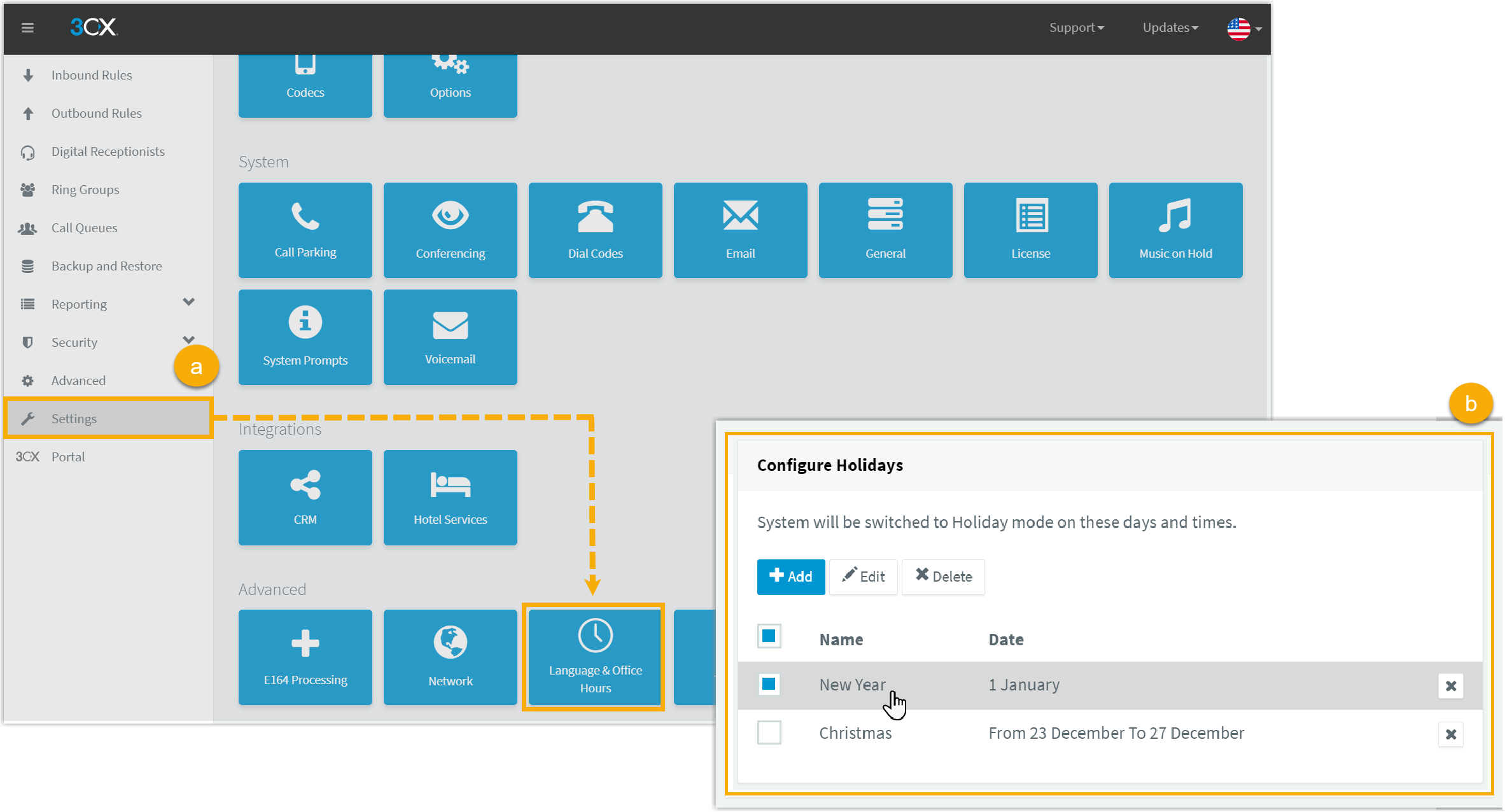
- Go to .
- In the Configure Holidays section, select a holiday to view its details.
- Create holidays on Yeastar Management portal.
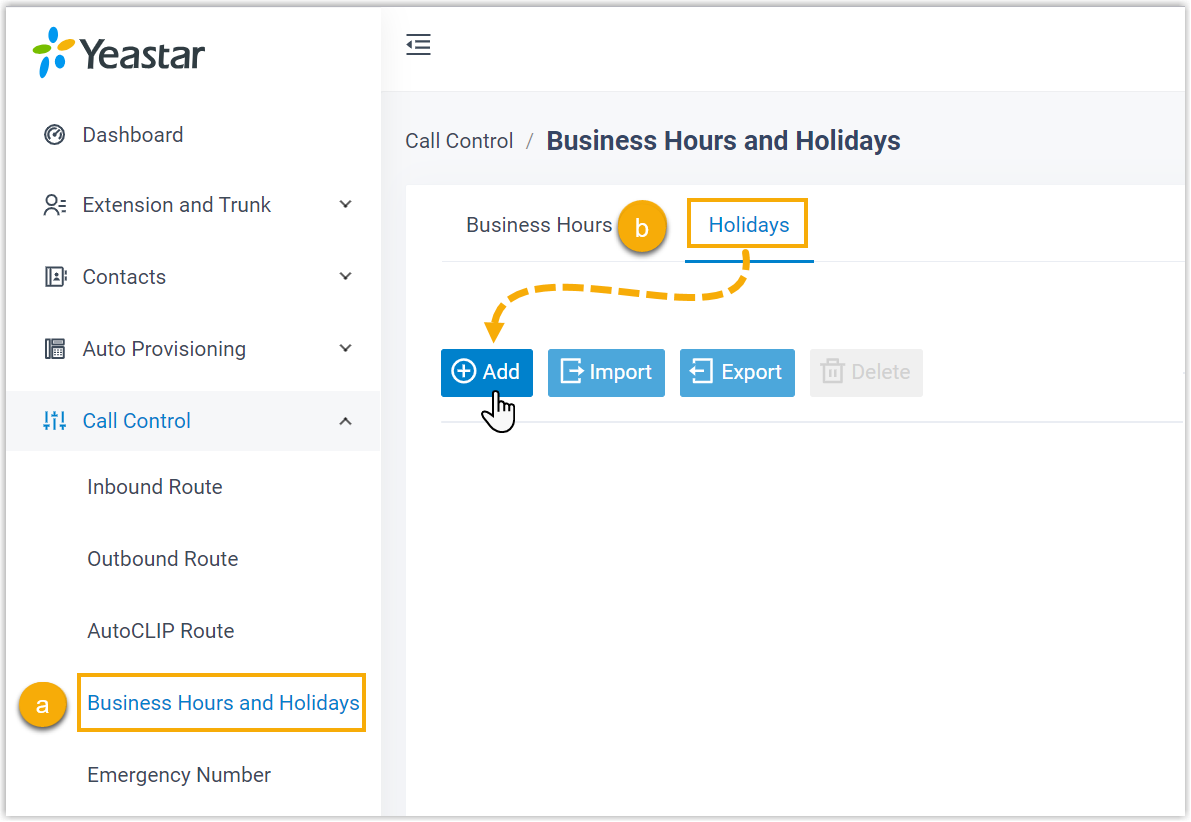
- Go to .
- Select the Holidays tab, then click Add.
- Replicate the 3CX settings on Yeastar PBX.
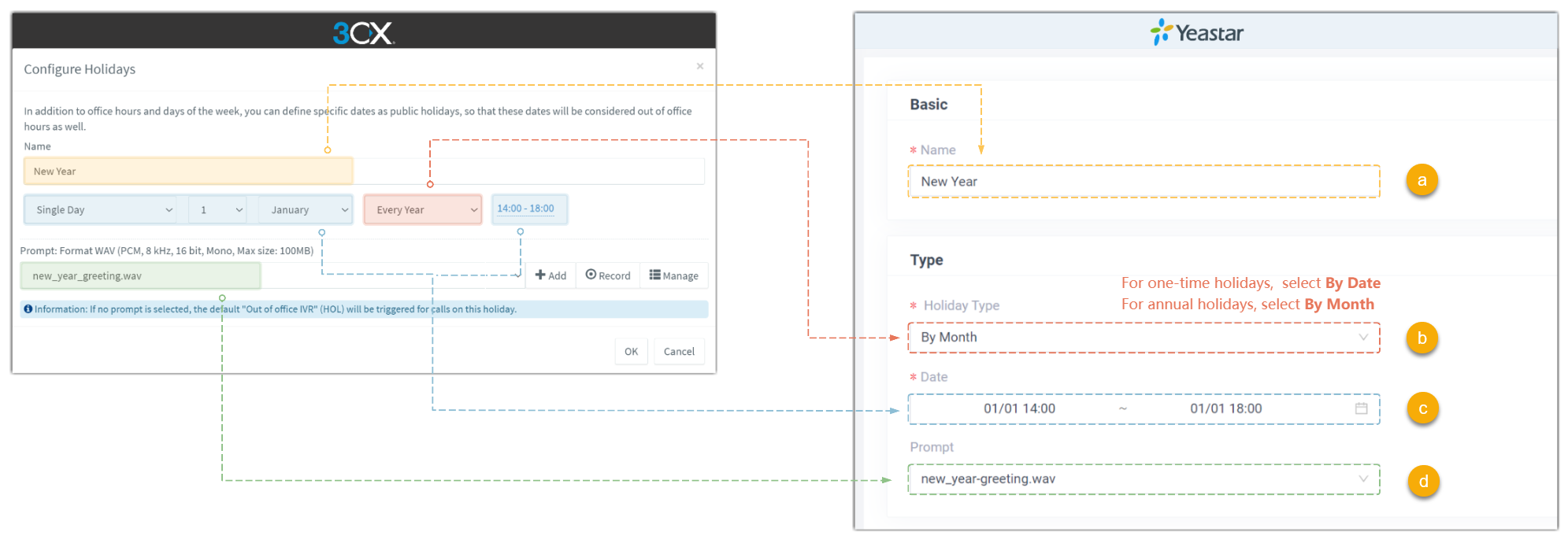
- In the Name field, copy the holiday name.
- In the Holiday Type drop-down list, specify
the holiday's recurring cycle.
- For one-time holidays, select By Date.
- For annual holidays, select By Month.
- In the Date field, specify the date and time for the holiday.
- In the Prompt drop-down list, select the desired prompt.
- Click Save and Apply.
- If there are other holiday settings in 3CX, Repeat step 2~3.