Import 3CX Users to Yeastar PBX
Yeastar provides a user data conversion tool tailored for seamlessly migrating user (extension) data from 3CX to Yeastar. You can effortlessly export 3CX user data to a local file, convert it into a format compatible with the Yeastar P-Series Phone System, and then import the file into Yeastar PBX, facilitating a seamless bulk import of user (extension) information.
Step 1. Export user data from 3CX
- Log in to 3CX Management Console, go to Users
- Export users accordingly:
- To export all users, click Export.
- To export specific users, select the desired ones and click Export.
A csv file that contains information of all selected users are saved to your computer.
Step 2. Convert the 3CX user data for compatibility
- Download the PBX Migration Tool.
- Double click PBX Migration Tool.exe to launch the migration tool.
- Click
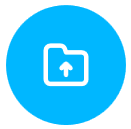 to select the folder where the exported 3CX user
data file is located.
to select the folder where the exported 3CX user
data file is located.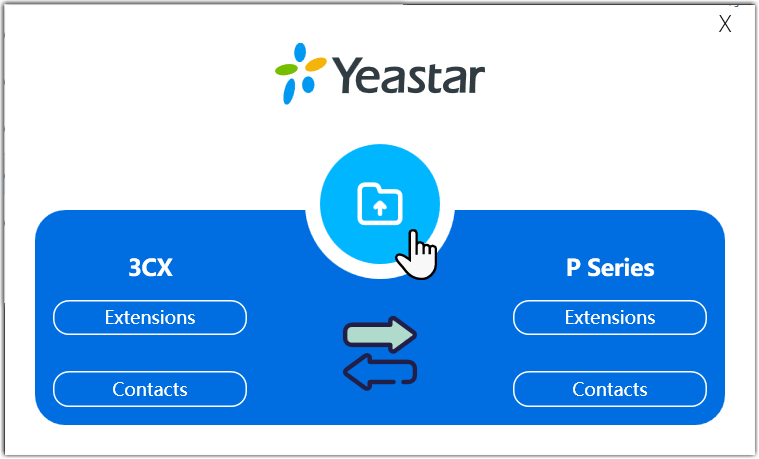
- Click Generate to generate files that encapsulate 3CX user data in a format compatible with Yeastar P-Series Phone System.
- Click
 to view the generated
files.
to view the generated
files.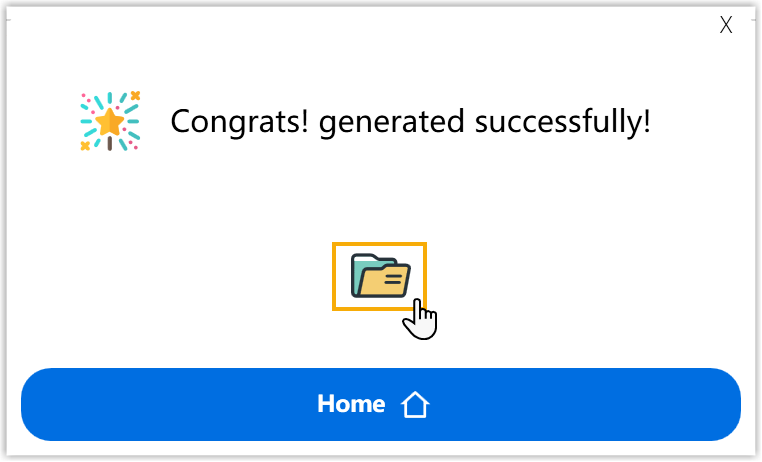
The generated files are named as pae_pse_extensions_xxx.csv and pce_extensions_xxx.csv.
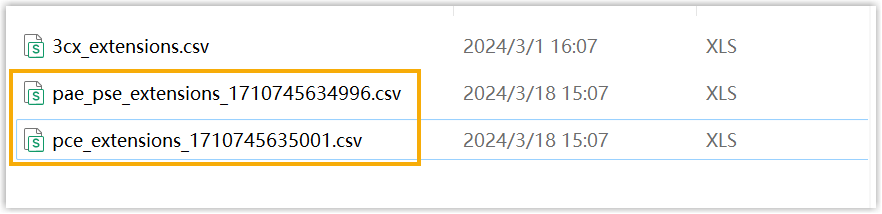
Step 3. Import user data to Yeastar PBX
- Log in to Yeastar PBX management portal, go to .
- Click Import.
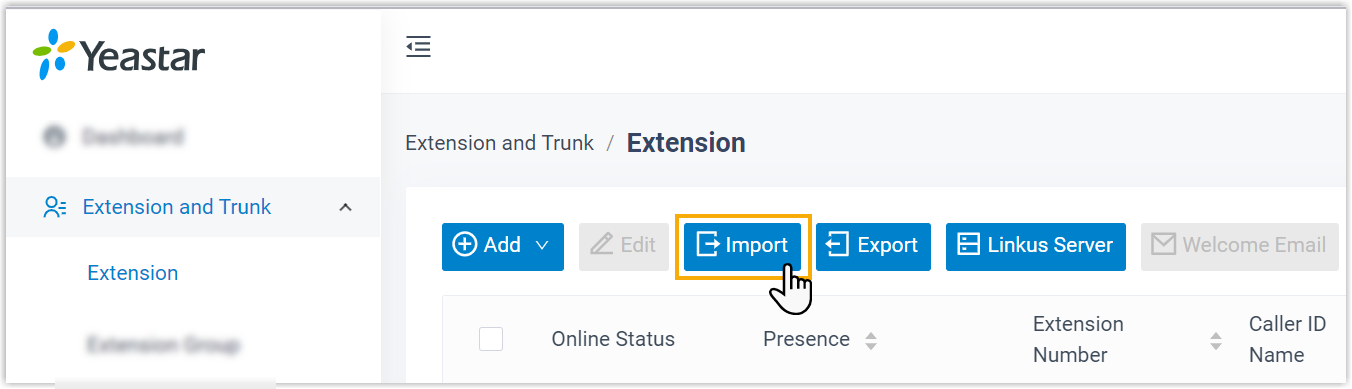
- In the pop-up window, upload the user data file.
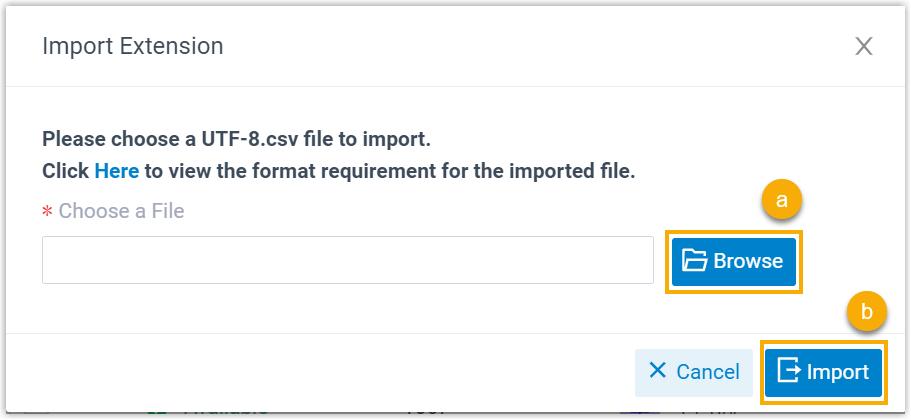
- Click Browse to select the generated file according to your PBX edition.
- For P-Series Software Edition, select pae_pse_extensions_xxx.csv.
- For P-Series Cloud Edition, select pce_extensions_xxx.csv.
- Click Import.
- Click Browse to select the generated file according to your PBX edition.
Result
The user (extension) data in the file are imported to Yeastar Phone System and displayed in the Extension list.