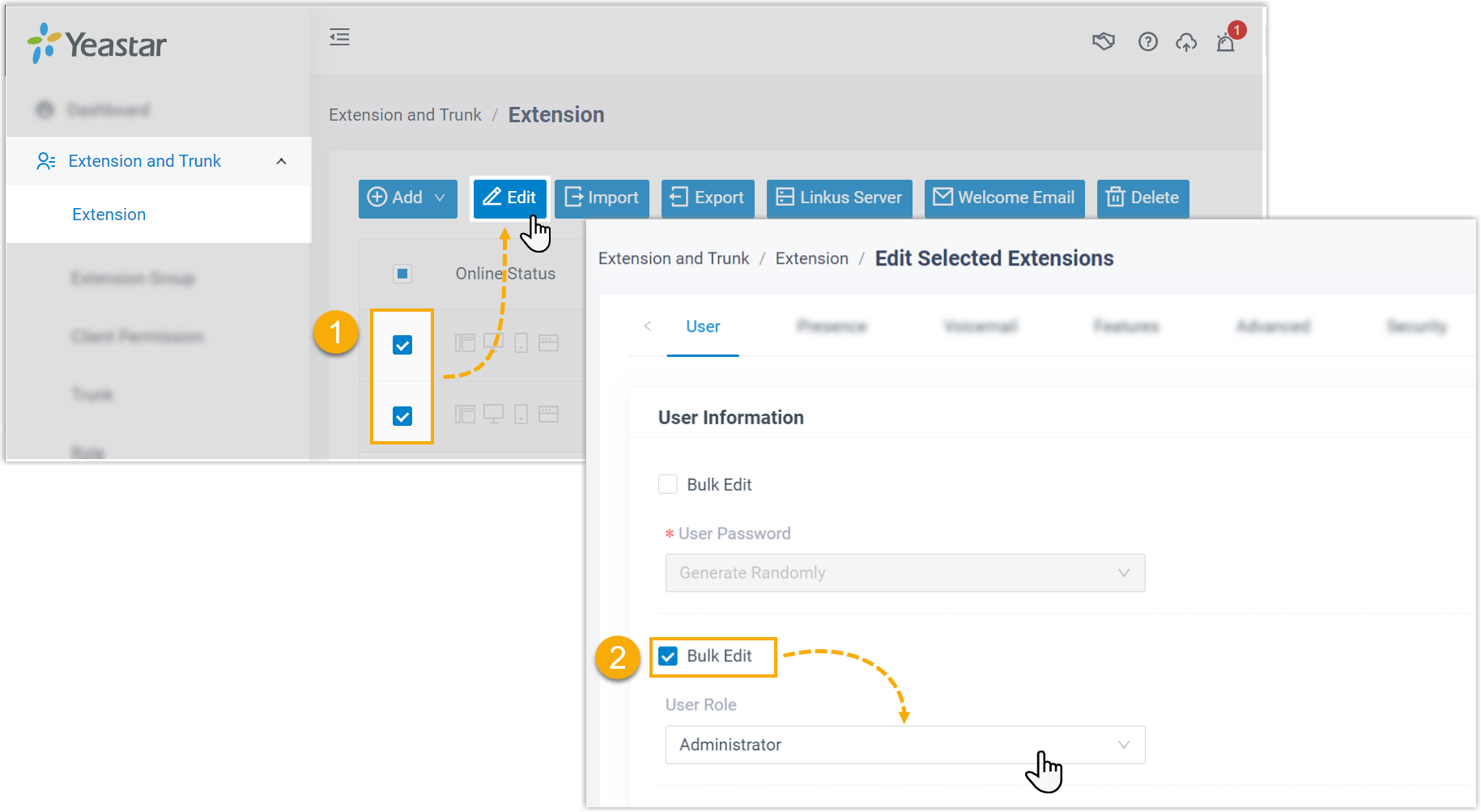Set up Linkus Clients for Users
This topic describes how to set up Linkus clients for users, allowing them to make calls and utilize various Yeastar Phone System features through Linkus clients.
Background information
Depending on the edition of Yeastar P-Series Phone system, the required settings
vary.
- Yeastar P-Series Software Edition
-
- If users only need to use Linkus within the company's Local Area Network (LAN), you only need to Enable Linkus clients for users.
- If users need to use Linkus outside the company, you need to complete the following settings:
- Yeastar P-Series Cloud Edition
- Yeastar P-Series Cloud Edition provides a pre-configured Linkus server, enabling users to seamlessly access Yeastar phone system features from anywhere with internet access. All you need to do is Enable Linkus clients for users.
Set up Linkus Server
- Log in to PBX management portal, go to .
- Select the Yeastar FQDN tab, and turn on
Yeastar FQDN.
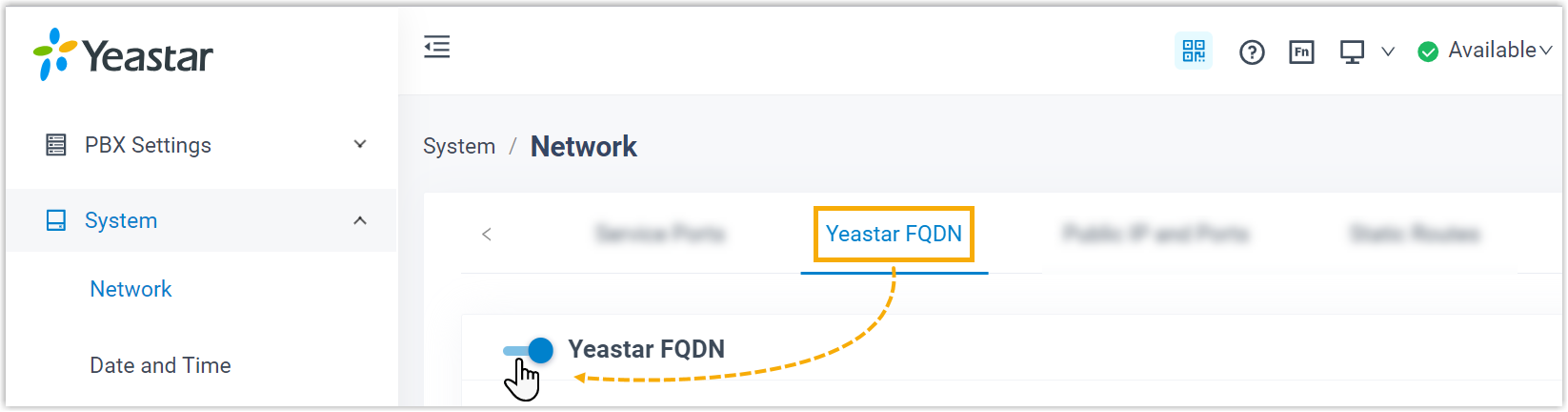
- In the Fully Qualified Domain Name (FQDN) field, set
up the FQDN domain name.
- Select a domain name from the drop-down list.
- Enter a host name in the first field.Note: Think twice before you enter the hostname. The FQDN can not be changed after you save the configurations.
For example, select domain name ras.yeastar.com and enter host name yeastardocs. You will get an FQDN yeastardocs.ras.yeastar.com.

-
Click Save and Apply.
Enable Linkus clients for users
- Log in to PBX management portal, go to .
- Select all users and click Edit.
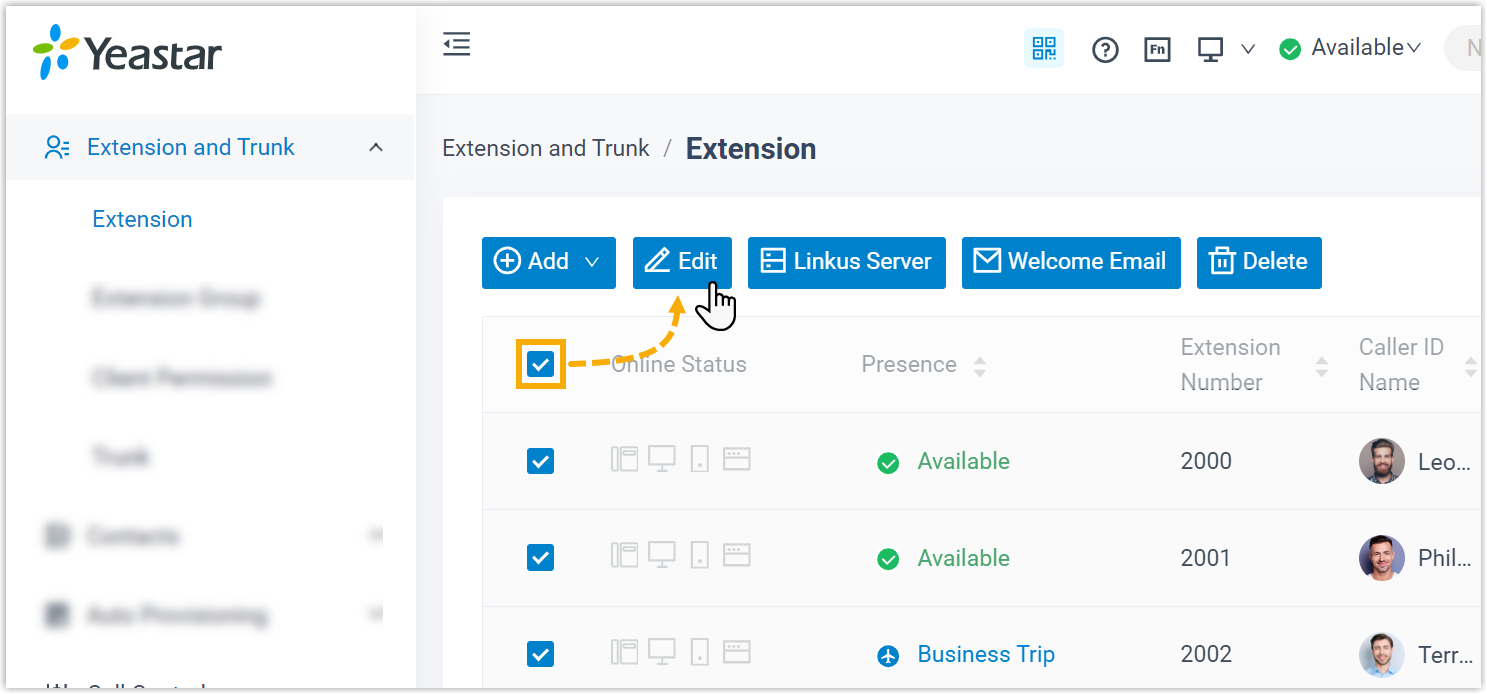
- Click Linkus Clients tab, then select
Linkus.
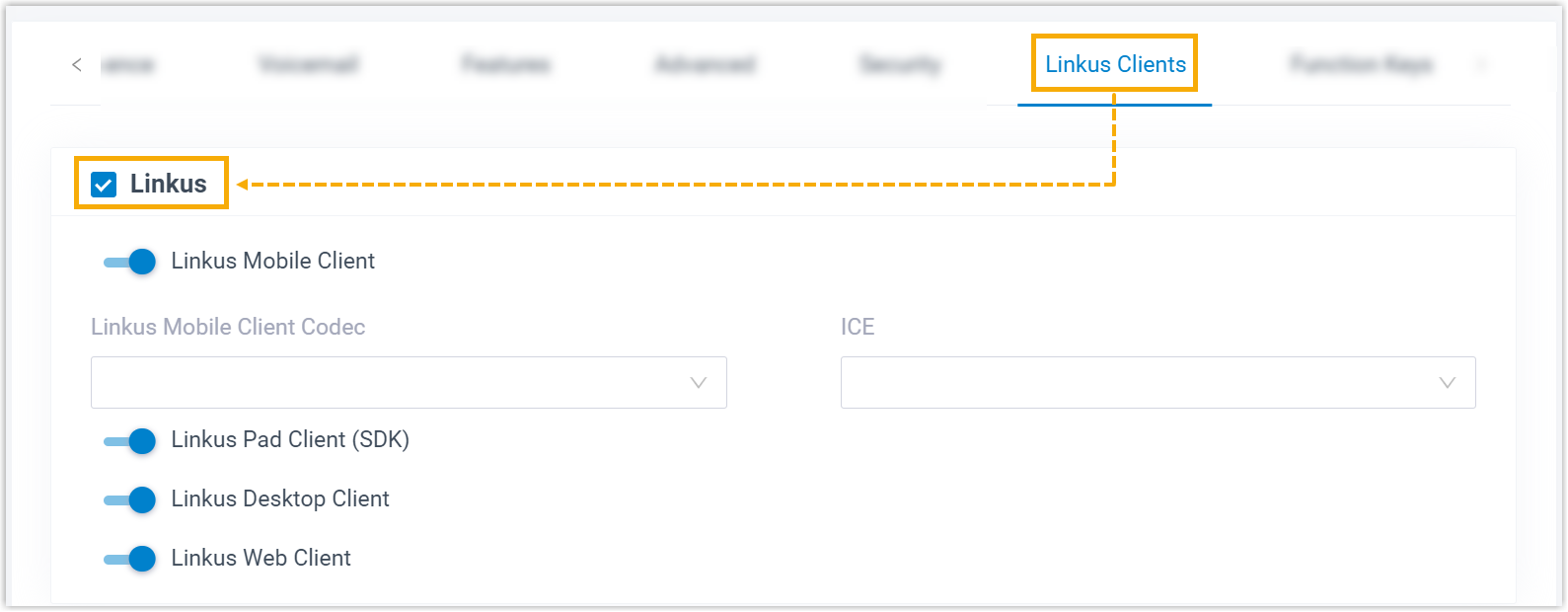
- Turn on the switch of the desired Linkus client(s).
- Click Save and Apply.
- Select all users and click Welcome Email.
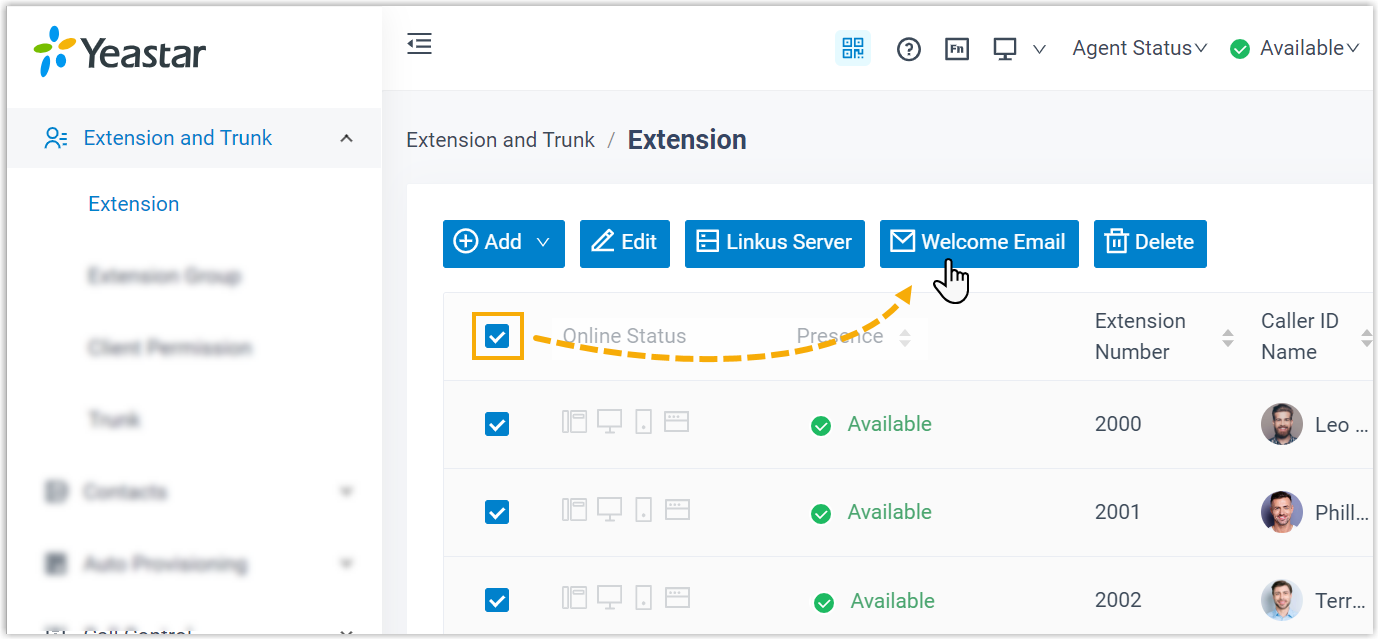
All users will receive the Linkus welcome emails, which contain the login credential for Linkus Clients. After logging in, extension users can make and receive internal calls through Linkus clients.
What to do next
- Provide extension users with the relevant user guide to help them get
started with Linkus clients and utilize the telephony features.
- P-Series Software Edition: P-Series Linkus Software Edition Documentation
- P-Series Cloud Edition: P-Series Linkus Cloud Edition Documentation
- Assign the Administrator role to the system administrator's extension
account for management permissions, enabling them with a thorough
understanding and control of Yeastar Phone System settings