Set up Organizations
Organizational structure helps your company stay organized, improve communication and collaboration productively. This topic describes how to set up organizations.
Limitation
| Type | P520 | P550 | P560 | P570 |
|---|---|---|---|---|
| Layers of Departments | 15 | 15 | 15 | 15 |
| Number of Departments | 20 | 50 | 200 | 500 |
Prerequisites
The version of Yeastar P-Series PBX System is 37.7.0.16 or later.
Step 1. Enable Organization Management
- Log in to PBX web portal, go to .
- Turn on the option Organization
Management.
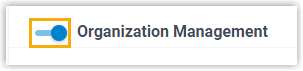
- In the Company Name
field, enter your company name. The name will be used as the
root organization.Note: If you have set up company information, the pre-defined company name is automatically synchronized here.
- Click Save and Apply.
Step 2. Create departments
- Go to .
The root organization (namely the company name) is displayed.

- Click
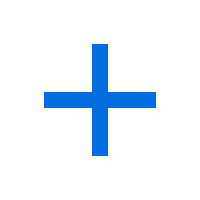 beside the root organization.
beside the root organization. - In the pop-up window, configure the following information, then click
Save.
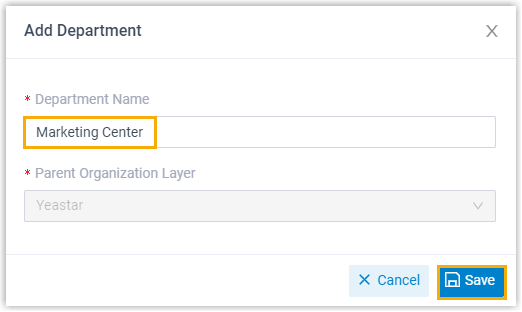
- Department Name: Enter a department name.
- Parent Organization Layer: The root organization is automatically filled in.
Result
-
The department is created. You can create more departments as the instructions provided above. In this way, the parent organization is auto filled instead of manually selected.Tip: To select parent organization at you will when creating departments, you can click Add to create departments.
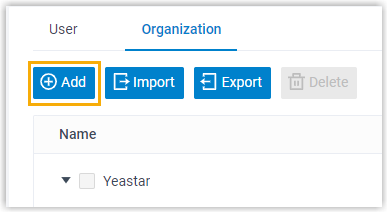
- On Linkus clients, users can see all the departments. To restrict users from viewing specific departments, see Set up Extension Visibility.