Manage Users within Organizations
This topic describes how to change users' departments or remove users from departments when there are job changes of employees.
Change users' departments
You can change users' departments when some of them transfer jobs at your company.
- Log in to PBX web portal, go to .
- To change a user's department, do as follows:
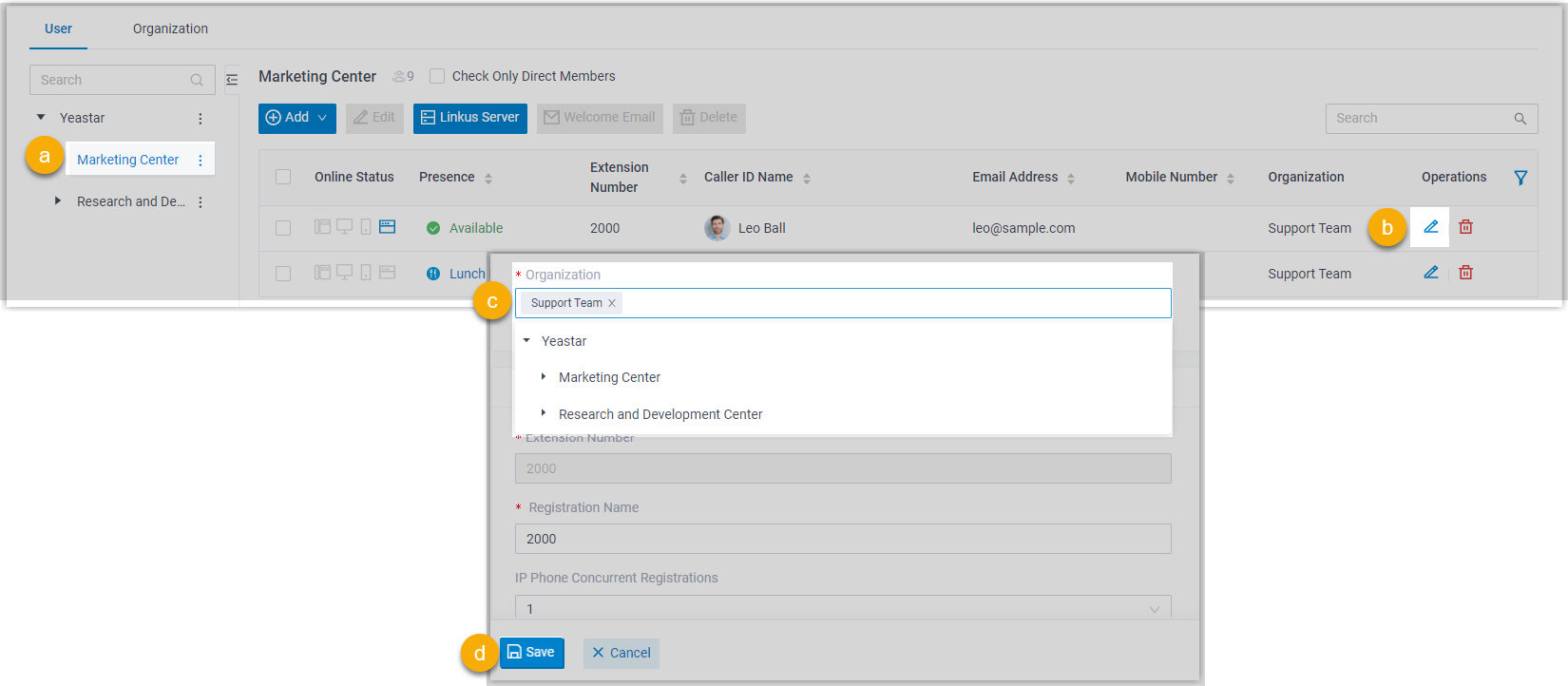
- On the left organizational tree, click a desired department.
All the extensions within the department are displayed.
- Click
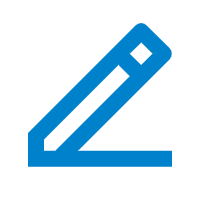 beside a desired extension.
beside a desired extension. - In the Organization field , change department
as needed.Note: An extension must be associated with at least one department.
- Click Save and Apply.
- On the left organizational tree, click a desired department.
- To change multiple users' departments, do as follows:Note: This is suitable for changing multiple users to the same department. To change multiple users to different departments, you need to proceed one by one as step2 instructs.
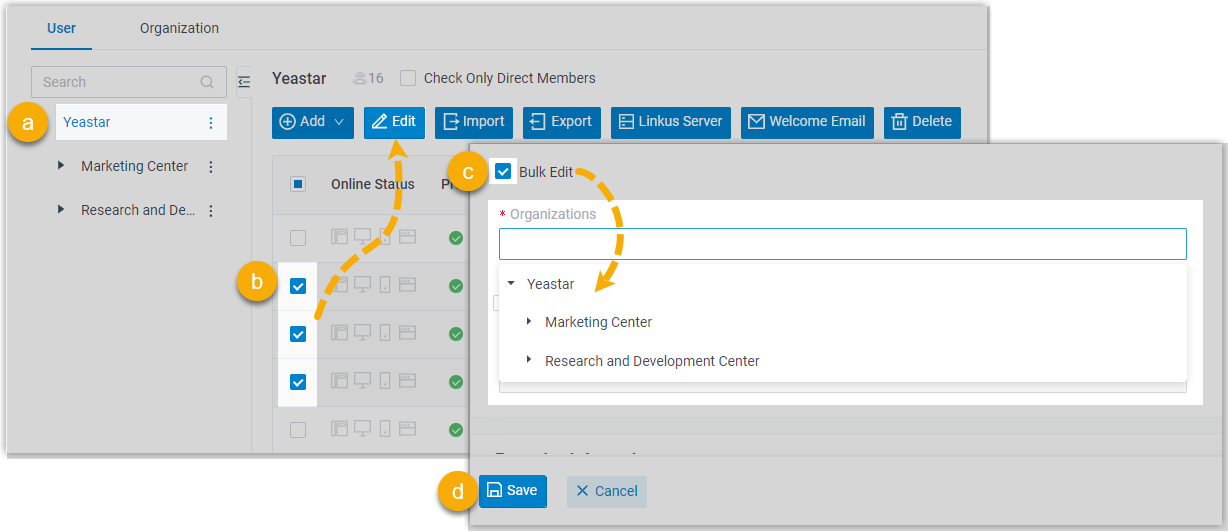
- On the left organizational tree, click the root
organization.
All the extensions within the organization are displayed.
- Select the checkboxes of desired extensions, then click
Edit.
The departments to which the extensions belong are cleared.
- Select the checkbox of Bulk Edit for organization, then reselect departments.
- Click Save and Apply.
- On the left organizational tree, click the root
organization.
Remove users from departments
You can remove users from departments when some of them leave their jobs.
- Log in to PBX web portal, go to .
- To remove users from the same department, do as follows:
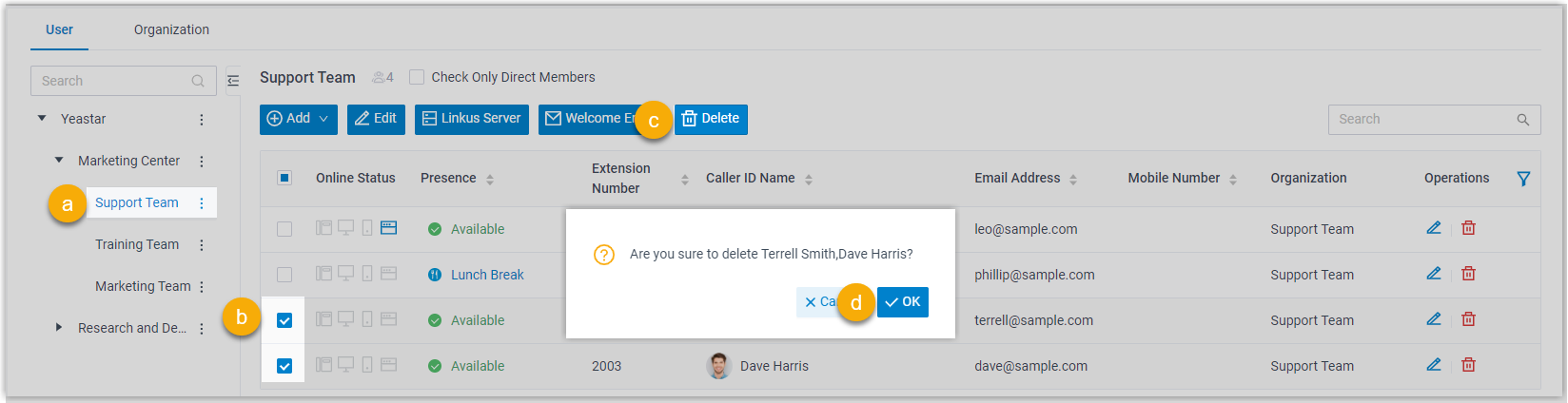
- On the left organizational tree, click a desired department.
All the extensions within the department are displayed.
- Select the checkboxes of desired extensions, then click Delete.
- In the pop-up window, click OK.
- Click Apply.
The selected extensions are deleted from the system.
- On the left organizational tree, click a desired department.
- To remove users from different departments, do as follows:
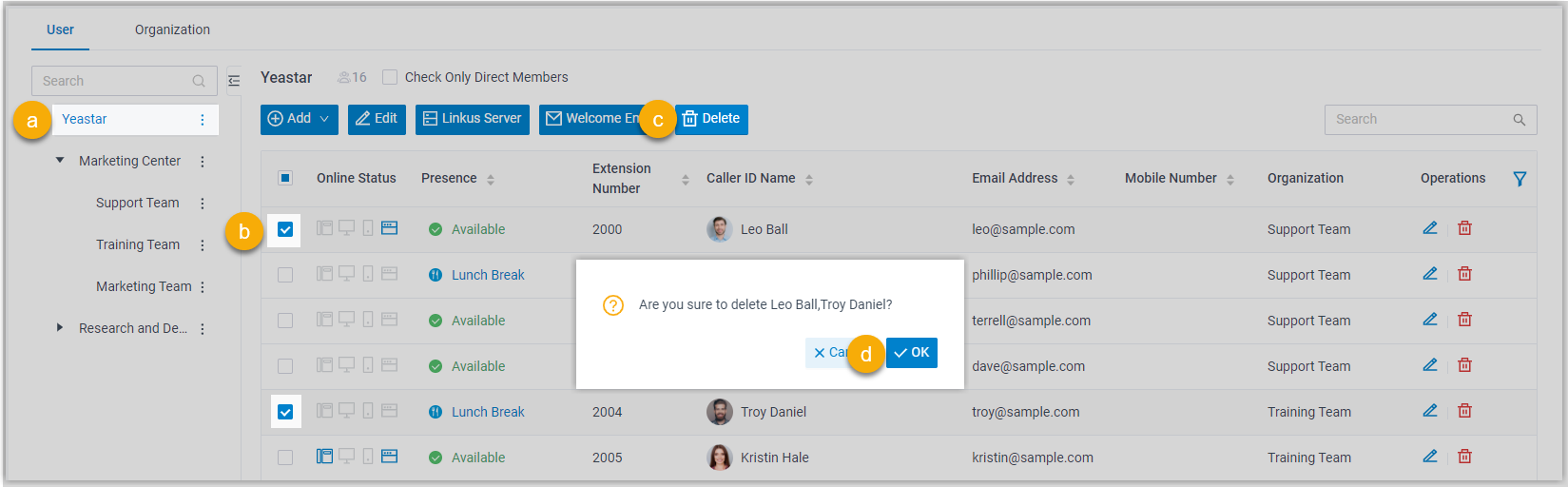
- On the left organizational tree, click the root organization.
All the extensions within the organization are displayed.
- Select the checkboxes of desired extensions, then click Delete.
- In the pop-up window, click OK.
- Click Apply.
The selected extensions are deleted from the system.
- On the left organizational tree, click the root organization.