Set up a USB Flash Drive
This topic describes how to set up a USB flash drive on Yeastar P-Series PBX System.
Note: USB flash drive is ONLY supported on P550, P560, and
P570.
Prerequisites
- Prepare a USB 2.0 flash drive.
- Back up data on the USB flash drive in advance.
Procedure
- Insert the USB flash drive to the PBX's USB port.
- Format the USB flash drive.Note: All the data in the USB flash drive will be cleared after formatting.
- Log in to PBX web portal, go to , find the USB flash drive.
- In the Operations column, click
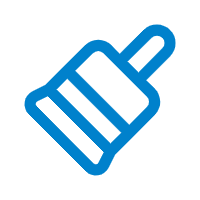 .
. - In the pop-up dialog box, click OK.
The USB flash drive is formatting.
- In the Storage Devices section, check status of the
USB flash drive.
- Connected: The USB flash drive is connected.
- Not Inserted: No USB flash drive is inserted.
- Error: Format error.
- Read Only: Can NOT write data to the USB flash drive.
What to do next
Decide what data will be stored on the USB flash drive. For more information, see Manage Storage Locations.