Allow Users to Query Contacts on IP Phones
To allow users to query contacts on IP phones, you need to auto provision IP phones. This topic describes how to allow users to query contacts on IP phones.
Requirements
- PBX Server
- Version 37.2.0.80 or later.
- IP Phone
- Use Yealink phones of the required model and version.
Procedure
- Grant permission for users to access company contacts.
For more information, see Set up Contact Visibility.
Note: By default, all the users have access to their own personal contacts, but no access to shared company contacts. - Synchronize contacts data to users' IP phones via Auto Provisioning.
- If users' extensions haven't been
associated with phones, see the following topics to register the
extensions to phones.
- Auto Provision IP Phones in Local Network (PnP Method)
- Auto Provision IP Phones in Local Network (DHCP Method)
- Auto Provision IP Phones Remotely (RPS FQDN Method)
- Auto Provision IP Phones Remotely (RPS Method)
- Auto Provision IP Phones Remotely (Provision Link - FQDN Method)
- Auto Provision IP Phones Remotely (Provision Link Method)
- If users' extensions have been associated with phones,
reprovision the phones to take effect.
- Go to .
- Select the checkboxes of the desired phones, click Reprovision.
- If users' extensions haven't been
associated with phones, see the following topics to register the
extensions to phones.
Result
Contacts data are synchronized to IP phones' remote phonebooks. Users can query and place calls to contacts from the remote phonebook.
Note: Two remote phonebooks from the PBX server are displayed
on the IP phone:
- Company_Contacts: Saves all the company shared contacts that you
can view.Note: For Enterprise/Ultimate Plan, company contacts on IP phones can NOT be grouped into phonebooks.
- Personal_Contacts_{extension_number}: Saves all your personal contacts.
Example: Query contacts on Yealink T56A IP phone
- Tap .
The directories that the user is allowed to view are displayed on the page.
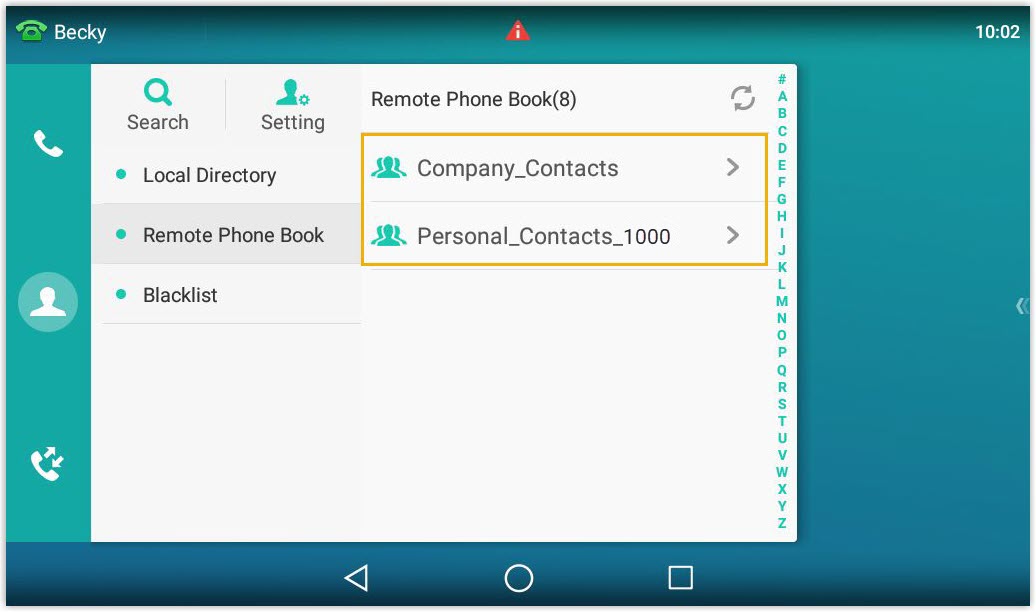
- Tap Search.
- In the search box, enter contact name or number. The system will query
contact from Contacts.
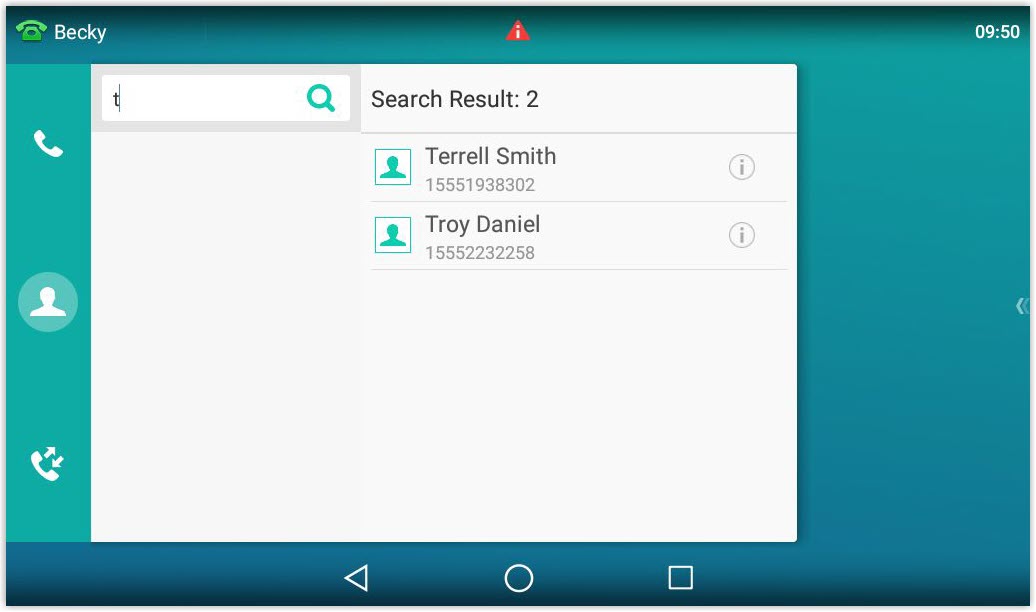
- Select a contact, tap the contact number to quickly dial out.