View Colleague Extensions
This topic describes how to view colleague extensions and quickly reach colleagues.
Procedure
- Log in to Linkus Web Client.
- On the left navigation bar, click Extensions.
- Optional: Select the group or department to which the desired
extension belongs.Note: By default, all the extensions within the selected group or department are displayed on Linkus Web Client, whether the extensions are registered or not. You can choose to display only the registered extensions. For more information, see Configure Extension Display.
- To select a group, select one from the drop-down list of
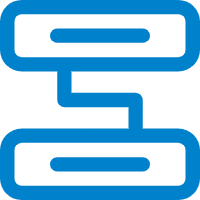 .
.Extensions within the group are displayed.
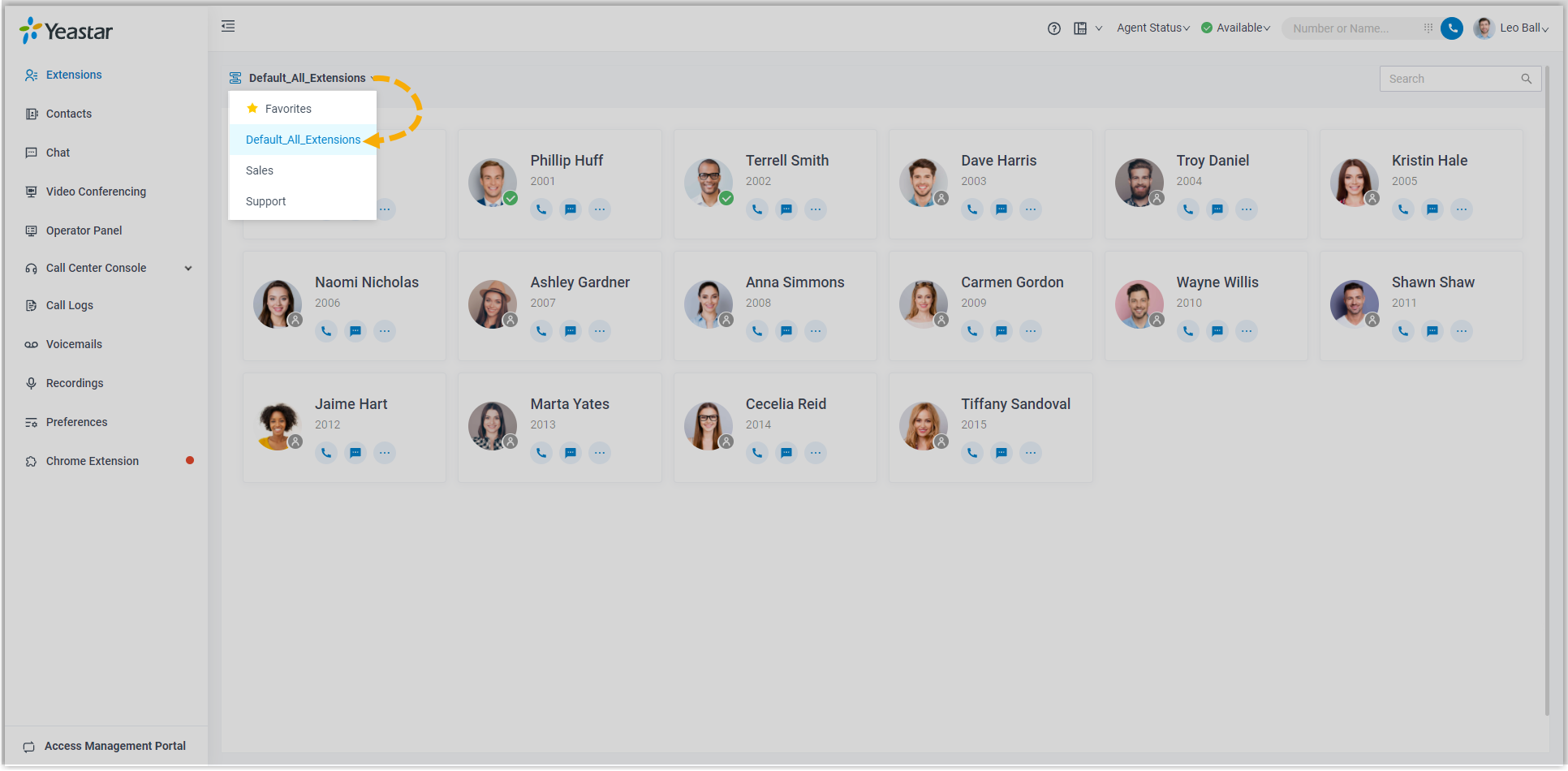
- To select a department, select one from the organizational
tree.
Extensions within the department are displayed.
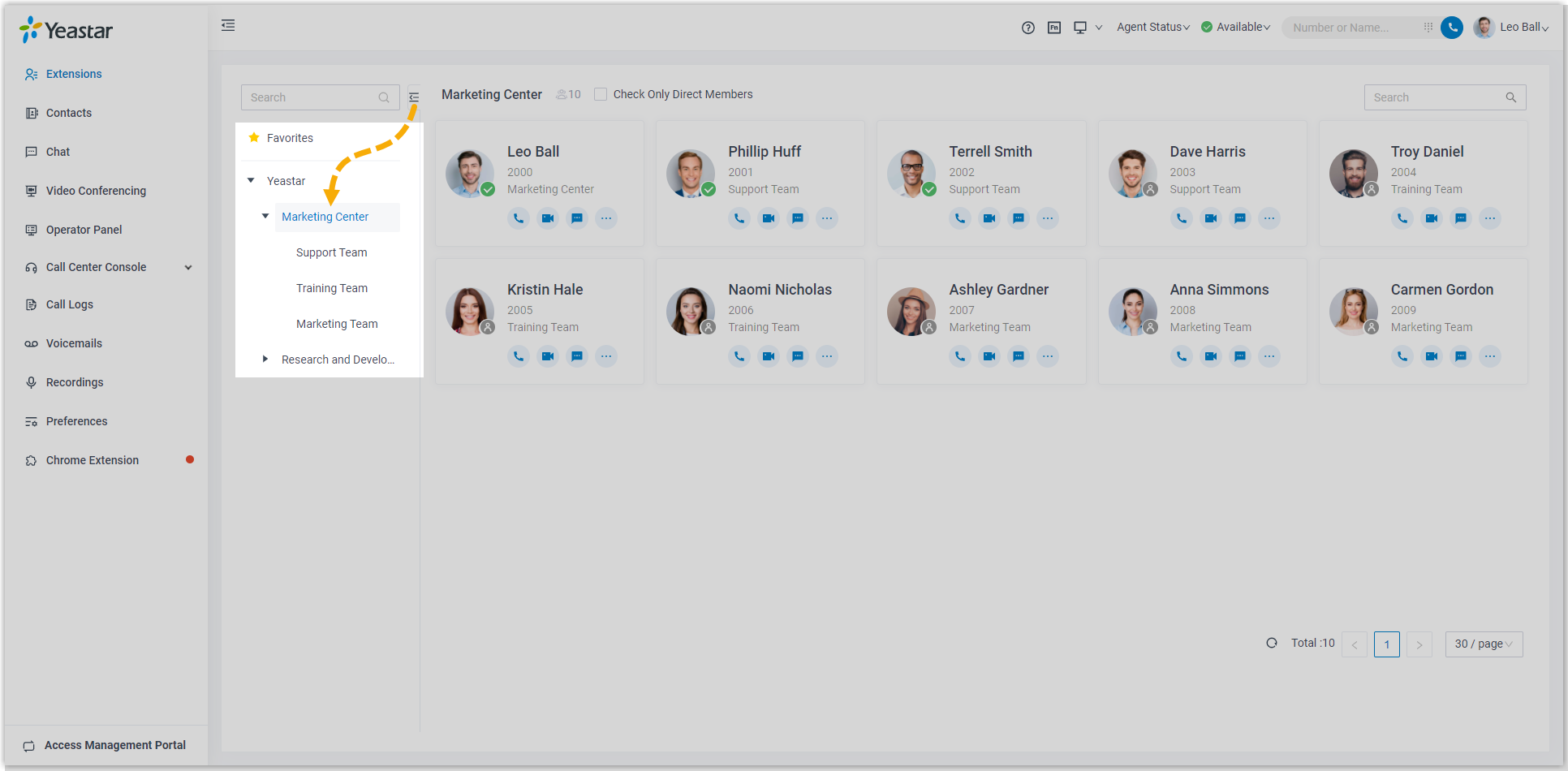
- To select a group, select one from the drop-down list of
- To view details about a specific colleague, click the contact card.

- Optional: Click specific icons to manage or reach colleagues.
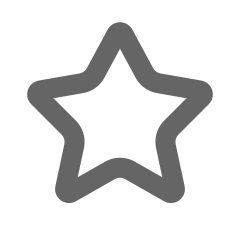 : Add to the Favorites
list.
: Add to the Favorites
list.
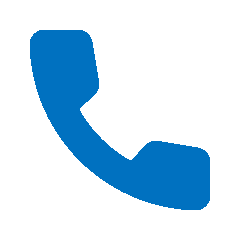 :
Place an audio call to extension.
:
Place an audio call to extension.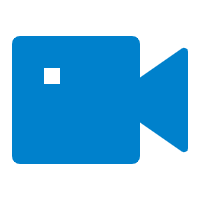 : Place a video call to extension.
: Place a video call to extension. : Start a personal chat.
: Start a personal chat.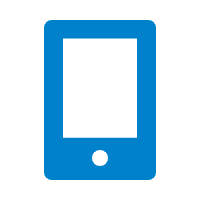 : Call mobile number.
: Call mobile number.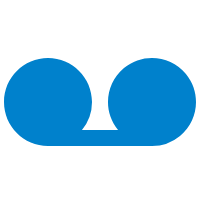 : Leave voicemail.
: Leave voicemail.