Configure Audio Codec for Linkus Mobile Client
Yeastar P-Series PBX System provides multiple codecs for users to adjust audio quality of calls on Linkus Mobile Client. You can configure global settings of codec for Linkus Mobile Client, or customize the codec setting for different users based on their needs.
Requirements
- PBX Server: Version 37.18.0.102 or later
- Linkus Mobile Client:
- Linkus iOS Client: Version 5.5.9 or later
- Linkus Android Client: Version 5.5.8 or later
Configure codec for all users' Linkus Mobile Client (global setting)
- Log in to PBX web portal, go to .
- At the top of the extension list, click Linkus Server.
- Scroll down to the Linkus Mobile Default Settings
section, complete the following settings.
-
Select the necessary codecs from the Available box to the Selected box.
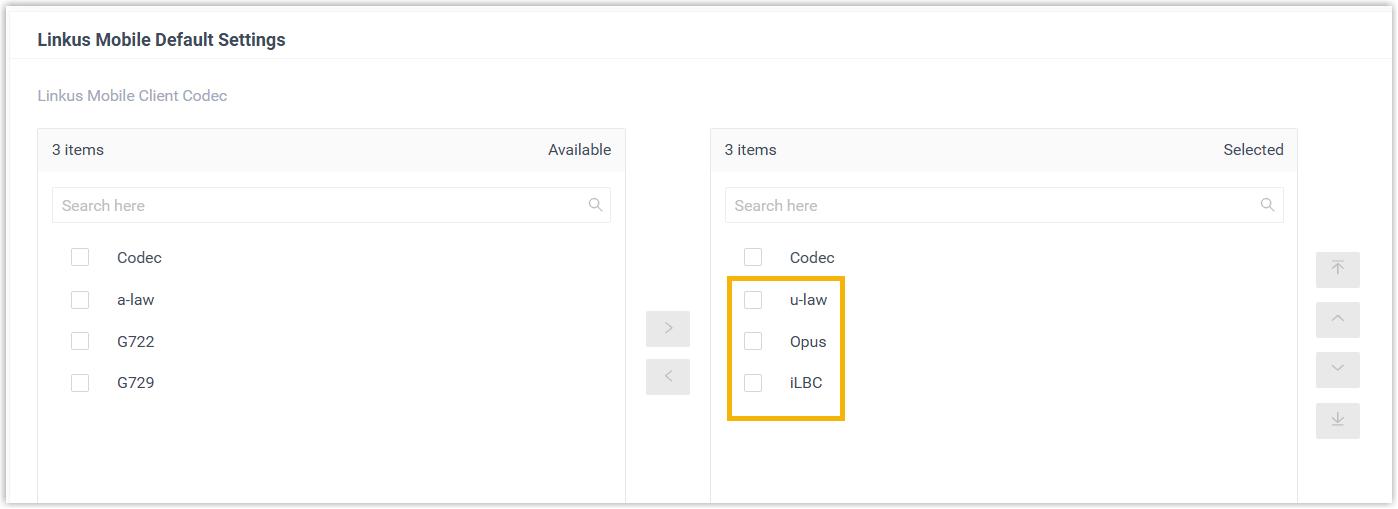 Note:
Note:- The selected order determines the priority of codec negotiation.
- To ensure properly call establishment, it is recommended to add multiple codecs; if you only select Opus, the settings can not be saved.
- Click Save.
- In the pop-up window, set whether to apply the codec
setting to new extensions only or to all extensions (new and
existing), then click Confirm.
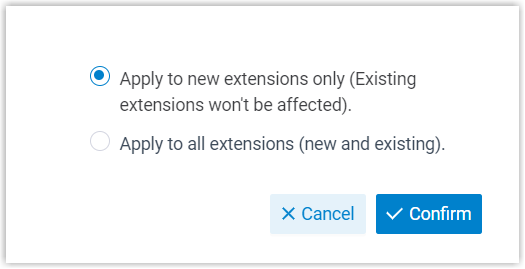
The codec setting is synchronized to extension users' Linkus Mobile Client and takes effect immediately.
-
Configure codec for a user's Linkus Mobile Client (specific setting)
- Log in to PBX web portal, go to .
- Click
 beside the desired extension user, then go to the
Linkus Clients tab.
beside the desired extension user, then go to the
Linkus Clients tab. -
Select the necessary codecs from the Available box to the Selected box.
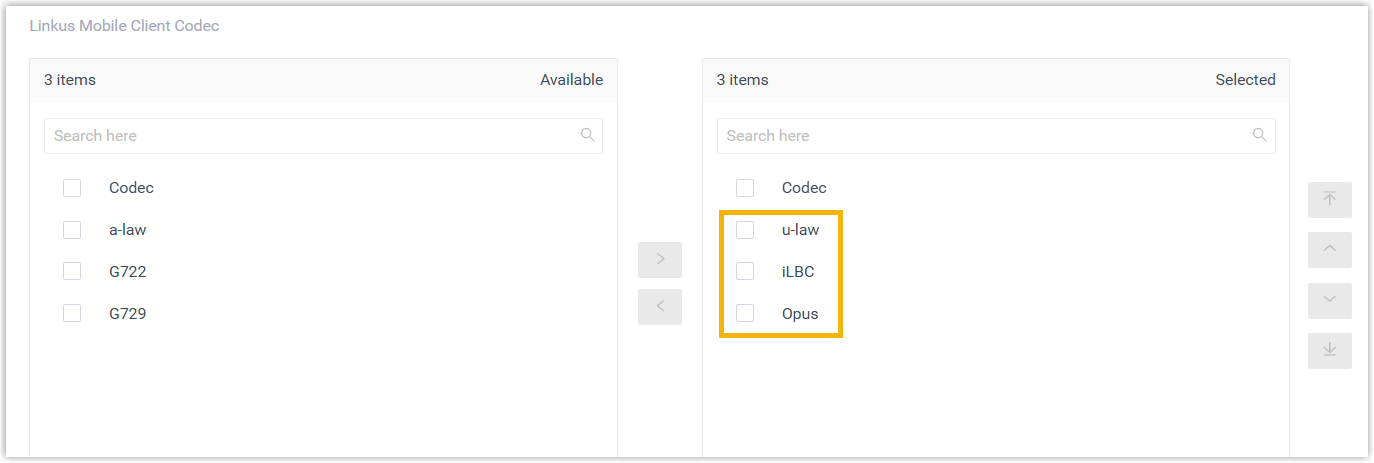
- Click Save.
The codec setting is synchronized to the extension user's Linkus Mobile Client and takes effect immediately.