Make Outbound Calls through the Extended E1/T1/PRI Trunk
After connecting Yeastar P-Series PBX System and Yeastar TE100 gateway, you need to set up routes, so as to make outbound calls through the extended E1/T1/PRI trunk.
Scenario
The instructions provided in this topic are based on the following scenario:
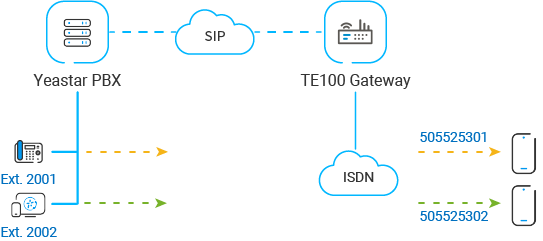
Procedure
Step 1. Create an outbound route on Yeastar PBX system
On Yeastar PBX system, create an outbound route to allow users to reach Yeastar TE100 gateway.-
Log in to PBX web portal, go to , click Add.
- Configure the following settings for the outbound route and leave other
settings as default.
- Name: Enter a name to help you identify it.
- Dial Pattern: Set the dial pattern according to your needs. In this example, set Pattern to X., users can directly dial target number as they normally do.
- Trunk: Select the SIP peer trunk that is connected to Yeastar TE100
gateway. In this example, select the trunk
Connect-to-TE100-Gateway.
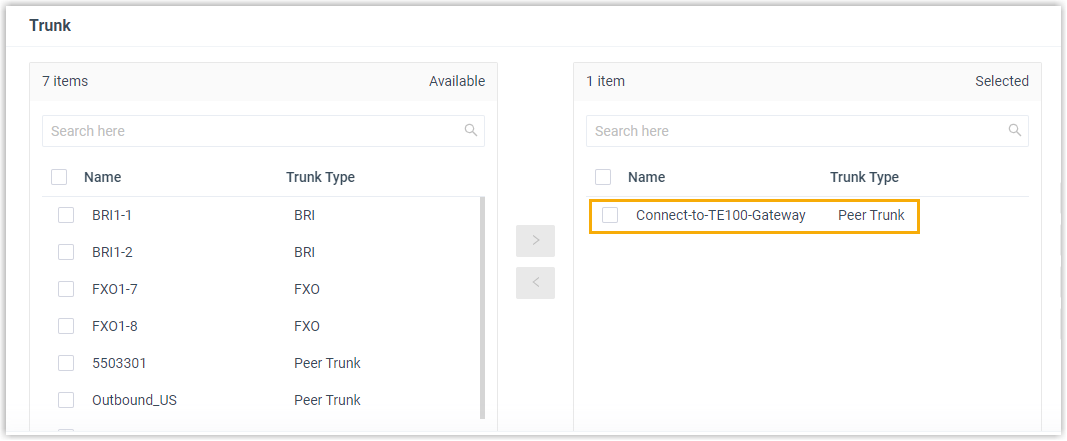
- Extension/Extension Group: Select the
extensions that are allowed to make calls through this outbound
route. In this example, select all the extensions.
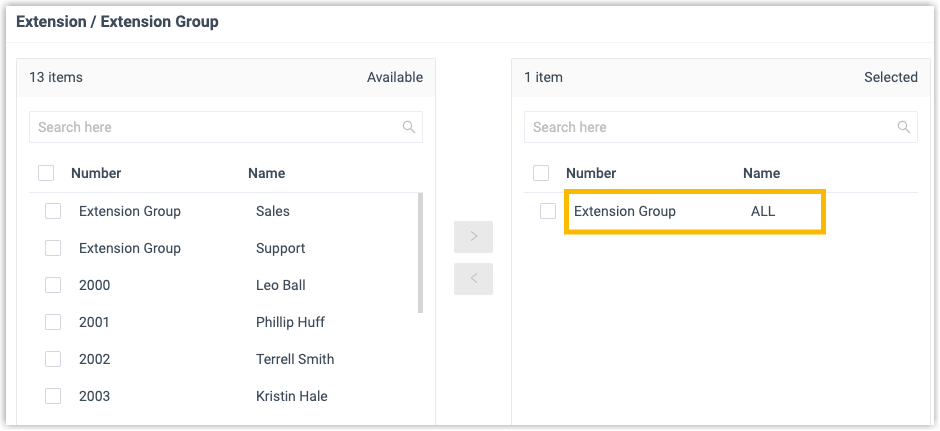
-
Click Save and Apply.
Step 2. Bind DOD numbers to PBX extensions on Yeastar PBX system
Bind DOD numbers to PBX extensions to distinguish calls made from different extensions. When PBX extension users call to an external number, the bound DOD number will be displayed on the called party.
- Go to , edit the SIP peer trunk that is connected to Yeastar TE100 gateway.
- Click Outbound Caller ID tab.
- In the Outbound Caller ID List section, click
Add, complete the following settings, then click
Confirm.
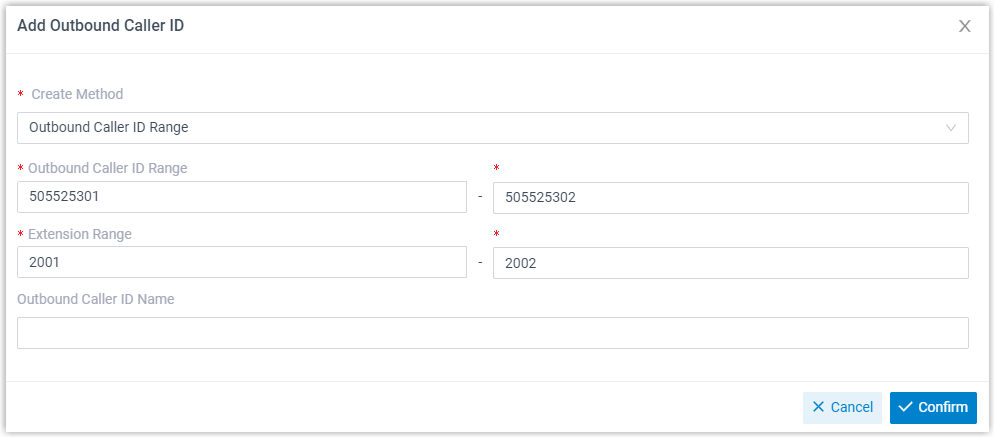
- Create Method: Select Outbound Caller ID Range.
- Outbound Caller ID Range: Set 505525301-505525302.
- Extension Range: Set 2001-2002.
- Click Save and Apply.
Step 3. Create an outbound route on Yeastar TE100 gateway
On Yeastar TE100 gateway, create an outbound route to allow PBX users to make outbound calls through the E1/T1/PRI trunk.
- Log in to gateway web interface, go to , click Add New Route.
- In the pop-up window, configure the route.
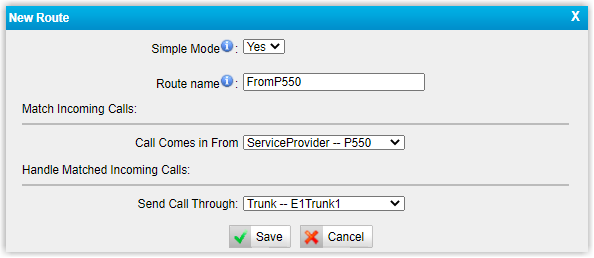
- Simple Mode: Select Yes.
- Route Name: Enter a name to help you identify it.
- Call Comes in From: Select the SIP trunk that is connected to Yeastar PBX system. In this example, select the trunk ServiceProvider -- P550.
- Send Call Through: Select the E1/T1/PRI trunk that will be used to call out. In this example, select Trunk--E1Trunk1.
- Click Save and Apply Changes.
Step 4. Make test calls from Yeastar PBX system
Example:
Extension 2001 calls to 1588035242, the user 1588035242 will ring, and caller ID "505525301" is displayed.