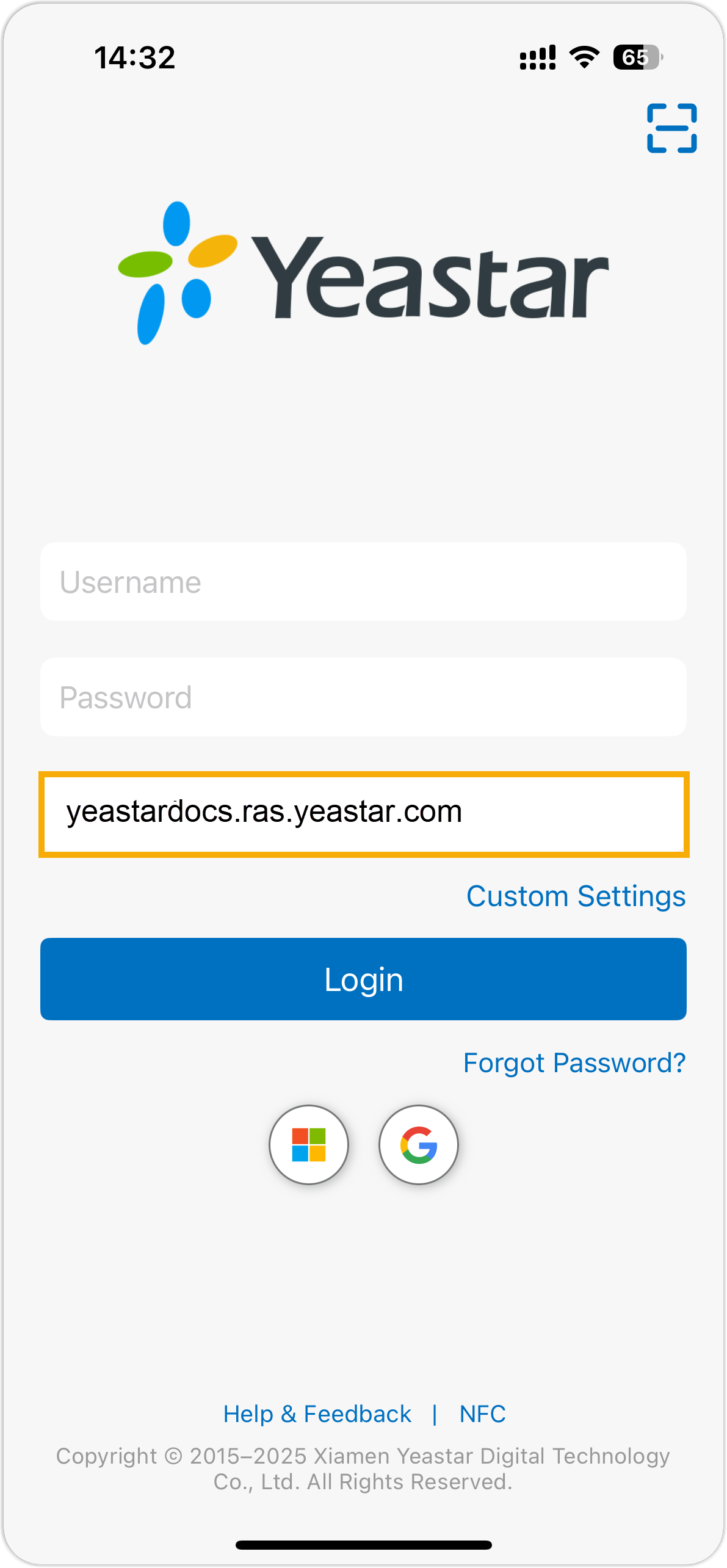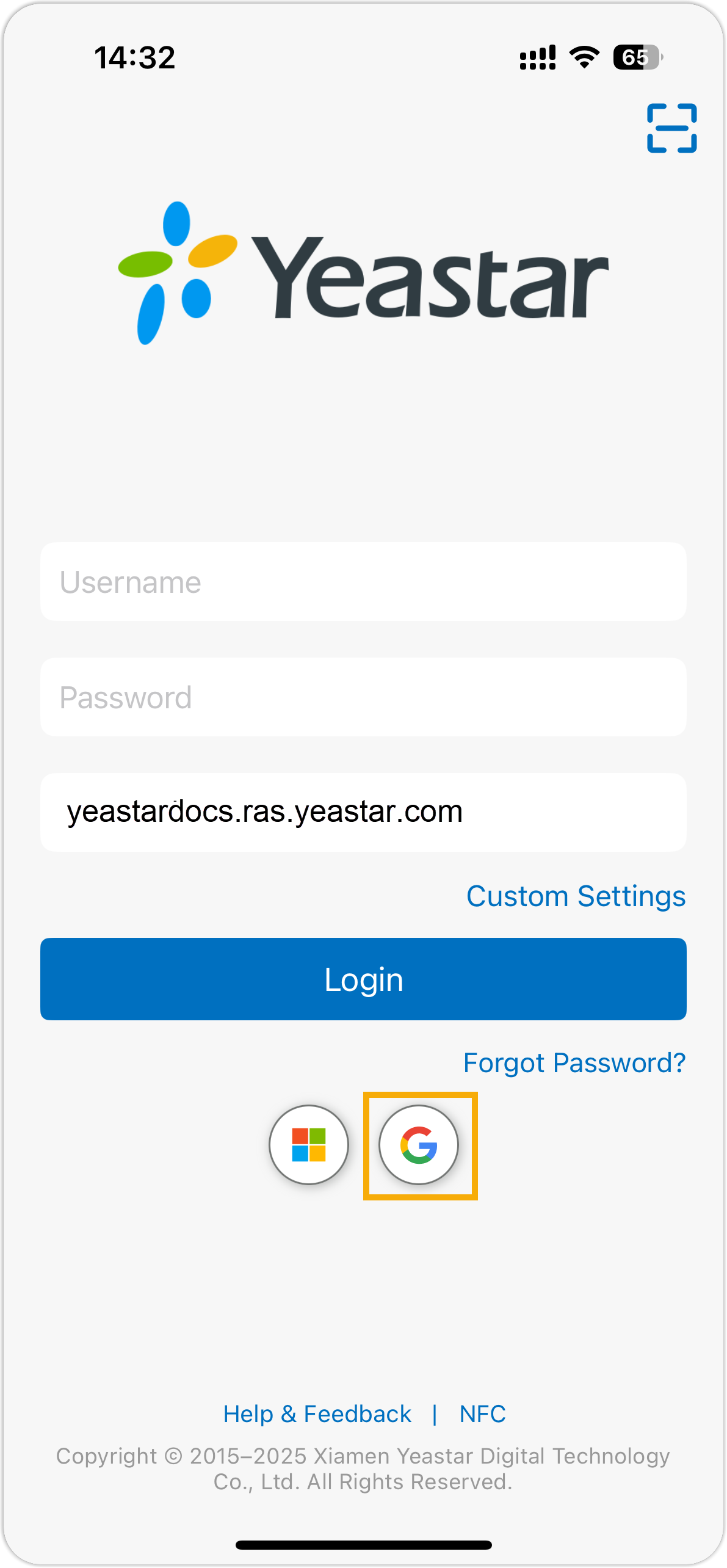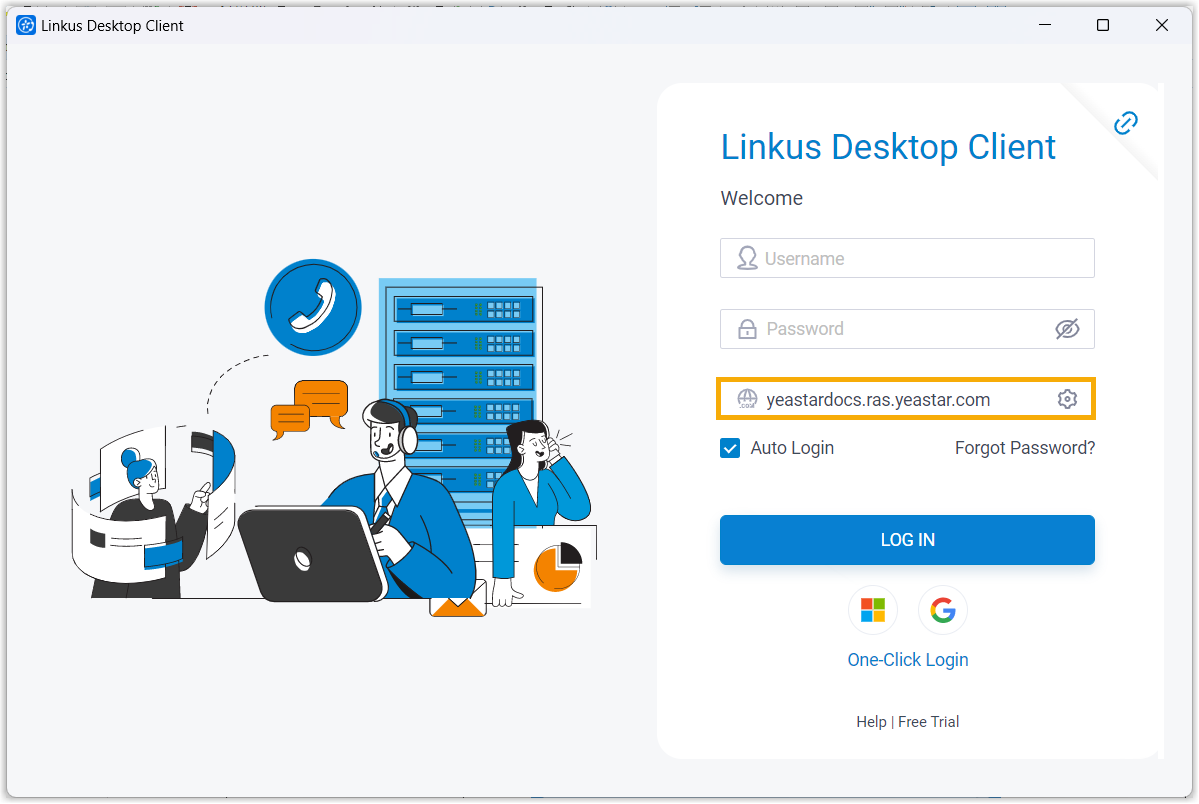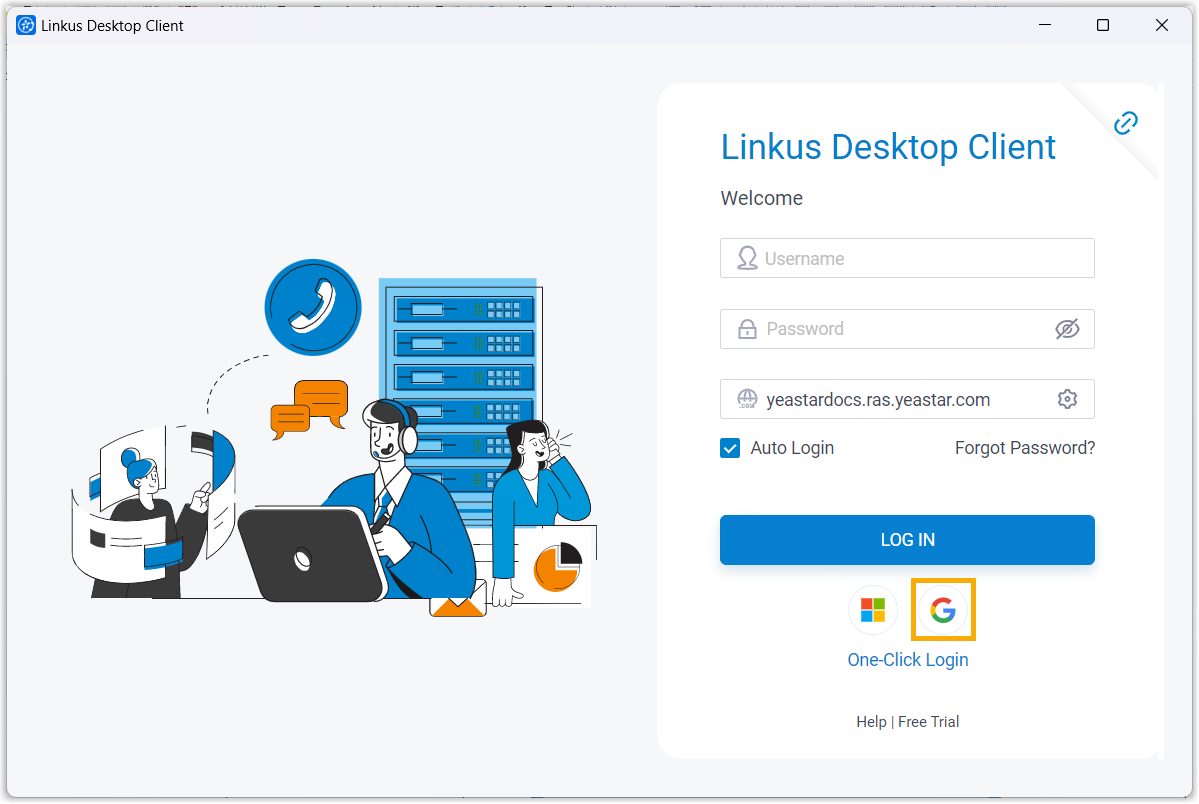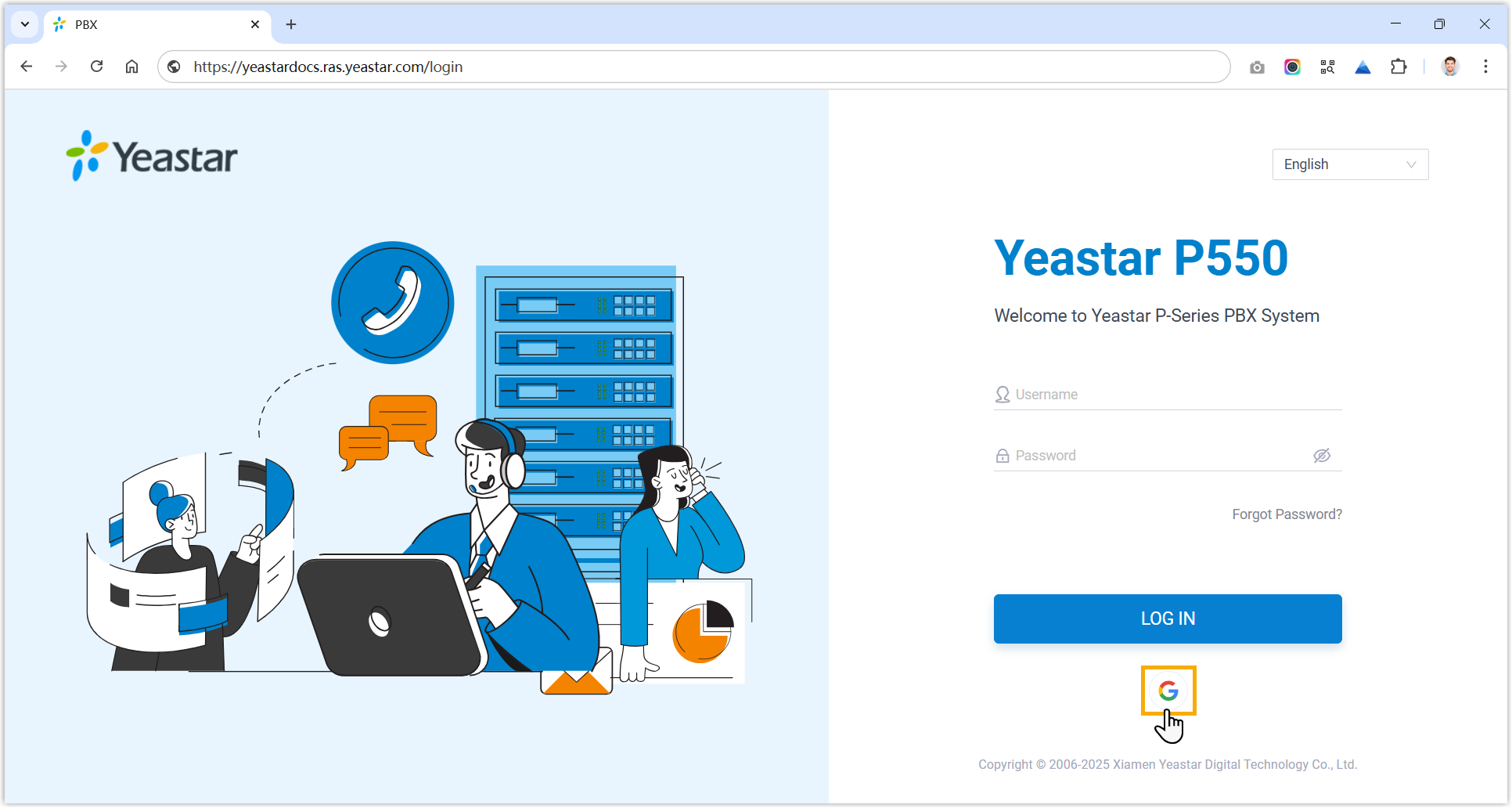Allow Users to Log in to Linkus UC Clients with Google SSO
After synchronizing users from Google Workspace to Yeastar P-Series PBX System, you can enable the Single Sign-on (SSO) feature, allowing the synced users to log in to Linkus UC Clients using their Google credentials.
Prerequisites
Procedure
- Log in to PBX web portal, go to .
- Scroll down to the Single Sign-on (SSO) section, then
turn on the switch.
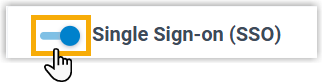
Client SSO Redirect URI field displays the URL via which users can log in to Linkus UC Clients using their Google credentials.
 Note: Make sure the Client SSO Redirect URI is added to the Google application.
Note: Make sure the Client SSO Redirect URI is added to the Google application. - Optional: In the Login Method drop-down list,
specify how Google users can log in to Linkus UC Clients.
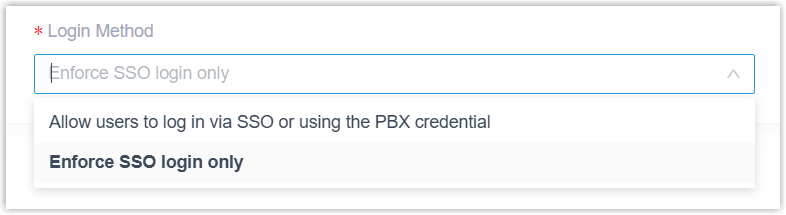
- Allow users to log in via SSO or using the PBX credential: Google users can log in to Linkus UC Clients via SSO or using the associated extension's account credentials.
- Enforce SSO login only: Google users can log in to Linkus UC Clients only via SSO.
- Click Save.
Result
The synced users can directly log in to Linkus UC Clients using their Google credentials.
What to do next
Instruct users on how to log in to Linkus UC Clients using their Google credentials.
| Client | Instruction |
|---|---|
| Linkus Mobile Client |
|
| Linkus Desktop Client |
|
| Linkus Web Client |
|