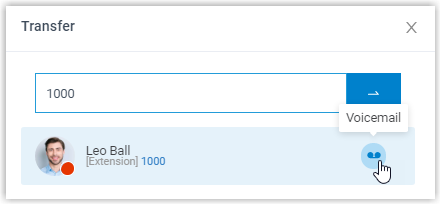Transfer a Call
This topic describes how to transfer an active call.
Requirements
To transfer members' active calls, make sure that you have been granted the Call distribution management (Redirect, Transfer, Drag and Drop operation) permission by the system administrator.
Transfer a call to an agent
- In the Linkus Web Client or Desktop Client, go to .
- On the Active Calls panel, hover your mouse over an active call.
- Transfer the call to an extension user in one of the following methods:
-
Drag the call and drop it on a desired extension displayed in Agents panel.
The agent will receive an incoming call.
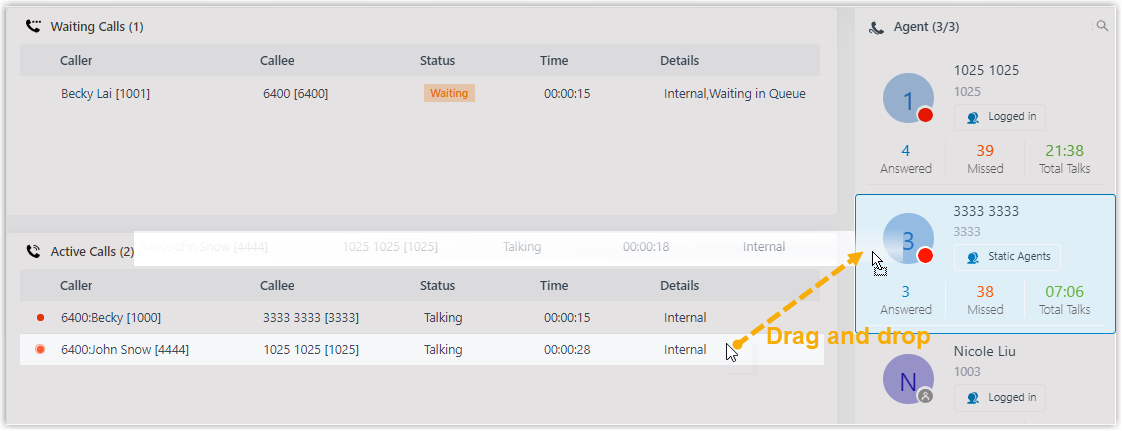
-
Right click the call, click Transfer, and select a transferred party.
In the pop-up window, enter a target extension number, and click
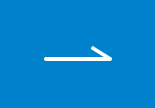 .
.The system routes the call to the agent, the extension user will receive an incoming call.
Tip: You can also click the extension user from the matching results to transfer the call.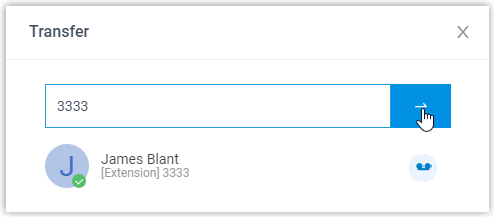
-
Transfer a call to an extension's voicemail
- In the Linkus Web Client or Desktop Client, go to .
- On the Active Calls panel, hover your mouse over an active call.
- Right click the call, and select Transfer.
- In the pop-up window, enter an extension number to search the extension user.
- From the matching results, click
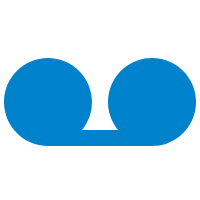 to transfer the call.
to transfer the call.The system routes the call to the extension's voicemail. The caller can leave a message to the selected extension user.