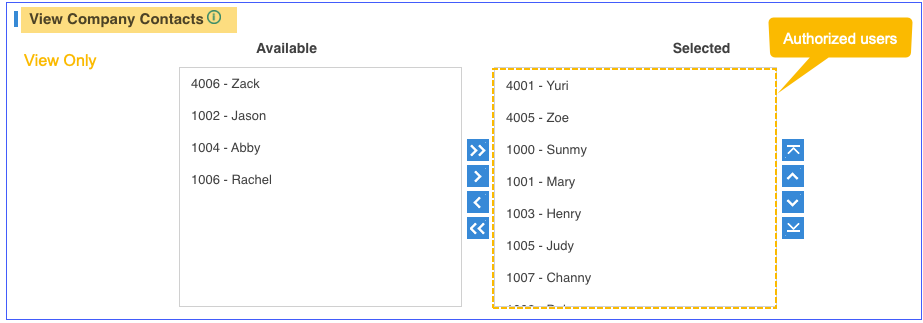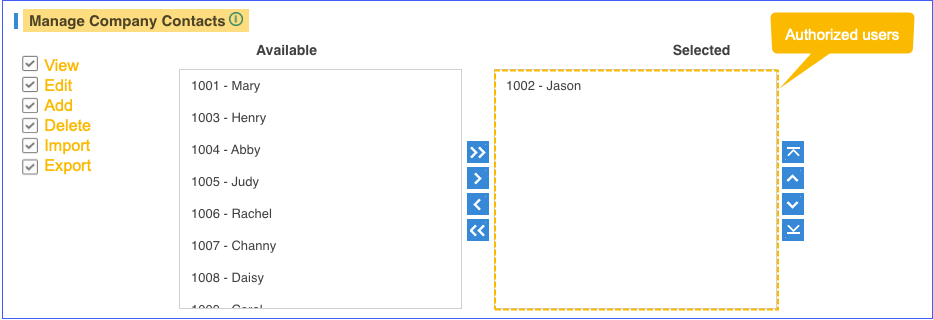Configure Company Contacts Permissions for Users
By default, only the PBX administrator can view and manage Company Contacts. To share Company Contacts with your organization, you need to configure Company Contacts permissions for the users in your organization.
Permissions
The PBX provides two permission levels: View and Manage.
- View Company Contacts
- The authorized users only have permissions to view the contacts information of the Company Contacts.
- Manage Company Contacts
- The authorized users have permissions to view, edit, add, delete, import and export the contacts of the Company Contacts.
Configure Company Contacts permissions for users
- Go to .
- To assign View permission to users, configure the section
View Company Contacts.
Select the extensions from Available box to Selected box.
- To assign Manage permission to users, configure the section
Manage Company Contacts.
Select the extensions from Available box to Selected box.
Note: Assign the Manage permission carefully to appropriate users. If a user delete contacts accidentally, the contacts would be lost. - Click Save.