Upgrade Yeastar Workplace
This topic describes how to upgrade the firmware for on-premise versions of Yeastar Workplace.
Prerequisites
You have obtained the download link of the latest Yeastar Workplace installation package.
Step 1. Connect to your server
- Connect to your server.
This article uses terminal simulation software Xshell as an example.
-
Open Xshell, on the top navigation bar, click File and select New.
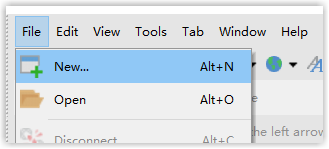
-
In the pop-up window, fill in the fields in the General section:
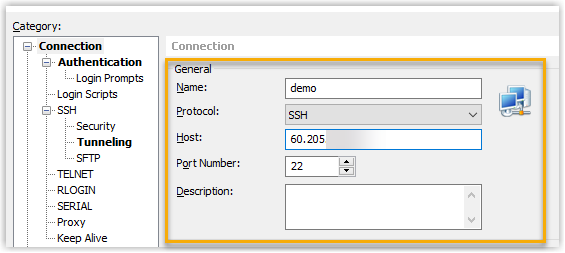
-
Name: Specify a name to help you identify this connection.
-
Protocol: Retain the default value SSH.
-
Host: Enter the IP address of your server.
-
Port Number: Retain the default value 22.
-
-
In the Category menu, click Authentication and enter the user name and password.

-
Click Connect.
-
-
After connecting successfully, run the following command and enter the password to enable root privileges.
sudo -i
Step 2. Download and unzip the latest Yeastar Workplace installation package
- Run the following command to download the Yeastar Workplace installation
package to your
server.
wget -P /root https://xxx.binImportant:- Replace the
https: //xxx.binin the command with the download link of Yeastar Workplace installation package before running it, otherwise the download will fail. - Stay connected to the server before the download is complete.
- Replace the
- Decrypt the installation package after the download is complete.
- Run the following command to decrypt the installation
package.
openssl enc -aes256 -d -md sha256 -salt -in workplace-xx.x.x.x.bin -out workplace-xx.x.x.x.tar.gz Important:
Important:xx.x.x.xrefers to the version number of the downloaded Yeastar Workplace installation package, replace bothxx.x.x.xin the command with the version number of the downloaded installation package before running it, otherwise the decryption will fail.- For example, the version number of the installation package is workplace-71.5.0.19, then enter openssl enc -aes256 -d -md sha256 -salt -in workplace-71.5.0.19.bin -out workplace-71.5.0.19.tar.gz.
- Enter the password: Yeastar12345@ and press
Enter, the decryption will begin.Important: No characters will be displayed when you enter the password, but the system will record what you entered. If the decryption failed, it may be because the password is entered incorrectly.
- Run the following command to view the decryption
result.
lsIf there is workplace-xx.x.x.x.tar.gz (x refers to the version number of the installation package) in the listed files, it means the decryption was successful.

- Run the following command to decrypt the installation
package.
- Run the following command to view the decryption
result.
tar -xzvf workplace-xx.x.x.x.tar.gzImportant: Replace thexx.x.x.xin the command with the version number of the downloaded installation package before running it.
Step 3. Shut down the current Yeastar Workplace
To ensure the data security of Yeastar Workplace during the upgrade process, you need to shut down the current service first.
/usr/local/smartoffice/docker/stopStep 4. Upgrade Yeastar Workplace
- Run the following command to upgrade the firmware of Yeastar
Workplace.
./workplace-xx.x.x.x/upgradeNote:- Replace the
xx.x.x.xin the command with the version number of the downloaded installation package, otherwise the upgrade will fail. -
Stay connected to the server until the Upgrade success is displayed.

- Replace the
- The system will prompt you if you want to override the existing settings, enter N and press Enter.
- When the upgrade process is not running, run the following command to view
the current version number of Yeastar Workplace, if it matches the version
number of the downloaded installation package, the system has upgraded
successfully.
cat /usr/local/smartoffice/docker/.version
Step 5. Run the latest Yeastar Workplace
/usr/local/smartoffice/docker/start