Upgrade LoRaWAN Gateway Firmware
This topic describes how to upgrade firmware for the Milesight LoRaWAN gateway.
Prerequisites
-
Supported model: Milesight UG65.
-
The gateway is powered on and connected to the Internet.
Procedure
-
Download the latest firmware.
-
Go to Yeastar Firmware Download Center to check the new firmware.
-
Click BIN beside the gateway to download the latest firmware.
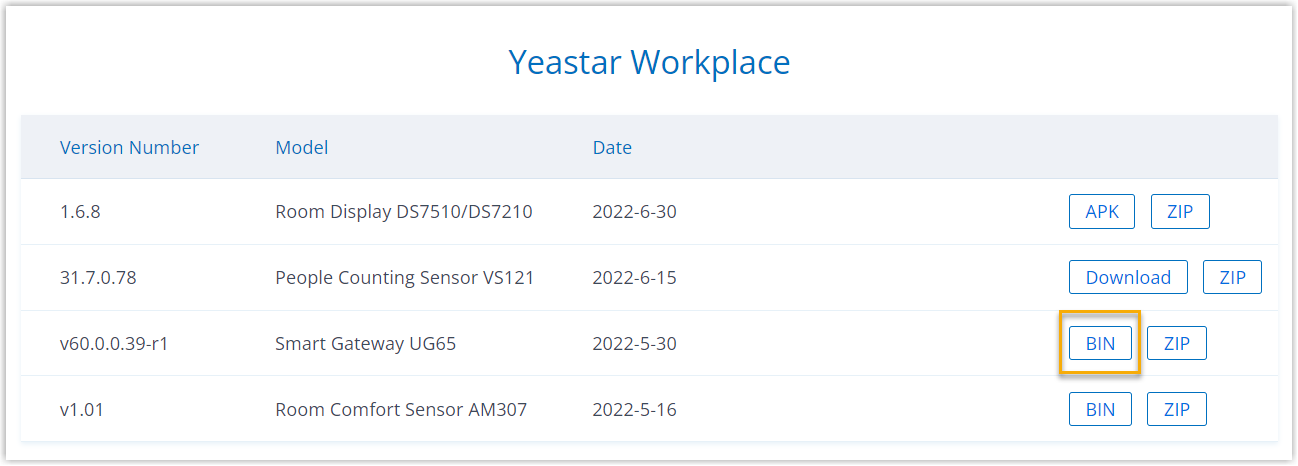
-
-
Access the web interface of the gateway.
-
Enable Wireless Network Connection on your computer and search for access point
Gateway_******, then connect to the Wi-Fi. -
Open a Web browser, and enter the IP address
192.168.1.1to access the gateway. -
On the login page, enter the username and password, and click Login.
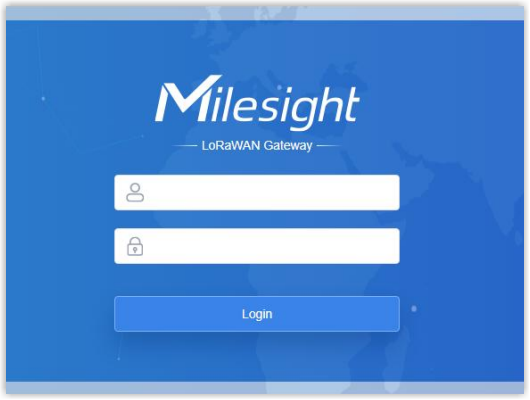 Tip: The default login credential:
Tip: The default login credential:- Username: admin
- Password: password
-
-
Go to , and click Browse and select the firmware file.
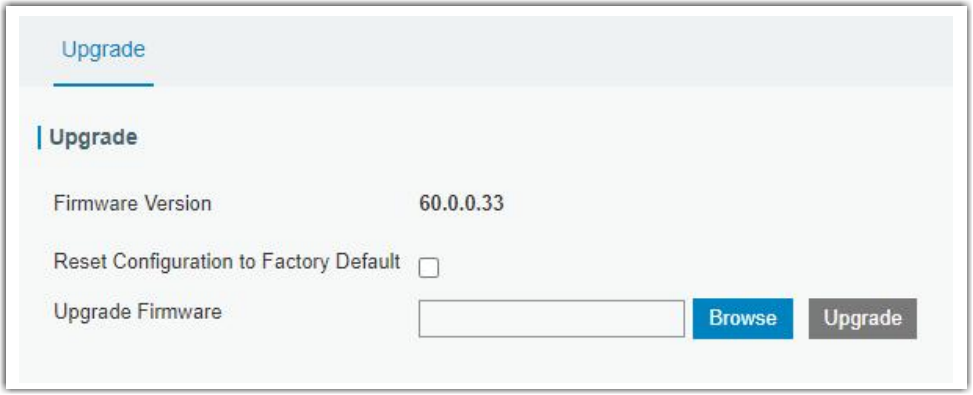
-
Click Upgrade and the gateway will start to upgrade.Warning: Any operation on the web page is not allowed during firmware upgrade, otherwise, the upgrade will be interrupted, or even the device will break down.