Connect Windows PC to Yeastar S-Series VoIP PBX via OpenVPN
Before connecting your Windows PC to Yeastar S-Series VoIP PBX, you need to download and install OpenVPN on your Window PC.
The OpenVPN GUI ![]() appears on the desktop of the PC, and you can use the
OpenVPN GUI to connect to the Yeastar S-Series VoIP PBX later.
appears on the desktop of the PC, and you can use the
OpenVPN GUI to connect to the Yeastar S-Series VoIP PBX later.
- Copy the following files to config folder (e.g.
D:\OpenVPN\config).
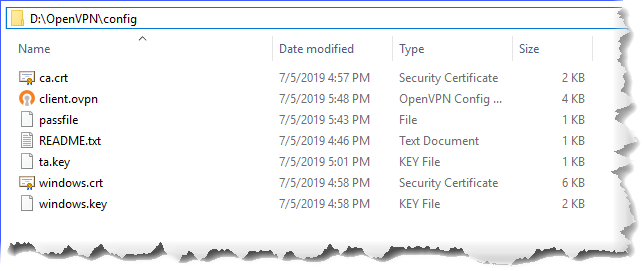
Table 1. Files for Windows client File Note ca.crt Root Certificate Authority Windows.crt a certificate file for Windows client Windows.key a key file for Windows client Windows.ovpn an OpenVPN connection file passfile Required for OpenVPN username/password authentication ta.key Required for client when SSL/TLS is enabled on the OpenVPN server - Connect to the OpenVPN server.
- Right click the OpenVPN GUI
 on the desktop, and run as
administrator.
on the desktop, and run as
administrator. - Find the OpenVPN GUI in the bottom right corner, right click the icon,
and click Connect.
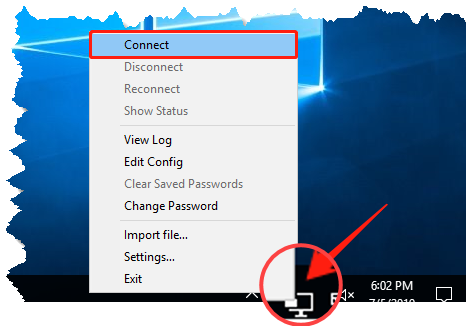
- If the client is connected to the PBX server, you will see the status
shows as below.
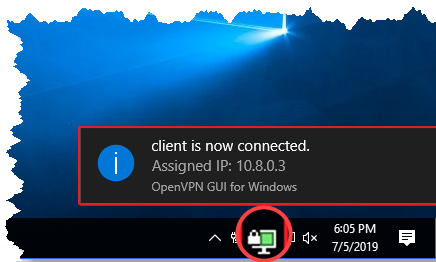
- Right click the OpenVPN GUI
Troubleshooting: If you are prompted "The local and remote VPN endpoints must exist
within the same 255.255.255.252 subnet.", you should allocate a static IP address for Windows client if using TUN device
mode.