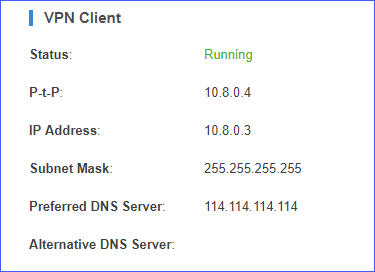Connect Yeastar S-Series VoIP PBX to another Yeastar S-Series VoIP PBX
This topic shows you how to set up Yeastar S-Series VoIP PBX as an OpenVPN client, and to connect to Yeastar S-Series VoIP PBX via OpenVPN network.
- Log in the S300 PBX web interface, go to , check Enable OpenVPN.
- Set the Type to Manual
Configurations, and configure the following settings according
to the VPN server configurations.
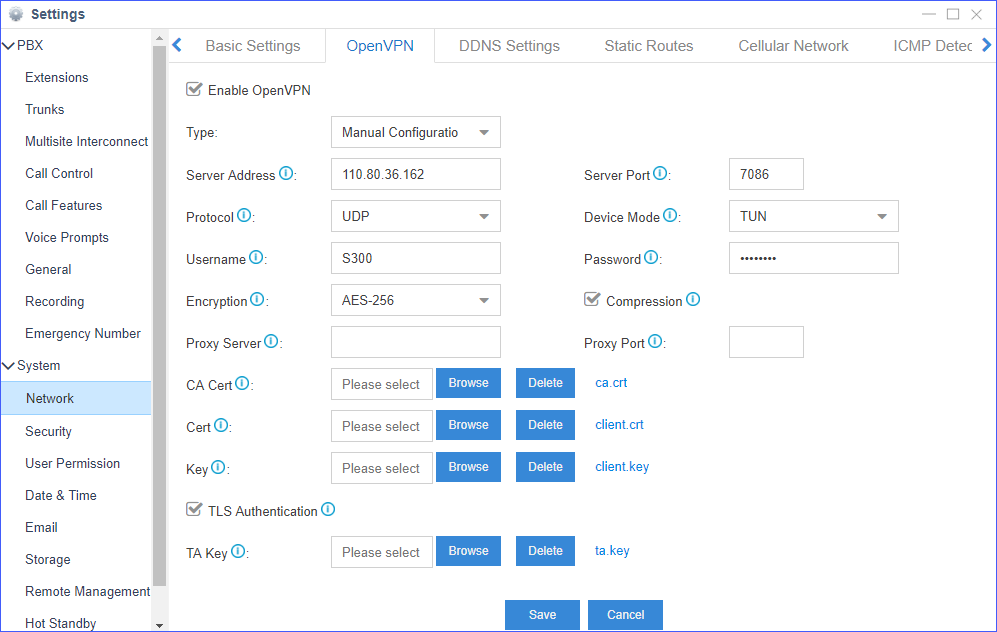
Table 1. Description of OpenVPN settings Options Description Server Address Enter the IP address of the OpenVPN server. Server Port Enter the OpenVPN server port. Protocol Select the same protocol as the OpenVPN server. Device Mode Select the same mode as the OpenVPN server. Encryption Select the same type as the OpenVPN server. Username If the OpenVPN username/password authentication is required on server, enter your user name. Password If the OpenVPN username/password authentication is required on server, enter your password. Compression Compression on the VPN link. The client and server must be the same setting. - Upload certificates and keys for client.
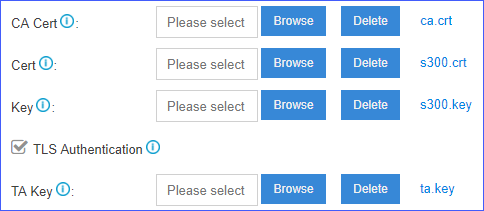
Table 2. Options CA & Key CA Cert Upload ca.crt. Public Server Cert Upload the client certificate s300.crt. Private Server Key Upload the client key s300.key. TLS Authentication If you enable SSL/TLS on the VPN server, enable this option. TA Key If you enable TLS Authentication, upload ta.key file. - Click Save and Apply.
- Go to , check the VPN client status and IP address.