Connect iOS Phone to Yeastar S-Series VoIP PBX via OpenVPN
Before connecting your iOS phone to Yeastar S-Series VoIP PBX, you need to install the OpenVPN on your phone.
Note: Make sure that the TUN device mode is set on VPN
server.
- Connect your phone to PC, select your device on iTunes, go to OpenVPN under the
Apps tab, and drop the OpenVPN connection files into
the file sharing window.
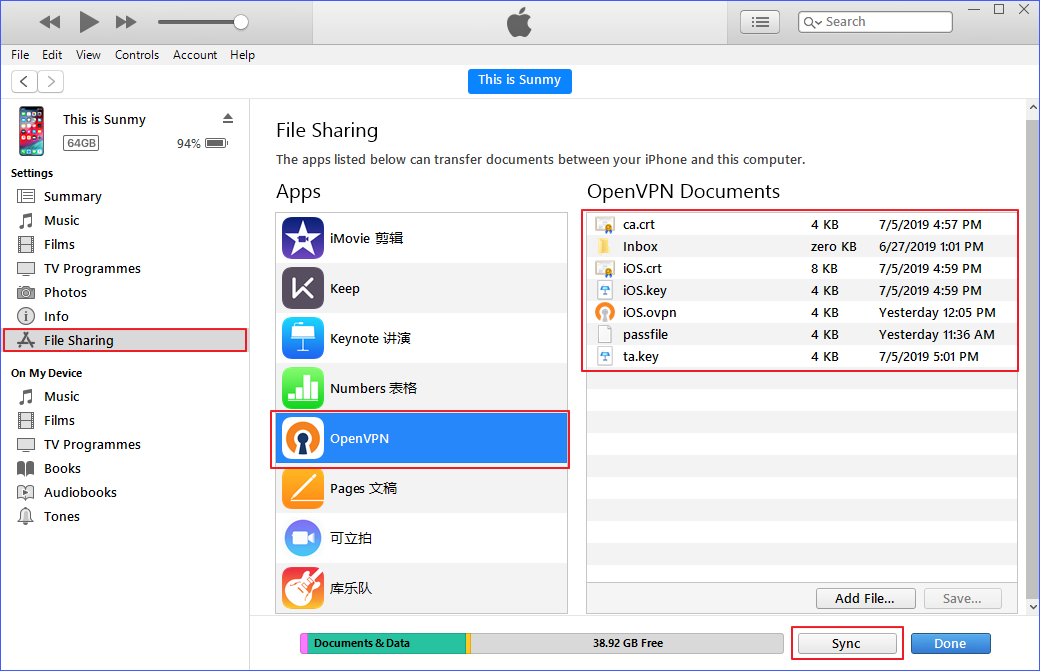
Table 1. Files for iOS client File Note ca.crt Root Certificate Authority iOS.crt a certificate file for iOS client iOS.key a key file for iOS client iOS.ovpn an OpenVPN connection file passfile Required for OpenVPN username/password authentication. ta.key Required for client when SSL/TLS is enabled on the OpenVPN server. - Open the OpenVPN app on your iPhone.
- Tap OVPN Profile, and then tap the
ADD under the file you want to add.
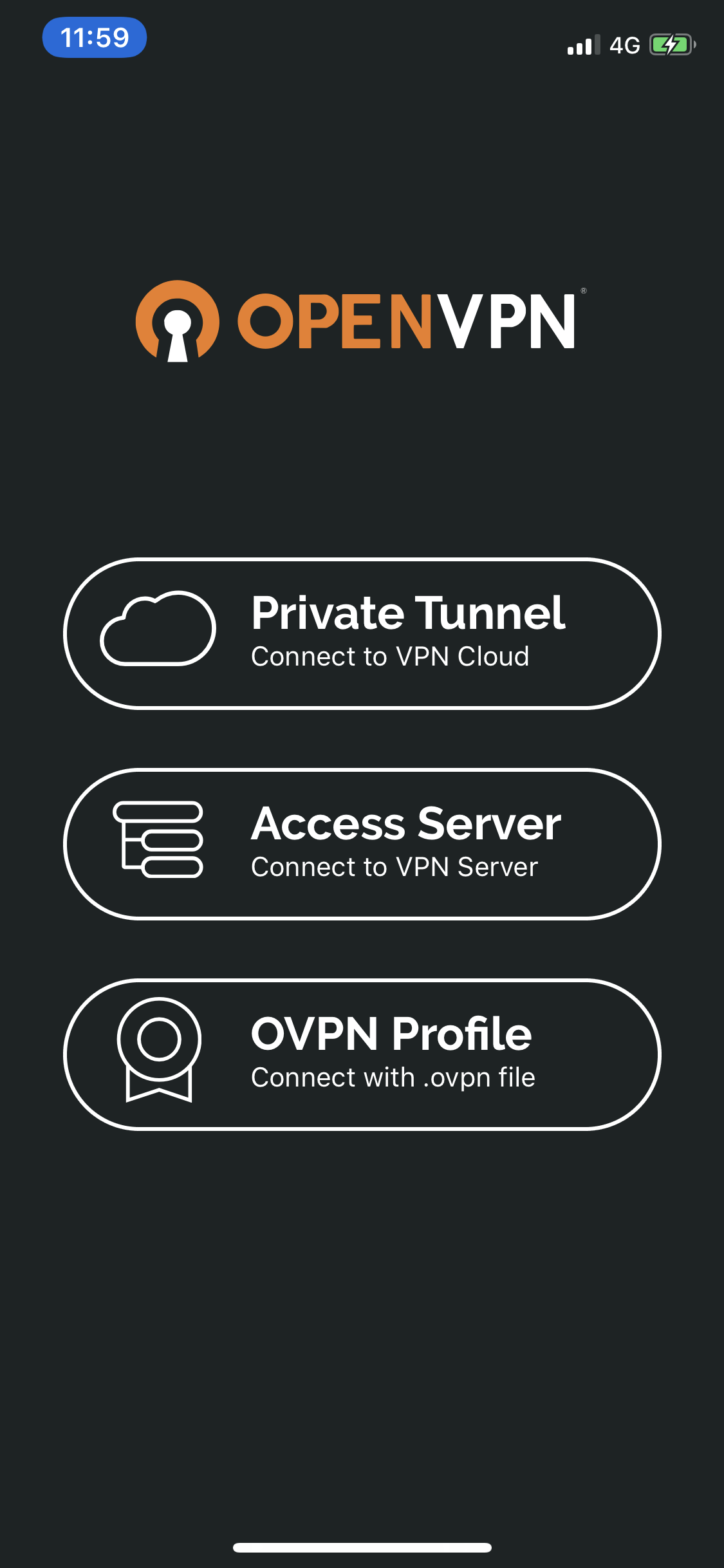
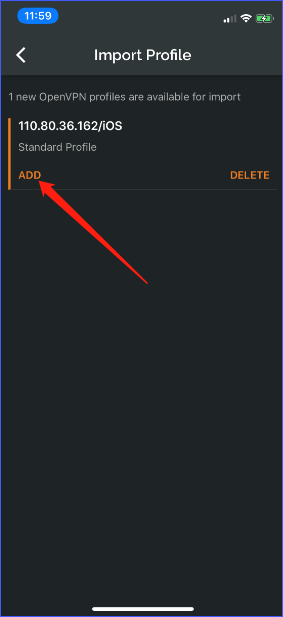
- Tap the ADD, and then tap Allow to
import the OpenVPN connection file.
You may need to confirm VPN Configuration by using Touch ID or another security method set on your iOS device.

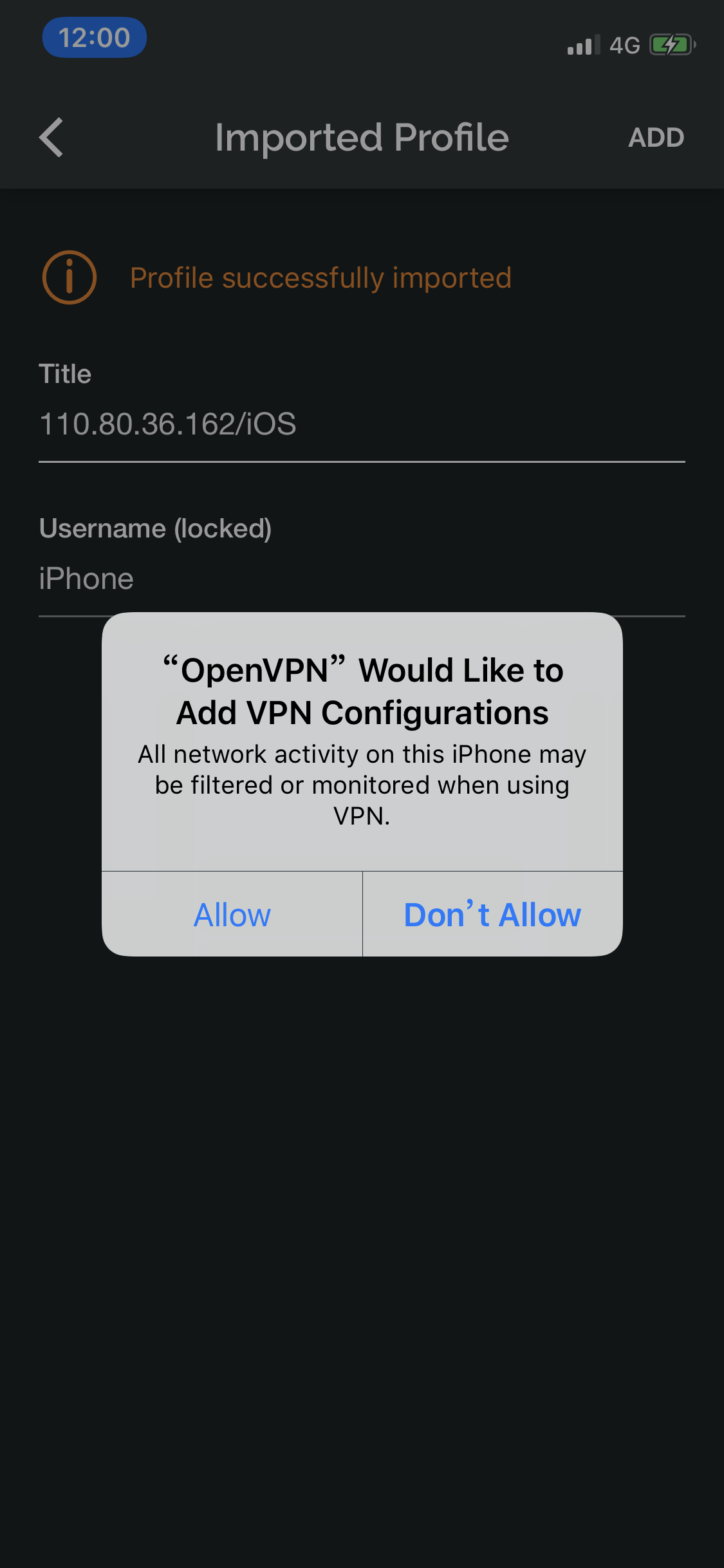
- Tap on the gray slider to start the connection.
If the connection has been established, the slider will become green and the state will change to CONNECTED.


Troubleshooting: If you are prompted "tun_prop_error: if config address are not is the
same /30 subnet (toplogy net30).", you should allocate a static IP address for iOS client.