Connect Yealink Phone to Yeastar S-Series VoIP PBX via OpenVPN
- Put all the certifications and keys within the folder keys, and
zip the keys folder and other files to a
.tar file using the software 7z.
Table 1. Files for Yealink phone Folder File Note keys ca.crt Root Certificate Authority Yealink.crt a certificate file for Yealink IP phone client Yealink.key a key file for Yealink IP phone client ta.key Required for client when SSL/TLS is enabled on the OpenVPN server / vpn.cnf an OpenVPN connection file / pwd Required for OpenVPN username/password authentication 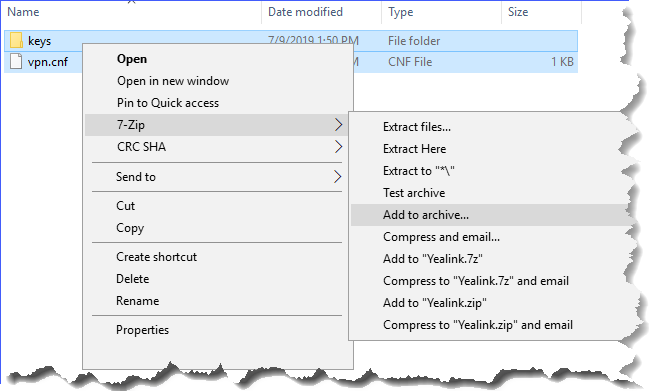
In this example, we name the .tar file as Yealink.tar.
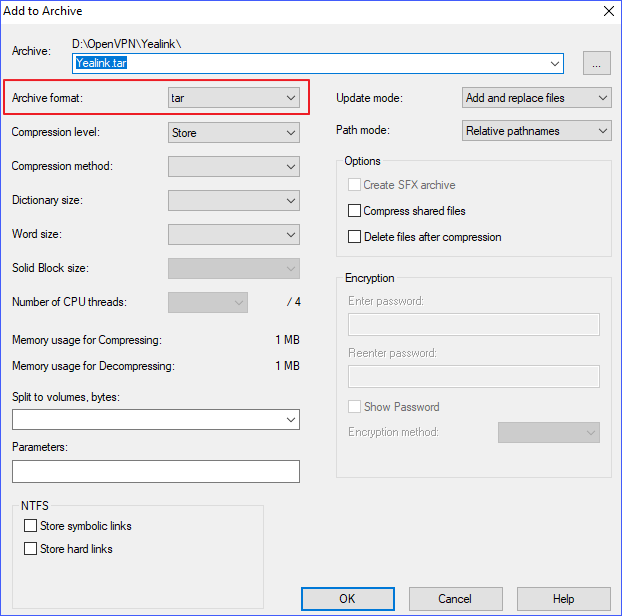
- Log in the phone web interface, go to .
- Upload the Yealink.tar file.
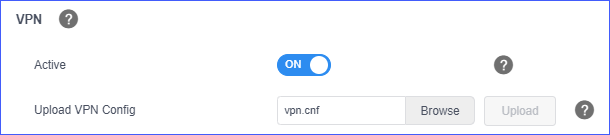
Yealink phone will reboot itself to apply changes. After phone rebooting, you can check the VPN connection status by checking a VPN icon shown on the Yealink LCD screen.