Dial-out Conferencing
You can place a conference call on Conference Panel to invite contacts to join the conference.
Log in PBX web interface and go to Conference Panel to add phone number of the contact who you want to invite. Select the contact and click Invite Selected to place the conference call. The contact joins the conference when he/she answers the call.
- Log in PBX web interface, and go to Conference Panel.
- Click Conference List tab.
- Select a conference, and click
 to enter the specific conference page.
to enter the specific conference page. - Click Open Contacts, and select contacts who you want to
invite from phonebook.
- Select the checkbox of a phonebook, then all contacts will be selected.
- Click
 to unfold the phonebook, and select the
desired contacts.
to unfold the phonebook, and select the
desired contacts.
- Click OK to add contacts to the current
conference.
Add: You can also click Add to add contacts who are not available on the phonebook.
- Invite contacts to join the conference.
Password Settings: Click Password Settings, you can change participant password. By default, the field is null, which means that users are not required to enter password when they join the conference.
- Select all members, and click Invite Selected.
- To select a member, click
 beside the contact that you want to invite.
beside the contact that you want to invite.
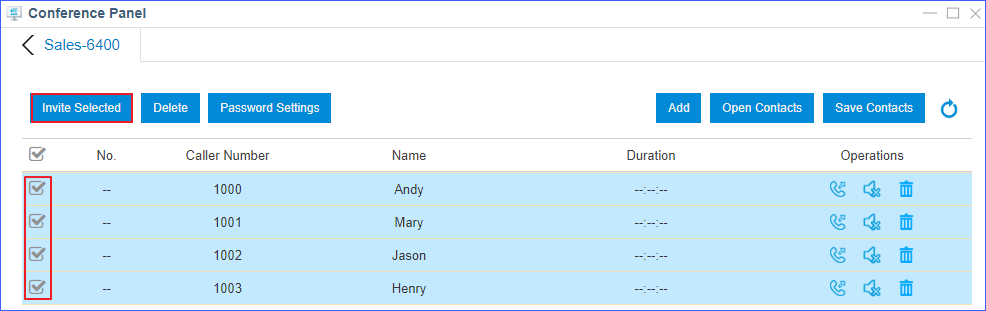
Phones of all members who receive the conference call will ring, and the conference number is displayed as caller ID. When the call is answered, members will be prompted that they are invited to the conference call.