Manage Conference Contacts
Phonebook allows you to quickly select contacts before initiating a conference call. You can add a phonebook on Conference Panel or save members' information as a new phonebook after a conference is concluded.
Add a phonebook
- Log in Conference Panel.
- Click Conference Contacts tab, and click Add to create a phonebook and add contacts.
- Enter Group Name.Note: Special characters like
&""\<>'|$are not allowed. - On More section, select the type of phone number and
add a contact, then click Add.
- Extension: Select an internal contact on
PBX. For the internal contact, you can select either an
extension number or an associated phone number.
- Extension:
The extension number will be saved on the
phonebook.
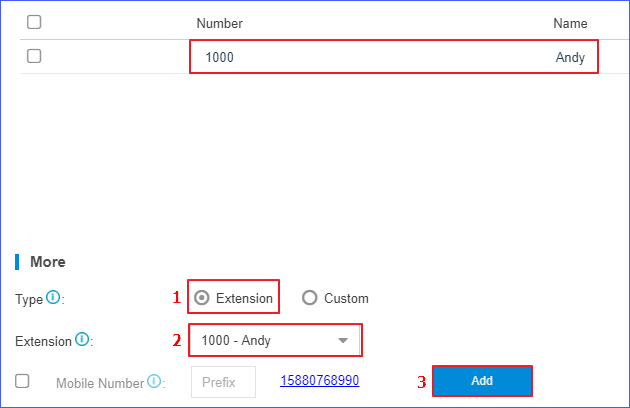
- Mobile Number: Select the
checkbox of Mobile Number. The
mobile number will be saved on the phonebook while
extension number will not be displayed.Note: If a prefix is specified for the outbound route which is available to the extension, you should set the corresponding prefix for mobile number.
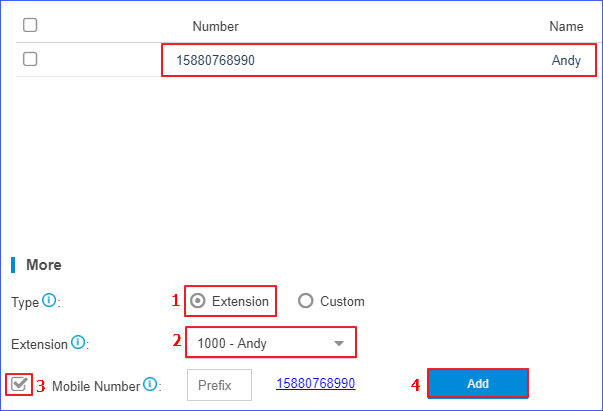
- Extension:
The extension number will be saved on the
phonebook.
-
Custom: Add an external contact to phonebook by mobile number.
Select Custom, enter Number and Name, and click Add.Note: If a prefix is specified for the outbound route which is used to dial external numbers out, you should set the corresponding prefix of the phone number.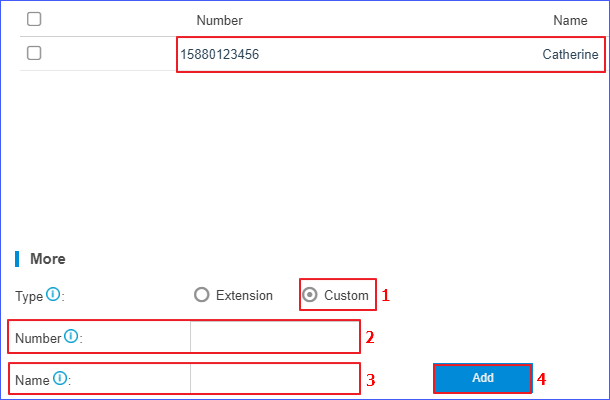
- Extension: Select an internal contact on
PBX. For the internal contact, you can select either an
extension number or an associated phone number.
- Click Save to save the phonebook.
Save a phonebook
If you invite a contact who is not available on the phonebook to the conference, you can save the contact as a new phonebook. You can quickly select the contact from phonebook next time you want to initiate another conference.
- Log in Conference Panel.
- Select a conference, and click
 to enter the specific conference page, which
displays all members in the conference.
to enter the specific conference page, which
displays all members in the conference. - Click Save Contacts, system saves all members in the
conference as the phonebook by default.You can delete members who are not required to join the follow-up conference.
- Delete one by one: Click
 beside the contact who you want to
delete.
beside the contact who you want to
delete. - Bulk delete: Select contacts who you want to delete, and click Delete.
- Delete one by one: Click
- Enter Group Name.Note: Special characters like
&""\<>'|$are not allowed. - Click Save.