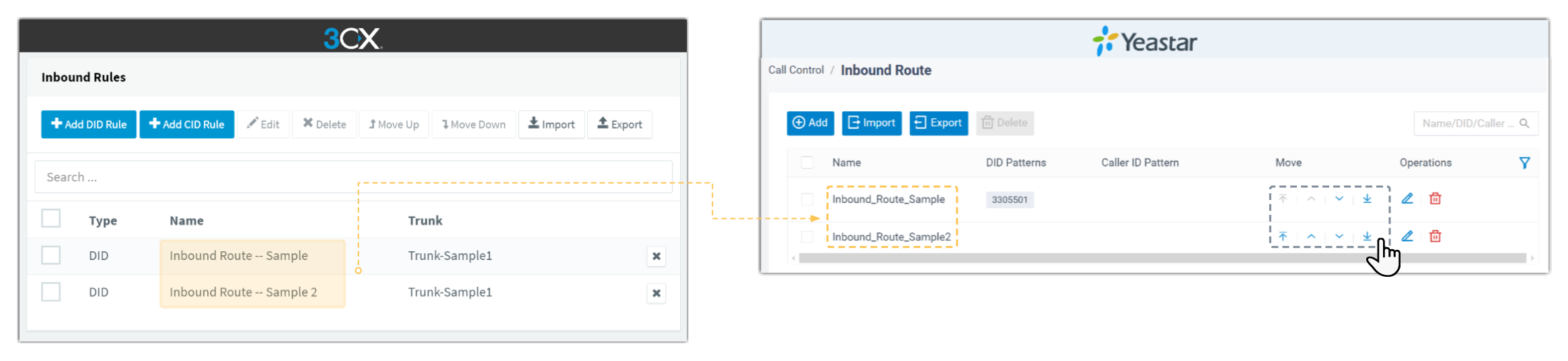Replicate Settings of Inbound Route
This topic describes how to replicate settings of inbound rules (inbound routes) from 3CX to Yeastar Phone System.
Procedure
- View the existing inbound rules on 3CX Management Console.
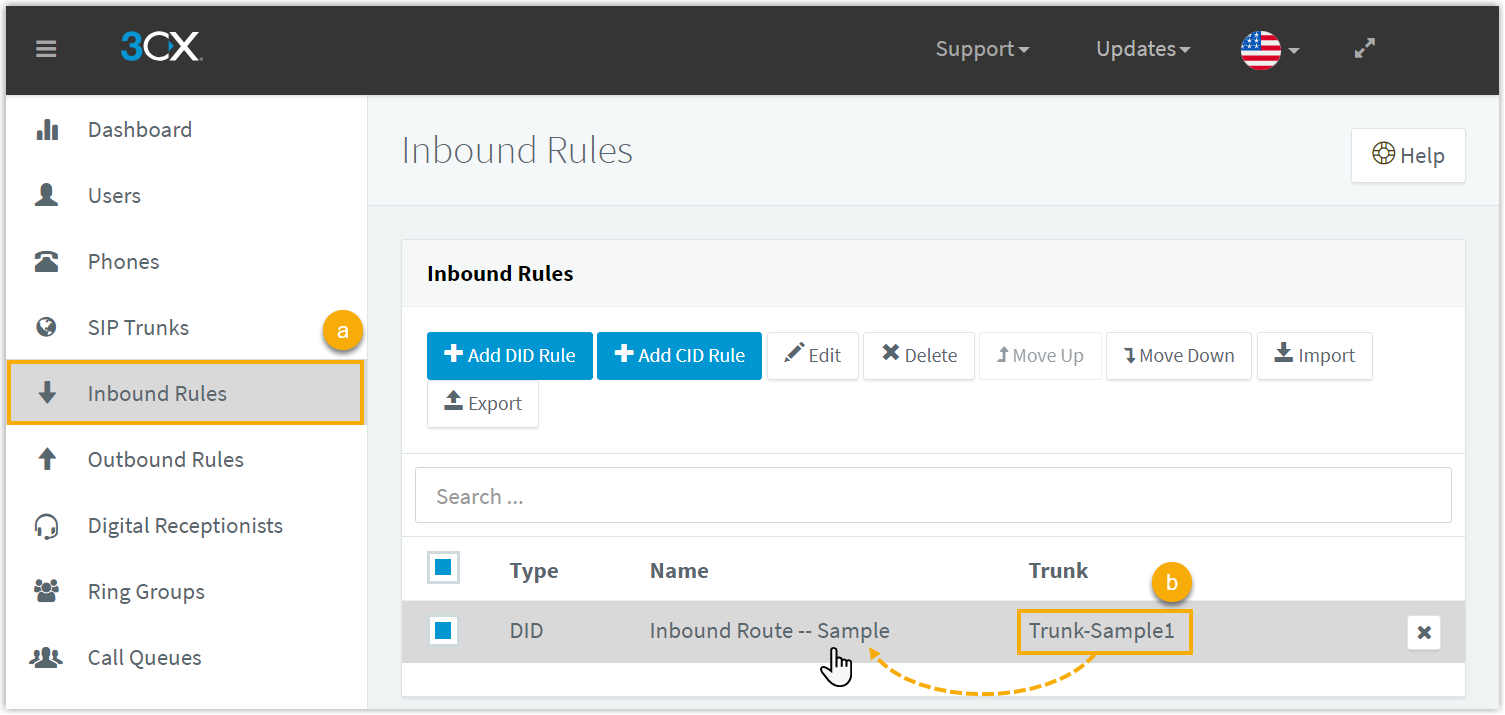
- Go to Inbound Rules.
- Note down the trunk name in Trunk column, and select an inbound rule to view its details.
- Create a new inbound route on Yeastar Management Portal.
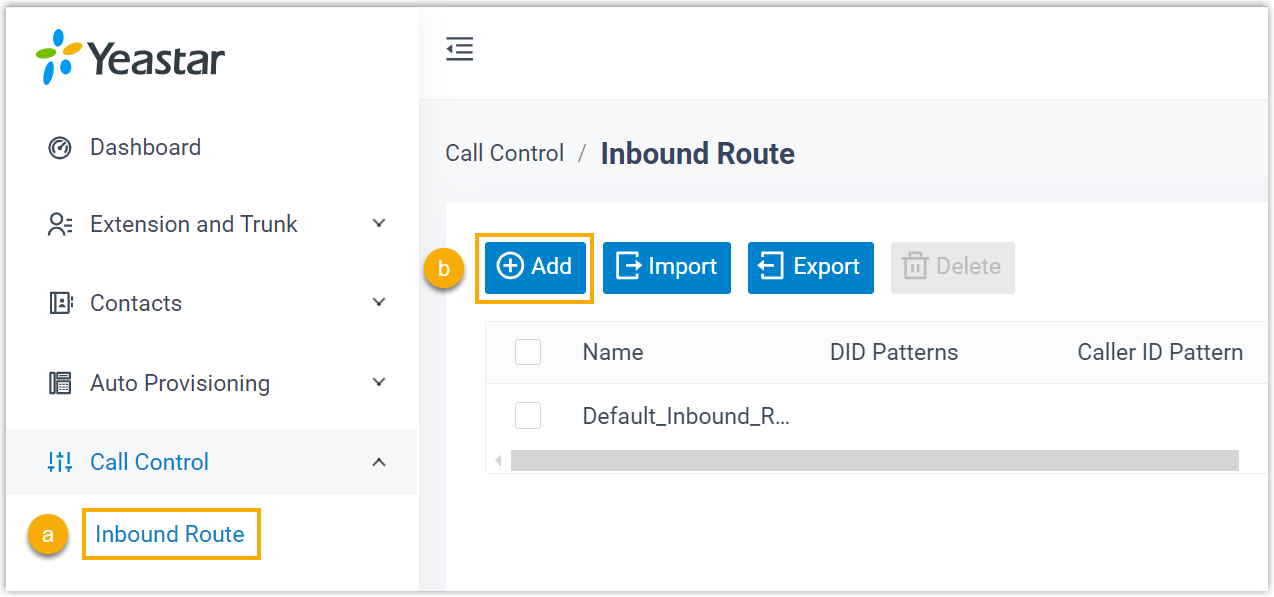
- Go to .
- Click Add.
- On Yeastar Management Portal, replicate the inbound route settings from
3CX.
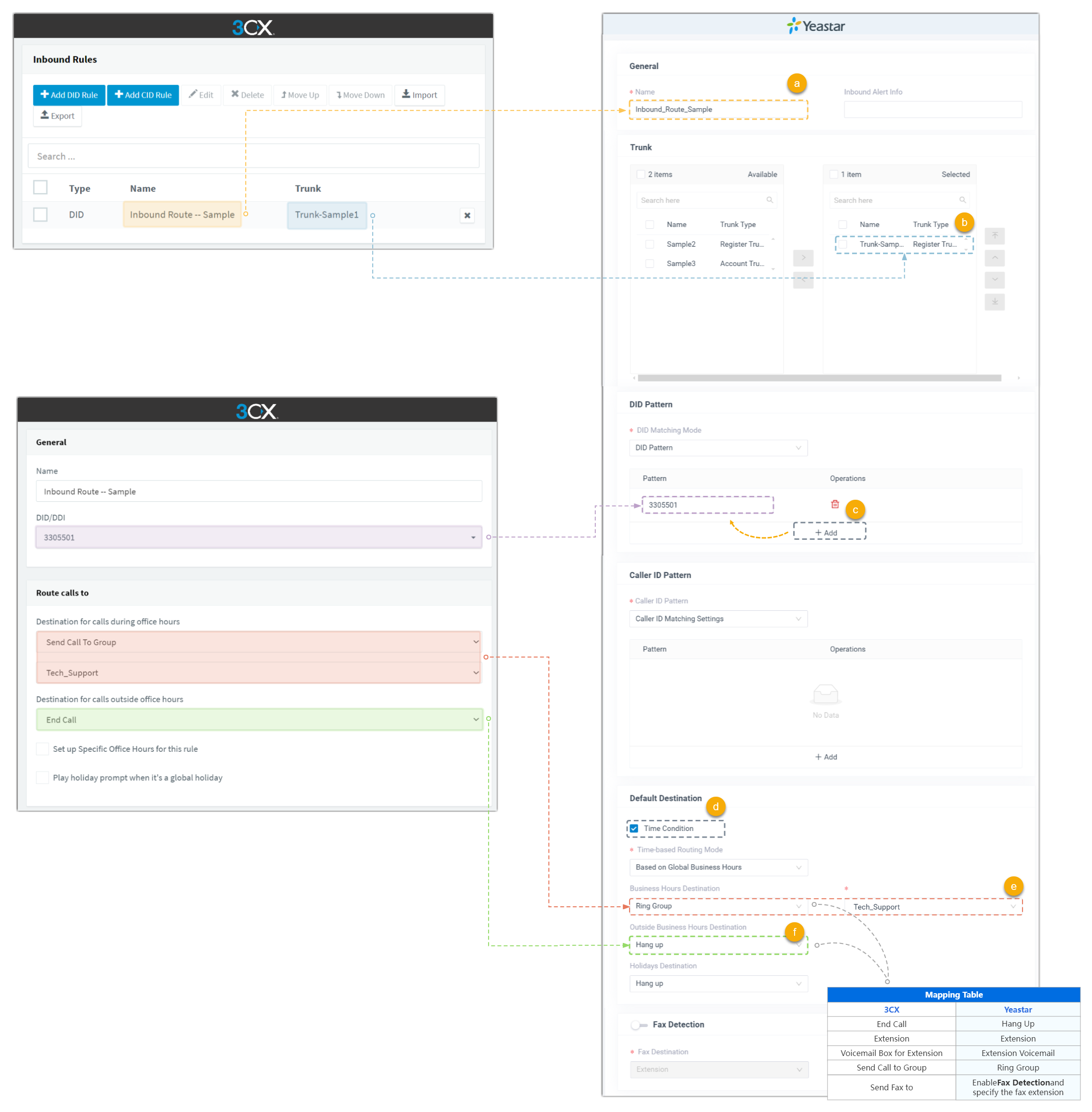
- In the Name field, copy the inbound rule name from 3CX.
- In the Trunk section, select the corresponding trunk.
- In the DID Pattern section, click Add and copy the DID number from 3CX.
- In the Default Destination section, select Time Condition.
- In the Business Hours Destination drop-down list, specify the destination according to 3CX's settings.
- In the Outside Business Hours Destination, drop-down list, specify the destination according to 3CX's settings.
- Click Save and Apply.
- If there are multiple inbound rules in 3CX, repeat step 2~4.
- In the inbound route list, click



 to
adjust the priority according to 3CX.
to
adjust the priority according to 3CX.