Update Phone Firmware via Auto Provisioning
This topic describes how to update phone firmware via Auto Provisioning.
Prerequisites
Upload the desired phone firmware to PBX. For more information, see Add a device firmware.
Update firmware to all applicable phones
- Log in to PBX web portal, go to .
- Click
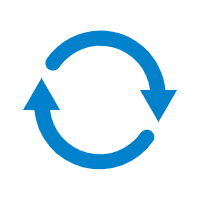 beside the desired firmware.
beside the desired firmware. - Click Yes to upgrade the phones.
Update firmware to specific phones
- Log in to PBX web portal, go to .
- Select the checkboxes of the desired phones.
- Click Firmware Upgrade.
- Select the firmware that you want to upgrade, click Upgrade Now.
Result
The phones automatically reboot and update their firmwares to the new version.