Record a Custom Prompt
This topic describes how to record a custom prompt on a phone.
Prerequisites
At least one extension is ready for use.
Limitation
| Type | P520 | P550 | P560 | P570 |
|---|---|---|---|---|
| Max number of Custom Prompts | 32 | 64 | 128 | 128 |
Procedure
- Log in to PBX web portal, go to .
- Record a custom prompt.
- Click Record New.
A window pops up.
- In the Name field, enter a name to help you identify the prompt.
- In the Extension drop-down list, select an extension to record the prompt.
- Click Record.
The system places a call to the selected extension. After you answer the call, you will hear a prompt for the recording.
- Record your prompt on the phone.
When done, hang up or press the
#key.
- Click Record New.
Result
Refresh the web page and click Custom Prompt tab.
The recorded prompt is displayed on the Custom Prompt page.
- To listen to the prompt, click
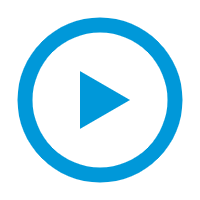 .
. - To change the voice content, click
 to record again.
to record again.