Monitor Time Condition Status
This topic describes how to set BLF keys on IP phones to monitor time condition status. In this way, users can know which time period the system is working and where inbound calls would be routed.
Background information
Users can monitor time condition status in the following ways:
- Monitor time condition status on IP phone
-
For the users who want to monitor time condition status on their phones, you can set a BLF key for each user.
For more information, see the followings:
- Monitor time condition status on Operator Panel
- For the users who have permission to access Operator Panel, they can
monitor time condition status on Operator Panel directly.
For more information, see Monitor Time Condition Status on Operator Panel.
Monitor time condition status for inbound calls (Global Business Hours)
- Background information
-
- An inbound route based on Global Business Hours is set up as
follows:

- The feature code for Switch Global Business Hours and
Holidays Status is *99.

- An inbound route based on Global Business Hours is set up as
follows:
- Procedure
-
- Assign function keys for extension users to monitor time
condition status.
- Log in to PBX web portal, go to , click
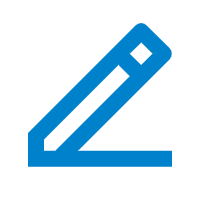 beside the desired
extension.
beside the desired
extension. - Click the Function Keys tab.
- Configure function keys.Note: The number of programmable keys varies by phone models. If the number of function keys you assign to an extension exceeds the number of programmable keys, the redundant function keys cannot take effect.

- Type: Select BLF.
- Value: Enter the feature code of Switch Global Business Hours and Holidays Status. In this example, enter *99.
- Label: Optional. Enter a value, which will be displayed on the phone screen.
- Click Save.
- Log in to PBX web portal, go to , click
- If the extension has been provisioned and
associated with a phone, reprovision the phone to take
effect.
- Go to .
- Click
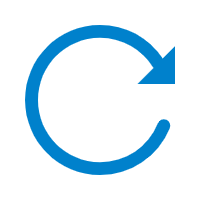 beside the phone assigned
to this extension.
beside the phone assigned
to this extension. - In the pop-up window, click OK to reprovision the phone.
- If the extension hasn't been associated with a phone, see the following topics to bind a phone with the extension.
- Assign function keys for extension users to monitor time
condition status.
- Result
-
The function key settings are automatically updated on the phone and different BLF LED indicates different status.
- Red: The system is in the status of Business Hours.
- Green: The system is in the status of Outside Business Hours or Holidays.
- Off: The BLF configurations are incorrect.
Note: To change the BLF light color, go to .
Monitor time condition status for inbound calls (Custom Business Hours)
- Background information
- An inbound route based on Custom Business Hours is set up as
follows:

- Procedure
-
- Assign function keys for extension users to monitor time
condition status.
- Log in to PBX web portal, go to , click
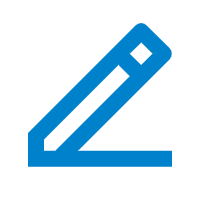 beside the desired
extension.
beside the desired
extension. - Click the Function Keys tab.
- Configure function keys.Note: The number of programmable keys varies by phone models. If the number of function keys you assign to an extension exceeds the number of programmable keys, the redundant function keys cannot take effect.

- Type: Select BLF.
- Value: Enter feature code of the inbound route. In this example, enter *801.
- Label: Optional. Enter a value, which will be displayed on the phone screen.
- Click Save.
- Log in to PBX web portal, go to , click
- If the extension has been provisioned and associated with a
phone, reprovision the phone to take effect.
- Go to .
- Click
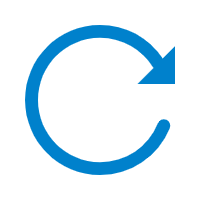 beside the phone assigned
to this extension.
beside the phone assigned
to this extension. - In the pop-up window, click OK to reprovision the phone.
- If the extension hasn't been associated with a phone, see the following topics to bind a phone with the extension.
- Assign function keys for extension users to monitor time
condition status.
- Result
-
The function key settings are automatically updated on the phone and different BLF LED indicates different status.
- Red: The system is in the status of Business Hours.
- Green: The system is in the status of Outside Business Hours or Holidays.
- Off: The BLF configurations are incorrect.
Note: To change the BLF light color, go to .
Monitor time condition status for inbound calls (Custom Time Periods)
- Background information
- An inbound route based on Custom Time Periods is set up as
follows:

- Procedure
-
- Assign function keys for extension users to monitor time
condition status.
- Log in to PBX web portal, go to , click
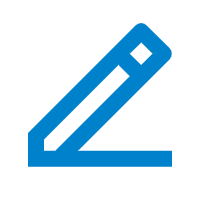 beside the desired
extension.
beside the desired
extension. - Click the Function Keys tab.
- Configure function keys.Note: The number of programmable keys varies by phone models. If the number of function keys you assign to an extension exceeds the number of programmable keys, the redundant function keys cannot take effect.

- Type: Select BLF.
- Value: Enter the feature codes as needed.
- Label: Optional. Enter a value, which will be displayed on the phone screen.
- Click Save.
- Log in to PBX web portal, go to , click
- If the extension has been provisioned and associated with a
phone, reprovision the phone to take effect.
- Go to .
- Click
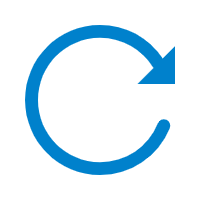 beside the phone assigned
to this extension.
beside the phone assigned
to this extension. - In the pop-up window, click OK to reprovision the phone.
- If the extension hasn't been associated with a phone, see the following topics to bind a phone with the extension.
- Assign function keys for extension users to monitor time
condition status.
- Result
-
The function key settings are automatically updated on the phone and different BLF LED indicates different status.
- Red: The system is in the status of Business Hours.
- Green: The system is in the status of Outside Business Hours or Holidays.
- Off: The BLF configurations are
incorrect.Note:
- If the BLF key is set for Reset feature code, the BLF LED should be off.
- To change the BLF light color, go to .