Route Calls from Different Carriers to Different Destinations
When external users call to 4G trunks of different carriers, the calls will reach different destinations. This topic describes how to route calls from different carriers to different destinations.
Scenario
The instructions provided in this topic are based on the following scenario:
| Carrier | Trunk | Destination |
|---|---|---|
| Carrier A | 4G trunk 1: 9218273 | Extension 2000 |
| Carrier B | 4G trunk 2: 1019238 | Extension 2001 |
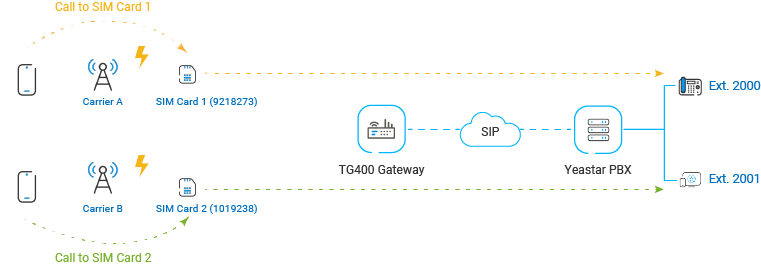
Procedure
Step 1. Create two 'Mobile to IP' routes on Yeastar TG400 gateway
On Yeastar TG400 gateway, create an 'Mobile to IP' route for carrier A, and create another one for carrier B, so as to route incoming calls to Yeastar PBX system.
- Log in to gateway web interface, go to , click Add Mobile to IP Route.
- In the pop-up window, configure the route, then click
Save and Apply
Changes.
The following table shows the required configurations for carrier A and carrier B.
Setting Description For Carrier A For Carrier B Simple Mode To keep simple mode with basic settings or to expand more settings. Yes Yes Route Name Enter a name to help you identify it. CarrierA-To-P560 CarrierB-To-P560 Call Source Select which trunk the call comes from. Mobile -- Trunk 1 Mobile -- Trunk 2 Call Destination Select the SIP trunk that is connected to Yeastar PBX system. SPS – P560 SPS – P560 Hotline Enter a hotline number to avoid two-stage dialing. Note: The hotline number will be sent to the PBX as a DID number, which can be configured on PBX's inbound route to distinguish calls from different carriers.888888 999999 Figure 1. 'Mobile to IP' route for carrier A 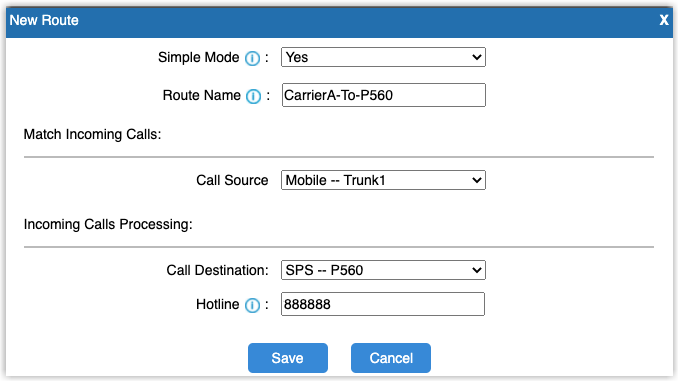
Figure 2. 'Mobile to IP' route for carrier B 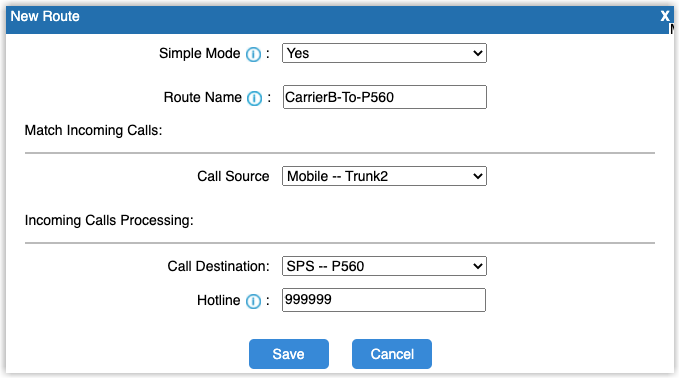
Step 2. Create two inbound routes on Yeastar PBX system
On Yeastar PBX system, create two inbound routes to distinguish calls from carrier A and carrier B, and route calls to different destinations.
- Log in to PBX web portal, go to , click Add.
- Configure the following settings for the inbound route and leave other
settings as default, then click Save and
Apply.
The following table shows the required configurations for carrier A and carrier B.
Setting Description For Carrier A For Carrier B Name Enter a name to help you identify it. From-CarrierA From-CarrierB DID Matching Mode Select a mode according to the rule of DID numbers. DID Pattern DID Pattern Pattern Enter a DID number to match the incoming calls. Note: Enter the same hotline number that is set on Yeastar TG400 gateway.888888 999999 Trunk Select the SIP peer trunk that is connected to Yeastar TG400 gateway. TG400 TG400 Default Destination Select a destination for the inbound route. Extension 2000 Extension 2001 Figure 3. 'IP to Mobile' route for carrier A 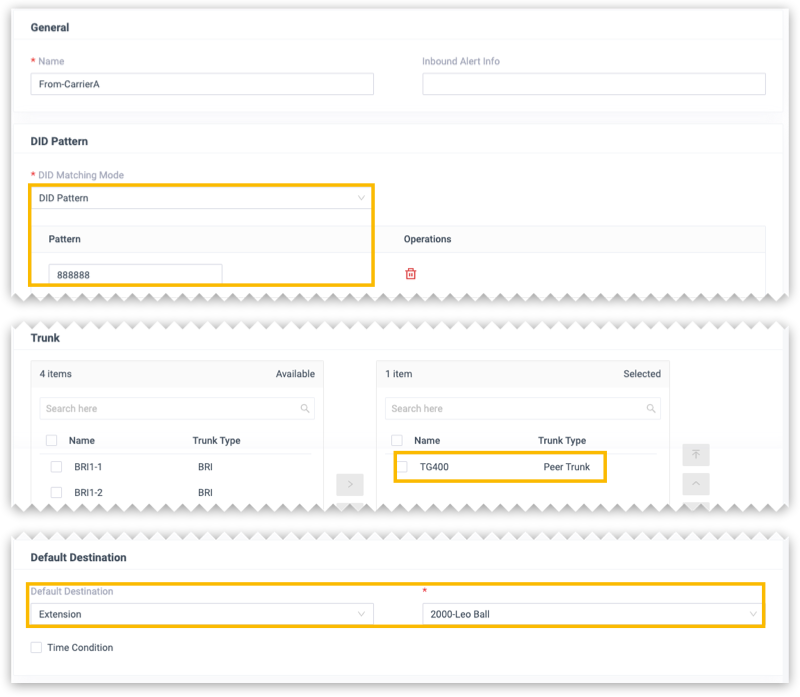
Figure 4. Inbound route for carrier B 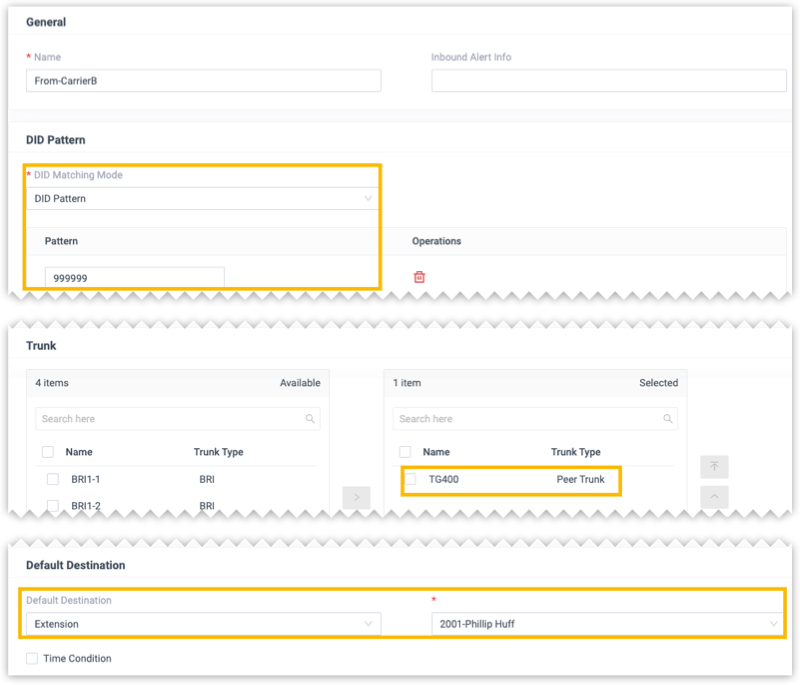
Step 3. Make test calls to the 4G trunks
Examples:
-
Dial the number of 4G trunk1 (9218273), the call will be routed to extension 2000.
-
Dial the number of 4G trunk 2 (1019238), the call will be routed to extension 2001.