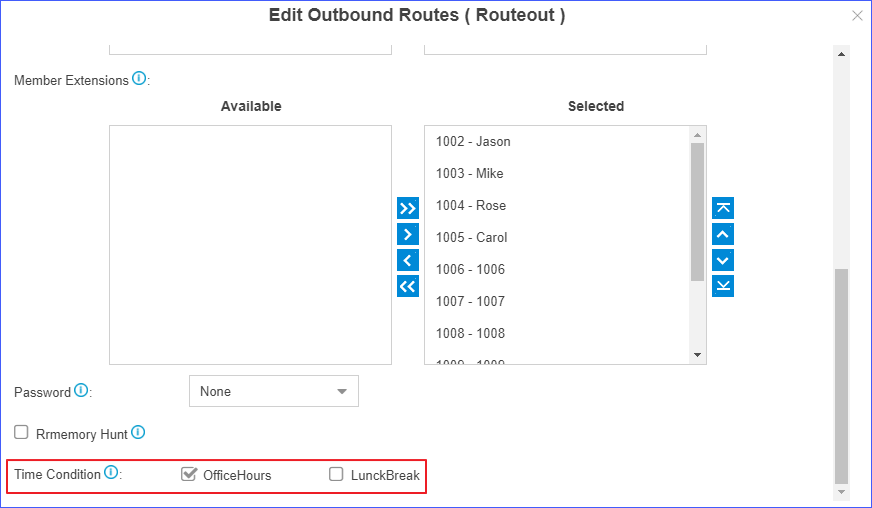Time Condition Examples
In this topic, we offer you configuration examples of Time Conditions to help you understand how to set office hours, non-office hours, holidays and apply these Time Conditions to inbound routes and outbound routes.
Office hours & non-office hours example
Assume that your office hours are Monday - Friday from 9:00 to 18:00, and the lunch break starts from 12:00 to 13:00.
According to your office hours, you can set two Time Conditions as follows..
- Office hours
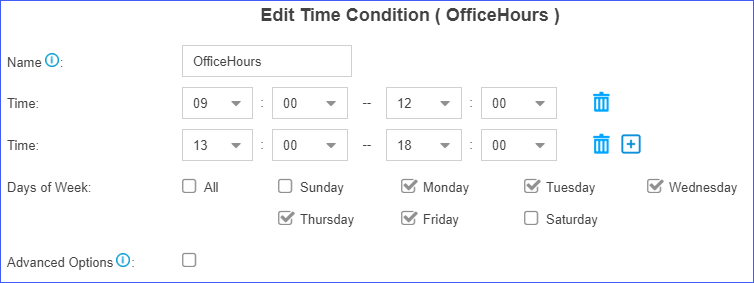
- Lunch break
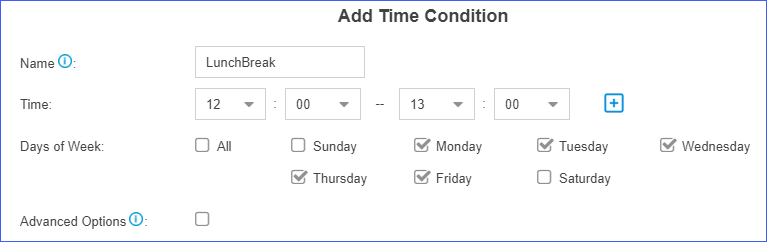
Holiday examples
Yeastar K2 IPPBX supports 3 types of holidays.
- Set a Holiday by Date
If date of a holiday varies every year, you can set a holiday by date.
For example, Chinese Spring Festival falls on February 15th-21st. You can set the holiday as follows.
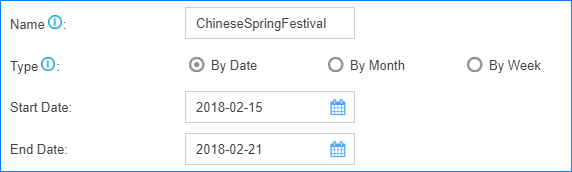
- Set a Holiday by Month
If a holiday always falls on the same date, you can set a holiday by month.
For example, Christmas falls on December 25th every year. You can set the holiday as follows.
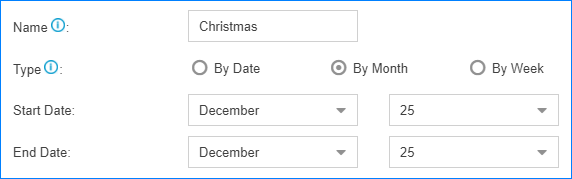
- Set a Holiday by Week
If a holiday always falls on the same week, you can set a holiday by week.
For example, Thanksgiving Day falls on the 4th week of November. You can set the holiday as follows.

Route inbound calls based on Time Conditions
On Inbound Route page, enable Enable Time
Condition, click ![]() to add Time Conditions, and set
corresponding destinations.
to add Time Conditions, and set
corresponding destinations.
| Time Condition | Destination |
|---|---|
| Office hours | IVR |
| Lunch break | Extension 1000 |
| Holiday | Holiday IVR |
| Other time | Voicemail |
You can set Time Conditions as follows.
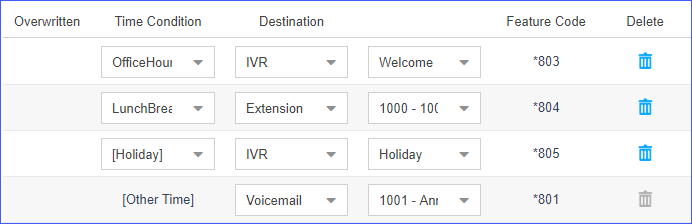
Restrict when to make outbound calls
On Outbound Routes page, select Time Condition, which means that only in this time period can extension users make outbound calls via this outbound route.